Ultimate Guide for How to Play ISO on Android Seamlessly
Playing ISO files on your Android device is easier than you think. Whether you're a frequent traveler or a casual movie lover, learning how to play ISO on Android can transform your mobile media experience. Many users have struggled to find a reliable Android DVD ISO player that delivers quality playback without compromising on convenience. This comprehensive guide walks you through everything you need—from understanding ISO files to selecting the best players and converting them for Android use.
Part 1. What is an ISO File?
An ISO file, also known as an ISO image, is a digital copy of the entire contents of an optical disc, such as a CD, DVD, or Blu-ray. The name "ISO" is derived from the ISO 9660 file system used with CD-ROM media, but ISO files can also contain files from UDF or other file systems.
Types of ISO Files
There are various types of ISO files, primarily categorized based on the type of disc they replicate:
- CD ISOs: These contain the complete data from a CD, which might include music tracks, software, or other media.
- DVD ISOs: These files hold the data from DVDs, commonly used for movies, software installations, or video games.
- Blu-ray ISOs: These are high-capacity files that replicate Blu-ray discs, typically used for high-definition video content and large software packages.
Part 2. Best 4 ISO Players to Play iSO Files on Android
Choosing the right Android DVD ISO player is crucial for a seamless viewing experience. Below are the top four players designed to help you play ISO on Android efficiently.
1. VLC for Android
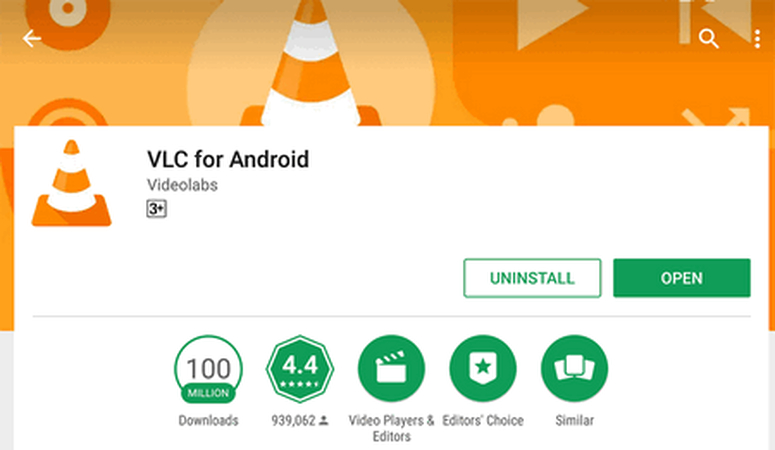
VLC for Android is a versatile, free media player renowned for its extensive file compatibility. Its ability to play ISO files makes it a popular choice for users wanting to enjoy digital DVDs without hassle.
- Wide format support including iSO, MKV, MP4, AVI, and more.
- Built-in equalizer and filters for audio and video.
- Network stream support for playing online content.
- Subtitle synchronization and support for multiple tracks.
- Media library management with intuitive navigation.
Pros:
- Free to use with regular updates.
- Provides an uninterrupted viewing experience.
- Highly compatible with various media file formats.
- Supports advanced streaming and subtitle adjustments.
Pros:
- Occasional interface lag during high resolution playback.
- Lacks some advanced customization options settings.
- Limited support for proprietary DRM media files.
2. MoboPlayer
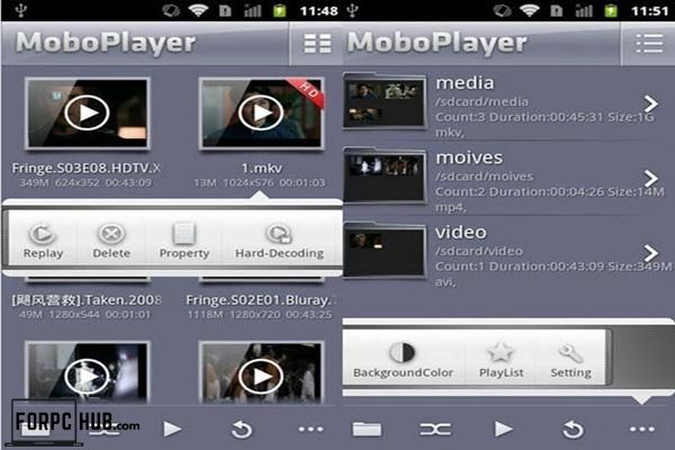
MoboPlayer offers smooth playback with robust file support, designed for users seeking an Android DVD ISO player experience. Its intuitive interface and powerful performance make it a reliable choice for those who want to play ISO on Android without any hiccups.
- Extensive format support including MKV, AVI, MP4, and more.
- Delivers fast playback with optimized media processing speed.
- Features an intuitive interface for easy media navigation.
- Floating window mode for multitasking.
- Integrates advanced subtitle customization and playback speed controls.
Pros:
- Allows for multitasking while watching videos.
- Plays a wide range of video formats.
- Minimal buffering ensures uninterrupted viewing experience.
Pros:
- May interrupt the viewing experience.
- Occasional lag with very large ISO files.
- Interface may require additional customization for preferences.
3. UPlayer
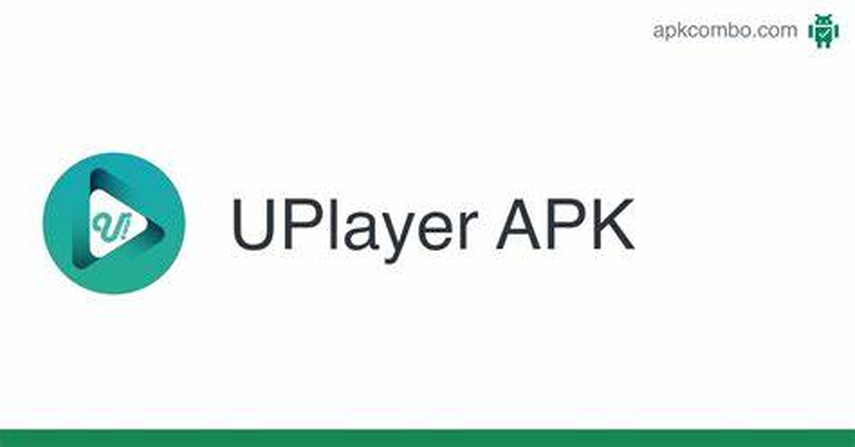
UPlayer is a versatile media player that excels at playing ISO files on Android devices. It supports a wide array of formats and delivers a reliable playback experience tailored for both casual users and tech enthusiasts who want to play ISO on Android effortlessly.
- Supports various formats including MKV, MP4, AVI, and more.
- Hardware acceleration for improved performance.
- Features multiple customizable subtitle and audio track options.
- Background playback for audio files.
- Gesture controls for easy adjustment of volume, brightness, and playback.
Pros:
- Hardware acceleration ensures smoother video playback.
- Intuitive controls enhance user experience.
- Highly efficient with minimal power consumption.
Pros:
- Free version contains advertisements.
- Less feature-rich compared to some competitors.
4. MX Player

MX Player is a powerful media player known for its excellent performance and broad file format compatibility. Recognized as one of the best Android DVD ISO player applications, it is perfect for those who wish to play ISO on Android with top-notch efficiency.
- Supports a vast range of media file formats reliably.
- Offers efficient hardware acceleration for smooth video rendering.
- Subtitle gestures and support for multiple subtitle formats.
- Kids Lock to prevent accidental touches by children.
Pros:
- Utilizes multi-core decoding for efficient playback.
- Comprehensive subtitle handling with gestures.
- Offers reliable playback on various device models.
Pros:
- Advertisements can be disruptive.
- Some features require purchasing the Pro version.
Part 3: Convert ISO Files to Android Supported Formats (Recommend)
HitPaw Univd (HitPaw Video Converter) stands out as the top choice for format conversion, particularly for users aiming to play ISO files on Android devices. Its comprehensive set of tools simplifies the process of converting iOS files to Android-supported formats like MP4. From converting various ISO files to MP4 videos to play on Android smoothly and seamlessly. HitPaw Univd serves as the ultimate solution for all your video processing needs. It's the ultimate Android DVD ISO player for all your video processing needs.
- Convert ISO to MP4, MKV, AVI, and over 1000 formats.
- Convert ISO files to optimized preset for almost all of the Android devices.
- Burn MP4 videos to DVD with various free DVD menu templates.
- Edit video files with trimming, merging, cropping, cutting, adding subtitles, filters, etc.
- Supports batch conversion of multiple DVD ISO files in a single operation.
- Delivers high-quality output with minimal loss of video resolution and audio fidelity.
Steps to Convert ISO Files to MP4 and Play on Android
To convert ISO to Android-supported MP4 format Using HitPaw Univd, follow these steps:
- Step 1: Launch HitPaw Univd and Load ISO Files
- Step 2: Choose MP4 as an Output Format
- Step 3: Converting ISO File to MP4 Format
- Step 4: Access the Converted ISO Files
Open HitPaw Univd and navigate to the Converter section. Click "Add Files" button and choose Add DVD>>Load ISO Files to import ISO file from your PC. Wait for the program to analyze the ISO files.


You can click "Convert all to" in the lower left corner to select an Android-supported format as output for all imported ISO files. HitPaw Univd provides 1000+ video and audio formats, you can select the desired format from the corresponding category.
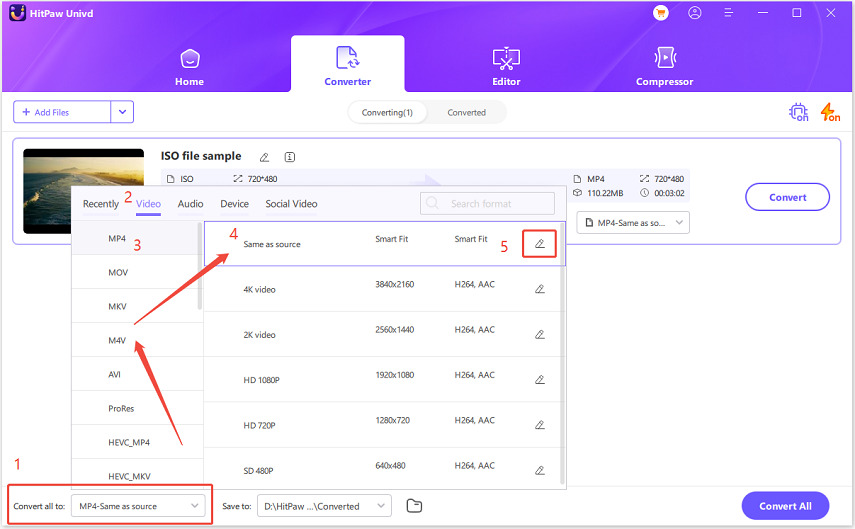
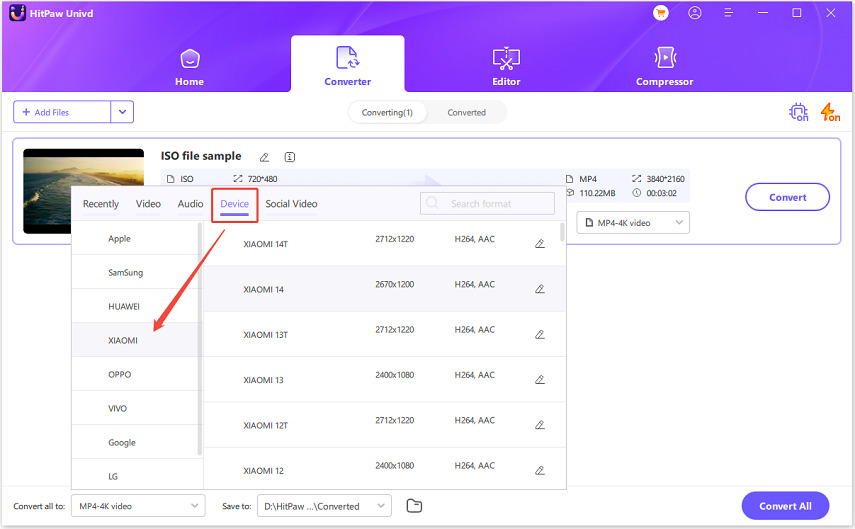
Once you're satisfied with the set up, click the "Convert all" button to start converting ISO files to Android-supported MP4 format at a fast speed.
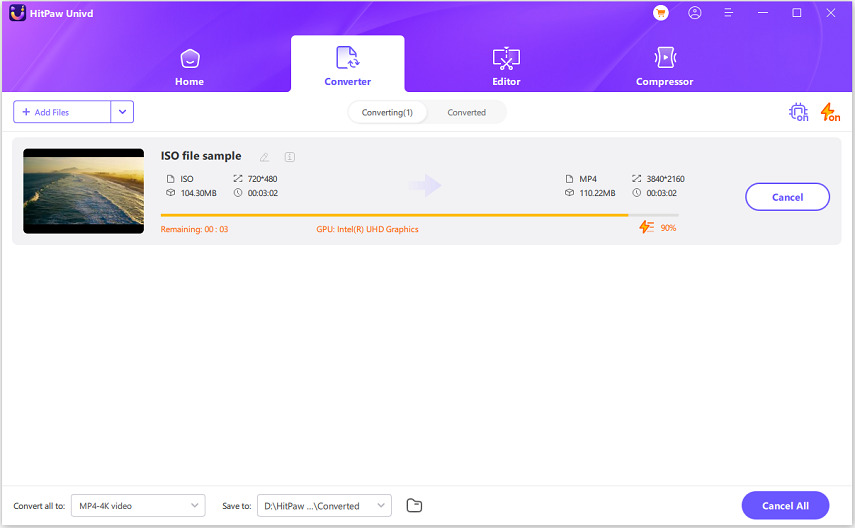
Once the conversion is completed, you can transfer the video to your Android devices and play the ISO file as you wish.
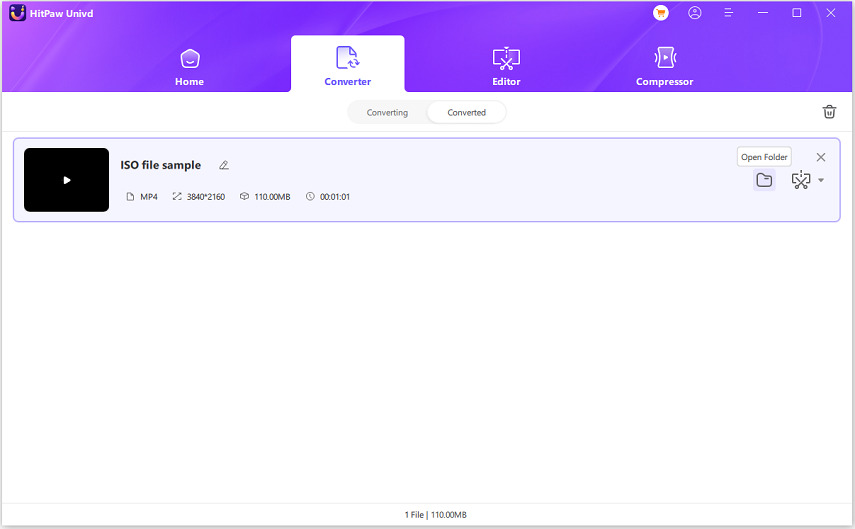
FAQs about Boomerang Videos
Q1. Does VLC Android play ISO files?
A1. Yes, VLC for Android supports ISO file playback with ease.
Q2. What is ISO on Android?
A2. ISO on Android refers to digital disc image files that can be played using Android DVD ISO player applications.
Q3. Can I convert ISO files for Android playback?
A3. Absolutely, you can convert ISO files to Android supported formats using reliable software like HitPaw Univd.
Conclusion
In conclusion, playing ISO files on Android is made effortless with the right tools, and HitPaw Univd stands out as a versatile solution. Its extensive features, from converting ISO to MP4 formats to burning MP4 video to DVDs and creating ISO files, make it a must-have for video enthusiasts. With an intuitive interface and powerful capabilities, HitPaw Univd simplifies your media management tasks. Don’t miss out on enhancing your video experience—try HitPaw Univd today to effectively play ISO on Android and handle Google Play ISO files with ease.






 HitPaw Watermark Remover
HitPaw Watermark Remover  HitPaw Photo Object Remover
HitPaw Photo Object Remover HitPaw VikPea (Video Enhancer)
HitPaw VikPea (Video Enhancer)

Share this article:
Select the product rating:
Daniel Walker
Editor-in-Chief
My passion lies in bridging the gap between cutting-edge technology and everyday creativity. With years of hands-on experience, I create content that not only informs but inspires our audience to embrace digital tools confidently.
View all ArticlesLeave a Comment
Create your review for HitPaw articles