The Ultimate Guide of MP4 to M4R
Welcome to the definitive guide on converting MP4 to M4R! Whether you're looking to create custom ringtones or enhance your audio experience, mastering this conversion process is essential. In this comprehensive resource, we'll delve into expert tips and tricks to streamline your MP4 to M4R conversion, ensuring seamless compatibility with your devices. From understanding the intricacies of file conversion to optimizing audio quality, prepare to unlock the full potential of your audio files with our ultimate guide.
Part 1. What is MP4 & M4R Conversion
MP4 (MPEG-4 Part 14) is a digital multimedia container format used for storing audio and video files. It is widely used for streaming, downloading, and sharing multimedia content due to its efficient compression and high-quality playback.
M4R is a file extension used for iPhone ringtone files. It is essentially an AAC (Advanced Audio Coding) audio file format with a different extension, specifically tailored for iPhone devices. M4R files are commonly used for customizing ringtones on iPhones, offering a distinct audio format for personalized alerts and notifications.
Part 2. What is MP4 to M4R Conversion
MP4 to M4R conversion involves transforming a multimedia file from the MP4 format (typically used for storing video and audio) to the M4R format (specifically tailored for iPhone ringtones). Here are the key differences and use cases for each format:
MP4:
- Multimedia Container: MP4 is a versatile container format that can store both audio and video data.
- Common Use Cases: Used for streaming, downloading, and sharing videos on various devices and platforms.
- Flexibility: Supports a wide range of audio and video codecs, making it suitable for diverse multimedia applications.
M4R:
- Ringtone Format: M4R is specifically designed for iPhone ringtones, offering a compressed audio format with a different file extension.
- Customization: Used for creating personalized ringtones and alerts on iPhone devices, allowing users to set unique tones for incoming calls, messages, and notifications.
- Compatibility: Compatible with iPhone devices, ensuring seamless integration and playback of custom ringtones on iOS platforms.
Benefits of converting from MP4 to M4R
- Custom Ringtones: Convert MP4 to M4R to create personalized ringtones for iPhone devices.
- Distinctive Alerts: Set unique tones for incoming calls, messages, and notifications.
- iOS Compatibility: Ensure seamless integration and playback of custom ringtones on iPhone platforms.
- Enhanced Personalization: Tailor your device's audio experience to reflect your individual style and preferences.
- Easy Conversion: Convert MP4 files to M4R format quickly and conveniently using various online converters or software programs.
Part 3. Best 3 Ways: How To Convert MP4 to M4R
1. Best MP4 to M4R Converter: HitPaw Univd (HitPaw Video Converter)
HitPaw Univd stands out as the premier choice for converting MP4 to M4R effortlessly. Renowned for its intuitive interface and robust features, it simplifies the conversion process, ensuring seamless compatibility with iPhone devices. With HitPaw Univd, users can easily create custom ringtones from MP4 files, enhancing their iOS experience. Whether you're a novice or a pro, HitPaw Univd offers unparalleled convenience and reliability for all your format conversion needs.
Features
- Format Conversion: Effortlessly convert photo and video formats, ensuring compatibility across various devices and platforms.
- Video Download: Download videos from over 10,000 sites, providing access to a vast library of online content for offline viewing.
- Music Download: Extract audio and download music from popular platforms, expanding your media collection effortlessly.
- Video Editing: Edit videos with precision using intuitive tools, including trimming, cropping, adding effects, and more.
- Additional Tools: Access popular tools such as image compressor, screen recording, and 2D to 3D conversion, enhancing your creative capabilities.
Steps
Here is how to convert mp4 to m4r using the HitPaw Univd.
Step 1: Import MP4 FilesLaunch HitPaw Univd and select "Add Video" to import your MP4 files, or simply drag them directly into the program.

Step 2: Select Output Format
Choose M4R as the output format for your MP4 files by clicking the inverted triangle icon next to each file.

Optionally, customize the output format parameters by clicking the edit icon.

Step 3: Convert the Video
Enable hardware acceleration, select a target folder, and click "Convert" to start the conversion process. Lossless conversion ensures high-quality output.

Step 4: Access Converted Files
Once the conversion is complete, navigate to the "Converted" tab to find your M4R files. Click "Open Folder" to access them or click "Add" to further edit your files if necessary.

Watch the following video to learn more details:
2. Convert MP4 to M4R with Zamzar
Zamzar is a versatile online file conversion platform that supports various formats, including MP4 to M4R. With its user-friendly interface, it simplifies the process of converting files without the need for software installation.

Features
- Easy file conversion with support for various formats
- Specifically supports MP4 to M4R conversion
- Online service, no software installation required
Steps
step 1. Visit the Zamzar website.
step 2. Upload your MP4 file.
step 3. Choose M4R as the output format.
step 4. Enter your email address to receive the converted file.
step 5. Click "Convert" to initiate the conversion process.
step 6. Once converted, download the M4R file from the link provided in your email.
Pricing:Zamzar provides a free version with limitations on file size and number of conversions. Premium plans offer higher limits and additional features.
3. Convert MP4 to M4R Online: Convertio
Convertio is a user-friendly online MP4 to M4R file converter, enabling seamless conversion among various formats. Its intuitive interface and fast processing make it a convenient choice for converting files hassle-free.
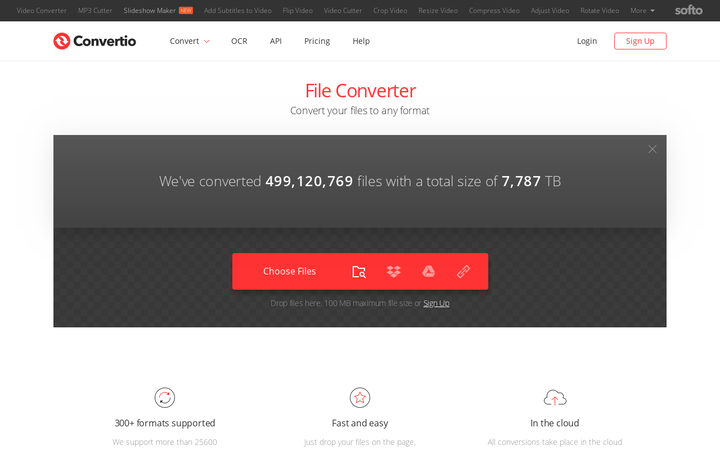
Features
- Supports conversion between various file formats, including MP4 to M4R
- Online service accessible from any device with internet connection
- User-friendly interface for easy file upload and conversion process
- Offers both free and premium versions with different limitations and features
- Fast conversion speed with high-quality output
Steps
To convert MP4 to M4R using Convertio:
step 1. Visit Convertio Website: Go to the Convertio website.
step 2. Upload MP4 File: Click on the "Choose Files" button and select the MP4 file you want to convert. Alternatively, you can drag and drop the file into the conversion area.
step 3. Select Output Format: Choose "M4R" as the output format you want to convert the MP4 file to.
step 4. Start Conversion: Click on the "Convert" button to start the conversion process.
step 5. Download M4R File: Once the conversion is complete, click on the "Download" button to save the converted M4R file to your device.
step 6. Access Converted File: You can now access the converted M4R file on your device and use it as a ringtone on your iPhone.
Part 4. FAQs of MP4 to M4R
Q1. Can I convert MP4 to M4R for free?
A1. Yes, there are online converters like Zamzar and Convertio that offer free MP4 to M4R conversion services. However, some limitations may apply, such as file size restrictions.
Q2. How do I set a converted M4R file as my iPhone ringtone?
A2. After converting MP4 to M4R, you can transfer the file to your iPhone using iTunes or a file-sharing app. Once on your iPhone, go to Settings > Sounds & Haptics > Ringtone, and select your custom M4R ringtone.
Q3. Are there any software programs for converting MP4 to M4R?
A3. Yes, there are software programs like HitPaw Univd that allow you to convert MP4 to M4R. These programs may offer additional features and customization options.
Conclusion
In conclusion, mastering the conversion process from MP4 to M4R unlocks endless possibilities for customizing iPhone ringtones. With its user-friendly interface and robust features, HitPaw Univd emerges as the ultimate solution for seamless and efficient conversions. Elevate your iPhone experience by utilizing HitPaw Univd's expert tools and unleash the full potential of your audio files with confidence.






 HitPaw Watermark Remover
HitPaw Watermark Remover  HitPaw Photo Object Remover
HitPaw Photo Object Remover HitPaw VikPea (Video Enhancer)
HitPaw VikPea (Video Enhancer)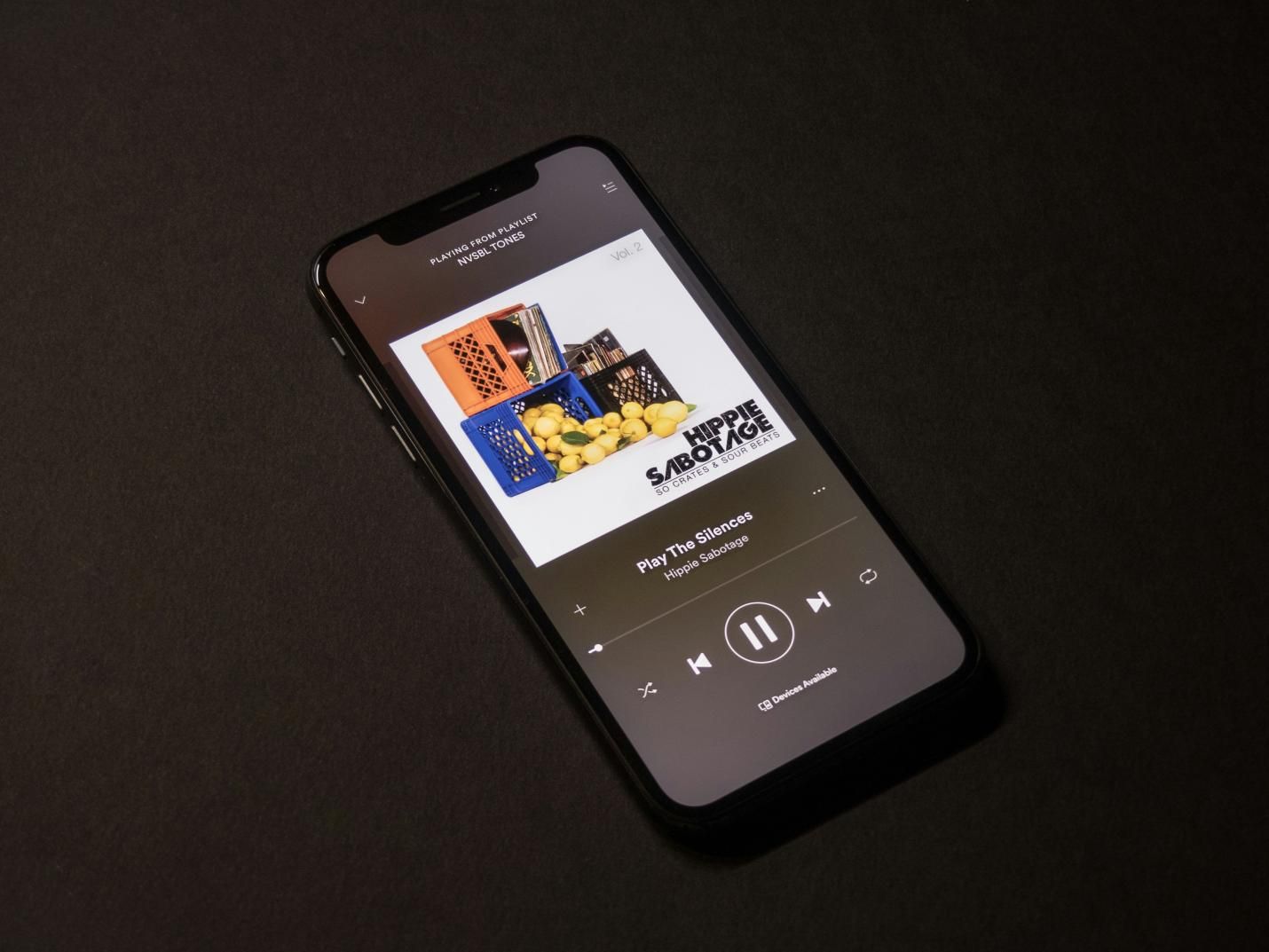
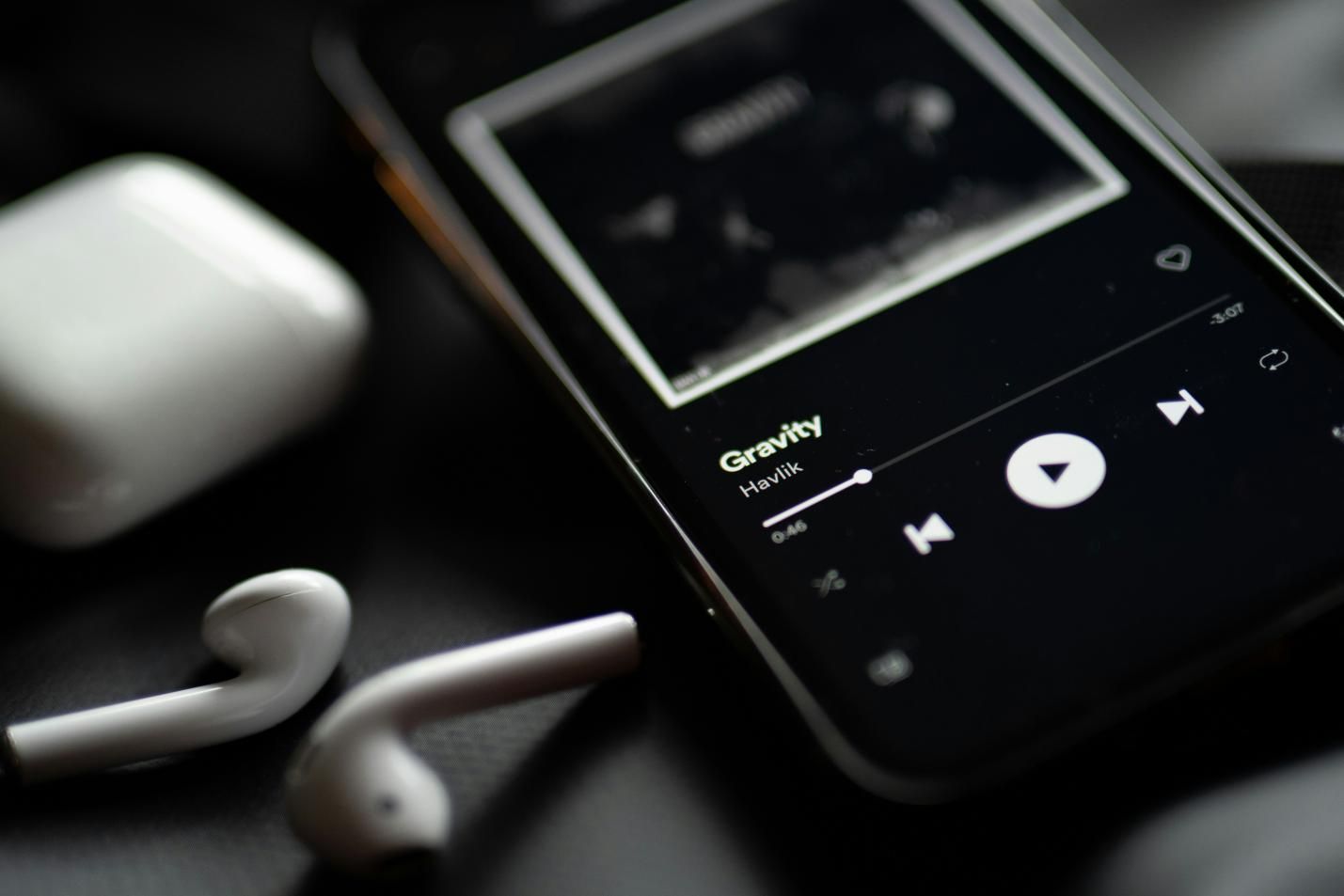


Share this article:
Select the product rating:
Daniel Walker
Editor-in-Chief
My passion lies in bridging the gap between cutting-edge technology and everyday creativity. With years of hands-on experience, I create content that not only informs but inspires our audience to embrace digital tools confidently.
View all ArticlesLeave a Comment
Create your review for HitPaw articles