How to Instantly Convert MOV to MPEG and Vice Versa
Many times we face trouble converting videos from one format to another. Be it forwards, Instagram videos, or long YouTube ones, we often face problems converting those fast and efficiently. If you're one of those, fret not! Convert MOV to MPEG videos, no matter how long, instantly on your Windows, Mac, or QuickTime pro. Here, you will find six easy ways to fast convert mov to .mpeg and save your time! Read along, and conversion MOV to MPEG will become a child's play for you!
What are MPEG and MOV files
Before knowing how to convert MOV to MPEG, you must know what these are and why you need to convert them from one to another. Apple products like iMovie, QuickTime, etc., usually use the .mov format for videos. However, this format is not compatible with systems that run on Windows or the Android operating system.
.mpeg file, on the other hand, is a rather versatile format. Files can run efficiently, take up less storage space, and do not affect the quality of film converted. This quality makes mpeg an excellent alternative for MOV. There are several mov. to mpeg converters you could use to help. You can also convert these vice versa using these converters quickly, easily, and for free. Converting video files has never been easier!

How do I convert MOV to MPEG on Windows 11/10 and Vice Versa
If you can't play or edit MOV on your PC, why don't you convert it to MPEG to become compatible with your Windows device?
You could easily convert video files for free by HitPaw Univd (HitPaw Video Converter), which is a brilliant media converting software that lets you convert media between several formats. 60X faster speed and no quality loss converting makes HitPaw a definite must-try product. No matter how large the file is, you can now complete the conversion MOV to MPEG within seconds.
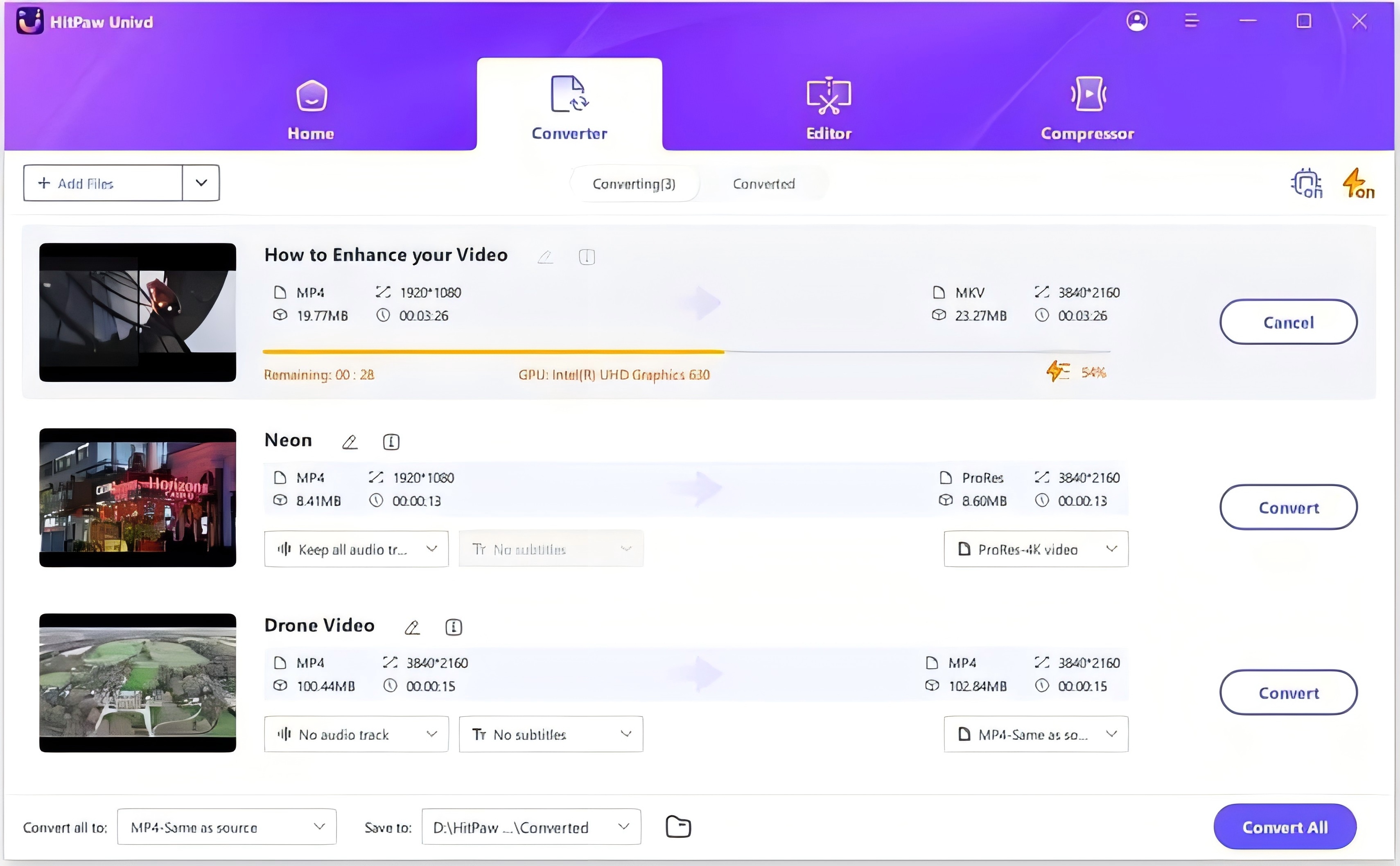
- Easy, no watermark, Fast, Free
- Limitless conversion
- No malware, safe and secure
- 60X faster than other converters and allows conversion between almost all formats
Here are the steps which can help you convert your files easily:
Step 01 Download HitPaw Univd on your device.
Step 02 Open it, Click Add Files button or drag files to upload your videos.

Step 03 At the bottom, choose the desired format you want the file to be converted to. Then select the resolution you want and the file destination.

Step 04 Choose Convert button, your file will be successfully converted as desired and stored to your selected destination.
How to Convert MOV to MPEG on Mac with QuickTime Pro
Quicktime is a program released and administered over by Apple Inc. It helps you stream videos and clips endlessly. The native format used by this software is MOV. However, several devices do not work with this format. Without changing quality, you can change the movies and videos to a more versatile mpeg format using the QuickTime software. Follow these easy steps:
- Launch the software on your Mac. Download it from Apple if you don't have it.
Choose 'file' in the menu bar and navigate the file you wish to convert. Choose 'export.'
Select the desired format. In this case, we want to convert mov.to mpeg. Therefore, choose mpeg. Click on save. Your file will be saved in the selected format a few minutes later.
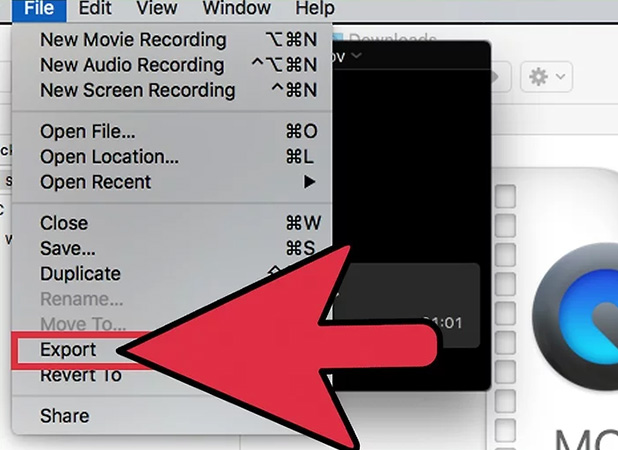

Note that the time taken for conversion MOV to MPEG this way depends on the length of your MOV video and your OS. But eventually, you are awarded with a smooth, versatile, and small file of the same quality, so it's worth it, right?
6 Recommended Online MOV to MPEG Converters
Numerous software applications online let you convert videos from mov to .mpeg. Each has its pros and disadvantages, and the choice is yours. Nevertheless, we present six converters for mov and mpeg as recommendations. Sift through to educate yourself about those and choose wisely.
HitPaw Online Video Converter
As emphasized above, HitPaw Online Video Converter is the best existing software for converting any video of any length to your desired format within seconds, most securely and easily. The method is as easy as ABC. You select your video, choose the format and save.

- Easy to use and free of cost
- 100% Secure for your files
- No limitation, annoying advertisements, or watermarks
- Works on every device, regular updates
ConvertFiles
ConvertFiles is yet another efficient program that allows you to convert videos from MOV to MPEG and vice versa. It has a limit that you can add up to 5 files which maximum storage is 300 MB. A few ads might interrupt your procedure, but the process is smooth as a whole.
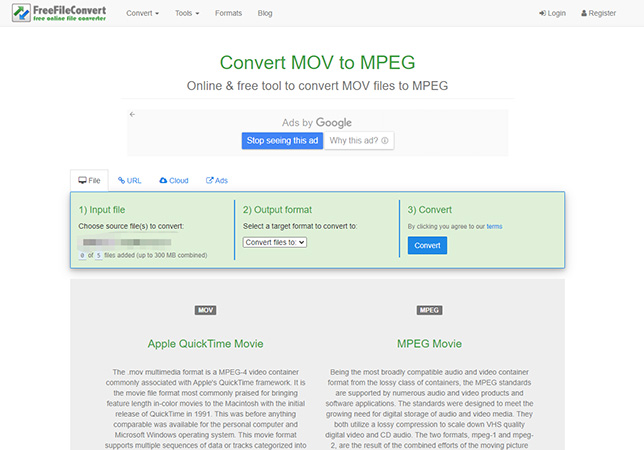
DocsPal
This website is also a free converter that allows you to convert your mov.to mpeg files and vice versa. Like ConvertFiles, a few ads still exist. This software supports 17 formats of video conversion.
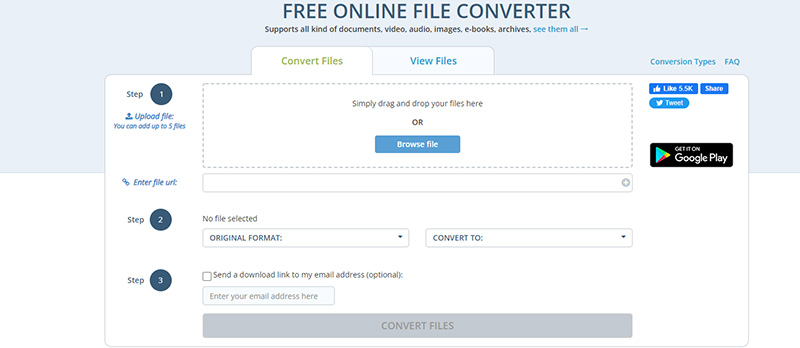
Cloudconvert
You can also convert video files using Cloud Convert. It allows you to choose file quality, resolution, and format like others. Still, it limits conversions to 25 per day for free, after which you're supposed to pay for modifications.
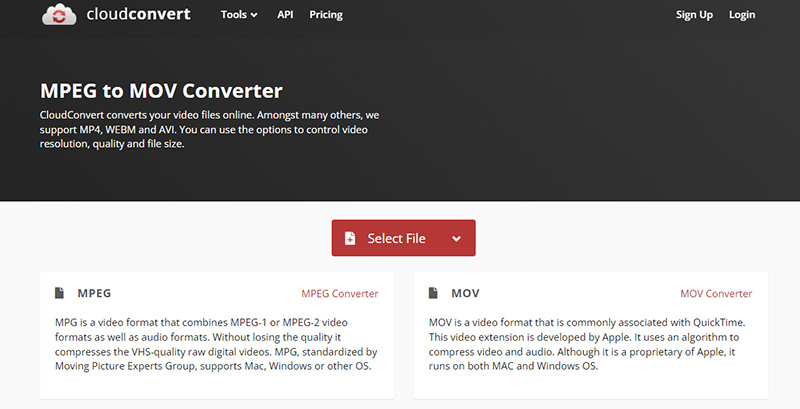
AConvert
This online converter lets you convert files from one format to another for free online. You can convert MOV to MPEG using this tool, too. It is safe and easy to use. Ads included.
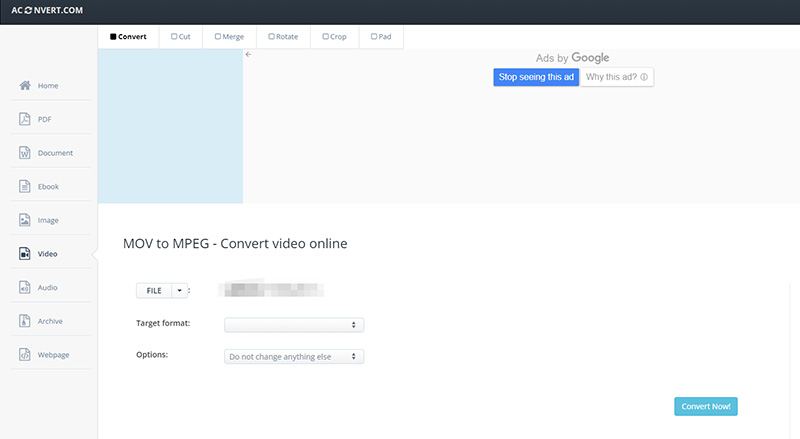
AnyConv
Another popular converting software, anyconv lets you convert files from one format to another easily but may take a few minutes. There are ads on the site, but it's free of cost, safe, and limitless.
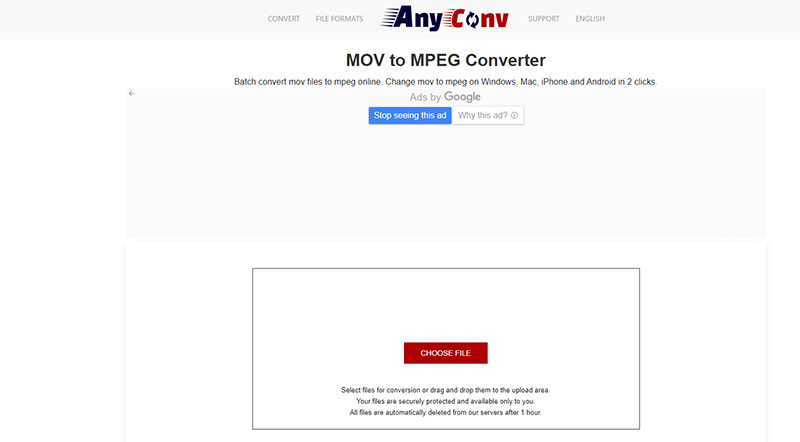
Conclusion
Video files might require conversion often. When converting from MOV to MPEG or vice versa, HitPaw Univd stands out to be the easiest, fastest, and most efficient software. Not only are your files secure, but also you can control the resolution, quality, and format at your convenience. It's also available for converting YouTube to MOV, AVI and so on. The next time you come across a heavy MOV file that you can't run on your Windows , HitPaw it! You won't regret it.







 HitPaw Edimakor
HitPaw Edimakor HitPaw Screen Recorder
HitPaw Screen Recorder
Share this article:
Select the product rating:
Daniel Walker
Editor-in-Chief
My passion lies in bridging the gap between cutting-edge technology and everyday creativity. With years of hands-on experience, I create content that not only informs but inspires our audience to embrace digital tools confidently.
View all ArticlesLeave a Comment
Create your review for HitPaw articles