Solved: How to Convert MOV to MP4 in Google Drive
Are you looking for a convenient way to convert MOV files to MP4 format without the hassle of downloading and installing additional software? Fortunately, Google Drive offers a straightforward solution that allows you to perform this conversion effortlessly. In this guide, we'll walk you through the simple steps to convert MOV to MP4 in Google Drive, enabling you to enjoy compatibility across various devices and platforms with ease.
Part 1. Why Convert MOV to MP4 on Google Drive?
Converting MOV to MP4 offers several benefits, especially when considering compatibility and ease of use. Google Drive convert mov to mp4 effortlessly to enhance convenience and accessibility in multiple ways.
Here are the benefits of converting MOV to MP4 in Google Drive:
- Enhanced Compatibility: MP4 format ensures broader compatibility across devices and platforms than MOV.
- Widespread Support: MP4 files are widely supported on smartphones, computers, smart TVs, and online platforms.
- Seamless Sharing: Converting to MP4 facilitates easy sharing and distribution of videos without compatibility issues.
- Efficient Collaboration: Google Drive mov to mp4 to enable streamlined collaboration and communication on multimedia projects.
- Convenient Playback: MP4 files can be played back effortlessly without the need for specific codecs or software, ensuring a hassle-free viewing experience.
Thus, Google Drive offers a convenient platform for storing and sharing files due to its cloud-based nature. Users can access their files from any device with an internet connection, ensuring seamless accessibility. The platform's sharing features enable easy collaboration, allowing multiple users to view, edit, and comment on documents in real time. Additionally, Google Drive provides robust security measures to safeguard sensitive information.
Part 2. How to Convert MOV to MP4 in Google Drive
Learn how to convert MOV to MP4 in Google Drive effortlessly. Here is the step-by-step process of transforming your MOV files into MP4 format directly within Google Drive. Follow these simple instructions to seamlessly convert your videos and enhance their compatibility and accessibility.
Step 1: Log in to your Google account and click the "+ New" button. Select "File upload" and choose the MOV video from your device to upload it to Google Drive.
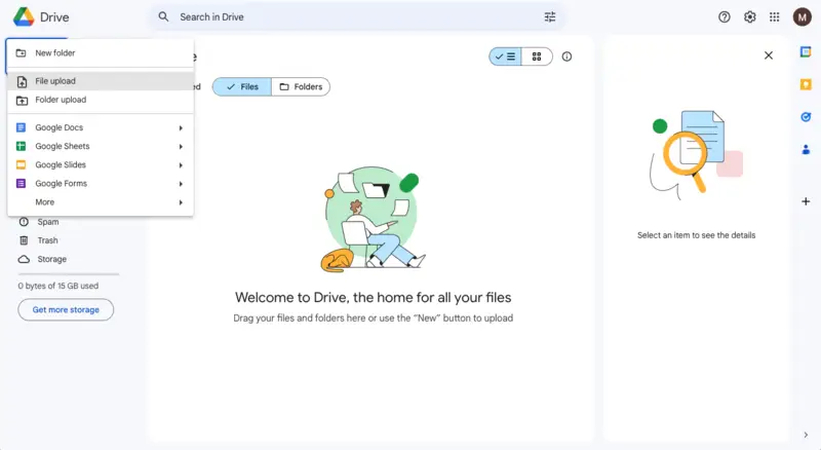
Step 2: Once the file is uploaded, click the three dots icon and select "Open with" > "CloudConvert".
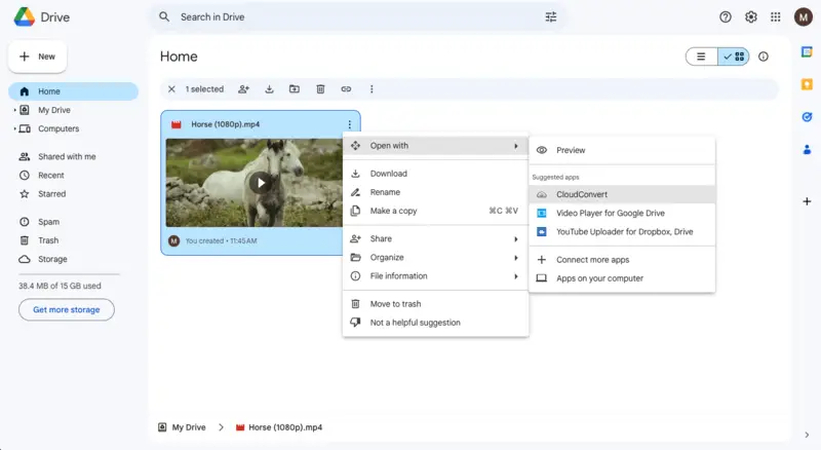
Step 3: Choose the email associated with your CloudConvert account or sign up if you haven't already.
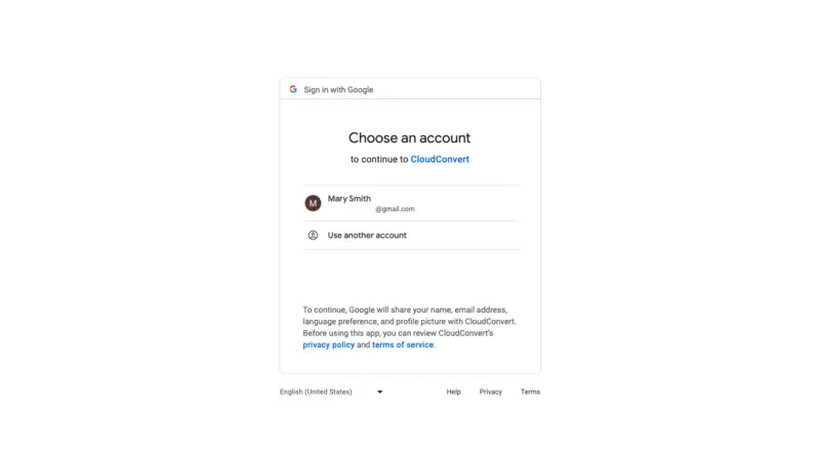
Step 4: Grant permission for CloudConvert to access your Google Drive by clicking "Allow".
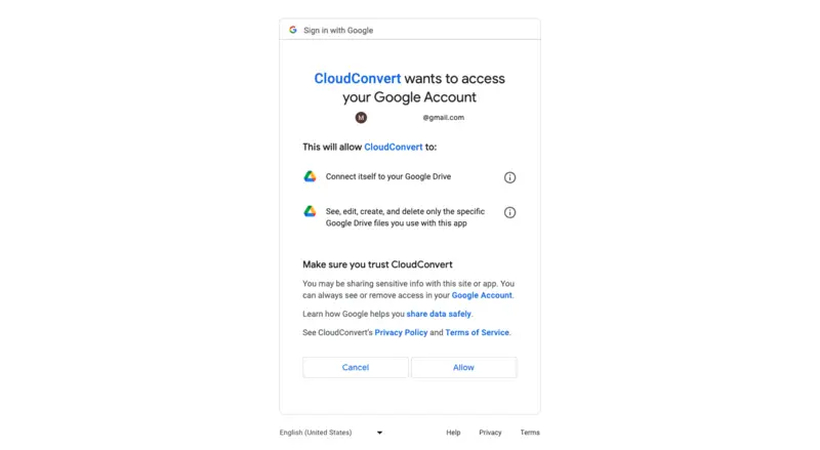
Step 5: If you don't have a CloudConvert account, register on the website.
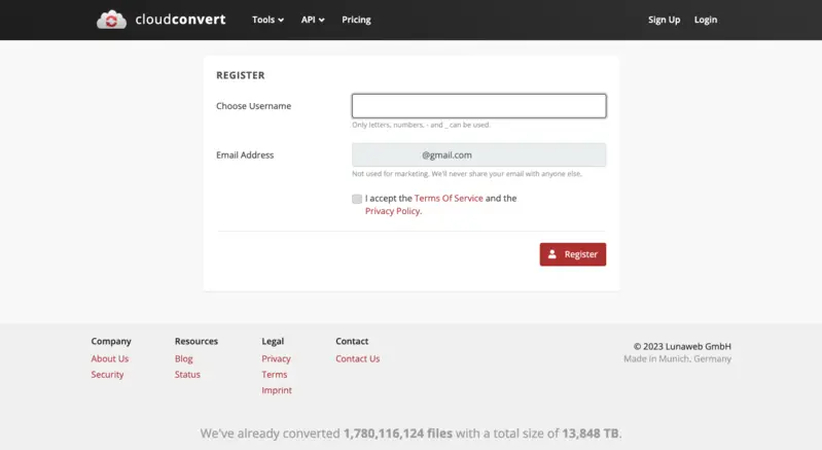
Step 6: Your MOV file will be automatically uploaded to CloudConvert. Select "MP4" as the output format.
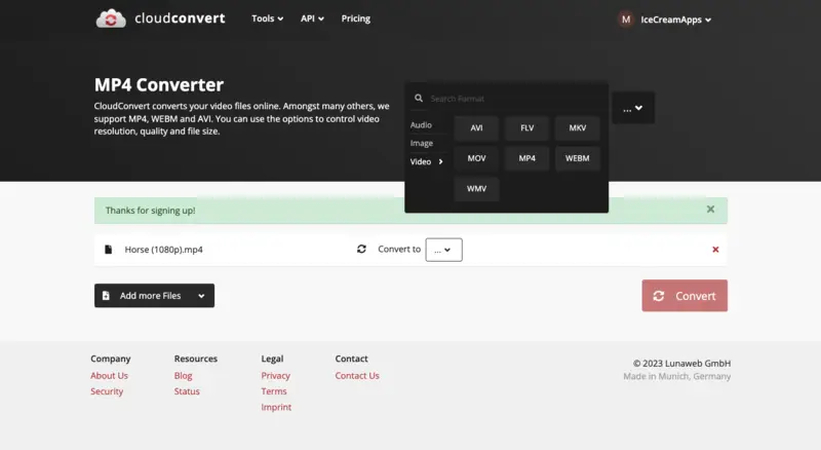
Step 7: Check the box next to "Save output files to Google Drive" and click "Convert".
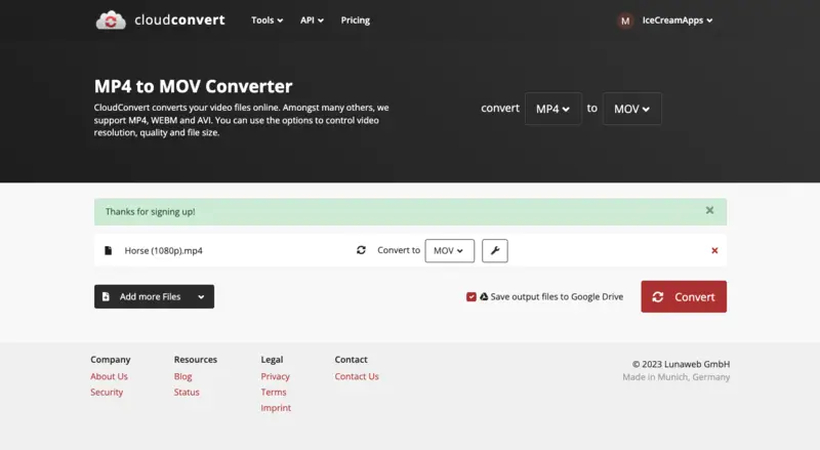
Step 8: Once the conversion is complete, download the converted MP4 file.
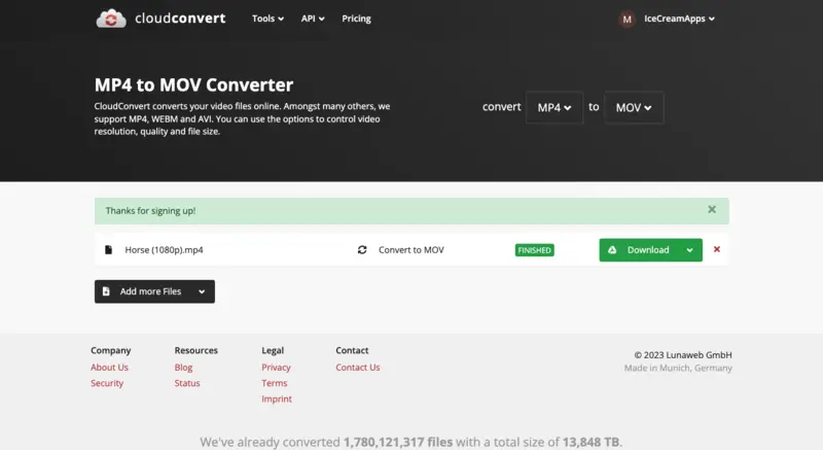
Step 9: Go back to your Google Drive, refresh the page, and you will see both the original MOV and the converted MP4 files in your cloud storage.
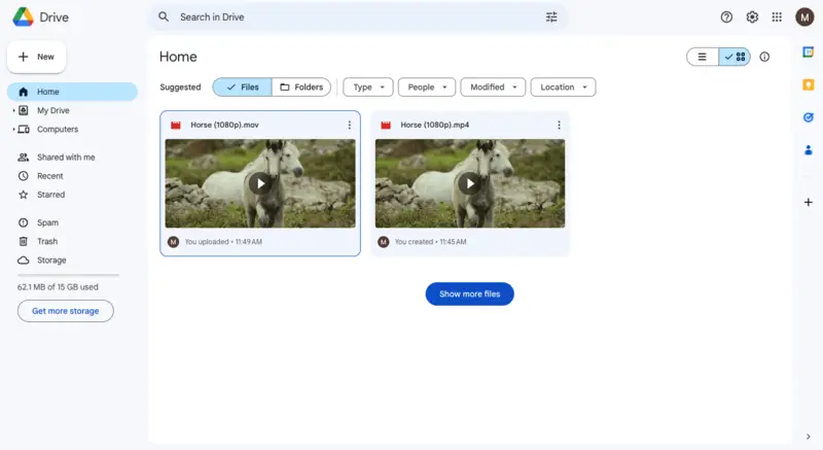
Part 3. Best Recommendation to Convert MOV to MP4 without Losing Quality
HitPaw Univd (HitPaw Video Converter) is a versatile software that converts various video file formats seamlessly. It offers an intuitive interface and powerful features to facilitate easy conversion between different formats, including MOV to MP4. Whether you're a professional or a novice user, HitPaw Univd provides a straightforward solution to meet your video conversion needs.
Advantages of Converting MOV to MP4 using HitPaw Univd
- Batch convert MOV to MP4 without losing quality
- 120x faster conversion speed
- Robust editor: Trim, crop, merge, add filter, add watermark, change speed, etc.
- Edit subtitles in video
- Free player to play any video and audio files
- Compress videos to different sizes
Steps to Convert MOV to MP4 with HitPaw Univd
Here's how you can convert MOV to MP4 using HitPaw Univd:
Step 1. Download and install the HitPaw Univd on Windows or Mac computers.
Step 2. Launch this program, add or drag your MOV file(s) to the program directly.

Step 3. The default output format is the same as the source. You can click the triangle icon to open the format lists. Select MP4 format as output format. This will change MOV to MP4.

Step 4. Click the Convert All button to start converting MOV to MP4 in bulk. The converted videos can be accessed from the Converted tab.

Part 4. FAQs of Convert MOV to MP4 Google Drive
Q1. Does MOV work on Google Drive?
A1. Yes, MOV files can be stored and accessed on Google Drive. Google Drive supports various file formats, including MOV to MP4 Google Drive, for storage and playback. You can upload MOV files to your Google Drive account and share them with others like any other file type.
Q2. Why won t MOV files play in Google Drive?
A2. MOV files may not play on Google Drive due to compatibility issues with unsupported codecs, slow or unstable internet connections, file corruption, or limitations of certain browsers or devices. Unsupported codecs, internet speed, and file integrity affect playback, while device and browser constraints may hinder smooth streaming. Resolving these issues may involve codec conversion, improving internet connectivity, repairing corrupt files, or using compatible browsers and devices.
Q3. Why do Google Drive videos buffer?
A3. Google Drive video buffering may result from slow or unstable internet connections, high user traffic, server congestion, or insufficient device resources. Smooth video streaming requires a stable connection, while congestion and traffic spikes can slow down access. Additionally, server congestion and device limitations, such as insufficient processing power or memory, may hinder smooth buffering and playback. Resolving these issues may involve optimizing internet connectivity and upgrading hardware resources.
Conclusion
Google convert MOV to MP4 using Google Drive offers a seamless solution for users seeking convenience and accessibility. By following the simple steps outlined in this guide, users can effortlessly transform their MOV files into a widely compatible MP4 format. However, for users looking for more advanced features and customization options, it's recommended to explore dedicated video converters like HitPaw Univd. With its comprehensive features and user-friendly interface, Hitaw Video Converter provides a reliable solution for all your video conversion needs. Upgrade your conversion experience today for enhanced efficiency and flexibility.






 HitPaw VikPea
HitPaw VikPea HitPaw Video Object Remover
HitPaw Video Object Remover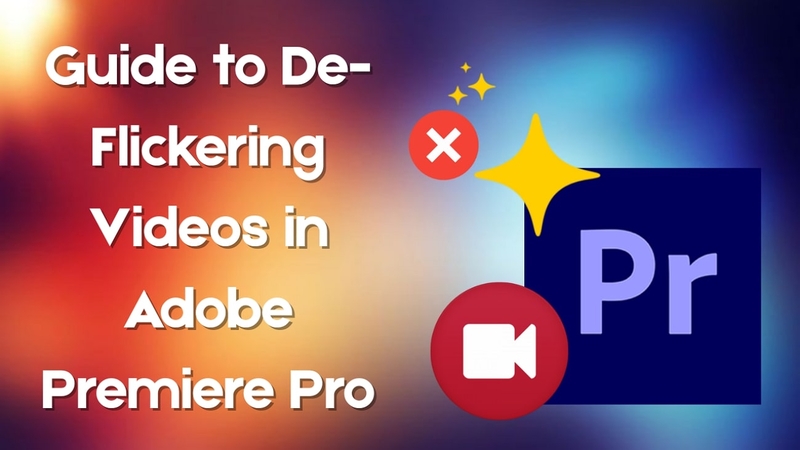


Share this article:
Select the product rating:
Daniel Walker
Editor-in-Chief
My passion lies in bridging the gap between cutting-edge technology and everyday creativity. With years of hands-on experience, I create content that not only informs but inspires our audience to embrace digital tools confidently.
View all ArticlesLeave a Comment
Create your review for HitPaw articles