The Ultimate Guide of MKV to M4V
Welcome to the ultimate guide on converting MKV to M4V! Whether you're a novice or an expert, this comprehensive resource will equip you with the knowledge and techniques to perform the conversion effortlessly. From understanding the differences between MKV and M4V to exploring various conversion methods and tools, we've got you covered. Let's dive in and unlock the secrets to mastering this conversion process.
Part 1. What is MKV and M4V Formats
MKV Format
MKV (Matroska Multimedia Container) is a versatile open standard format, capable of holding video, audio, subtitles, and metadata. It supports various codecs like H.264, H.265, VP9, AAC, MP3, FLAC.
MKV Format
M4V, developed by Apple, is akin to MP4. Commonly for iTunes content, it supports H.264, HEVC, MPEG-4 codecs and AAC audio, often with DRM protection.
Key Differences Between the Two Formats:
Origin and Usage:
- MKV: Developed as an open standard and widely used for storing diverse multimedia content, including user-generated videos, movies, and TV shows.
- M4V: Developed by Apple primarily for distributing video content through the iTunes Store, often with DRM protection to restrict playback.
Compatibility:
- MKV: Supported by a wide range of media players and devices across various platforms, including Windows, macOS, and Linux.
- M4V: Designed for playback primarily on Apple devices like iPhones, iPads, and Apple TVs, with limited support on non-Apple platforms.
DRM Protection:
- MKV: Generally does not include DRM protection, allowing for unrestricted playback and distribution.
- M4V: May include DRM protection, limiting playback to authorized devices and accounts.
Part 2. Why Convert MKV to M4V
People may convert MKV to M4V Mac for several reasons. Here are some ofc them:
Limitations of M4V Format:
- Platform Dependence: Primarily for Apple devices.
- DRM Restrictions: Limits playback to authorized Apple devices.
- File Size Limitations: Can affect quality and duration.
- Limited Usage: Best for iTunes content.
Benefits of Converting MKV to M4V:
- Apple Device Compatibility: Seamless playback on Apple devices.
- iTunes Integration: Manage M4V files alongside iTunes content.
- Quality Preservation: Maintain high-quality video and audio.
- DRM Adaptation: Ensure compliance with Apple's DRM.
- Streamlined Workflow: No compatibility issues for Apple users.
Part 3. Best Recommendation: Top MKV to M4V Converters
1. Convert MKV to M4V with HitPaw Univd (HitPaw Video Converter)
HitPaw Univd stands out as the top choice for users seeking reliable format conversion on Mac. With its intuitive interface and robust features, it simplifies the process to convert MKV to M4V Mac effortlessly. Designed for Mac users, it ensures seamless compatibility and optimal performance, allowing for easy integration with iTunes and playback on Apple devices. Experience the convenience and efficiency of HitPaw Univd for all your multimedia conversion needs.
Features
HitPaw Univd offers a comprehensive suite of features, making it a one-stop solution for all your video processing needs:
- Format Conversion: Seamlessly convert between photo and video formats.
- Video Download: Download videos from over 10,000 sites for offline viewing.
- Music Extraction: Extract music from popular platforms like YouTube, Spotify, and SoundCloud.
- Video Editing: Edit videos with advanced tools for cutting, merging, and adding effects.
- Image Compression: Compress images to reduce file size without compromising quality.
- Screen Recording: Capture your screen with ease for tutorials or gameplay recordings.
- 2D to 3D Conversion: Transform 2D videos into immersive 3D experiences.
Steps
Here is how to convert MKV to M4V using HitPaw Univd:
1. Open HitPaw Univd and add MKV files by clicking "Add Video" or dragging them directly into the program.

2. Edit video information if needed by clicking the file name or the pen/info icon.

3. Add subtitles if required by clicking "Add subtitles" and selecting SRT, ASS, VTT, or SSA formats.

4. Choose the output format for each file by clicking the triangle icon or select a unified format for all files.

5. Customize output parameters if necessary by clicking the edit icon.

6. Click "Convert" to start the conversion process, ensuring hardware acceleration is enabled.

7. Access the converted M4V files in the "Converted" tab and edit or check them as needed.

Watch the following video to learn more details:
2. mkv.to
Features:
- Online MKV to M4V conversion platform, accessible from any internet-connected device.
- Simple and user-friendly interface for easy file uploading and conversion.
- Supports various input and output formats for versatile conversion options.
Pros:
- Convenient and accessible from any device with internet access.
- Offers a straightforward conversion process without the need for software installation.
- Supports multiple input and output formats, enhancing flexibility.
Cons:
- Relies on internet connectivity for operation.
- Limited to file size restrictions imposed by the online platform.
- Conversion speed may vary depending on internet connection and server load.
3. ConvertFiles
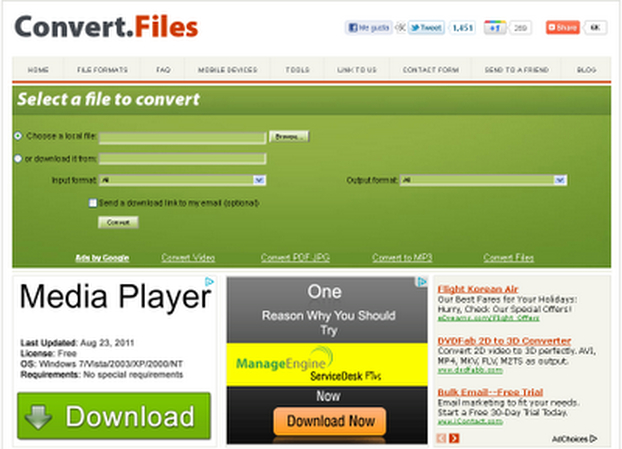
ConvertFiles is a user-friendly online platform offering MKV to M4V converter free services. Easily upload your MKV files and convert them to M4V format without any cost or hassle.
Features:
- Online file conversion platform supporting MKV to M4V conversion.
- Straightforward interface with simple file upload and conversion process.
- Allows customization of output settings such as video resolution and quality.
Pros:
- User-friendly platform accessible from any internet-connected device.
- Supports customization of output settings for tailored conversion results.
- Offers a range of input and output formats for versatile conversion options.
Cons:
- Dependent on internet connectivity for operation.
- May have limitations on file size for conversion.
- Conversion speed may vary depending on server load.
4. Convertio
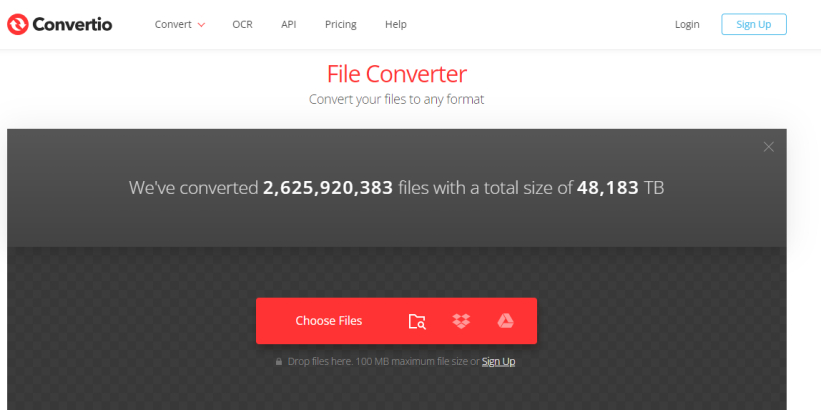
Features:
- Online file conversion platform supporting MKV to M4V conversion.
- Intuitive drag-and-drop interface for easy file uploading.
- Offers options for adjusting video settings like resolution and bitrate.
Pros:
- User-friendly and accessible from any device with internet access.
- Supports conversion between various multimedia formats.
- Allows customization of video settings for tailored output.
Cons:
- Relies on internet connectivity for operation.
- Limited to file size restrictions imposed by the online platform.
- Conversion speed may vary depending on internet connection and server load.
5. CloudConvert
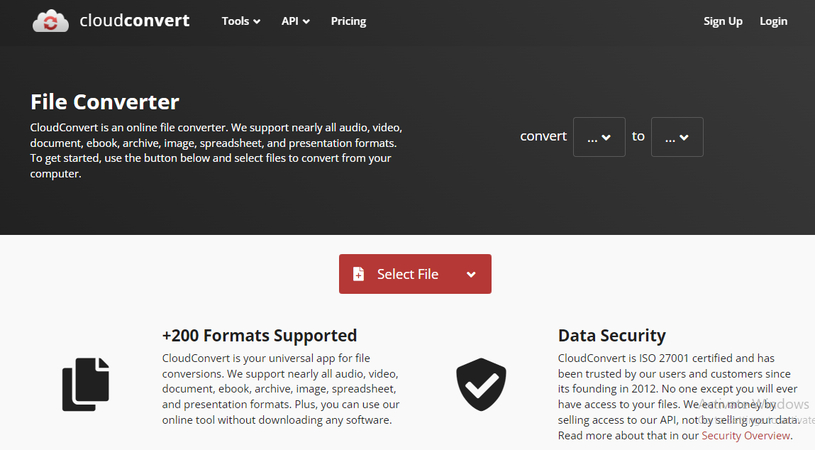
Features:
- Online file conversion platform with support for MKV to M4V conversion.
- Simple and intuitive interface for easy file upload and conversion.
- Supports a wide range of input and output formats for versatile conversion options.
Pros:
- User-friendly platform accessible from any internet-connected device.
- Offers customization options for output settings like video resolution and codec.
- Supports batch processing for converting multiple files simultaneously.
Cons:
- Requires internet connectivity for operation.
- May have limitations on file size for conversion.
- Conversion speed may vary depending on server load and internet connection.
Part 4. FAQs of MKV to M4V
Q1. How can I convert MKV to M4V on Mac?
A1. To convert MKV to M4V on Mac, you can use various software like HitPaw Univd or online converters like Convertio. Simply import your MKV file, select M4V as the output format, and initiate the conversion process. Ensure the software supports Mac compatibility for seamless conversion.
Q2. Is it possible to convert MKV to M4V without losing quality?
A2. Yes, it's possible to convert MKV to M4V without quality loss using professional conversion software like HitPaw Univd. Ensure to adjust the output settings to match the original quality of the MKV file. Maintaining the same resolution, bitrate, and codec will help preserve the video's quality during conversion with the HitPaw MKV to M4V converter.
Q3. What is the best online converter for MKV to M4V?
A3. Several online converters like Convertio, CloudConvert, and ConvertFiles offer MKV to M4V conversion services. Choose one based on user reviews, conversion speed, and supported features. Ensure the selected online converter offers M4V format output and supports the desired quality settings for your video files.
Conclusion
In conclusion, mastering the conversion from MKV to M4V unlocks seamless playback and integration with Apple devices. With expert tips and tricks shared in this guide, you're equipped to navigate the process effortlessly, ensuring optimal compatibility and quality. For the ultimate conversion experience, consider using HitPaw Univd. Its intuitive interface and robust features make it the top choice for achieving flawless MKV to M4V conversions.







 HitPaw Edimakor
HitPaw Edimakor HitPaw VikPea (Video Enhancer)
HitPaw VikPea (Video Enhancer)
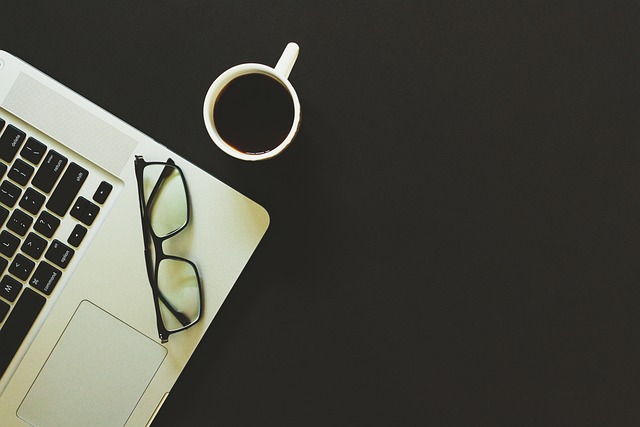


Share this article:
Select the product rating:
Daniel Walker
Editor-in-Chief
My passion lies in bridging the gap between cutting-edge technology and everyday creativity. With years of hands-on experience, I create content that not only informs but inspires our audience to embrace digital tools confidently.
View all ArticlesLeave a Comment
Create your review for HitPaw articles