Welcome to the ultimate guide on converting MKV to M4A, where we unveil expert tips and tricks to streamline your conversion journey. Whether you're a novice or a seasoned user, this comprehensive guide equips you with the knowledge and tools necessary for efficient conversion. From understanding file formats to exploring advanced techniques, embark on a transformative journey with our insightful tips and tricks for MKV to M4A conversion.
Part 1. What Are MKV and M4A Formats?
MKV Format:
MKV (Matroska Multimedia Container) is a versatile container format primarily used for storing video, audio, and subtitles.Supports various audio and video codecs, including H.264 for video and AAC for audio.
M4A Format:
M4A (MPEG-4 Audio) is an audio-specific file format commonly associated with AAC (Advanced Audio Coding) codec. Developed by Apple, M4A offers high-quality audio compression while maintaining fidelity.
Differences between MKV and M4A formats:
1. Container vs. Codec:
- MKV is a container format that can hold various audio, video, and subtitle streams within a single file, while M4A is an audio-specific file format associated with the AAC codec.
2. Content Type:
- MKV is versatile and can contain both audio and video content, whereas M4A is dedicated solely to audio content.
3. Support for Multiple Streams:
- MKV supports multiple audio, video, and subtitle tracks within the same file, whereas M4A typically contains a single audio stream.
Advantages of MKV:
- Supports multiple audio, video, and subtitle tracks in a single file.
- Compatible with a wide range of codecs and media players.
- Offers flexibility in content organization and playback options.
Disadvantages of MKV:
- Less support on some devices and media players compared to more mainstream formats like MP4.
- Larger file sizes due to the inclusion of multiple audio and video tracks.
Advantages of M4A:
- High-quality audio compression with minimal loss in fidelity.
- Widely supported across various devices and platforms.
- Ideal for storing audio files, especially for streaming and playback on Apple devices.
Disadvantages of M4A:
- Limited support for additional features like multiple audio tracks or subtitles.
- May not be compatible with older media players or devices that do not support AAC codec.
Part 2. Why Convert MKV to M4A?
Converting MKV to M4A offers greater versatility, compatibility, and efficiency for various audio-related purposes, making it a valuable conversion process in multimedia workflows.
Converting MKV to M4A may be necessary for various reasons, including:
- Audio Extraction: Convert MKV to M4A to extract audio, saving storage space and enabling playback on audio-only devices.
- Compatibility: Ensure compatibility with Apple devices by converting MKV to M4A, widely supported within the Apple ecosystem.
- Reduced File Size: Benefit from smaller file sizes with M4A compared to MKV, especially useful for storage and sharing.
- Streaming and Sharing: Utilize M4A format for seamless streaming and sharing of audio content online.
- Editing and Production: Incorporate MKV audio into editing workflows by converting to M4A, facilitating post-production tasks.
Part 3. Top 5 MKV to M4A Converters
1. Convert MKV to M4A using HitPaw Univd (HitPaw Video Converter)
HitPaw Univd emerges as the premier choice for seamless format conversions, offering unparalleled efficiency and versatility. With its intuitive interface and robust features, users can effortlessly transform MKV files into M4A format and vice versa, unlocking a realm of audio possibilities. Whether you're a novice or a professional, HitPaw Univd streamlines the conversion process, ensuring optimal audio quality and compatibility across various devices and platforms as the go-to MKV to M4A converter.
Features
- Format Conversion: Convert between various photo and video formats effortlessly.
- Video Download: Download videos from over 10,000 sites with ease.
- Music Download: Grab music from popular platforms hassle-free.
- Video Editing: Edit videos seamlessly with a range of editing tools.
- Additional Tools: Access popular utilities like image compressor, screen recording, and 2D to 3D conversion.
Steps
Here is how to convert MKV M4A:
1. Open HitPaw Univd and import MKV files.

2. Optionally edit video info like title and metadata.

3. Add external subtitles if needed (SRT, ASS, VTT, SSA supported).

4. Select M4A as the output format for each file.

5. Customize output parameters like quality and codecs if desired.

6. Choose a target folder and start the conversion.

7. Access the converted M4A files in the "Converted" tab.

Watch the following video to learn more details:
2. mkv.to:
Features:
- Simple interface for easy navigation.
- Quick conversion process for efficiency.
- Supports various input formats for versatility.
- No software installation required.
- User-friendly design for seamless usage.
Pros:
- Fast conversion speed saves time.
- No need to install any software.
- Intuitive interface makes it easy to use.
Cons:
- Limited customization options.
- May not support all MKV formats.
- Relies on internet connectivity for operation.
3. FreeConvert:
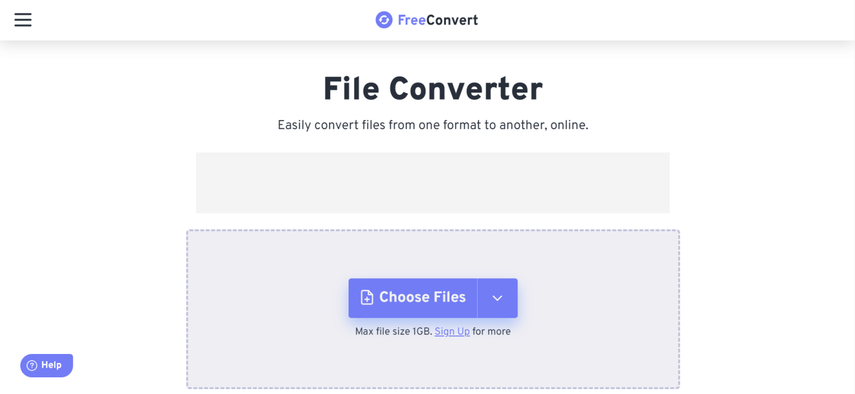
Features:
- Online converter accessible from any device.
- Supports a wide range of input and output formats.
- No sign-up or registration required.
- Simple drag-and-drop interface.
- Completely free to use with no hidden costs.
Pros:
- No cost or restrictions.
- Easy to use without any installation.
- Supports various input and output formats.
Cons:
- Relies on internet connection for operation.
- Limited customization options.
- Conversion speed may vary depending on internet speed.
4. Switch Audio Converter:

Features:
- Dedicated audio converter software.
- Supports batch conversion for multiple files.
- Customizable output settings for quality control.
- Wide range of supported audio formats.
- Available for both Windows and Mac platforms.
Pros:
- Batch conversion capability saves time.
- Customizable output settings for personalized results.
- Wide format support for versatility.
Cons:
- Free version may have limitations.
- User interface may be complex for beginners.
- Limited editing features compared to dedicated video editors.
5. MConverter:
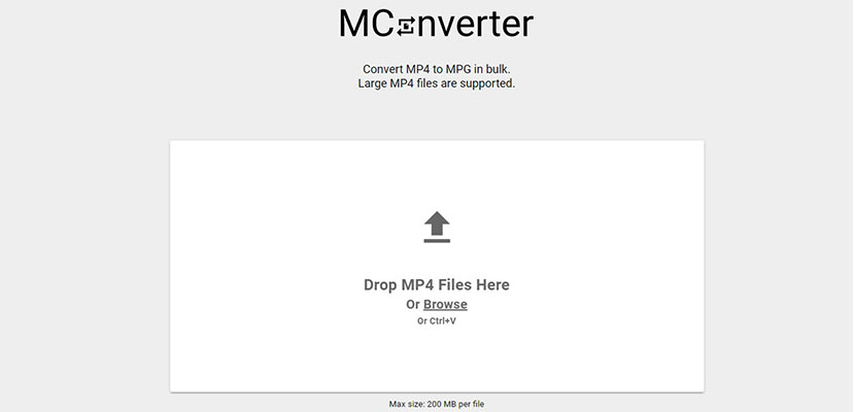
Features:
- Multi-format converter with additional video editing tools.
- Supports various input and output formats.
- Includes video editing capabilities like trimming and merging.
- Fast conversion speed for efficiency.
- Available for both Windows and Mac platforms.
Pros:
- Additional video editing features enhance versatility.
- Wide format support for various conversion needs.
- Fast conversion process saves time.
Cons:
- Some editing features may be complex for beginners.
- Limited customization options compared to dedicated editing software.
- Free versions may have limitations on features or usage.
FAQs of MKV to M4A
Q1. Can I convert MKV to M4A without losing quality?
A1. Yes, using specialized converters like HitPaw Univd ensures high-quality conversions without compromising audio fidelity.
Q2. Are online converters reliable for MKV to M4A conversion?
A2. Online converters like FreeConvert offer convenience but may have limitations in customization and file size.
Q3. How do I choose the best MKV to M4A converter?
A3. Consider factors like conversion speed, quality, customization options, and user interface when selecting a converter.
Bottom Line
Converting MKV to M4A opens up new possibilities for audio playback and sharing. While various converters offer different features, HitPaw Univd stands out with its comprehensive capabilities and user-friendly interface. Try HitPaw Univd today for seamless MKV to M4A conversion and unlock the full potential of your audio files.





 HitPaw Edimakor
HitPaw Edimakor HitPaw VikPea (Video Enhancer)
HitPaw VikPea (Video Enhancer)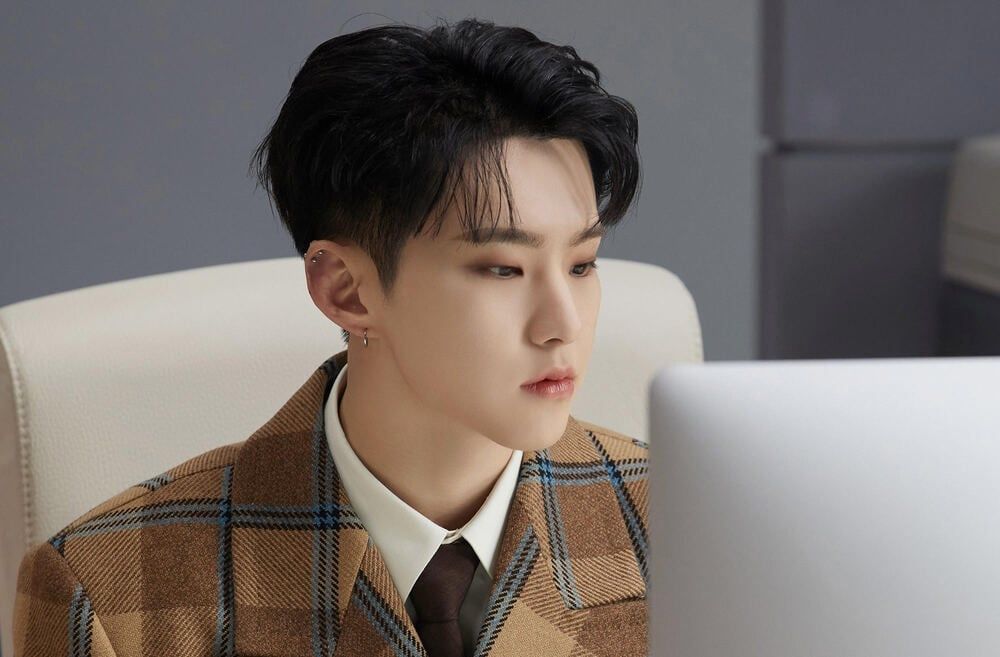
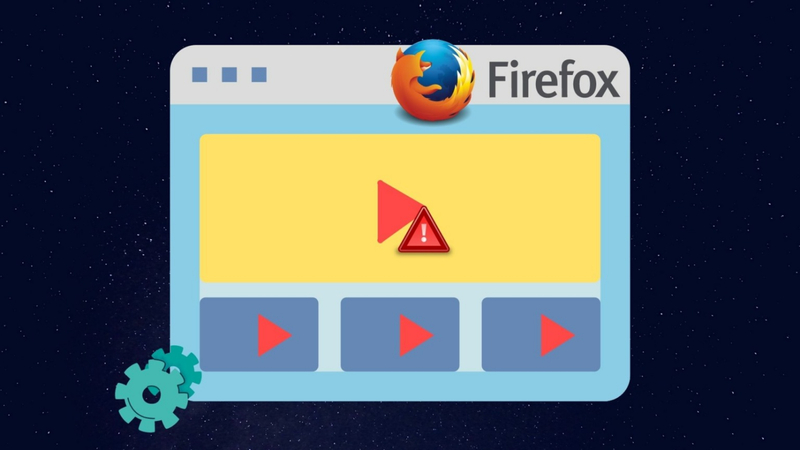


Share this article:
Select the product rating:
Daniel Walker
Editor-in-Chief
My passion lies in bridging the gap between cutting-edge technology and everyday creativity. With years of hands-on experience, I create content that not only informs but inspires our audience to embrace digital tools confidently.
View all ArticlesLeave a Comment
Create your review for HitPaw articles