6 Ways of Converting MKV to Chromecast in 2025
MKV (Matroska Multimedia Container) is a popular video file format known for its flexibility and ability to hold various video and audio codecs. While MKV offers excellent quality, it's not natively supported by Chromecast. This can be frustrating if you have a collection of MKV files you want to enjoy on your big screen.
But fear not! There are several ways to convert MKV to Chromecast-friendly formats. This guide explores the top 6 methods to achieve this in 2024, giving you both free and paid options.
Best 6 Ways of Converting MKV to Chromecast
1. HitPaw Univd (HitPaw Video Converter)

HitPaw Univd is a powerful and user-friendly video conversion software that excels at converting MKV files to Chromecast compatible formats like MP4. It boasts a wide range of features, making it a versatile tool for your video editing needs. You can take a closer look at HitPaw Univd in the video below.
Here's why HitPaw Univd stands out:
- Ultra-fast conversion: HitPaw Univd utilizes advanced hardware acceleration to convert videos at blazing speeds, saving you precious time.
- Supports a vast array of formats: HitPaw Univd seamlessly converts between various video and audio formats, including MKV, MP4, AVI, MOV, FLV, and more.
- Excellent output quality: HitPaw Univd maintains exceptional video and audio quality throughout the conversion process.
- Easy-to-use interface: HitPaw Univd features a clean and intuitive interface, making it a breeze to use even for beginners.
- Batch conversion: HitPaw Univd convert multiple MKV files simultaneously for added efficiency.
- Editing features: HitPaw Univd offers basic editing tools like trimming, cropping, and adding watermarks.
How to Use HitPaw Univd to Convert MKV to Chromecast?
Follow these steps to effortlessly convert MKV files to Chromecast compatible formats using HitPaw Univd:
Step 1: Download and Install HitPaw Univd
Head over to the HitPaw website and download the software for your operating system (Windows or Mac). Install it following the on-screen instructions.
Step 2: Add Your MKV Files
Launch HitPaw Univd. Click the "Add Files" button or drag and drop your MKV files directly into the interface.

Step 3: Choose Output Format
Click the dropdown menu at the bottom left “Convert to all” and choose MP4 (H.264 + AAC) as the target format. This format is widely compatible with Chromecast.

Step 4: Customize Settings
(Optional) To customize the output video, click on the "Settings" icon next to the format option. Here you can adjust resolution, bitrate, frame rate, and other parameters.

Step 5: Start Conversion
Click the "Convert" button to begin the conversion process.

With HitPaw Univd, converting MKV files to Chromecast compatible formats is a breeze. Its intuitive interface, robust features, and exceptional conversion speed make it an excellent choice for both novice and experienced users.
2. Movavi Converter
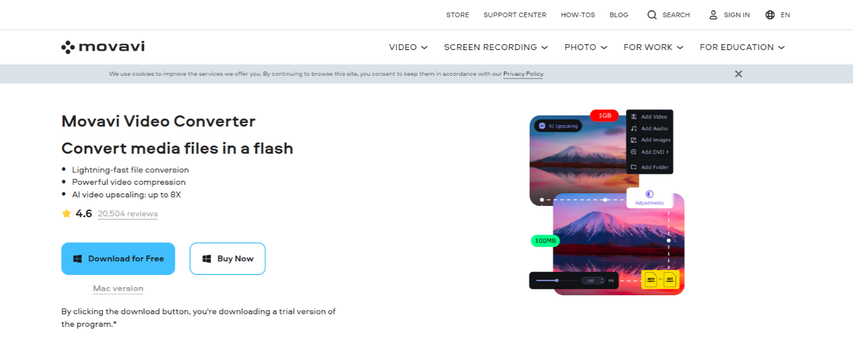
Movavi Converter is another popular video conversion software with a user-friendly interface. It supports a decent range of input and output formats, including MKV and MP4.
Pros
- Easy to use
- Supports various formats
Cons
- Free version comes with limitations like a watermark on converted videos and a maximum conversion length of 30 minutes.
- Paid version can be expensive.
3. Online Video Converter
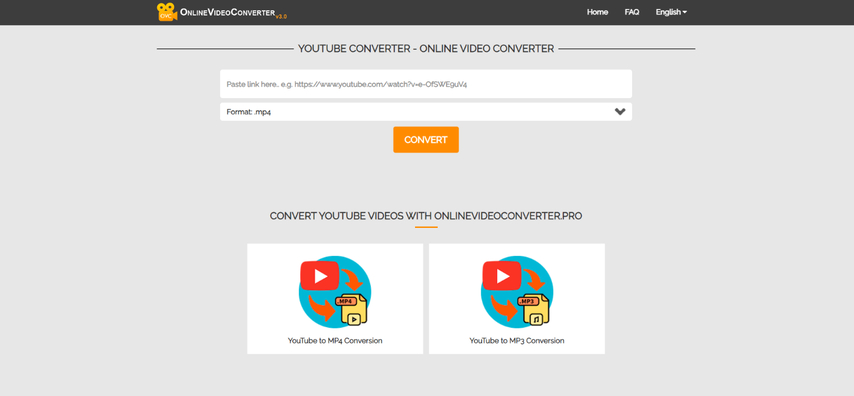
Online video converters offer a convenient way to convert MKV files without installing any software. These websites typically have simple interfaces where you can upload your MKV file and choose the desired output format.
Pros
- Convenient and accessible from any device with a web browser
- No software installation required
Cons
- Limited file size restrictions for free conversions
- Slower conversion speeds compared to dedicated software
- Potential security risks associated with uploading files online
4. Wondershare UniConverter

Wondershare UniConverter is a comprehensive video converter with a wide range of features, including video editing, burning, and DVD ripping. It supports various input and output formats, making it a versatile tool.
Pros
- Feature-rich software
- Supports a vast array of formats
Cons
- Can be complex for beginners
- Free version has limitations like a watermark on converted videos.
5. Leawo Video Converter
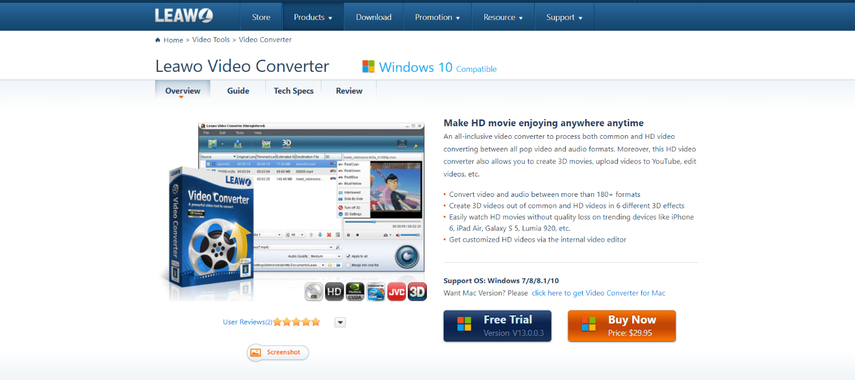
Leawo Video Converter is a powerful video conversion tool with advanced features for editing and customizing your videos. It supports a wide range of formats, including MKV and Chromecast compatible formats.
Pros
- Feature-rich with editing capabilities
- Supports various formats
Cons
- Can be overwhelming for beginners due to its extensive features
- Free trial version has limited functionalities.
6. ClipConverter
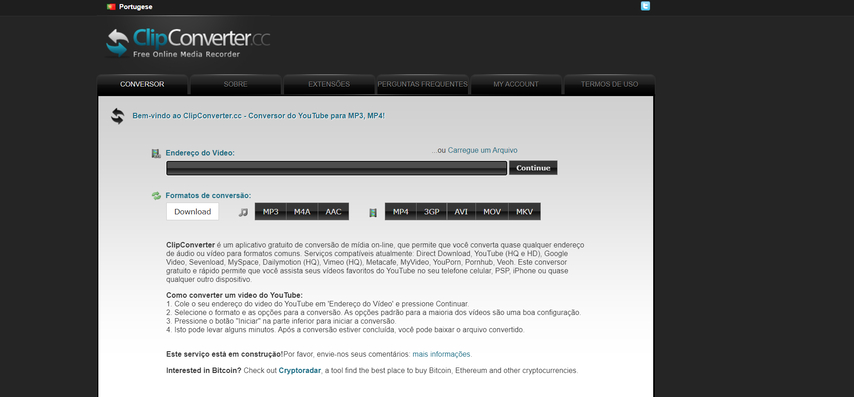
ClipConverter is a popular online video converter that allows you to convert and download videos from various online platforms. It also offers basic video conversion functionalities for MKV files.
Pros
- Convenient online tool
- Allows downloading videos from some platforms
Cons
- Limited to basic conversion features
- Relies on internet connectivity for conversion
- Potential copyright issues depending on the downloaded videos
FAQs
Q1. Can I play MKV files directly on Chromecast using a mobile app?
A1. Unfortunately, no mobile apps currently allow casting MKV files directly to Chromecast. Chromecast requires media files to be in compatible formats like MP4. However, some mobile media player apps might allow you to transcode MKV files on the fly before casting them to Chromecast.
Q2. Is there a way to convert MKV files to Chromecast format without any software?
A2. Yes, you can use online video converters like the ones mentioned earlier. However, these services often have limitations like file size restrictions, slower conversion speeds, and potential security risks.
Conclusion
While MKV offers excellent features, its lack of native Chromecast support can be a hurdle. Thankfully, there are several methods to convert MKV files to Chromecast compatible formats. This guide explored the top 6 options, including free and paid software solutions alongside online converters.
For a seamless and efficient conversion experience, HitPaw Univd stands out as the best choice. Its user-friendly interface, blazing-fast conversion speeds, and excellent output quality make it an ideal tool for both beginners and professionals.
So, the next time you want to enjoy your MKV collection on the big screen, choose a conversion method that suits your needs and preferences. With the options explored in this guide, casting your favorite MKV files to Chromecast will be a breeze!






 HitPaw VikPea
HitPaw VikPea HitPaw Watermark Remover
HitPaw Watermark Remover 

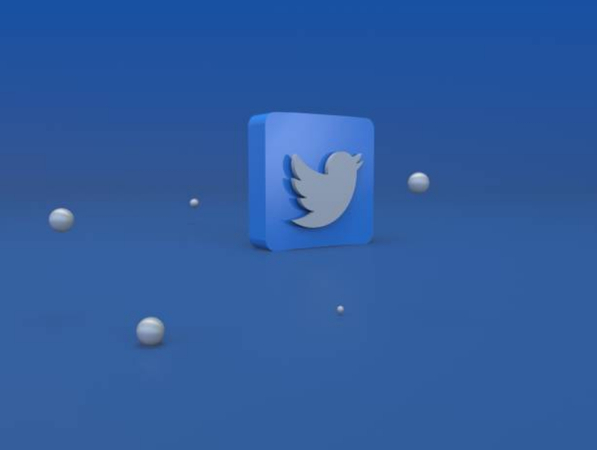

Share this article:
Select the product rating:
Daniel Walker
Editor-in-Chief
My passion lies in bridging the gap between cutting-edge technology and everyday creativity. With years of hands-on experience, I create content that not only informs but inspires our audience to embrace digital tools confidently.
View all ArticlesLeave a Comment
Create your review for HitPaw articles