The Ultimate Guide of M4V to WAV
Welcome to the ultimate guide on converting M4V to WAV, where we unveil expert tips and tricks to streamline your conversion journey. Whether you're a seasoned professional or a novice user, this comprehensive guide will equip you with the knowledge and tools necessary to convert M4V files to WAV format seamlessly. From understanding the intricacies of file conversion to exploring advanced techniques, embark on a transformative journey with our insightful tips and tricks.
Part 1. What Are M4V and WAV Formats?
M4V Format
M4V is a multimedia container format developed by Apple and is primarily used for video content. It is similar to the MP4 format but is often associated with DRM (Digital Rights Management) protection, commonly found on iTunes-purchased videos. M4V files can contain both audio and video data.
WAV Format
WAV (Waveform Audio File Format) is an uncompressed audio file format developed by Microsoft and IBM. It is known for its high-quality audio and is commonly used for storing raw, uncompressed audio data. WAV files can contain audio data in various formats, including PCM (Pulse Code Modulation) and ADPCM (Adaptive Differential Pulse Code Modulation).
Differences between M4V and WAV:
- Usage: M4V is primarily used for storing video content, while WAV is specifically designed for audio data.
- Compression: M4V files may use compression algorithms like H.264, while WAV files are typically uncompressed, resulting in larger file sizes but higher audio quality.
- Platform Compatibility: M4V files are commonly associated with Apple devices and platforms, whereas WAV files are widely supported across various operating systems and media players.
- Data Type: M4V files contain both audio and video data, whereas WAV files only contain audio data.
Understanding these differences can help users determine the appropriate format for their specific needs, whether it involves storing video content or preserving high-quality audio data.
Part 2. Why Convert M4V to WAV?
Advantages of WAV Format:
- Uncompressed audio: WAV format maintains audio quality without compression, ensuring fidelity to the original sound.
- Lossless audio: WAV files preserve all audio data without any loss of quality, making them ideal for professional audio applications.
- High compatibility: WAV format is supported by a wide range of devices, operating systems, and audio editing software.
Enhanced Audio Quality:
- Converting M4V to WAV eliminates any compression artifacts present in the original file, resulting in pristine audio quality.
- WAV format preserves the original sound characteristics, including dynamics and frequency range, without any degradation.
Compatibility with Devices and Software:
- WAV files can be played back on virtually any device or media player, including computers, smartphones, and dedicated audio equipment.
- Most audio editing and production software support WAV format, allowing for seamless integration into professional workflows.
Converting M4V to WAV ensures optimal audio quality, compatibility, and flexibility for various audio playback and editing purposes.
Part 3. Top 5 M4V to WAV Converters
1. Convert M4V to WAV using HitPaw Univd (HitPaw Video Converter)
HitPaw Univd stands out as the go-to solution for seamless format conversions, offering unparalleled ease and efficiency. With its intuitive interface and robust features, users can effortlessly convert M4V to WAV and vice versa, unlocking a world of possibilities for audio and video manipulation. Whether you're a novice or a seasoned professional, HitPaw Univd streamlines the conversion process, ensuring pristine audio quality and compatibility across various devices and platforms.
Features
- Intuitive interface for easy navigation and user-friendly experience.
- Wide format support including M4V to WAV conversion and vice versa.
- High-speed conversion process for quick results.
- Preserves original audio quality without any loss or degradation.
- Batch conversion capability for handling multiple files simultaneously.
- Customizable output settings for tailored results.
Steps
To convert M4V to WAV using HitPaw Univd, follow these simple steps:
1. Download and Install: First, download and install HitPaw Univd on your computer.
2. Launch the Program: Open HitPaw Univd after installation.
3. Add M4V File: Click on the "Add Files" button to import the M4V file you want to convert.

4. Select Output Format: Choose WAV as the output format from the list of available formats.

5. Customize Settings (Optional): Optionally, you can customize the output settings such as bitrate, sample rate, etc., according to your preferences.

6. Start Conversion: Once you've set everything up, click on the "Convert" button to begin the conversion process.

7. Wait for Conversion: The conversion process may take some time depending on the size of the file and your computer's processing power. Wait for the process to complete.
8. Access Converted File: After conversion, you can find the converted WAV file in the output folder specified or in the default location set by the program.

You've successfully converted your M4V file to WAV using HitPaw Univd.
Watch the following video to learn more details:
2. Convertio:
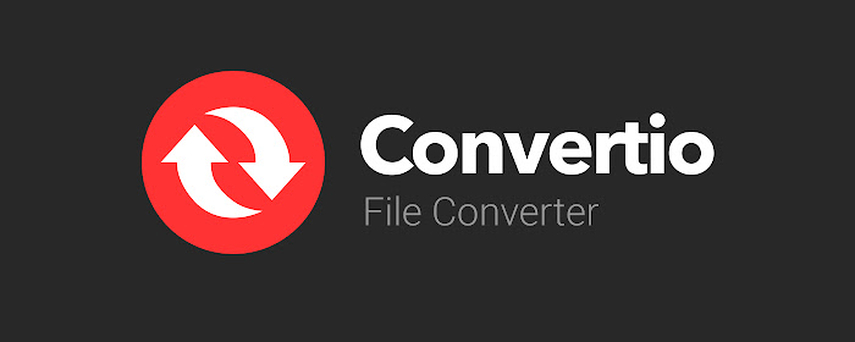
Features:
- Online M4V to WAV converter with a simple and intuitive interface.
- Supports a wide range of file formats for conversion, including M4V to WAV.
- Allows batch conversion of multiple files simultaneously.
- Offers options to customize output settings such as bitrate, sample rate, and audio channels.
- Provides cloud storage integration for easy access to converted files.
Pros:
- No need for software installation; accessible from any internet-enabled device.
- User-friendly interface suitable for beginners.
Cons:
- Limited to online use; requires internet connectivity.
- File size limitations may apply to free versions.
3. FreeConvert:

Features:
- Online converter supporting M4V to WAV conversion among other formats.
- Simple drag-and-drop interface for easy file upload.
- Offers basic editing tools such as trimming and resizing.
- Allows customization of output settings including bitrate and sample rate.
- Supports conversion of files from various sources including URLs, local storage, and cloud services.
Pros:
- Completely free to use with no hidden costs or limitations.
- No software installation required; accessible from any web browser.
- User-friendly interface suitable for beginners.
Cons:
- Relies on internet connectivity for operation.
- May have file size limitations for free users.
4. CloudConvert:
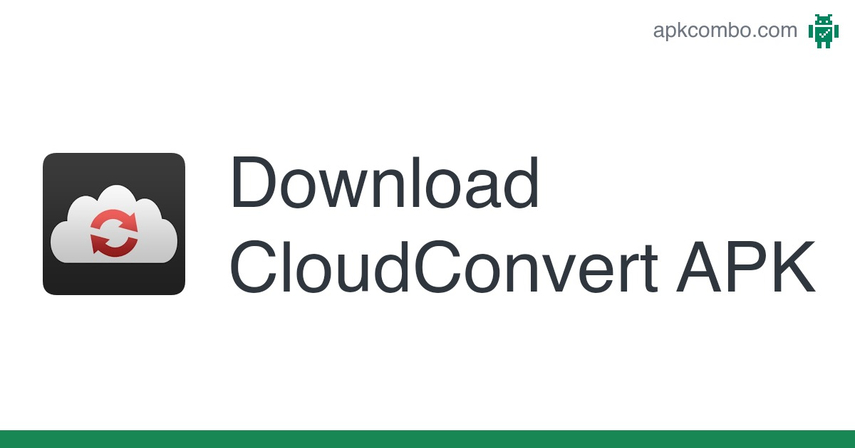
Features:
- Online file converter offering M4V to WAV conversion and more.
- Supports over 200 formats for conversion.
- Integrates with various cloud storage services for easy access to files.
- Provides advanced options for customizing output settings.
- Offers API access for developers to integrate conversion functionalities into their applications.
Pros:
- Wide range of supported formats for versatile conversion options.
- Supports high-quality conversions with customizable settings.
Cons:
- Free versions may have limitations on file size and conversion volume.
- Requires internet connectivity for operation.
5. Zamzar:
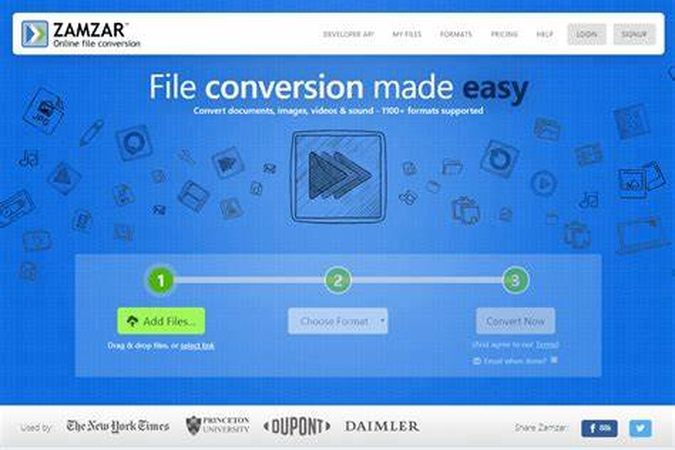
Features:
- Online file conversion platform supporting M4V to WAV conversion.
- Offers a simple and user-friendly interface for easy operation.
- Supports conversion of files up to 50MB in size for free users.
- Provides options to receive converted files via email or download link.
- Supports conversion of files from various sources including URLs and local storage.
Pros:
- Free to use for basic conversions with no software installation required.
- Simple and intuitive interface suitable for beginners.
- Offers fast conversion speed for quick results.
Cons:
- File size limitations for free users may restrict larger conversions.
- Requires internet connectivity for operation.
Part 4. FAQs of M4V to WAV
Q1. Can I convert M4V to WAV using free online tools?
A1. Yes, there are several free online converters like Convertio, FreeConvert, and Zamzar that support M4V to WAV conversion. Simply upload your M4V file, select WAV as the output format, and initiate the conversion process.
Q2. How can I convert M4V to WAV without losing audio quality?
A2. To maintain audio quality during the M4V to WAV conversion, use a reliable converter with lossless conversion capabilities. Tools like HitPaw Univd offer options to preserve original audio fidelity, ensuring minimal or no loss of quality in the converted WAV file.
Q3. Are there any software programs specifically designed for M4V to WAV conversion?
A3. Yes, there are software programs like HitPaw Univd that specialize in format conversion, including M4V to WAV. These programs offer advanced features for efficient and high-quality conversion, along with additional functionalities such as batch processing and customizable output settings.
Conclusion
In conclusion, mastering the conversion from M4V to WAV opens a world of audio possibilities, ensuring optimal sound quality and compatibility. With the insights provided in this ultimate guide, navigating the process becomes seamless. For efficient and reliable conversions, I recommend using HitPaw Univd. Its intuitive interface, advanced features, and consistent performance make it the perfect tool for all your M4V to WAV conversion needs.







 HitPaw Watermark Remover
HitPaw Watermark Remover  HitPaw Photo Object Remover
HitPaw Photo Object Remover HitPaw VikPea (Video Enhancer)
HitPaw VikPea (Video Enhancer)

Share this article:
Select the product rating:
Daniel Walker
Editor-in-Chief
My passion lies in bridging the gap between cutting-edge technology and everyday creativity. With years of hands-on experience, I create content that not only informs but inspires our audience to embrace digital tools confidently.
View all ArticlesLeave a Comment
Create your review for HitPaw articles