The Ultimate Guide of M4V to AVI
Welcome to the ultimate guide on converting M4V to AVI! Whether you're a seasoned editor or a newcomer, this comprehensive resource will equip you with expert tips and tricks to ensure a smooth and efficient conversion process. Dive into the world of M4V to AVI conversion and unlock the full potential of your video editing skills.
Part 1. What is M4V and AVI
M4V and AVI are both popular video container formats, each with its unique characteristics:
M4V (MPEG-4 Video): Developed by Apple, M4V is a multimedia container format commonly used for storing video content, particularly those purchased or rented from the iTunes Store. It typically contains MPEG-4 video data, along with AAC audio.
AVI (Audio Video Interleave): Developed by Microsoft, AVI is a multimedia container format used for storing audio and video data. AVI files can contain a variety of audio and video codecs, making them compatible with a wide range of media players and devices.
The key differences between M4V and AVI formats include:
Developer: M4V was developed by Apple, while AVI was developed by Microsoft.
Usage: M4V is primarily associated with Apple products and media, often used for iTunes video content. AVI, on the other hand, is more universal and widely used across different platforms and devices.
Compression: M4V typically uses the H.264 codec for compression, while AVI files can use various codecs, including DivX and XviD.
Compatibility: M4V files are mainly compatible with Apple devices and software, while AVI files are more universally compatible with a wider range of media players and devices.
Compatibility issues with M4V
- Limited compatibility with non-Apple platforms and media players.
- May face restrictions when attempting to play on unauthorized devices.
- DRM (Digital Rights Management) protection may hinder playback on certain devices.
- Requires conversion or alternative solutions for playback on non-Apple platforms.
Advantages of using AVI
- Widely recognized and supported format across various platforms and devices.
- Compatible with almost any media player, including both Windows and macOS systems.
- Ensures seamless playback and sharing of video content regardless of user preferences.
- Broad compatibility extends to devices like computers, smartphones, tablets, and smart TVs.
Part 2. Why Convert M4V to AVI?
Convert M4V to AVI to overcome limitations in compatibility, especially with non-Apple platforms, and to gain increased versatility and accessibility across various devices and media players.
Limitations of M4V Format:
- Primarily optimized for Apple devices and software.
- Limited compatibility with non-Apple platforms and media players.
- DRM (Digital Rights Management) protection may restrict playback on unauthorized devices.
- Challenges arise when attempting to play on alternative operating systems or devices.
Benefits of Converting M4V to AVI:
- Increased compatibility across various platforms and devices.
- Seamless playback on almost any media player, including Windows and macOS systems.
- Removal of DRM restrictions, enabling broader access to content.
- Enhanced versatility for sharing and distribution of video content.
Increased Compatibility and Versatility of AVI Format:
- Widely recognized and supported across different platforms and devices.
- Universally compatible with a wide range of media players, ensuring seamless playback.
- Ideal for sharing and distributing video content across diverse software environments.
- Offers flexibility and accessibility for users with different operating system preferences.
Part 3. Best Recommendation: Top M4V to AVI Converters
1. Convert M4V to AVI with HitPaw Univd (HitPaw Video Converter)
Easily convert M4V to AVI with HitPaw Univd, offering a hassle-free solution for seamless conversion. As a versatile and user-friendly tool, HitPaw Univd ensures efficient and reliable conversion, empowering users to access their M4V content across a wide range of devices and media players. M4V to AVI converter free download and unlock the convenience of converting M4V to AVI effortlessly.
Features
- Converts photo and video formats seamlessly.
- Downloads videos from over 10,000 sites.
- Extracts music from popular platforms.
- Offers advanced video editing capabilities.
- Includes tools like image compressor and screen recording.
- Converts 2D videos to immersive 3D experiences.
Steps
Here is how to convert M4V to AVI online using HitPaw Univd:
1. Open HitPaw Univd and import M4V files.

2. Optionally edit video info like title and metadata.

3. Add external subtitles if needed (SRT, ASS, VTT, SSA supported).

4. Select AVI as the output format for each file.

5. Customize output parameters like quality and codecs if desired.

6. Choose a target folder and start the conversion.

7. Access the converted AVI files in the "Converted" tab.

Watch the following video to learn more details:
2. M4V to AVI Converter Online-CloudConvert:
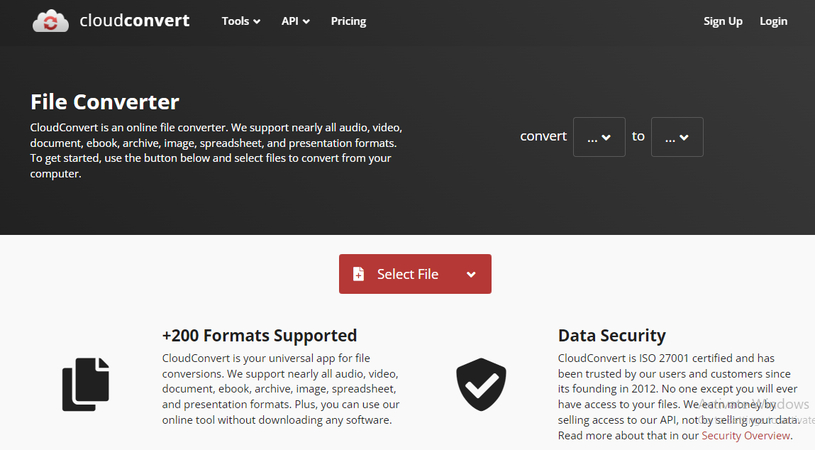
Features:
Here are features of M4V to AVI Converter Online-CloudConvert:
- Online converter supporting M4V to AVI conversion.
- Simple and user-friendly interface.
- Supports batch conversion of multiple files.
- Compatible with all major web browsers.
Pricing:
- Free to use with limitations on file size and number of conversions.
- Premium plans available for additional features and higher limits.
Pros:
- No software installation required, accessible online.
- Supports a wide range of file formats for conversion.
Cons:
- Free version may have restrictions on file size and number of conversions.
- Limited customization options compared to some other converters.
3. Free File Convert:
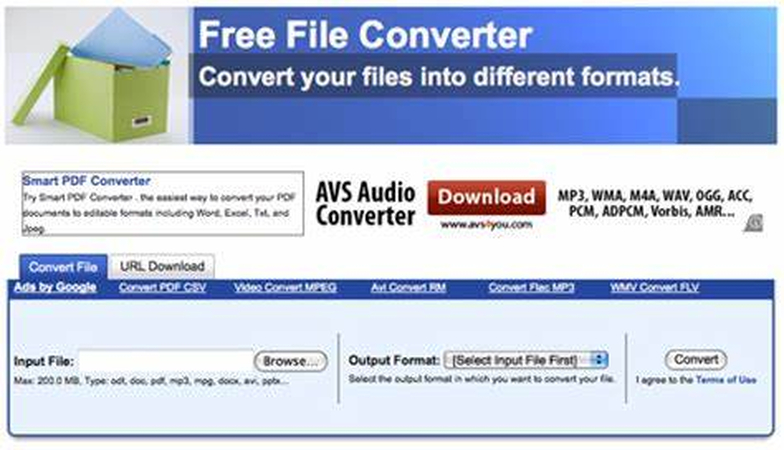
Features:
- Online file converter supporting M4V to AVI conversion.
- Allows batch conversion of multiple files simultaneously.
- Supports various input and output formats.
- Simple and intuitive interface.
- Free to use without any subscription or payment required.
Pricing:
- Completely free to use with no limitations.
Pros:
- Supports a wide range of input and output formats.
- No restrictions on file size or number of conversions.
Cons:
- May not offer advanced features or customization options compared to paid converters.
- Limited support and assistance available compared to premium options.
4. Convertio:
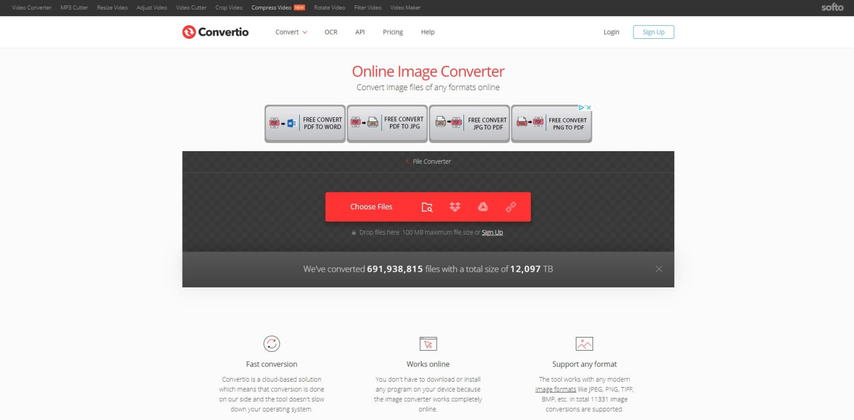
Features:
- Online converter supporting M4V to AVI conversion.
- Allows customization of output settings like resolution and bitrate.
- Supports batch conversion for efficiency.
- User-friendly interface with drag-and-drop functionality.
- Compatible with all major web browsers.
Pricing:
- Free to use with limitations on file size and number of conversions.
- Premium plans available for additional features and higher limits.
Pros:
- No software installation required, accessible online.
- Supports a wide range of file formats for conversion.
Cons:
- Free version may have restrictions on file size and number of conversions.
- Limited customization options compared to some other converters.
5. Icecream Apps:
Features:
- Desktop software supporting M4V to AVI conversion.
- Simple and intuitive interface.
- Allows batch conversion of multiple files.
- Offers basic editing tools like trimming and merging.
- Compatible with Windows operating system.
Pricing:
- Free version available with limited features.
- Pro version available for additional features and functionalities.
Pros:
- Desktop software provides offline access and control over conversions.
- Supports batch conversion for efficiency.
- Offers basic editing tools for customization.
Cons:
- Free versions may have limitations on features or file size.
- Limited platform compatibility (only available for Windows).
Part 4. FAQs of M4V to AVI
Q1. Can I convert M4V to AVI using HandBrake?
A1. Yes, HandBrake supports converting M4V to AVI format. Simply open HandBrake, import your M4V file, choose AVI as the output format, adjust settings if needed, select the destination, and start the conversion process. HandBrake will then convert your M4V file to AVI format seamlessly.
Q2. Can VLC convert M4V to AVI?
A2. Yes, VLC Media Player can convert M4V to AVI format. Simply open VLC, go to Media > Convert/Save, add your M4V file, choose AVI as the output format, and start the conversion process.
Q3. What is the best online M4V to AVI converter?
A3. While there are many online converters available, for a comprehensive and reliable conversion experience, HitPaw Univd stands out. It offers a user-friendly interface, versatile functionality, and ensures high-quality conversions from M4V to AVI online, making it a top choice for users seeking convenience and efficiency in their conversion tasks.
Conclusion
In conclusion, mastering M4V to AVI conversion enhances versatility and accessibility of video content. This guide equipped you with expert tips and tricks to streamline the process seamlessly. For optimal results and convenience, I recommend HitPaw Univd. With its intuitive interface and robust features, HitPaw ensures to convert M4V to AVI, empowering users to unlock the full potential of their video content.







 HitPaw Edimakor
HitPaw Edimakor HitPaw VikPea (Video Enhancer)
HitPaw VikPea (Video Enhancer)

Share this article:
Select the product rating:
Daniel Walker
Editor-in-Chief
My passion lies in bridging the gap between cutting-edge technology and everyday creativity. With years of hands-on experience, I create content that not only informs but inspires our audience to embrace digital tools confidently.
View all ArticlesLeave a Comment
Create your review for HitPaw articles