How to Remove DRM from iTunes Movies in 2025
Sometimes we download movies or audios files on our Apple devices from Apple Music or iTunes. Unfortunately, these files cannot be used or played on other devices or platforms as they are DRM protected. To play these files on other platforms, you need to remove DRM from iTunes movies. In this guide we will discuss some of the best iTunes DRM removal methods.
Part 1. Removing DRM from iTunes Movies Free with Requiem
Requiem is a free DRM removal software aimed to remove DRM protection from audio, video, podcasts, e-book, etc. type of files which you have downloaded from iTunes Store.
Advantages of Using Requiem
- Removing DRM from M4V files without quality loss
- Free and open source
- Works on Windows, Mac, and Linux
Disadvantages of Using Requiem
- Stopped updating since 2012 after the release of iTunes 11. You have to downgrade your iTunes to 10.7 or lower if you want to use Requiem for M4V DRM removal.
How Does Requiem Remove DRM from M4V
Follow below given steps to remove iTunes video DRM using Requiem.
-
1
As we’ve known that Requiem works on iTunes 10.7 or lower, you need to uninstall iTunes from your computer and then install an older version of iTunes. While downloading the older version, you must uncheck the box of ‘Automatically update iTunes and other Apple software’ before clicking on ‘Install’.
-

-
2
You need to install Java on PC to run Requiem on Windows properly.
-

-
3
Now, close iTunes on computer before downloading Requiem. You can download Requiem 4.1 from softonic.
-
4
After installing Requiem, open it on your computer and it will automatically access the iTunes DRM protected files and start working to remove drm from Apple movies.
-

-
5
Wait until the Requiem is under ‘working’ state to remove the DRM protection from those files. Once the process is over, Requiem will delete the protected versions of your iTunes movies and replace them with decrypted versions.
Part 2. FAQs about M4V File
1. What is a DRM M4V File?
When we download a file from Apple Music, it is in M4V format and DRM protected. DRM is an abbreviation for Digital Rights Management, it is a way used by Apple to protect the files of Apple Music or iTunes from being copied by others. Apple's iTunes uses DRM technology to protect their data from unfair redistribution. It ensures that consumers can only play purchased media through iOS devices.
2. Can VLC Play/Remove DRM?
No. VLC media player cannot play DRM protected files. To play a video or audio file in VLC media player, you have to remove Apple DRM from movies first. Although, VLC supports to convert files but it can’t convert M4V file to MP4.
3. Is Removing DRM Legal?
Whether it is legal or not to remove DRM Apple movies is depended on your intent and purpose of doing it. Removing DRM is only completely legal for personal use. However, if you plan to share your media on social platforms, or even consider using it for commercial purposes after DRM is removed, it's definitely forbidden and you might run into trouble doing so.
Part 3. Pro Tips: How to Convert MP3 to Other Audio Formats
Nowadays, Apple Music and iTunes Music are the main ways for people to enjoy music, the fly in the ointment is that the music subscribed on Apple Music is protected by digital rights management (DRM) and can only be played and downloaded on Apple devices. But don't worry, if you have MP3 audio files, and want to listen on different devices, HitPaw Univd is the best tool for you to convert audio formats. It supports convert audio to FLAC, WAV, etc., so you can enjoy music without restrictions.
Some of the Highlighted Features in HitPaw Univd
- Convert audio to MP3, M4A, FLAC, and so on.
- Convert videos and audio files without quality loss.
- Supports bulk conversion.
- Easily convert and edit images/photos in bulk.
- 120x faster hardware acceleration.
The Steps to Convert Audio with HitPaw Univd
Step 01 Download and install HitPaw Univd to your computer. Bothe Windows and Mac system are supported.
Step 02 After installation, open up it and find Converter tab in the interface.

Step 03 Tab Add Audio button and add your audio files to the converter. You are allowed to choose audio formats ranging from MP3, FLAC, WAV, etc.

Step 04 If you have specific requirements on audio parameters, you can click edit icon and choose encoder, channel, sample rate, and bitrate.

Step 05 Once the you have finished setting, find Convert All to begin the converting task. When the task is completed, you will see the converted audio files in Converted tab.

The Bottom Line
In this topic, we introduce what DRM protection is and how to remove DRM from iTunes movies. Requiem is famous free DRM-removing software. And if you want to convert your audio file formats, HitPaw Univd is great in converting audio and videos with lossless quality.


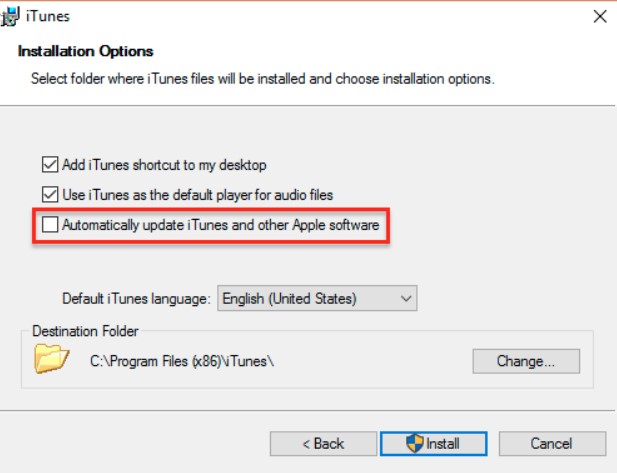

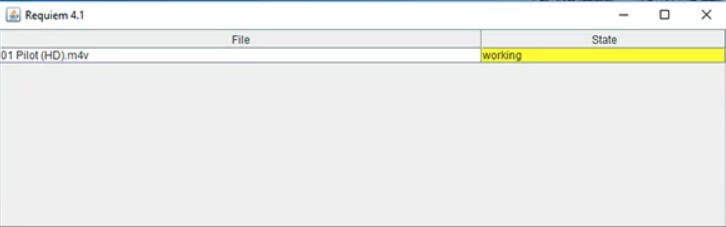





 HitPaw Edimakor
HitPaw Edimakor HitPaw Screen Recorder
HitPaw Screen Recorder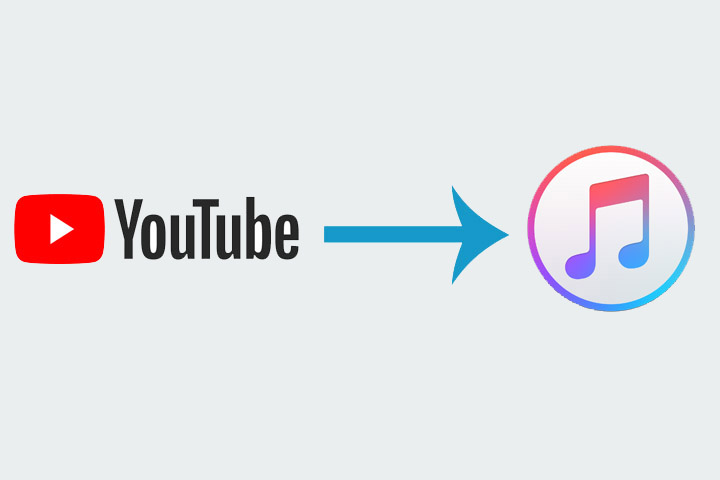
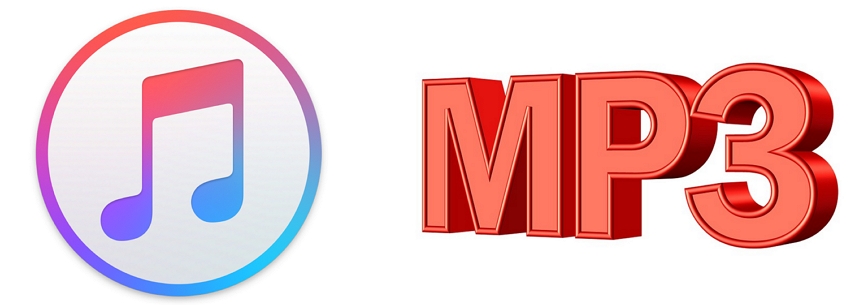
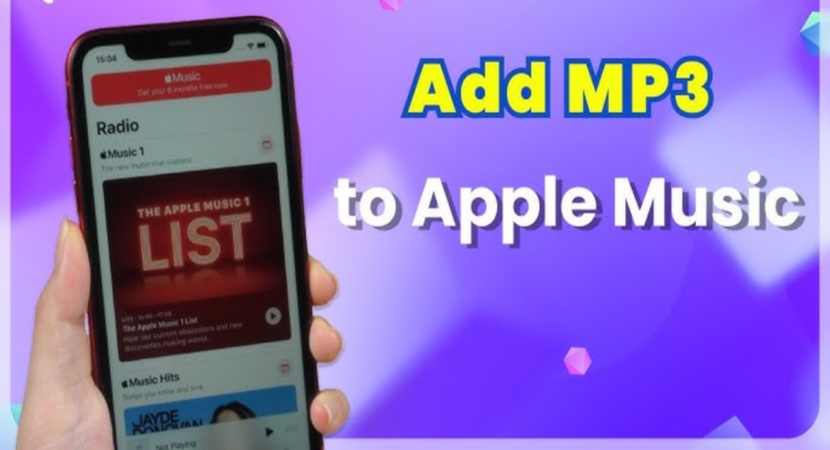

Share this article:
Select the product rating:
Daniel Walker
Editor-in-Chief
My passion lies in bridging the gap between cutting-edge technology and everyday creativity. With years of hands-on experience, I create content that not only informs but inspires our audience to embrace digital tools confidently.
View all ArticlesLeave a Comment
Create your review for HitPaw articles