SD to HD Converter: How to Convert SD to HD Videos in 2025
With advanced technology, people prefer to watch videos in better quality. Videos, nowadays, are generally recorded in HD or super HD quality but if you have a SD quality video, you might want to change it to HD for better viewing experience.
SD videos are captured in 720*480p while HD videos are rendered in 1280*720p. A HD video is superior in color and resolution and gives much better viewing experience.
Part 1. Is It Possible to Convert Low Quality Video to HD Better Quality?
With many online tools and software, it is possible to convert low-quality video to HD at better quality. However, maintaining quality can be tricky as you can't completely change the pixel or bitrate them. Because at times, the video quality reduces down after being converted to HD and gets hideous for your viewer.
Hence, you need to understand the nitty-gritty of SD and HD quality.
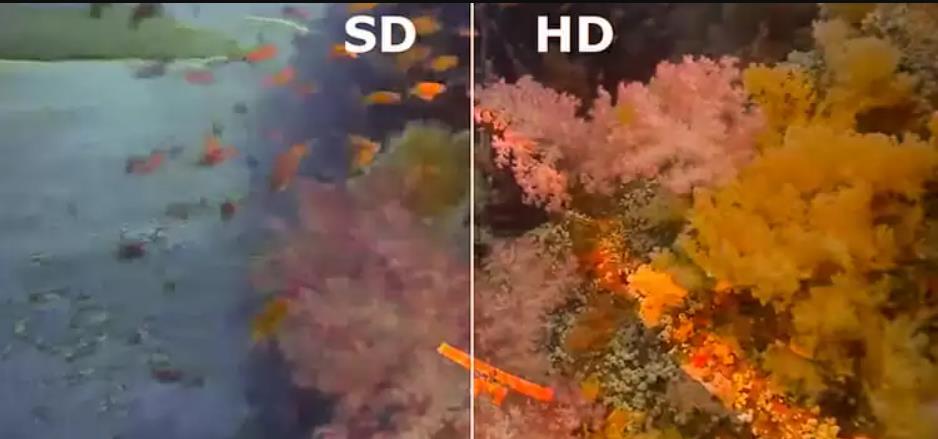
SD
SD means "standard quality" and is still a great resource as it is of low quality and small file size. SD doesn't allow readers to go beyond 480p, which is only suitable for viewers with limited internet access and optimal internet speed. SD videos use a 4:3 popular aspect ratio less used as the technology evolves.
HD
HD refers to high definition and usually uses 720 or 1080 pixels resolution. This further breaks down into two categories I;e standard HD (720p) and Full HD (1080p). Nowadays, Standard HD is one of the most used resolution formats in online videos and streaming. And if you want to stream on social media and indulge in small conversations with your followers on Instagram and Facebook, then 1080 HD is what you need to use.
Apart from the pixels and resolution, there is not much difference that can be drawn between these two qualities. Both of them have their own sets of perks and disadvantages. While SD can easily stream on less bandwidth because of its low quality, HD requires more bandwidth and needs high quality.
So if you are wondering what would be the impact if you use SD or HD, top-notch quality is what would be impacting. If you want to provide a high-quality definition streaming experience, go with HD only.
But how do these two differ from each other? Want to know how? Please scroll down to the next section to read about it.
Part 2. The Recommend SD to HD Converter: HitPaw Univd (HitPaw Video Converter)
There is no doubt that you can convert a good number of SD videos to HD with easily accessible both online and offline tools. However, compromising quality would be a matter of concern for you always. Yet we can't stop recommending HitPaw Univd as the top recommended SD to HD Converter.
Why HitPaw Univd is Recommended?
Looking for a video converter that can convert a video to 1000+ formats? Your search ends here at HitPaw Univd.
HitPaw Univd is an easy, effective and quick tool that caters needs of everyone. You don't need to be an expert or have years of expertise to use this tool.
This tool offers a user-friendly interface and easy-to-use editing tools that cut, rotate, watermark, and edit the video into 1000+ formats. This tool even lets you download video directly from social media to computer so that you can further convert and edit as per your requirement.
Notable features of HitPaw Univd
- HitPaw Univd converts SD to HD in a smart way.
- Convert HD and ultra HD videos without losing quality.
- Converts videos up to 90x faster with hardware acceleration.
- HitPaw Univd converts more than 5000 videos in bulk.
- HitPaw lets you save videos from all popular streaming platforms such as YouTube, TikTok, DailyMotion, Facebook, Vimeo, SoundCloud, Instagram, Tumblr etc.
- With this video converter, you can convert video into 1000+ formats and devices including ProRes, HEVC, VP9.
- HitPaw Univd is a highly safe tool and conferred with a 100% clean badge by Software Informer.
How to Convert SD to HD Videos using HitPaw Univd?
Converting SD to HD videos has become a cakewalk with HitPaw Univd. To convert videos, all you need to do this follow the below mentioned thoroughly to get desired results.
Step 02 Open the converter and add your HD videos to the program in two ways; either by importing files or dragging videos directly.

Video files are being imported to the queue in the below screenshot.

Step 03 This tool gives you the authority to decide the output format for each file by clicking the inverted triangle icon on the lower right side of each file, or click the “Convert all to” in the lower left corner to select format for all files in the list.

From the format list, you can select an HD format like HD720P, HD1080P or 4K. Click the edit icon in each format, you can even adjust the format parameters including quality, video and audio codec.

Step 04 Now, you can enable the Hardware Acceleration Detection and Lossless Conversion tab at the top-right corner, and click the Convert All button to start converting SD to HD quickly.

Step 05 After conversion, user can access the converted HD videos in the Converted tab where users can play the file, open output file or start editing the video.

See, such an easy peasy task to convert SD to HD files using HitPaw SD to HD Converter.
Part 3. 3 Useful SD to HD Video Converter Online
Here are the top three SD to HD video converters online that you must use for converting SD videos online.
1. HitPaw Online Video Converter
HitPaw Online Video Converter is a free online SD to HD converter. With only 3 steps, users can convert videos easily.
Pros of HitPaw Online Video Converter
- Free to use
- No installation
- Works on Windows, Mac, iOS, Android
- Converts video into all the major formats including F4V, OGV, SWF etc.
- No watermark, no ads
Cons of HitPaw Online Video Converter
- The file size for free accounts cannot exceed 20MB.
How to Convert SD videos with HitPaw Online Video Converter?
-
1
Visit HitPaw Online Video Converter site on any browser.
-
2
Upload your files.
-

-
3
Choose the format you want your video to be converted.
-

-
4
Click on “Convert” to start conversion. After your video is converted successfully, you can download it to computer.
2. FreeConvert
FreeConvert is an online tool that converts video files up to 1GB. It is a free tool. If your file size is 1GB, you need to upgrade it.
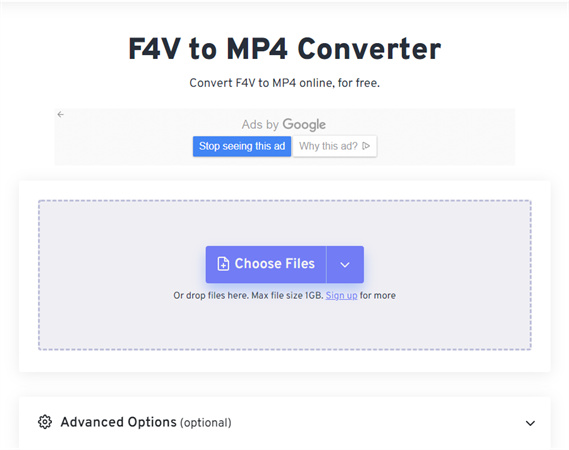
Pros of FreeConvert
- FreeConvert allows you to over 60 video formats to famous video extensions such as, MKV, MP4, AVI, WebM etc.
- This online tool converts videos to the highest quality so that you can adjust video bitrate, resolution, and many other settings.
Cons of FreeConvert
- FreeConvert limits your time to 25 minutes to convert files, and after that, you need to upgrade it to pro.
- It allows you to process a maximum of a Giga per file- if your files are more extensive, it will take more than 25 minutes.
3. CloudConvert
CloudConvert is a tool that converts SD videos online. This online converter support MP4, WEBM, and AVI and convert your files into them.
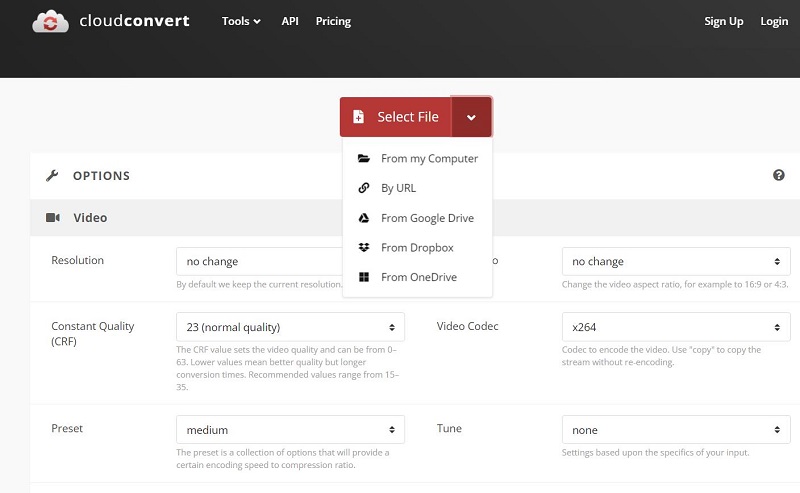
Pros of CloudConverter:
- Cloud Converter offers an extensive range of conversion options.
- This tool allows you to control video resolution, quality, and file size as per your requirement.
Cons of CloudConverter:
- CloudConverter is a complicated tool in terms of converting the big-size file.
- Since this tool works on bandwidth, sometimes it restarts the whole process again.
The Bottom Line
SD to HD converters are the need of the hour. It can enhance the streaming experience and provide users with an explicit video with top-notch quality. Maintaining the quality of the video is always of utmost priority.
We hope you learned a few things about how to convert low quality video to HD. HitPaw Univd is of the utmost choice if you have tons of SD videos for conversion. It supports batch conversion and hardware acceleration.







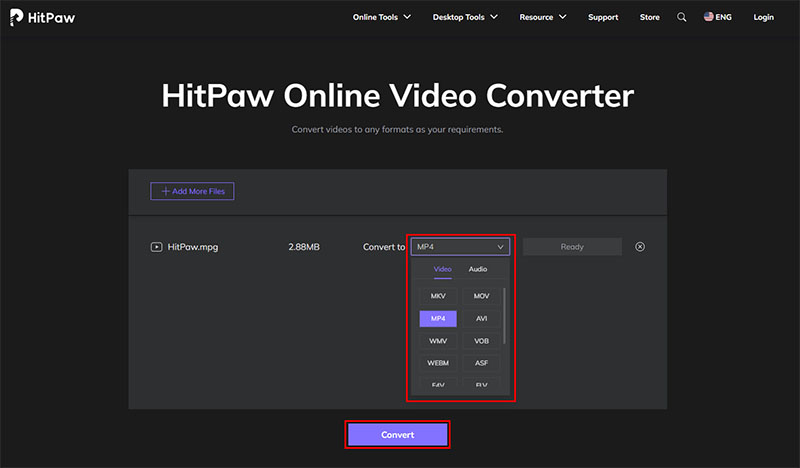

 HitPaw Edimakor
HitPaw Edimakor HitPaw VikPea (Video Enhancer)
HitPaw VikPea (Video Enhancer)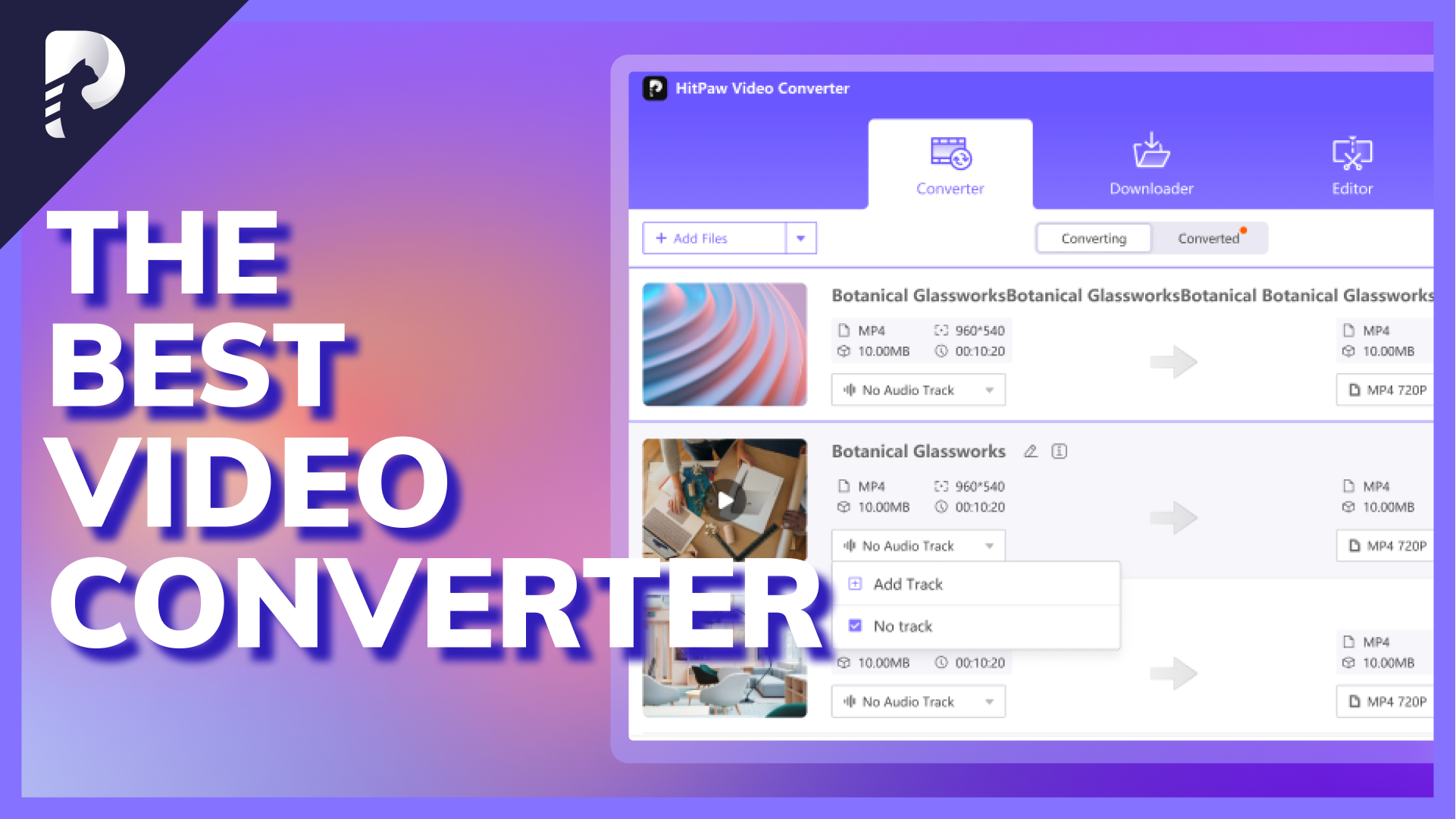



Share this article:
Select the product rating:
Daniel Walker
Editor-in-Chief
My passion lies in bridging the gap between cutting-edge technology and everyday creativity. With years of hands-on experience, I create content that not only informs but inspires our audience to embrace digital tools confidently.
View all ArticlesLeave a Comment
Create your review for HitPaw articles