FLV (Flash Video) format, once widely used for online videos, is becoming less common. Many modern media players lack native support for FLV. MKV (Matroska Multimedia Container), on the other hand, offers superior versatility and compatibility. Converting FLV to MKV allows you to preserve your videos and ensure smooth playback on various devices.
This guide explores six top methods for converting FLV to MKV in 2024. We'll delve into both free and paid options, catering to different user preferences and technical expertise.
Best 6 Ways of Converting FLV to MKV
Here are six effective ways to convert FLV to MKV:
1. HitPaw Univd (HitPaw Video Converter)

HitPaw Univd stands out as a comprehensive and user-friendly solution for FLV to MKV conversion. You can take a closer look at HitPaw Univd in the video below.
Here's what makes it exceptional:
- Extensive format support: HitPaw Univd convert FLV to MKV and a multitude of other video and audio formats.
- Blazing-fast conversion: With HitPaw Univd experience lightning-speed conversion thanks to advanced hardware acceleration technology.
- Batch processing: HitPaw Univd convert multiple FLV files simultaneously, saving you valuable time.
- Lossless conversion: HitPaw Univd maintain the original video quality for pristine output.
- Customization options: HitPaw Univd fine-tune video and audio parameters for tailored results.
- Intuitive interface: HitPaw Univd navigate effortlessly with a user-friendly design, perfect for beginners and professionals alike.
How to Use HitPaw Univd to Convert FLV to MKV?
Follow these simple steps to convert FLV to MKV using HitPaw Univd:
Step 1: Download and Install HitPaw Univd
Head over to the HitPaw website and download the software for your operating system (Windows or Mac). Install it following the on-screen instructions.
Step 2: Add Your FLV Files
Launch HitPaw Univd. Click the "Add Files" button or drag and drop your FLV files directly into the interface.

Step 3: Choose Output Format
Click the dropdown menu at the bottom left “Convert to all” and select “MKV” output format.

Step 4: Start Conversion
Click the "Convert" button to begin the conversion process.

HitPaw Univd offers a free trial, allowing you to test its features before committing to a paid subscription.
2. Movavi Converter
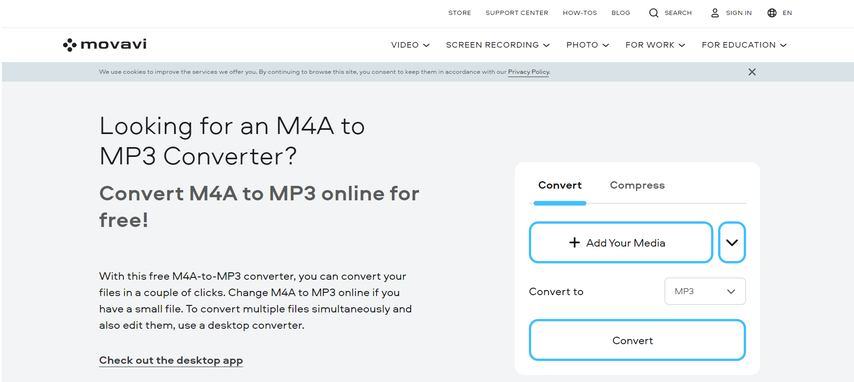
Movavi Converter provides a user-friendly interface for converting FLV to MKV. Here's a quick overview:
- Pros: Easy-to-use interface, supports multiple formats.
- Cons: Limited customization options, free version adds watermark.
3. Total Video Converter
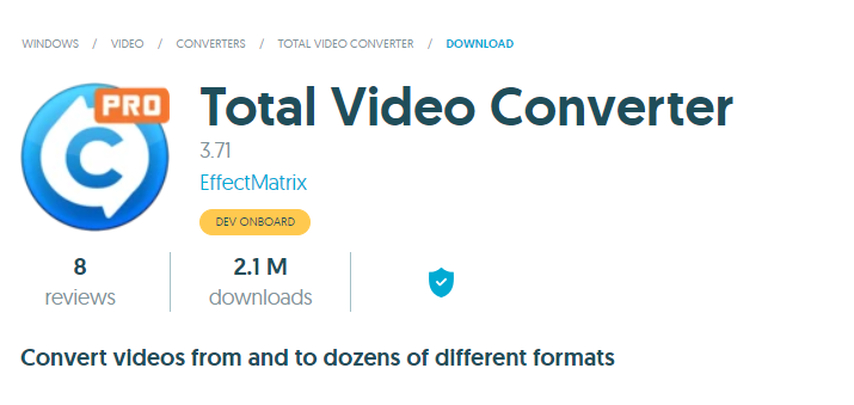
Total Video Converter offers a robust solution for converting FLV to MKV. Here's a breakdown:
- Pros: Supports a wide range of formats, batch conversion.
- Cons: Interface can be cluttered for beginners, occasional bloatware during installation.
4. Wondershare UniConverter

Wondershare UniConverter is a feature-rich video converter with FLV to MKV conversion capabilities. Here's a summary:
- Pros: Extensive features like editing and DVD burning, supports various formats.
- Cons: Free version has limitations, subscription model for full features.
5. HandBrake
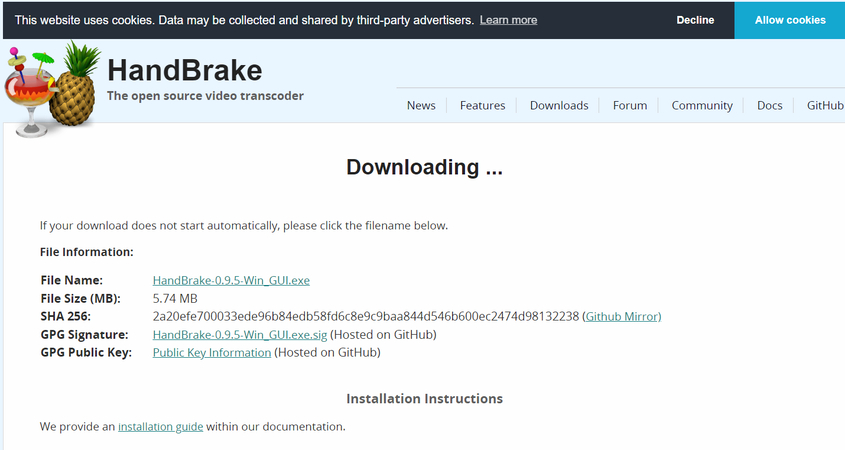
HandBrake is a free and open-source video converter with advanced options. Here's a look at its features:
- Pros: Free, open-source, offers granular control over conversion settings.
- Cons: Steeper learning curve compared to user-friendly options.
6. Format Factory

Format Factory provides a free solution for converting FLV to MKV. Here's a brief overview:
- Pros: Free, supports various formats.
- Cons: Interface can feel outdated, potential for adware during installation.
FAQs
Q1. Can I convert MKV to FLV?
A1. Yes, you can convert MKV to FLV using the tools mentioned above. While MKV is generally the preferred format for its versatility, there might be situations where FLV playback is necessary. Simply follow the same steps outlined for FLV to MKV conversion, but select "FLV" as the output format.
Q2. Is online video conversion a viable option?
A2.
Online video converters offer a convenient solution, especially for occasional conversions. However, here are some considerations:
For frequent conversions or handling large files, dedicated software like HitPaw Univd offers a more secure and efficient experience.
Q3. What are the advantages of converting FLV to MKV?
A3.
Converting FLV to MKV offers several benefits:
By converting your FLV videos to MKV, you gain greater flexibility, improved compatibility, and peace of mind knowing your videos will remain accessible for playback in the long run.
Conclusion
The ideal FLV to MKV converter depends on your specific needs and preferences. For a user-friendly and powerful option with advanced features, HitPaw Univd stands out.
Consider factors like ease of use, customization options, processing speed, and budget when making your choice. Explore free trials or demos offered by some software before making a purchase.
By leveraging the right FLV to MKV converter, you can effortlessly bridge format gaps and ensure seamless playback of your cherished videos on any device. So why wait? Get started with your conversion today!






 HitPaw VikPea
HitPaw VikPea HitPaw Watermark Remover
HitPaw Watermark Remover 
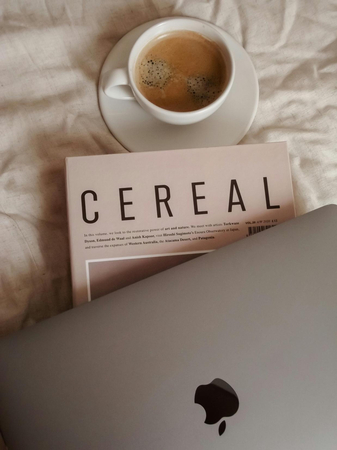
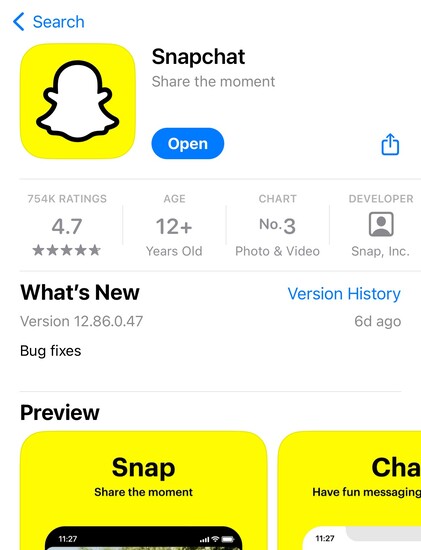

Share this article:
Select the product rating:
Daniel Walker
Editor-in-Chief
My passion lies in bridging the gap between cutting-edge technology and everyday creativity. With years of hands-on experience, I create content that not only informs but inspires our audience to embrace digital tools confidently.
View all ArticlesLeave a Comment
Create your review for HitPaw articles