9 Easy Ways to Extract Audio from Video Free with High Quality
Have you ever been in a situation where you come across a video with fantastic music, and you would like to extract audio from video? Today we will guide you on how to extract audio from MP4, MKV,WMW, MOV, FLV, AVI and all formats of videos on Windows/Mac/Online or from iPhone/Android Phone.
Part 1. The Best Audio Extractor Software to Extract Audio from Video
Are you looking for a stable and safe way to extract audio from any videos including YouTube, TikTok, SoundCloud, S-Town, etc.? Then HitPaw Univd (HitPaw Video Converter) is the best audio extractor for you. Whether you need to extract an audio file from a single clip or a whole video, it can do the best for you.
To use HitPaw Univd software to extract audio from video:
- Step 1: Download and install it on your computer. Open HitPaw Univd, and select the Add Video to import your files.
- Step 2: Click and open the Convert all to menu from the bottom >> Audio tab >> Choose the audio file formats you need as the output file format.
- Step 3: Click the "Convert" to start to extract audio from video. Once the process is finished, your audio file will be showed on the converted part or you can find it on your computer.



To use HitPaw Univd software to extract audio from YouTube video:
- Step 1. Run HitPaw Univd and select the Download option on the main interface.
-
Step 2. Copy the YouTube/Facebook/TikTok video that you wish to download and go to the Download section in the tool. Click on the Paste URL option.
-
Step 3. HitPaw Univd will automatically analyze the link. After that, choose to save it as the audio formats you want in the pop-up window.
-
Step 4. Once the process is done, you can find your downloaded files from the Finished section.
Part 2. How to Extract Audio from Video with VLC on Windows 10/11
VLC is a cross-platform media player and a streaming media server. It provides some easy video editor features as to extract MP3, FLAC, OGG, etc. from AVI, FLV, and other video files.
How to extract audio from video VLC
- Step 1: Launch the VLC media player on your computer and tap on Media located in the top-left corner.
- Step 2: Click on Convert/Save. A dialog box ‘Open Media’ will appear.
- Step 3. Then, click on Add and select the video file you want to extract the audio.To confirm, select Open and click on Convert/Save.
- Step 4: Now, select the audio format such as MP3, FLAC, OGG, etc. and then do some settings such as audio codec, bitrate, etc. and click on Start.
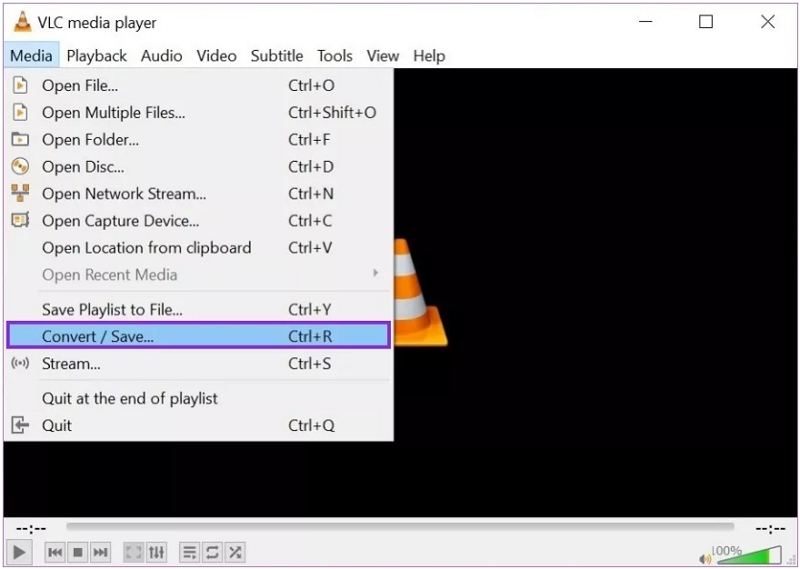
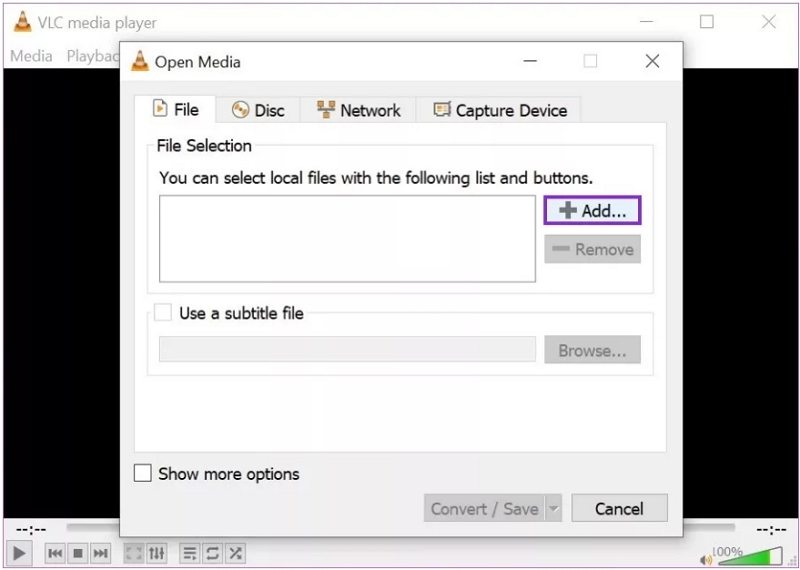
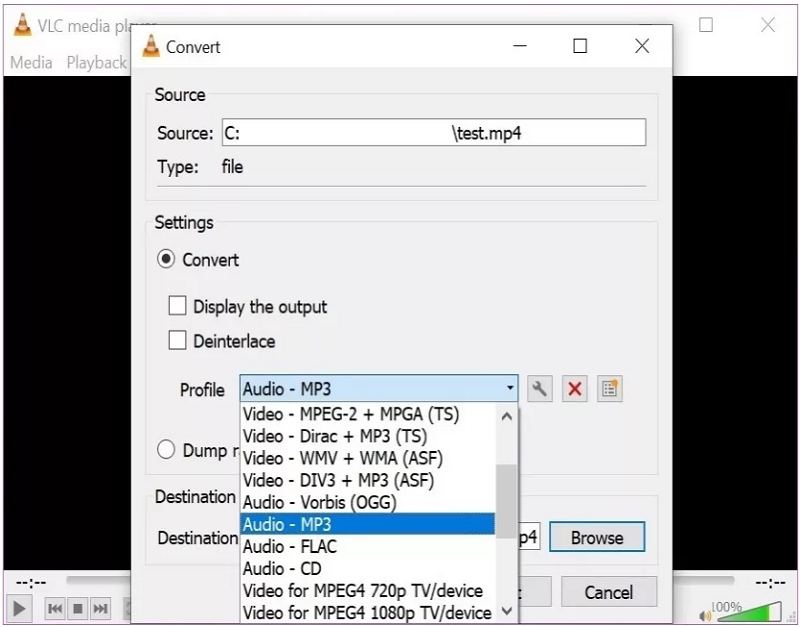
VLC has apps for almost all of the popular operating systems, including Windows 10, macOS, and Linux. Thus you also use VLC extract audio from video on Mac as well.
Part 3. How to Extract Audio from a Video on Mac Using QuickTime
QuickTime is the built-in video player that comes pre-installed on Mac. You can simply open the video file in QuickTime and export to save it as an audio file.
How to Extract Audio from A Video on Mac via QuickTime
- Step 1: Open the video through QuickTime.
- Step 2: In the menu bar, go to “File” > “Export As” > “Audio Only…”
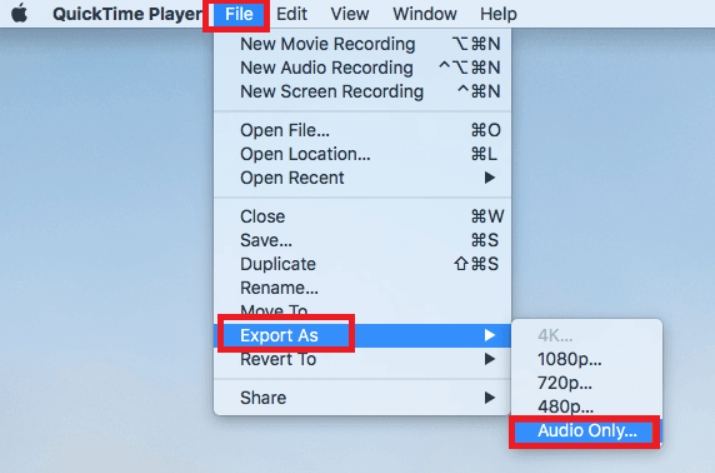
Part 4. How to Extract Audio from Video (5 Free Online Ways)
There are various online services that facilitate to extract audio from video files. And we have summed up 5 best free tools for you.
1. Hitpaw.com Online Video Converter - The Best Tool to Extract Audio from Video Online
There is no doubt that HitPaw Online Video Converter is the best tool to extract audio from video online. It is a one-click tool for people to download videos, and videos from TikTok, and music on the websites, with over 1,000 websites supported.
How to Extract Audio from A Video via HitPaw Online Video Converter
- Step 1: Open the details of the music on YouTube or SoundCloud, then copy the link for the music.
- Step 2: Open HitPaw Online Video Converter in your browser.
- Step 3: Paste the URL from your clipboard, and click the Download button. Then the website will analyze the URL and show the available downloads.
- Step 4: After analyzing, the website will show you a button to download. You can choose the default format, and choose other formats.
- Step 5: After clicking the download button, you will be directed to a new webpage. Just right click on the music file, and click Save as. Then you can save the music file to your device.
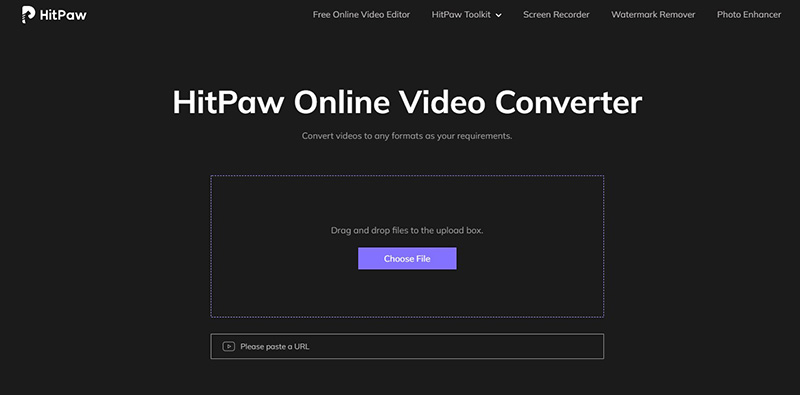
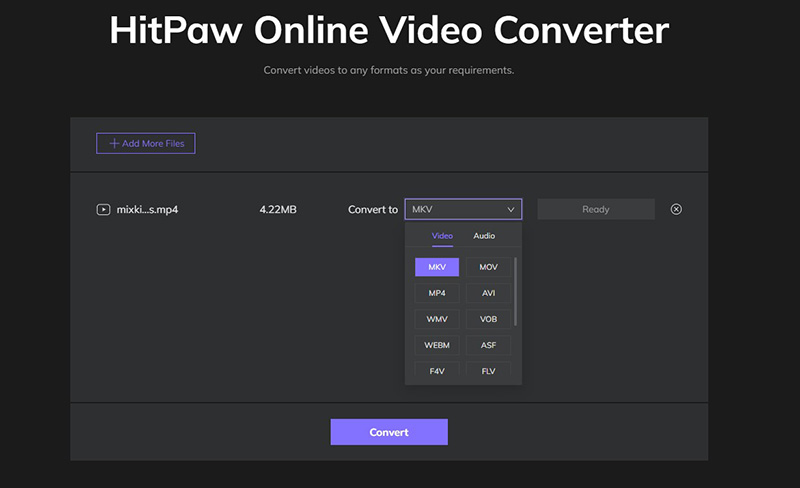
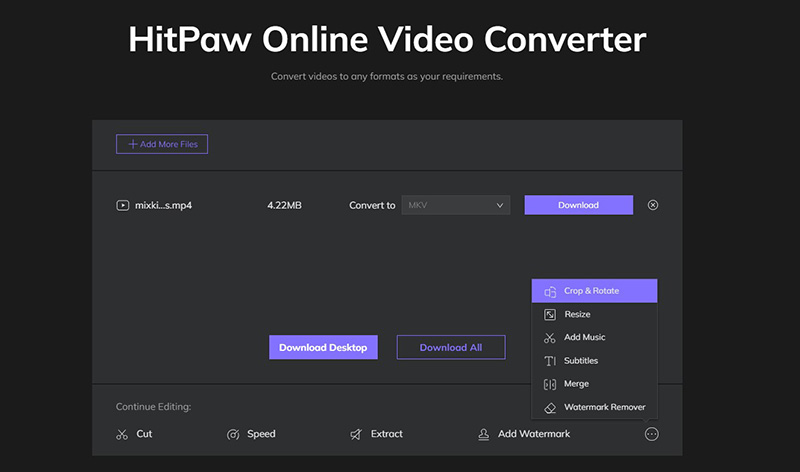
2. Fileconverto - The Simplest Extract Audio from Video Tool
Fileconverto is a free and simple tool for video, audio, and PDF converting. It is young but experienced. You will find a clear interface on the website, making it much easier to find the functions you want to try.
Note that this website only allows you to extract from videos that have been existed in your device. URL submitting is not supported.
How Do I Extract Audio from a Video using Fileconverto:
- Step 1: Click Fileconverto page to open it, and you will be able to see all the features available.
- Step 2: Click Video Tools from the menu on the top, and select Extract Audio from Video in the list.
- Step 3: Click the Browse button, navigate to the path where your videos are stored, select it, and click Submit. The video must be up to 500 MB.
- Step 4: The website will be uploading your file and extracting audio immediately. It is done when you see a completed notification. Click Download File to download.
- There you will get an MP3 file in your device.
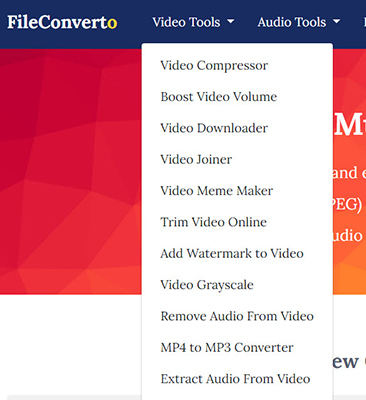
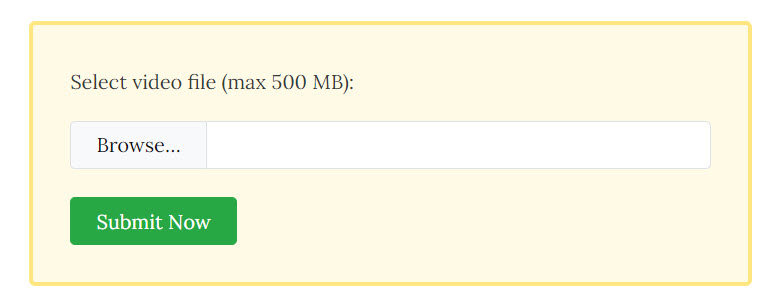
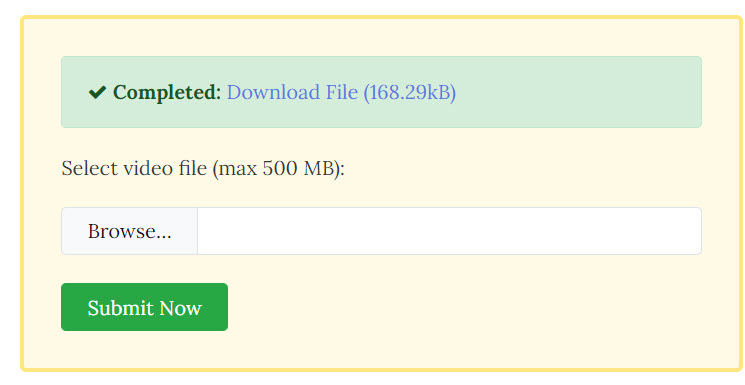
3. Audio-extractor.net-The Online Tool to Extract Audio from Video
Audio-extractor.net has been developed for extracting audio since 2012. Unlike other audio extractors, audio-extractor.net allows you to choose quite a lot different audio formats, and even iPhone ringtone as well.
How Do I Extract Audio from a Video on audio-extractor.net:
- Step 1: Click audio-extractor.net in your browser to open it.
- Step 2: Click the Open Video button, go to the location where your video files are saved, select to upload.
- Step 3: Once uploaded, click the audio format you would like to choose. Available options are MP3, MAV, iPhone ringtone, M4A, FLAC, OGG, MP2, AMR. I would choose MP3 in my case.
- Step 4: Click the Extract audio button. And you will see a Download link for you to download the audio file.
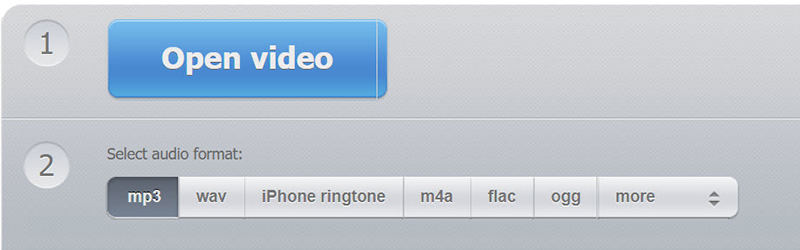
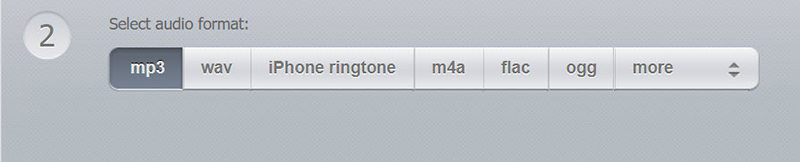
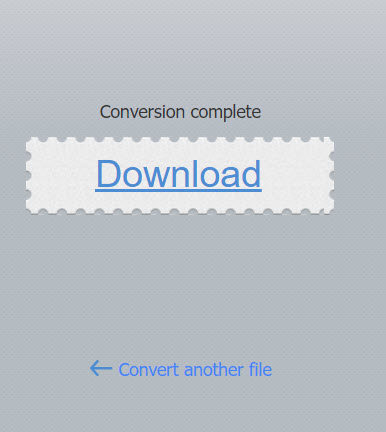
4. Online-audio-converter - Extract Audio from Video file with 3 Steps
Online-audio-converter is extremely similar to audio-extractor.net, because they are both developed by the same team. And also, this tool allows you to extract audio from video file with only 3 steps:
- Step 1: Go to Online-audio-converter and click Open Files. If you want to upload a video file from other tools, such as Google Drive, Dropbox, or URL, there is no problem at all.
- Step 2: Select the output audio format you would like to have, and drag the slider for audio quality.
- Step 3: Click Convert. Then the website will convert video to audio for you.

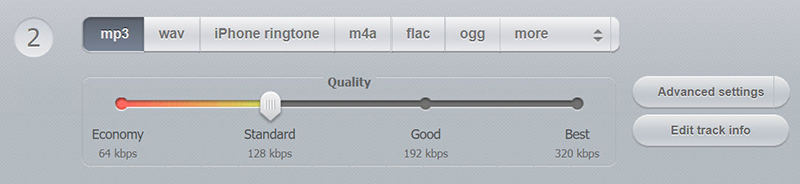
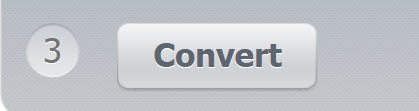
5. Zamzar - Extract Audio from Video Online Free
Zamzar is popular for being a video converter, audio converter, and image converter. Apart from that, it enables you to convert video files to audio files with ease.
How to Extract Audio from a Video via Zamzar:
- Step 1: Go to Zamzar and click Add Files. Then select your desired video to upload.
- Step 2. Click the Convert to button, and you can select the audio format you want in the Audio Formats section. For example, MP3.
- Step 3: 3. Click Convert Now.
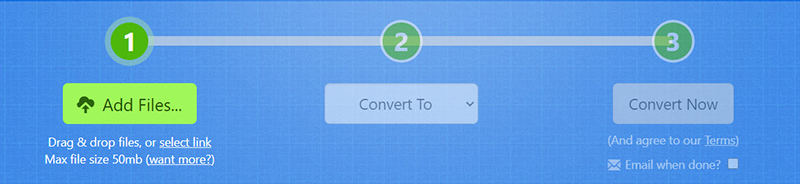
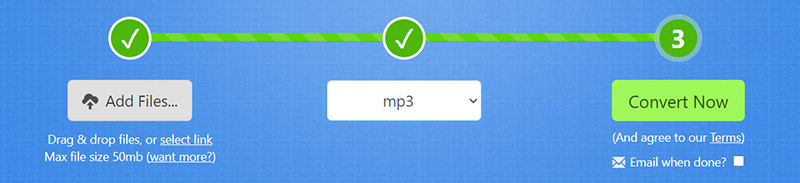
Then you get what you need.
Part 5. How to Extract Audio from Video on iPhone and Android Phone
It is getting frequent to share something on social media from mobile phones, thus you will find it very normal to extract audio from video on your Android or iPhone device. You will learn how to do it in this part.
1. How to Extract Audio from Video iPhone
If you use an iPhone, there are also great tools to extract audio from video. We would like to recommend Media Converter - video to mp3 on iPhone. It is easy to cope with even if you don’t have any technical skills, and it supports more than 30 languages.
- Step 1: Download Media Converter - video to mp3 on iPhone.
- Step 2: Open the app, and tap the + icon on the upper right.
- Step 3: Choose Photo Library to import videos from your iPhone library.
- Step 4: Choose a conversion type - Extract Audio.
- Step 5: Choose an audio format in the Format section.
- Step 6: Tap Start Conversion. Then it is done.
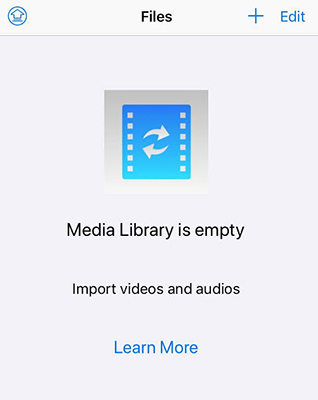
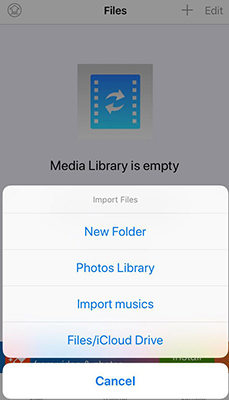
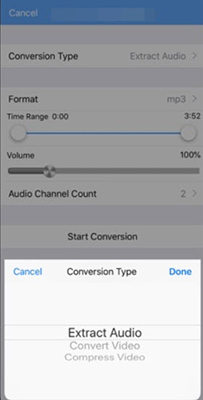
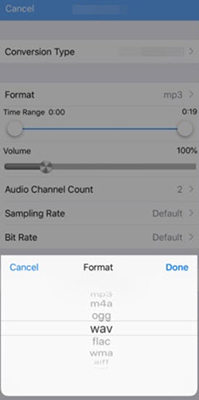
2. How to Extract Audio from Video Android?
There are several audio extractors for Android, among which Video to MP3 Converter for Android is the best choice. It has got more than 400 thousand of user votes in Google Play with a rating 4.5 of 5, gaining great user reviews.
- Step 1: Download and install Video to MP3 Converter for Android from Google Play.
- Step 2: Open the app, and click Video to Audio on your screen.
- Step 3: Then you will see all the video files accessible. Select the one you want to extract.
- Step 4: Tap the triangle button under Format, to choose the output audio format. Then tap Convert. You can also tap Advanced to configure advanced settings. It is optional.
- Step 5: The app will start extracting. And you can find it in the Music file once finished.
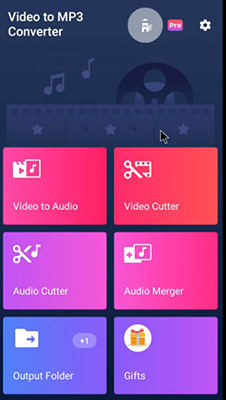
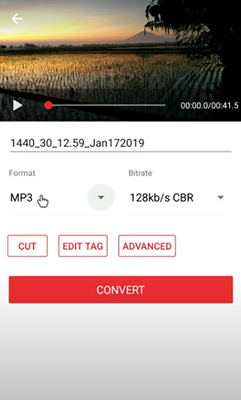
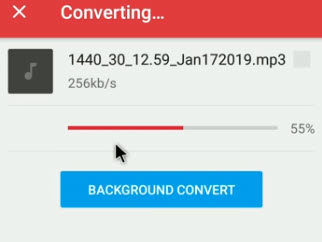
Final Thoughts
Here we go. To sum things up, we have introduced different methods to extract audio from video files, either on PC/Mac, on Android, on iPhone, or using an online audio extractor. Hopefully, you find the instructions helpful. By the way, HitPaw Univd is a great video to audio extractor software that you wouldn’t want to miss.






Join the discussion and share your voice here
Leave a Comment
Create your review for HitPaw articles