How to Convert WEBP to MP4 Quickly and Successfully?
Converting WEBP to MP4 is essential for compatibility across various platforms. In this guide, we'll explore seven efficient methods to seamlessly convert WEBP files to the widely supported MP4 format.
Part 1. What Is WEBP and MP4?
WEBP is a modern image format developed by Google, known for its superior compression capabilities and lossless image quality. On the other hand, MP4 is a standard multimedia container format commonly used for storing audio and video data. While WEBP is primarily used for images, MP4 supports both audio and video content.
The biggest difference between these formats lies in their intended use: WEBP for images and MP4 for multimedia content like videos and audiovisual presentations.
Part 2. Top 7 WEBP to MP4 Converters You Should Know
1. FFmpeg

FFmpeg is a powerful command-line tool for handling multimedia files, including conversion, encoding, decoding, and streaming. It supports a wide range of audio and video formats and offers extensive functionality for advanced users and developers.
Pros
- Versatile and supports a vast array of multimedia formats.
- Efficient for batch processing and automation.
- Highly customizable with various command-line options.
Cons
- Steeper learning curve compared to graphical user interfaces.
- Requires technical knowledge to utilize its full potential.
2. VLC Media Player

VLC Media Player is a popular open-source multimedia player known for its versatility and compatibility with various audio and video formats. It offers a user-friendly interface and a wide range of features for playback and media management.
Pros
- Supports a wide range of multimedia formats for playback.
- Simple and intuitive user interface.
- Available for multiple platforms, including Windows, macOS, and Linux.
Cons
- Limited advanced editing or conversion capabilities.
- May not handle some complex multimedia tasks as efficiently as specialized software.
3. XnConvert
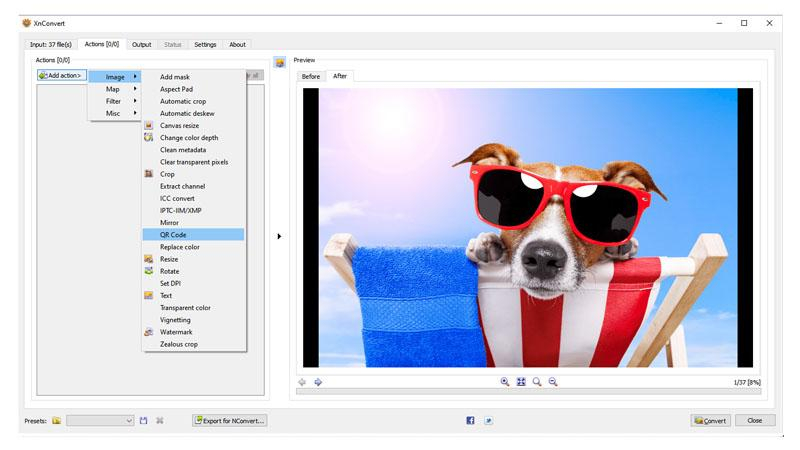
XnConvert is a cross-platform batch image converter with support for over 500 image formats. It offers a user-friendly interface and a variety of options for resizing, cropping, rotating, and applying filters to images.
Pros
- Supports a wide range of image formats for conversion.
- Batch processing capability for efficient handling of multiple images.
- Offers basic image editing and enhancement features.
Cons
- Limited to image conversion and lacks support for multimedia files.
- Advanced editing features are relatively basic compared to dedicated image editing software.
4. Adobe Photoshop

Adobe Photoshop is a professional-grade raster graphics editor developed by Adobe Inc. It is widely used for various creative purposes, including photo editing, graphic design, and digital art. Photoshop offers a comprehensive set of tools for image manipulation, retouching, and enhancement.
Pros
- Extensive features and tools for advanced image editing and manipulation.
- High-quality results suitable for professional projects.
- Integration with other Adobe Creative Cloud applications.
Cons
- Subscription-based pricing model can be expensive for some users.
- Resource-intensive software that may require powerful hardware.
5. GIMP (GNU Image Manipulation Program)

GIMP is a free and open-source raster graphics editor that provides powerful image editing tools. It is suitable for tasks such as photo retouching, image composition, and image authoring. GIMP supports various platforms and offers extensive customization options.
Pros
- Open-source and free, making it accessible to a wide range of users.
- Extensive features comparable to commercial image editing software.
- Customizable with a variety of plugins and extensions.
Cons
- Some users may find it lacking certain advanced features present in commercial alternatives.
- Limited native support for non-destructive editing compared to some proprietary software.
6. Movavi Video Converter
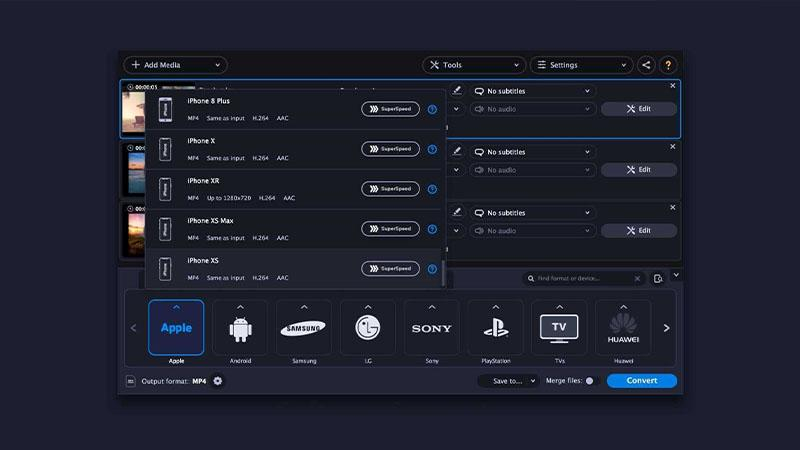
Movavi Video Converter is a versatile multimedia conversion tool that supports a wide range of audio and video formats. It allows users to convert, edit, and enhance multimedia files with ease.
Pros
- User-friendly interface suitable for beginners.
- Supports a variety of multimedia formats for conversion.
- Offers basic video editing features.
Cons
- Some advanced editing features may be limited compared to dedicated video editing software.
- Free version may have limitations or watermarks on output files.
7. HandBrake
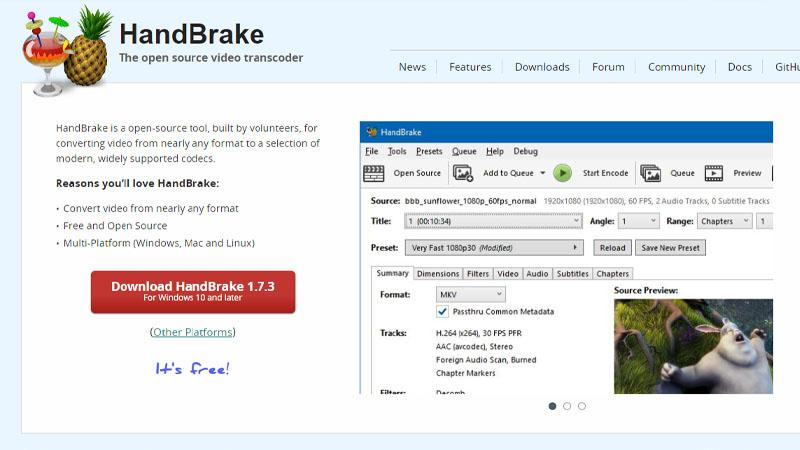
HandBrake is a free and open-source video transcoder, widely known for its ability to convert video files to various formats. It supports a multitude of input formats and offers users the flexibility to adjust settings for optimal output quality.
Pros
- Free to use without any cost associated.
- Supports a wide range of input formats, including DVD and Blu-ray sources.
- Offers advanced video editing and transcoding features.
Cons
- Lack of comprehensive documentation or tutorials for new users.
- Encoding process can be slow, especially for large video files.
Part 3. Pro-Tips: Share Your WEBP to MP4 to Social Media with HitPaw Univd (HitPaw Video Converter)
Once you have converted your WEBP files to MP4, there is a chance you might want to share them on your social media platforms. However, social media platforms require the user to adjust their file to a specific file size, which can sometimes affect the quality of the video.
HitPaw Univd maintains high quality while making sure your video meets the required file size by offering one-click editing designed for various social platforms.
Why Choose HitPaw Univd
- HitPaw Univd allows its users to convert multiple videos simultaneously.
- HitPaw Univd makes sure that the users get high-quality outputs.
- HitPaw Univd offers a user-friendly interface with intuitive controls.
- It offers a wide variety of output formats for its users.
- HitPaw Univd offers speedy conversions, saving users their time and effort.
Steps to Convert MP4 to Social Video
Step 1. Open the HiPaw Video Converter on your computer.
Step 2. Select the social platform according to which you want to adjust your file’s size.
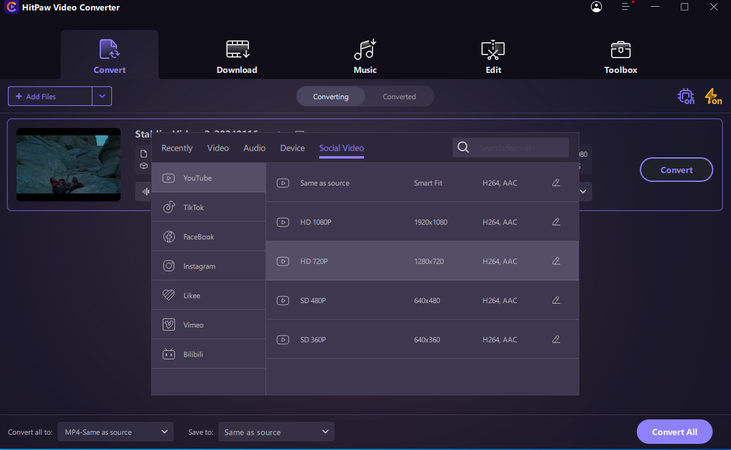
Step 3. Edit your video using additional options, such as trimming or adding effects to how you like it.

Step 4. Click on the “Convert” button to let the process begin.

Watch the following video to learn more details:
The Bottom Line
To conclude everything, HitPaw Univd is the recommended choice to post on social media after useing the above tools to convert WEBP to MP4.
Its fast conversions and reliable performance save the users their precious time and effort, making it easy for them to convert their videos and make sure they meet the size specifications.







 HitPaw Watermark Remover
HitPaw Watermark Remover  HitPaw Photo Object Remover
HitPaw Photo Object Remover HitPaw VikPea (Video Enhancer)
HitPaw VikPea (Video Enhancer)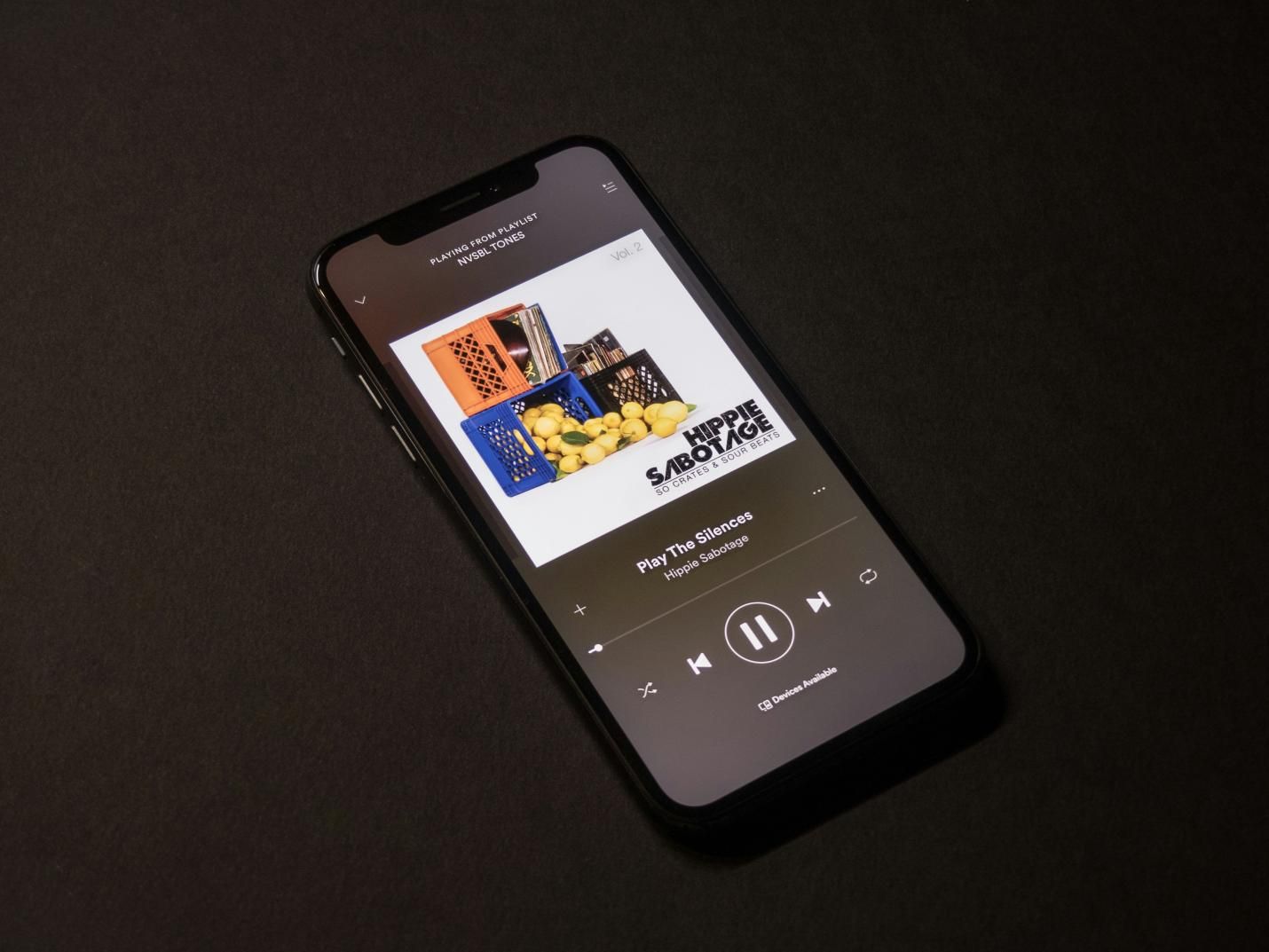
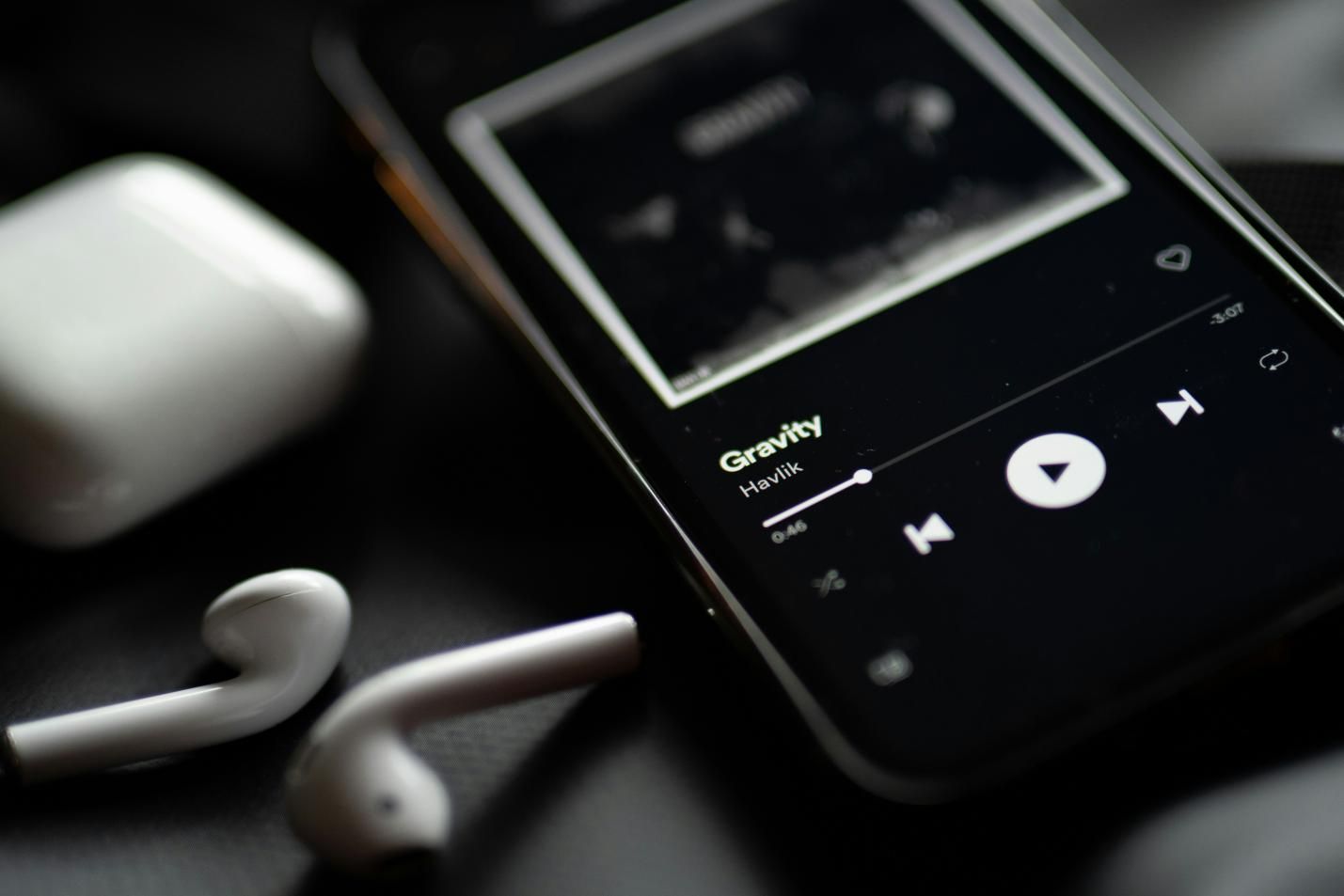


Share this article:
Select the product rating:
Daniel Walker
Editor-in-Chief
My passion lies in bridging the gap between cutting-edge technology and everyday creativity. With years of hands-on experience, I create content that not only informs but inspires our audience to embrace digital tools confidently.
View all ArticlesLeave a Comment
Create your review for HitPaw articles