Mastering the Art of Converting Transparent MOV to GIF
Introduction
Converting transparent MOV (QuickTime Movie) files to GIF (Graphics Interchange Format) can be a crucial skill for anyone working with animations, particularly when you need to share them across different platforms or embed them into websites. GIFs are widely supported and can be easily viewed across various devices and social media platforms, making them a popular choice for sharing short animated clips. However, preserving transparency in the conversion process adds another layer of complexity. In this comprehensive guide, we'll delve into everything you need to know about how to convert transparent MOV files to GIF.
Part 1. What is Transparent MOV to GIF?
Converting a MOV video file with a transparent background into a GIF file while preserving transparency is a process that involves transforming a multimedia container format (MOV) into a bitmap image format (GIF) while retaining the alpha channel information that defines transparency.
Understanding Transparent MOV:
A MOV file is a multimedia container format developed by Apple. It is capable of containing multiple tracks of media data, including video, audio, and text. What sets transparent MOV files apart is their ability to incorporate an alpha channel, which defines areas of transparency within the video. This alpha channel enables parts of the video to be opaque while other parts remain transparent, allowing for overlaying the video onto different backgrounds seamlessly.
Converting to GIF with Transparency:
GIF (Graphics Interchange Format) is a bitmap image format widely used for its support of animations and transparency. When you convert mov to a transparent gif, it's crucial to preserve the alpha channel information to maintain transparency throughout the animation.
The conversion process typically involves extracting each frame of the MOV video, preserving the alpha channel information, and then combining these frames into a single GIF file. Specialized software or tools are often employed to handle this conversion, ensuring that transparency is retained in the final output.
By converting a transparent MOV to GIF, you can create compact, sharable animations with transparent backgrounds, ideal for use on websites, social media, presentations, and more. This process opens up possibilities for showcasing dynamic content while seamlessly integrating it with different visual environments.
Part 2. Why Convert Transparent MOV to GIF?
Converting transparent MOV to GIF offers numerous benefits across various domains, catering to diverse needs and enhancing the accessibility and compatibility of animated content. Here's why individuals and businesses frequently opt for this conversion:
1. Social Media and Messaging:
GIFs have become a staple of online communication, allowing users to express emotions, reactions, and ideas in a concise and visually engaging manner. When you convert MOV to GIF transparent, users can create custom animations with transparent backgrounds, making them suitable for overlaying different chat backgrounds or social media posts. GIFs facilitate storytelling, enhance engagement, and add personality to online interactions, making them a popular choice for social media platforms and messaging apps.
2. Web Design and Development:
Transparent GIFs are invaluable assets for web designers and developers seeking to enhance user experience and visual appeal. GIFs with transparent backgrounds can seamlessly integrate with website layouts, allowing dynamic content to overlay text, images, or other elements without disrupting the overall design. From animated logos and navigation menus to product demonstrations and informational graphics, transparent GIFs enable web designers to create immersive and interactive web experiences that captivate audiences and convey information effectively.
3. Presentations and Educational Materials:
In educational settings and professional presentations, animated content can enrich learning experiences and facilitate information retention. Transparent GIFs offer a versatile format for incorporating animations into slideshows, lectures, training materials, and online courses. Whether illustrating complex concepts, demonstrating processes, or adding visual interest to presentations, transparent GIFs provide educators, trainers, and speakers with a powerful tool for conveying ideas and engaging audiences effectively.
4. Compatibility and Accessibility:
One of the key advantages of GIFs is their widespread compatibility and accessibility across different platforms, devices, and applications. Unlike proprietary video formats that may require specific software or codecs to play, GIFs can be viewed and shared universally without compatibility issues. Converting MOV to GIF transparent ensures broad accessibility and seamless playback across web browsers, social media platforms, messaging apps, and presentation software, enhancing the reach and impact of animated content across diverse audiences.
Part 3. How to Convert Transparent MOV to GIF
1. Recommend HitPaw GIF Converter
When it comes to converting MOV to GIF with transparency seamlessly and efficiently, HitPaw GIF Converter emerges as the most recommended format conversion program. Renowned for its user-friendly interface, robust features, and exceptional performance, HitPaw Univd (HitPaw Video Converter) simplifies the process of transforming MOV files into GIFs while preserving transparency. HitPaw Univd excels in maintaining transparency during the MOV to GIF conversion process. Its advanced algorithms ensure that the alpha channel information defining transparency is retained, resulting in GIFs with transparent backgrounds that seamlessly integrate with various platforms and applications.
Features
- Seamlessly convert both photo and video formats, including the ability to convert MOV to GIF with transparency.
- Effortlessly download videos from over 10,000 websites, facilitating access to a vast array of online content for personal or professional use.
- Expand your audio library by easily extracting audio tracks from online videos or downloading music files directly from famous platforms.
- Empower creativity with powerful editing tools, allowing precise trimming, merging, and customization of videos with effects, filters, and transitions.
- Optimize file sizes by compressing images without compromising quality, ideal for efficient storage and faster sharing.
- Capture on-screen activities with ease, whether for creating tutorials, presentations, or capturing gameplay footage.
- Transform flat images into immersive visuals with the ability to convert 2D images into 3D, adding depth and dimension to your creations.
Steps
Here is how to convert mov to gif with transparent background:
Step 1. Import MOV Files: Launch HitPaw Univd and import your MOV files into the program.

The video files are imported to the program by the queue.

Step 2. Select Output Format: Choose GIF as the output format and ensure that transparency settings are enabled.

Customize Settings (Optional): Adjust any additional settings, such as frame rate or resolution, according to your preferences.
Step 4. Click on the Hardware Acceleration Detection and Lossless Conversion tab at the top-right corner.

Start Conversion: Click on the "Convert" button to initiate the conversion process. HitPaw Univd will handle the rest, preserving transparency while converting MOV to GIF seamlessly.

Step 5. After the conversion is complete, go to the Converted tab from the top, and you will see the converted files. You can click Open Folder to check the finished files, or click Add to edit the list to edit your video if you need.

2. Adobe Express
Adobe Express simplifies the conversion of mov files to GIFs seamlessly. Designed for efficiency, Adobe Express offers an intuitive interface and powerful tools to streamline the process. With just a few clicks, users can upload their .mov files, apply customizations if desired, and effortlessly convert them into high-quality GIFs. Whether for social media, presentations, or personal projects, Adobe Express ensures a smooth and efficient conversion experience for all users.
Features
- Intuitive Interface: User-friendly design for effortless navigation.
- Quick Conversion: Seamless transformation of various file formats.
- Customization Options: Ability to adjust settings, effects, and enhancements.
- High-Quality Output: Maintains the integrity and clarity of converted files.
- Seamless Integration: Compatible with other Adobe products for enhanced workflow.
- Accessibility: Accessible via a web browser or mobile app for on-the-go editing.
Steps
Here is how to convert mov to gif transparent background:
- Upload an MOV video from your device. Choose any clip that is up to 1 hour long.
- Choose a file size based on where you plan to share your GIF. Then, trim your clip or change the aspect ratio if you need to.
- Choose GIF as output in export settings.
- Initiate conversion and save/download the GIF file.
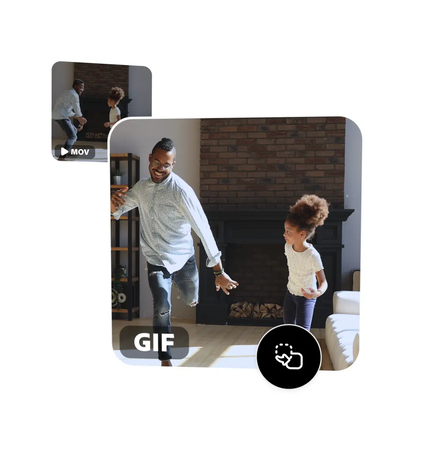
3. online-convert.com
Online-convert.com simplifies file conversions with its user-friendly interface and versatile tools. Whether you need to convert images, videos, documents, audio, or more, this platform has you covered. With a wide range of supported formats and customization options, online-convert.com is your go-to destination for hassle-free file conversion tasks. You can convert gif to mov with transparency by using online-convert.com.
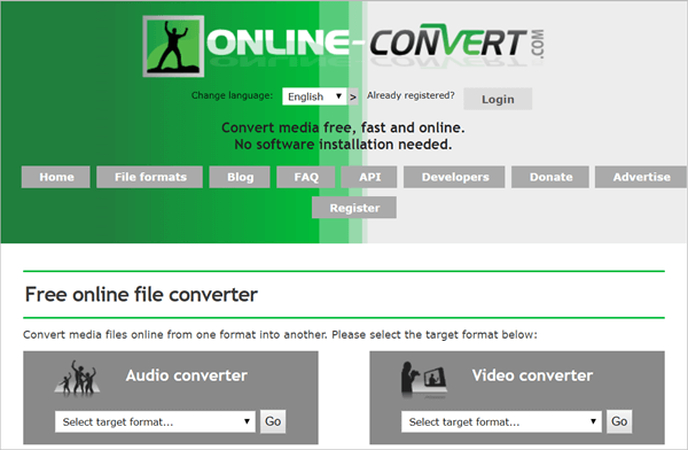
Features
- Versatile file format support: Supports conversion between various formats including images, videos, documents, and audio files.
- Customization options: Provides users with tools to adjust parameters such as resolution, bitrate, and quality according to their preferences.
- User-friendly interface: Offers an intuitive platform for easy uploading, conversion, and downloading of files.
- Accessibility: Accessible online, eliminating the need for software downloads or installations.
Steps
Here is how to convert mov to GIF with transparency:
- Choose the MOV file you want to convert
- Change quality or size (optional)
- Click on "Start conversion" to convert your file from MOV to GIF
- Download your GIF file
Part 4. FAQs of GIF to MOV with Transparency
Q1. Can you export a GIF with a transparent background?
A1. Yes, GIFs can be exported with transparent backgrounds using various software tools or online converters. By utilizing alpha transparency channels, areas of the GIF can be designated as transparent, allowing for integration with other content or backgrounds when displayed on compatible platforms.
Q2. Does MOV reduce video quality?
A2. MOV format generally maintains high-quality video due to its use of compression algorithms like H.264 or H.265. However, improper settings or excessive compression can degrade quality. Always use appropriate settings for optimal results.
Conclusion
In conclusion, mastering the conversion of transparent MOV to GIF empowers you to express creativity seamlessly. Whether for artistic projects or professional endeavors, this skill is invaluable. For a user-friendly and efficient solution, consider using HitPaw GIF Converter. With its intuitive interface and robust features you can convert transparent mov to gif. Embrace the versatility of GIFs with transparency and elevate your multimedia projects with ease. Experience the convenience and reliability of HitPaw Univd today, unlocking endless possibilities for your video conversion needs.






 HitPaw VikPea
HitPaw VikPea HitPaw Photo Object Remover
HitPaw Photo Object Remover



Share this article:
Select the product rating:
Daniel Walker
Editor-in-Chief
My passion lies in bridging the gap between cutting-edge technology and everyday creativity. With years of hands-on experience, I create content that not only informs but inspires our audience to embrace digital tools confidently.
View all ArticlesLeave a Comment
Create your review for HitPaw articles