Explore nine effective methods to convert MPEG-4 to MP4 format effortlessly. Discover various tools and techniques tailored to your needs, ensuring seamless conversion while preserving the quality and compatibility of your video files.
Dive into this comprehensive guide to unlock a world of possibilities for converting your MPEG4 videos to the widely supported MP4 format.
Part 1. What Is MPEG4 File?
MPEG-4 (Moving Picture Experts Group-4) is a versatile multimedia container format used for encoding digital audio and video streams. It supports various multimedia content, including video, audio, text, and images, making it suitable for a wide range of applications such as streaming media, video conferencing, and digital television.
Main Features of MPEG-4 File:
- Advanced Compression: MPEG-4 utilizes advanced compression techniques to efficiently reduce file size while maintaining high-quality video and audio streams.
- Flexible Multimedia Support: It supports a wide range of multimedia content types, including video, audio, subtitles, and images, providing versatility in multimedia presentations.
- Interactivity: MPEG-4 enables interactive multimedia experiences by supporting features such as clickable hotspots, hyperlinks, and interactive graphics within video content.
Part 2. Top 9 Tools to Convert MPEG4 to MP4 Effectively
Embark on a journey of seamless video conversion as we explore nine top-notch tools renowned for their efficiency in converting MPEG-4 to MP4 format. Whether you're a novice or an experienced user, these tools offer a diverse range of features and functionalities to cater to your specific needs. Join us as we delve into each tool's capabilities and benefits, ensuring a smooth and hassle-free conversion process while maintaining the quality and compatibility of your video files.
1. Best Convert MPEG4 to MP4 with HitPaw Univd (HitPaw Video Converter)
For users looking for a safe converter to convert their MPEG4 files to MP4, HitPaw Univd makes sure that its users get safe, secure, and efficient outputs. It provides high-speed conversions, making it a reliable choice for users.
Why Choose HitPaw Univd to Convert MPEG4 to MP4
- HitPaw Univd provides reliable customer support, ensuring a smooth converting experience.
- HitPaw Univd allows its users to convert multiple images at a time, saving them effort.
- HitPaw Univd maintains the original quality of the image and provides high-quality outputs.
- HitPaw Univd supports a user-friendly interface so that users of all skill levels can easily navigate through it.
- HitPaw Univd supports a wide range of output formats, making it more compatible with different platforms.
Steps to Convert MPEG4 to MP4
Step 1 —Download and Install HitPaw Univd from its official website and then open it on your computer.
Step 2 —Click on the “Add Files” button and import the MPEG4 files you wish to convert.

Step 3 —Select the output format as MP4 from the drop-down menu and customize the settings such as resolution.

Step 4 —Click on the “Convert” button to let the conversion begin.

Step 5 —Look for the converted file in the designated folder once the conversion is completed.

Watch the following video to learn more details:
2. HandBrake

Pros
- Open-Source: HandBrake is an open-source video transcoder, providing users with free access to its extensive range of features without any subscription fees.
- Wide Format Support: It supports a wide range of input formats, including MP4, and offers customizable settings for output formats like MKV, allowing users to tailor their conversions to specific requirements.
- Advanced Encoding Options: HandBrake offers advanced encoding options, such as adjustable bitrates and encoding presets, enabling users to achieve optimal balance between file size and video quality.
Cons
- Steep Learning Curve: HandBrake's extensive feature set may result in a steep learning curve for novice users, requiring time and effort to master its functionalities effectively.
3. Any Video Converter
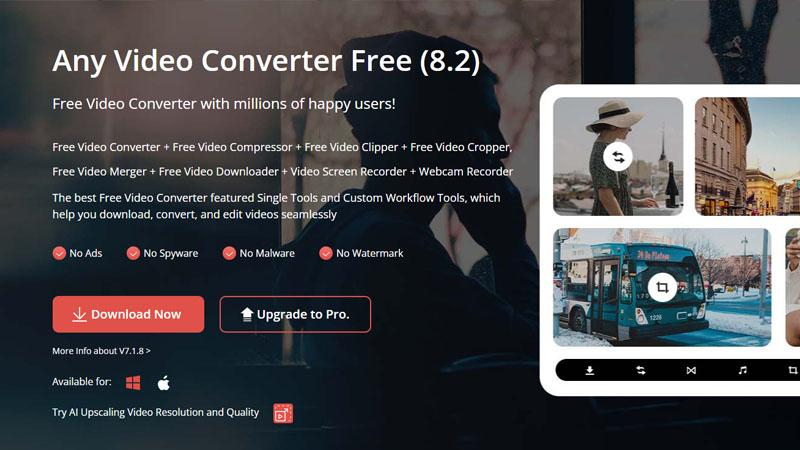
Pros
- User-Friendly Interface: Any Video Converter features a user-friendly interface, making it accessible to users of all skill levels for converting MP4 to MKV and other formats effortlessly.
- Batch Conversion: It supports batch conversion of multiple files, saving time and effort for users who need to convert large numbers of videos simultaneously.
- Additional Features: Any Video Converter offers additional features such as video editing tools and DVD-burning capabilities, providing users with comprehensive multimedia solutions.
Cons
- Ad-Supported: The free version of Any Video Converter is ad-supported, which may result in occasional interruptions during usage.
4. VLC Media Player

Pros
- Versatility: VLC Media Player is a versatile multimedia player that also functions as a video converter, allowing users to convert MP4 to MKV and other formats directly within the application.
- Cross-Platform Compatibility: It is available for multiple platforms, including Windows, macOS, and Linux, ensuring consistent performance across different operating systems.
- Free and Open-Source: VLC Media Player is free to download and use, and being open-source, it enjoys regular updates and community support.
Cons
- Limited Output Options: While VLC Media Player supports basic video conversion, it may lack advanced options and settings compared to dedicated video converter software.
5. Cisdem Video Converter
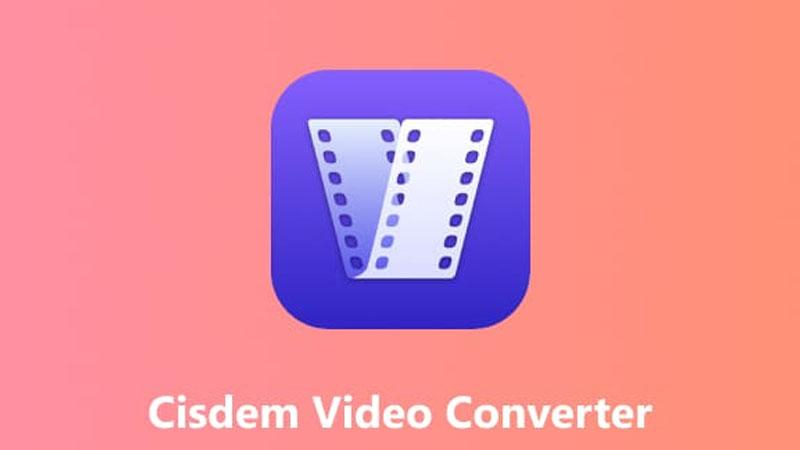
Pros
- High-Quality Conversion: Cisdem Video Converter ensures high-quality conversion of MPEG-4 to MP4 and other formats, preserving the integrity of the original video content.
- Wide Format Support: It supports a wide range of input and output formats, including popular video and audio formats, providing users with flexibility in their conversion options.
- Fast Conversion Speed: Cisdem Video Converter offers fast conversion speed, allowing users to convert videos quickly and efficiently without compromising quality.
Cons
- Paid Software: While Cisdem Video Converter offers a free trial, the full version requires a purchase, which may deter budget-conscious users.
6. Aiseesoft Video Converter Ultimate
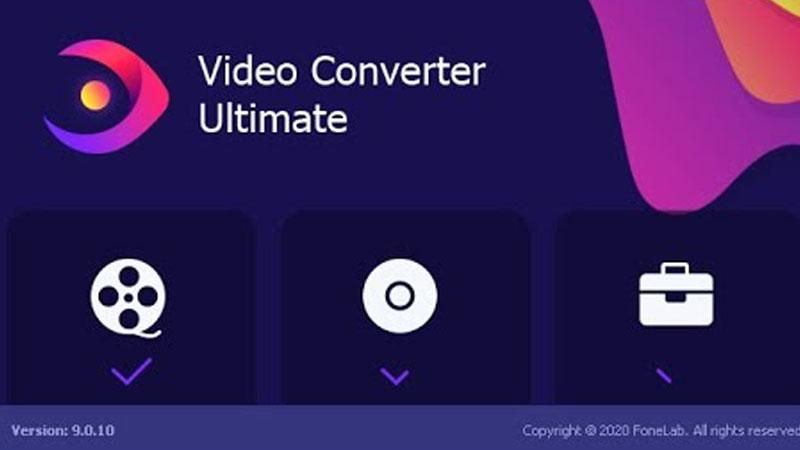
Aiseesoft Video Converter Ultimate is a powerful video conversion software that offers a wide range of features for converting, editing, and enhancing videos. It supports a variety of input and output formats, including 4K and 3D formats, and provides options for adjusting video settings like resolution, bitrate, and frame rate. Aiseesoft Video Converter Ultimate also offers features like video editing, DVD burning, and online video downloading
Pros
- Wide Range of Features: Aiseesoft Video Converter Ultimate offers a comprehensive suite of features, including video conversion, editing, downloading, and DVD burning, providing users with a versatile multimedia solution.
- High-Quality Output: It ensures high-quality output with advanced encoding algorithms and support for HD and 4K video formats, maintaining the integrity of the original video content.
- Intuitive Interface: Aiseesoft Video Converter Ultimate features an intuitive interface with simple navigation and user-friendly controls, making it accessible to users of all skill levels.
Cons
- Paid Software: While Aiseesoft Video Converter Ultimate offers a free trial, the full version requires a purchase, which may deter budget-conscious users.
7. AVS Video Converter
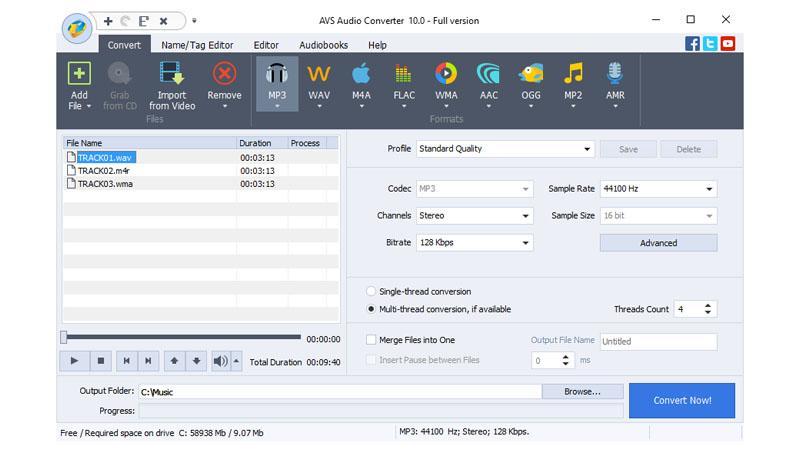
AVS Video Converter is a Windows-based video conversion software that offers a range of features for converting, editing, and enhancing videos. It supports a wide range of input and output formats, including HD and 4K formats, and provides presets for various devices such as smartphones, tablets, and gaming consoles. AVS Video Converter also offers features like video editing, DVD burning, and batch conversion
Pros
- Wide Format Support: AVS Video Converter supports a wide range of input and output formats, including MP4 and MKV, providing users with flexibility in their conversion options.
- Editing Tools: It offers basic video editing tools, allowing users to trim, crop, and apply effects to their videos before conversion, enhancing customization options.
- Direct Upload to Online Platforms: AVS Video Converter enables users to directly upload converted videos to popular online platforms like YouTube and Facebook, streamlining the sharing process.
Cons
- Watermark in Free Version: The free version of AVS Video Converter adds a watermark to converted videos, which can only be removed by purchasing the full version.
8. iConv
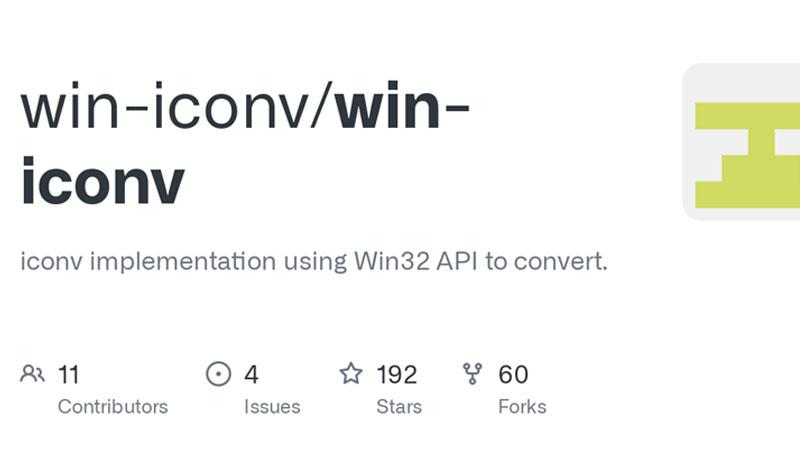
iConv is a video conversion app for iOS devices that allows users to convert video files into different formats directly on their iPhone or iPad. It supports a variety of input and output formats, including popular formats like MP4, MOV, and AVI. iConv offers features like batch conversion, video trimming, and customizing output settings, making it a convenient tool for mobile users.
Pros
- Simple Interface: iConv features a simple and straightforward interface, making it easy for users to convert MPEG-4 to MP4 and other formats without any complexity.
- Fast Conversion: It offers fast conversion speed, allowing users to convert videos quickly and efficiently, saving time and effort.
- Offline Conversion: iConv supports offline conversion, enabling users to convert videos without the need for an internet connection, ensuring convenience and flexibility.
Cons
- Limited Features: iConv may lack advanced features compared to other dedicated video converter software, limiting customization options for users with specific requirements.
9. Video Converter for Android
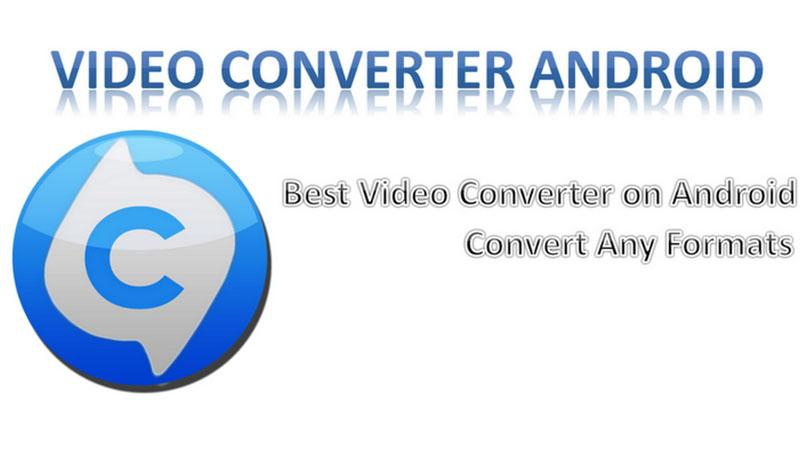
Video Converter for Android is a video conversion app designed for Android devices that allows users to convert video files into different formats directly on their smartphones or tablets. It supports a variety of input and output formats, including popular formats like MP4, AVI, and WMV. Video Converter for Android offers features like batch conversion, video trimming, and customizing output settings, making it a useful tool for mobile users.
Pros
- Mobile Convenience: Video Converter for Android allows users to convert MPEG-4 to MP4 and other formats directly on their Android devices, offering convenience and flexibility.
- Wide Format Support: It supports a wide range of input and output formats, ensuring compatibility with various devices and media players.
- Simple Interface: Video Converter for Android features a simple and intuitive interface, making it accessible to users of all skill levels for seamless video conversion.
Cons
- Limited Processing Power: Video conversion on Android devices may be limited by the device's processing power and resources, resulting in slower conversion speeds for large or high-resolution videos.
Part 3. FAQs of Convert MPEG4 to MP4
Q1. Is MPEG higher quality than MP4?
A1. MPEG-4 and MP4 are both container formats, with MPEG-4 being a compression standard and MP4 being a specific file format. The quality of MPEG-4 and MP4 files can vary depending on the encoding settings and compression used, so neither format is inherently higher quality than the other.
Q2. What is the best quality MP4 format?
A2. The best quality MP4 format depends on factors such as resolution, bitrate, and codec used. Generally, using the H.264 codec with a high bitrate and resolution results in excellent quality MP4 files suitable for various purposes.
Conclusion
In conclusion, exploring the myriad tools for converting MPEG-4 to MP4 reveals a diverse array of options catering to various needs. Amidst these choices, the HitPaw Univd stands out for its simplicity, efficiency, and comprehensive features.
With HitPaw, users can seamlessly convert their video files while ensuring quality and compatibility. For a streamlined and hassle-free conversion experience, HitPaw Univd emerges as the recommended choice, promising convenience and reliability.









 HitPaw VikPea
HitPaw VikPea HitPaw Watermark Remover
HitPaw Watermark Remover 
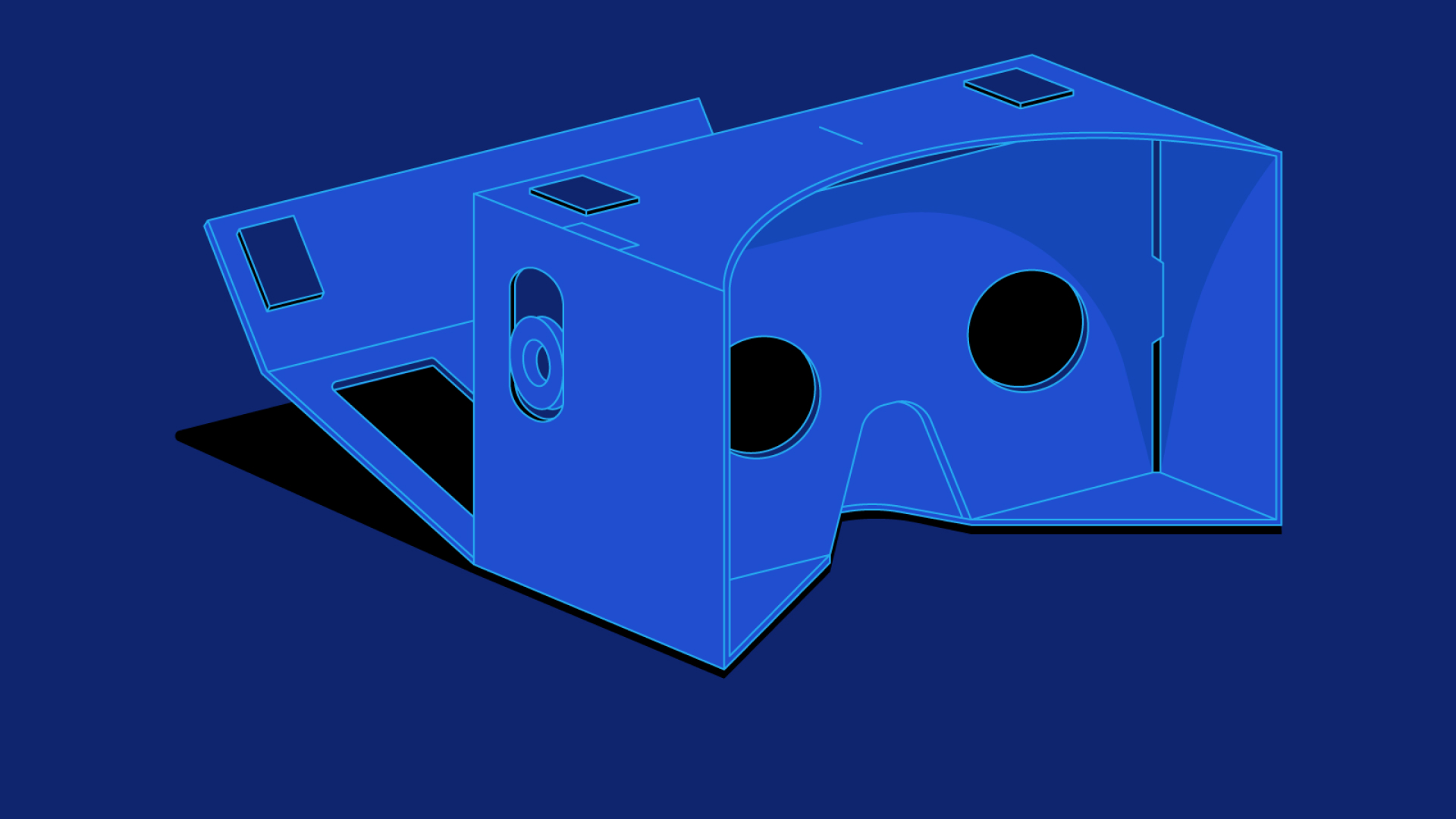


Share this article:
Select the product rating:
Daniel Walker
Editor-in-Chief
My passion lies in bridging the gap between cutting-edge technology and everyday creativity. With years of hands-on experience, I create content that not only informs but inspires our audience to embrace digital tools confidently.
View all ArticlesLeave a Comment
Create your review for HitPaw articles