Free Ways to Convert MP3 to MP4 with Image
People all over the world are more and more hearing podcast and music on app and web. Different apps like iTunes and Spotify have grabbed attention of people in order to listen to music. But users are not able to upload MP3 on YouTube and hence they end up searching how to convert MP3 to MP4 with image.
Although YouTube is a video-based service, it is still a perfect place for musicians and podcaster to reach a larger audience. Hence, it is essential to know how to convert MP3 to MP4 with image. This article will let you know how to convert MP3 to MP4 with image online. Read below to know more.
Part 1. How to Convert MP3 to MP4 with Image Online Free Via Online Tools
Below is the list of MP3 to MP4 converter with image that will help you in conversion. Have a look.
1. onlineconverter.com
OnlineConverter.com provides a free online conversion platform for a huge range of file formats. This online service is a multipurpose and versatile converter as well as a useful tool for your personal and work usage. The service helps you to convert your audio, video, e-books, images, and documents to different file formats.
In addition to this, it also helps in converting different units of measurement, such as length/distance, weight/mass, speed, area, time zone, temperature, volume/capacity, time, and many more, and offers a free currency converter to calculate the present foreign and currency exchange rates.
Below are the steps that will help you know how to use this tool:
Step 01Visit the official website of OnlineConverter.com and click on the Video Converter option.
Step 02Next, in the Convert section, select MP3 to MP4.
Step 03Now, select the file that needs to converted by clicking the Choose File option.
Step 04Lastly, click Convert to begin the conversion process.
Step 05Once the process is completed, the converter will redirect to a web page to show the conversion result.
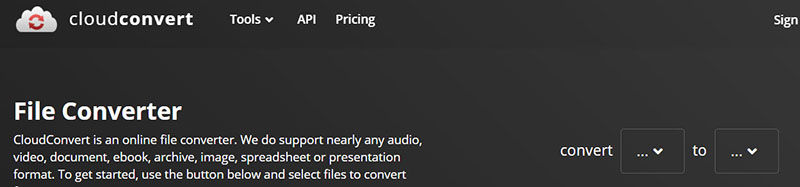
2. videoutils.com
The videooutils.com free MP3 to MP4 converter tool allows you to convert an MP3 audio file to an MP4 video file with a background picture. Users can produce an MP4 video by mixing it with an MP3 song and an image file.
Just upload the JPEG or PNG image and the audio file. All you have to do now is wait until the tool converts it to a MP4 video file. In addition to this, all files uploaded on this online tool are removed after a few hours. Below are the steps that will tell you how to use the tool for conversion.
Step 01Visit the official website of videoutils.com.
Step 02Click on the Browse option below Select PNG/JPG image (max 25 MB) banner to upload the JPEG or PNG image.
Step 03Click on the Browse option below Select MP3 file (max 100 MB) banner to upload the MP3 file.
Step 04Lastly, click Convert to MP4 to begin the conversion process.
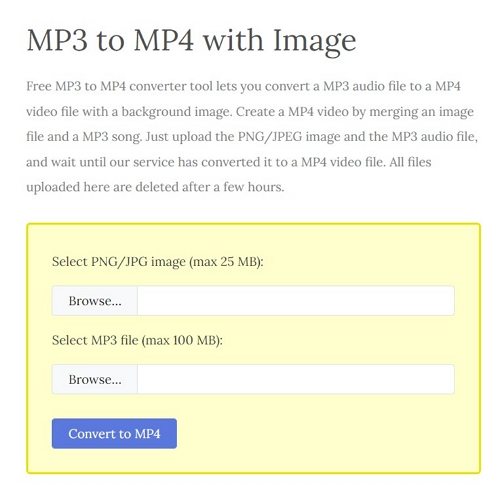
3. fileconverto.com
fileconverto.com is the next online converter that is used to create enhanced MP4 video with an image as background and with an MP3 song as audio track. The tool works on your web browser and users do not have to install any other tool separately. Follow the below steps to know how to use this converter.
Step 01Visit the official website of videoutils.com.
Step 02Select the MP3 audio file.
Step 03Net, choose the PNG or JPG image file for the background.
Step 04Lasty, click the Submit Now button.
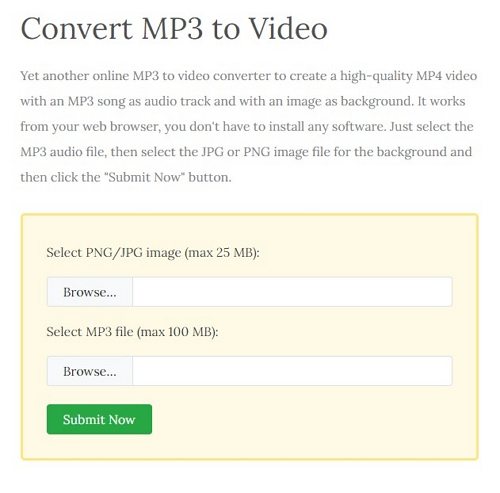
Part 2. How to Convert MP3 to MP4 with Image Free Using Windows Movie Maker
Users can also use Windows Movie Maker for conversion. It is a simple-to-use video editing software. Using this tool, users can split and trim video, and include transitions to video. It also allows users to convert MP3 to video with image.
Follow the below steps to know how to convert MP3 to MP4 with image using Windows Movie Maker.
Step 01Open Windows Movie Maker.
Step 02Click on Add videos and photos to add your photos. Click Add music option to import your audio.
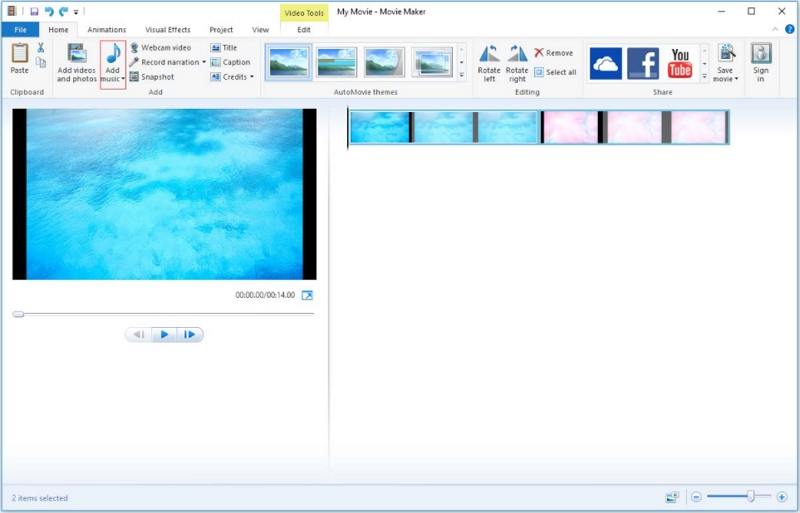
Step 03Click on "Music Tools" on top. Drag the playhead to the place where the audio truly starts.
Step 04Click on Split to cut the blank sections at the beginning of the MP3.
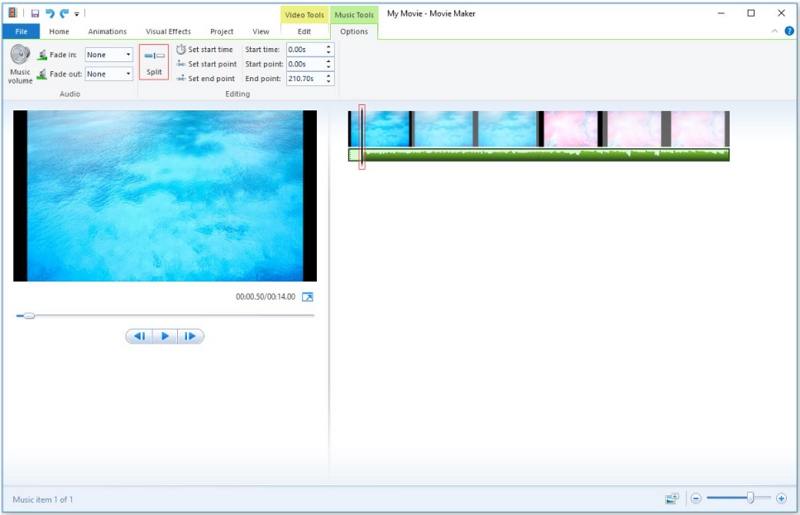
Step 05Right-click on the unnecessary part and hit the Delete key or choose the Remove option from the drop-down list to get rid of this part.
Step 06Click on "Video Tools" next to "Music Tools." Your image has a default "Duration" of 7 seconds. Click in that field and manually type out the running time of the audio.
Step 07Click on File and hover the mouse on the Save movie button. Change the file name and path and click the Save.
Part 3. The Easiest and Safest Way to Convert MP3 to MP4 with Image without Limits
If you need a fool-proof solution to convert your MP3 to MP4 with image, then HitPaw Edimakor is the best option that you can have. It is the best MP3 to MP4 with image software that helps you to convert MP3 to MP4 with image within a few clicks. All you have to do is follow the below steps to know how to use this tool for conversion.
Step 01Open the tool and upload the image using drag and drop feature, then add your audio file to the program.
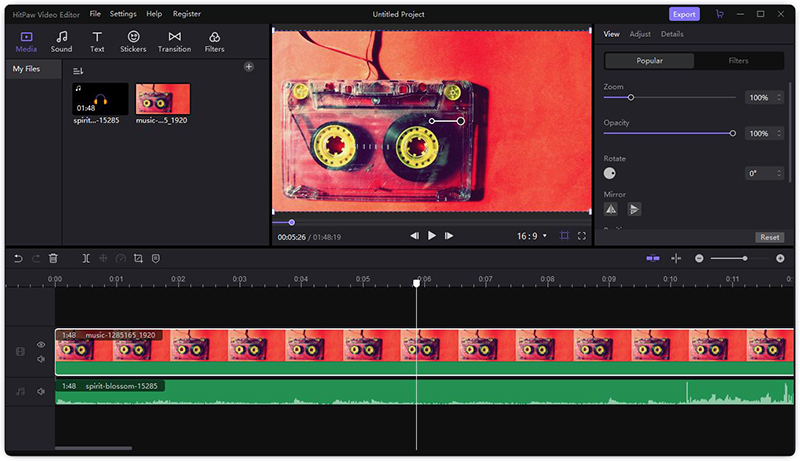
Step 02Next, You cam make some edits on the audio or image.
Step 03If you don't want to edit anything, just click on Export option and select to export as MP4 video.
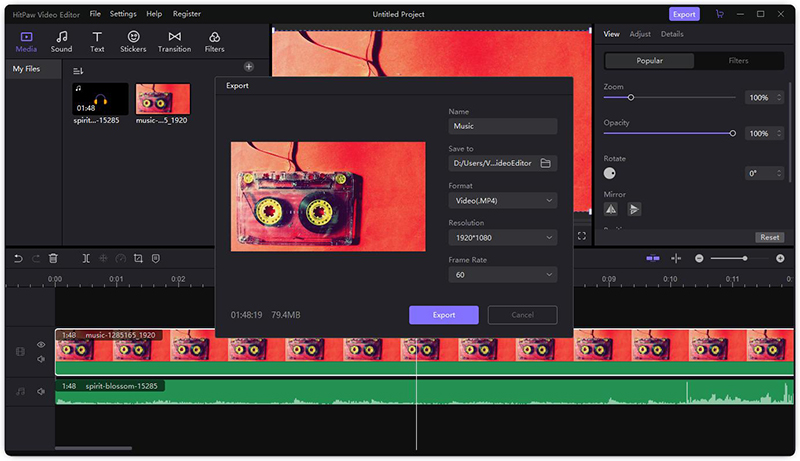
Congratulations! You have successfully convert MP3 to MP4 with image. In HitPaw Edimakor, you can also convert mp3 to mp4 with multiple images as it provides unlimited tracks for you to add as many images as you desire.
Conclusion
In a nutshell, you just had a look at different options that can be used to convert MP3 to MP4 with image online. You can use these online platforms for different purpose. If you are looking for a fast MP3 to MP4 converter with image without limits, HitPaw Edimakor is definitely your best choice. Enjoy your conversion!





 HitPaw Watermark Remover
HitPaw Watermark Remover  HitPaw Compressor
HitPaw Compressor
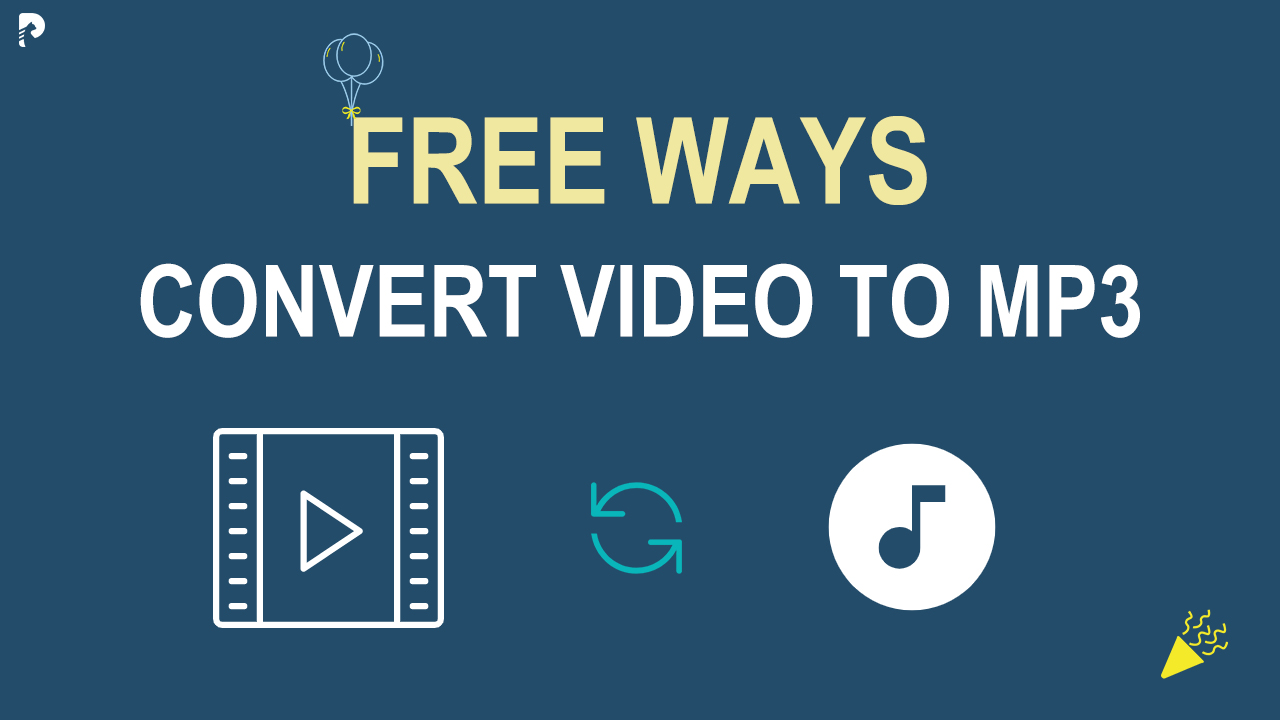


Share this article:
Select the product rating:
Daniel Walker
Editor-in-Chief
My passion lies in bridging the gap between cutting-edge technology and everyday creativity. With years of hands-on experience, I create content that not only informs but inspires our audience to embrace digital tools confidently.
View all ArticlesLeave a Comment
Create your review for HitPaw articles