The Ultimate Guide of Converting AMR to WAV
Navigating the intricacies of "convert AMR to WAV" requires expertise and finesse. Our comprehensive guide equips you with expert tips and tricks to seamlessly transform your audio files. Whether you're a novice or an experienced user, delve into our resource to unlock invaluable insights for efficient conversion. Let's embark on a journey together to master the art of converting AMR to WAV with precision and ease.
Part 1. What is AMR and WAV
AMR, or Adaptive Multi-Rate, is an audio format primarily used for speech coding in GSM and UMTS mobile networks. Its compression algorithm is optimized for voice recordings, making it ideal for applications like phone calls and voicemail. However, despite its efficiency in reducing file sizes, AMR has limitations when it comes to preserving audio quality, especially for non-voice recordings such as music.
Limitations
- Narrow bandwidth: AMR optimized for voice, limiting frequency range, and audio quality.
- Low sampling rate: Compared to WAV, AMR has lower sampling rates, causing loss of detail.
- Limited compatibility: Some devices and software may not support AMR files.
- Unsuitability for music: Designed for speech, AMR struggles with music nuances.
- Reduced flexibility: Editing AMR files may result in loss of quality unlike WAV.
WAV, or Waveform Audio File Format, stands as a cornerstone in digital audio technology. Developed jointly by Microsoft and IBM, it represents a standard for uncompressed audio files. Renowned for its fidelity and preservation of original sound quality, WAV is the preferred format in professional audio production and editing environments.
Advantages
- Lossless compression preserves original audio quality.
- Ideal for professional audio production and editing.
- Universally compatible with various devices and software.
- Allows for flexible manipulation without quality loss.
- Ensures superior fidelity and accuracy in audio playback.
Importance of converting AMR to WAV
Importance of converting AMR to WAV for better audio quality:
- Enhanced fidelity: WAV's uncompressed format preserves original audio quality, ensuring clarity and accuracy.
- Wider compatibility: WAV files are universally supported across devices and software platforms, maximizing accessibility.
- Greater versatility: Converting AMR to WAV unlocks advanced editing capabilities without compromising audio integrity.
- Professional standards: WAV is the preferred format in professional audio production, guaranteeing industry-grade results.
AMR convert to WAV facilitates seamless transformation for optimal audio performance and versatility.
Part 2. Best Recommendation: How to convert AMR to WAV
HitPaw Univd (HitPaw Video Converter) is the ultimate solution for converting AMR to WAV and beyond. With its user-friendly interface and powerful features, HitPaw simplifies the process, ensuring seamless conversion without compromising audio quality. Whether you're a novice or professional, HitPaw's versatility allows for effortless switching between formats, making it the most recommended choice for all your video conversion needs. Experience the ease and efficiency of HitPaw Univd today.
Features
- Seamlessly convert photo and video formats, including AMR to WAV, MP4 to AVI, and more, with ease and precision.
- Access videos from over 10,000 websites effortlessly, empowering you to save and enjoy content offline.
- Download music from renowned platforms, ensuring you have access to your favorite tunes anytime, anywhere.
- Edit your videos with intuitive tools, including trimming, cropping, adding subtitles, and applying effects, to create personalized masterpieces.
- Access various popular tools like image compressor, screen recording, and 2D to 3D conversion, enhancing your multimedia experience and versatility.
Steps
Here is how to convert AMR file to WAV using HitPaw Univd:
Step 1: Launch HitPaw Univd and Import AMR FilesOpen HitPaw Univd and select "Add Video" to import your AMR files or simply drag and drop them into the program interface.

Step 2: Edit File Information (Optional)
You can edit the title by clicking on the file name and adjust other metadata like artist, album, and genre using the pen or info icon.

Step 3: Choose Output Format
Click on the dropdown menu next to each file to select "WAV" as the output format. Alternatively, click "Convert all to" to choose a unified format for all files.

Step 4: Convert AMR to WAV
Enable hardware acceleration if desired, choose a target folder, and click "Convert" to start the conversion process.

Step 5: Access Converted WAV Files
Once the conversion is complete, navigate to the "Converted" tab to access the converted WAV files. You can open the folder to view them or continue editing if needed.

Watch the following video to learn more details:
Part 3. Other Methods to Convert AMR to WAV
Let’s explore various methods for converting AMR to WAV and discuss their pros and cons:
Command-line conversion
command -line conversion involves using command-line interfaces (CLI) to execute conversion commands. Users can leverage various audio conversion tools available in the command-line environment to convert AMR files to WAV format. This method offers precise control over conversion settings and can be particularly useful for advanced users or automated batch conversions. However, it may require familiarity with command-line interfaces, which could be challenging for some users who prefer graphical user interface.
Example:Use FFmpeg: ffmpeg - input .amr output .wav.
FFmpeg is a powerful command-line AMR to WAV file converter tool renowned for its versatility in multimedia processing, including amr to wav file conversion. With FFmpeg, users can effortlessly convert AMR files to WAV format with precision and efficiency, making it a reliable choice for audio conversion tasks.
Pros:
- Precise control over conversion settings.
- Suitable for batch conversions and automation.
- Lightweight and efficient for resource-conscious environments.
Cons:
- Requires familiarity with command-line interfaces.
- Lack of visual interface may be intimidating for some users.
- Error-prone for inexperienced users without proper guidance or documentation.
Online Conversion Tools
Online conversion tools offer a convenient solution for converting AMR files to WAV format directly from your web browser. These AMR to WAV convert online tools eliminate the need for downloading and installing software, providing a hassle-free experience for users. With just a few clicks, you can upload your AMR files, select the desired output format (WAV), and initiate the conversion process. Whether you're on a computer, tablet, or smartphone, AMR to WAV online converter tools ensure accessibility and ease of use from any device with internet access.
Example:Convertio: AMR to WAV converter supports conversion with adjustable settings.
FreeConvert: WAV to AMR converter is easy-to-use online converter with basic audio options
Pros:
- Convenient and accessible from any device with internet access.
- No need for software installation, saving storage space.
- Some services offer additional features like batch conversion and cloud storage integration.
Cons:
- Reliant on internet connection speed, which can affect upload and download times.
- Privacy concerns may arise from uploading sensitive audio files to third-party servers.
- Limited by file size restrictions imposed by online platforms.
Mobile App Conversion
Mobile Apps offers a portable solution for converting AMR to WAV directly on your smartphone or tablet. With the convenience of mobile apps, users can perform conversions on-the-go without the need for a computer or internet connection. Simply download a conversion app from the app store, upload your AMR files, and transform them into WAV format with ease. Whether you're traveling, at work, or simply away from your computer, mobile apps provide a seamless and efficient way to convert audio files with ease.
Example:Media Converter: Media Converter is a mobile app available for Android devices. It supports various audio and video formats, including AMR to WAV conversion. With its user-friendly interface, you can easily convert files on the go.
Pros:
- Portability: Convert audio files anytime, anywhere, directly from your mobile device.
- User-friendly interface: Intuitive design makes conversion process straightforward for all users.
- Offline access: No internet required, ensuring flexibility even in areas with limited connectivity.
Cons:
- Limited features: Mobile apps may lack advanced customization options.
- File size restrictions: Some apps limit file size for conversion.
- Potential quality loss: Compression methods may degrade audio quality.
Part 4. FAQs of AMR Convert to WAV
Q1. Can I convert multiple AMR files to WAV simultaneously?
A1. Yes, many conversion tools support batch conversion, allowing you to convert multiple AMR files to WAV format at once for greater efficiency.
Q2. Will converting AMR to WAV affect the quality of my audio files?
A2. Converting from AMR to WAV should not result in any loss of quality, as WAV is an uncompressed audio format that preserves the original audio data. However, quality may be impacted if using compression or low-quality conversion methods.
Q3. Are there any free tools available for converting AMR to WAV?
A3. Yes, there are several free online conversion tools and software applications that support AMR to WAV conversion. However, be mindful of potential limitations such as file size restrictions and quality of conversion results when using free tools.
Conclusion
conclusion, mastering the conversion from AMR to WAV opens doors to enhanced audio quality and flexibility. Throughout this guide, we've explored expert tips and tricks to streamline the process, ensuring precision and efficiency. For those seeking a reliable solution to convert AMR to WAV HitPaw Univd emerges as a top recommendation. Its intuitive interface, robust features, and seamless conversion capabilities make it the ultimate choice for transforming AMR files into WAV format. With HitPaw Univd at your disposal, you're equipped to effortlessly elevate your audio experience to new heights.






 HitPaw Watermark Remover
HitPaw Watermark Remover  HitPaw Photo Object Remover
HitPaw Photo Object Remover HitPaw VikPea (Video Enhancer)
HitPaw VikPea (Video Enhancer)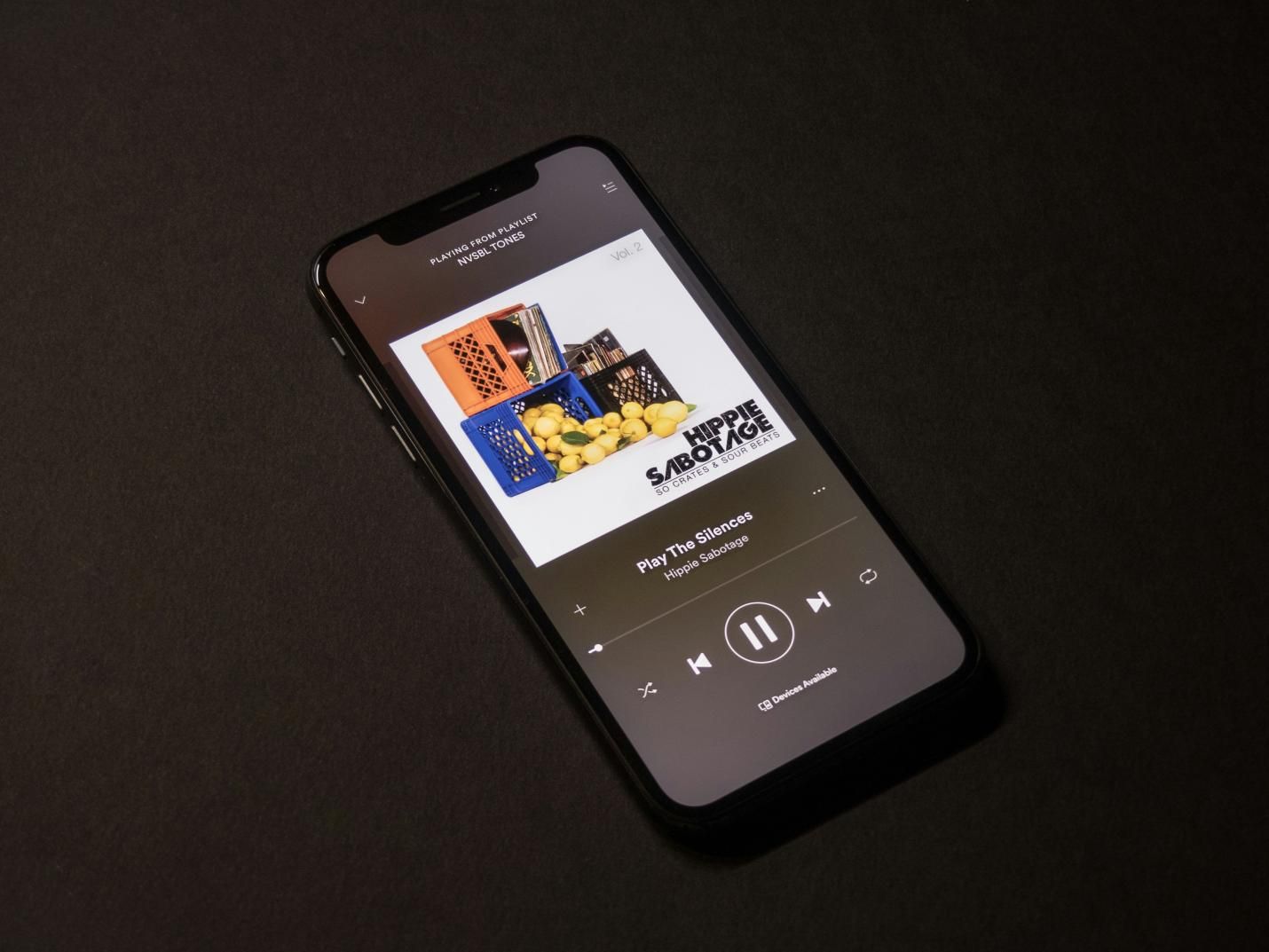
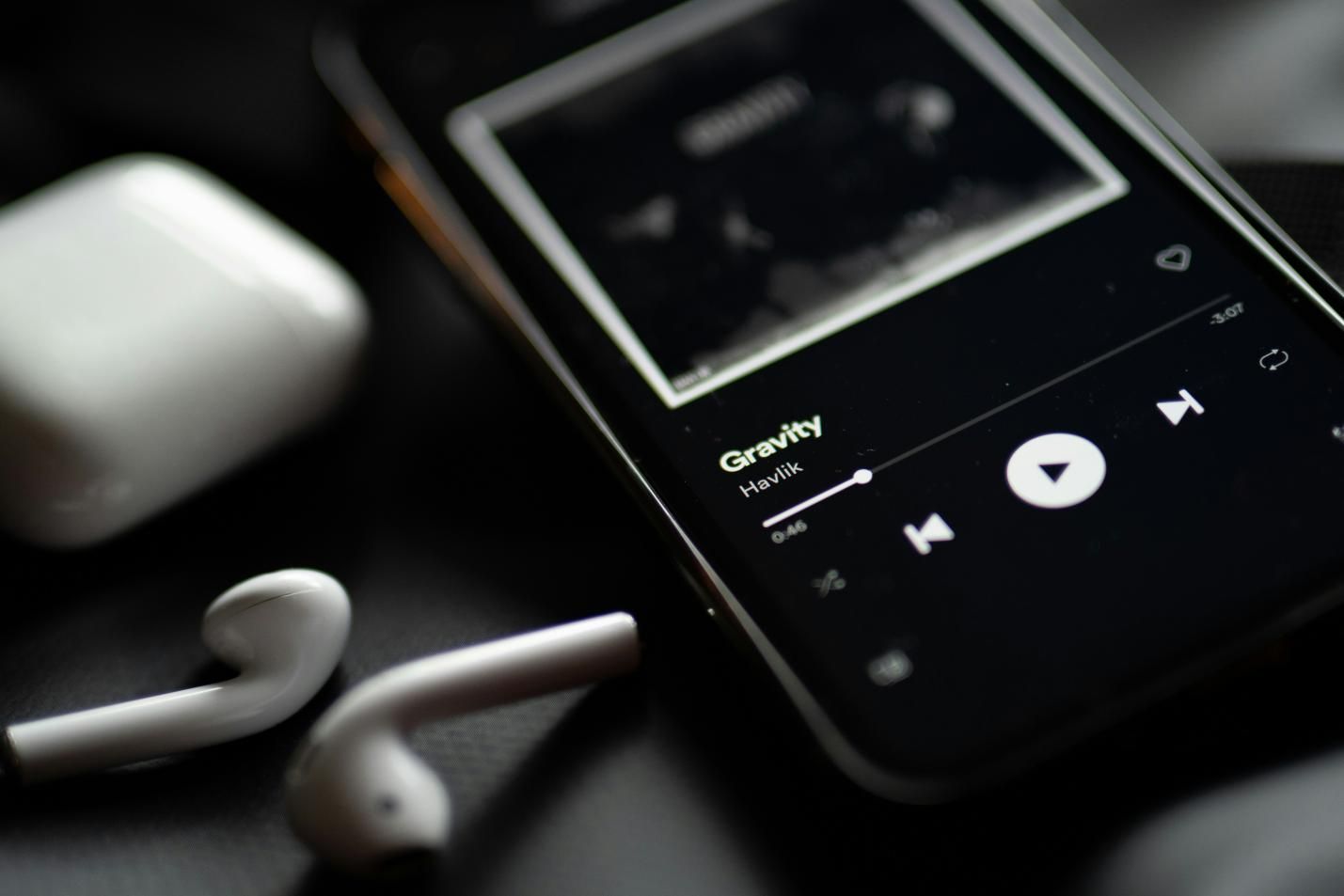


Share this article:
Select the product rating:
Daniel Walker
Editor-in-Chief
My passion lies in bridging the gap between cutting-edge technology and everyday creativity. With years of hands-on experience, I create content that not only informs but inspires our audience to embrace digital tools confidently.
View all ArticlesLeave a Comment
Create your review for HitPaw articles