Guide to Know How to Burn Subtitles into Video in 5 Ways
Introduction:
Subtitles play a crucial role in making video content accessible, understandable, and enjoyable for a broader audience, including those who might be hearing impaired or speak different languages. Whether you are creating educational content, enhancing a movie experience, or ensuring your videos are inclusive, burning subtitles into your videos is an essential skill in today’s diverse media landscape.
This guide explores five effective ways to integrate subtitles directly into your videos, ensuring they are permanently part of the video stream. We will delve into various tools that facilitate this process, from user-friendly software like HitPaw Video Converter to more advanced editing platforms. Each method will be outlined with detailed steps and tips to help you not only choose the right tool for your needs but also master the process of subtitle embedding seamlessly.
Part 1: How to Burn Subtitles into Video

HitPaw Video Converter is renowned for its robust functionality that extends beyond simple video conversions to include comprehensive video editing capabilities. It is particularly effective for tasks such as burning subtitles into videos due to its intuitive interface and powerful features.You can take a closer look at HitPaw Video Converter in the video below.
Main Features:
- Format Compatibility: HitPaw supports a wide range of video formats, ensuring that users can work with virtually any video file.
- Subtitle Handling: Easily add and burn subtitles into videos, with options to adjust font, placement, and timing.
- Batch Processing: Process multiple videos simultaneously, which is especially useful for projects with several episodes or segments needing subtitles.
- Preview and Adjust: Preview videos with subtitles in real-time, allowing for adjustments before the final processing to ensure synchronization and readability.
- User-Friendly Interface: The software's straightforward layout makes it accessible for both beginners and professionals.
How to Edit Videos Using HitPaw Video Converter:
To burn subtitles into a video using HitPaw Video Converter, start by loading your video file into the software. Navigate to the subtitles tab, where you can either upload a premade subtitle file (.srt, .ssa, or .ass) or create subtitles directly within the tool.
Position and sync the subtitles with the video timeline as needed, adjusting for accuracy in timing and appearance. Once your subtitles are perfectly aligned, choose your output format and click the ‘Convert’ button to render the video with the subtitles embedded directly into the image stream.
Step 1. Import the video file you want to add subtitles to.

Step 2. Use the subtitle feature to upload your subtitle file.

Step 3. Sync the subtitles with the video timeline as needed.

Step 4. Export the video with the subtitles permanently embedded.

Part 2: Other 4 Ways to Burn Subtitles into Video
1. OnlineVideoConverter.pro
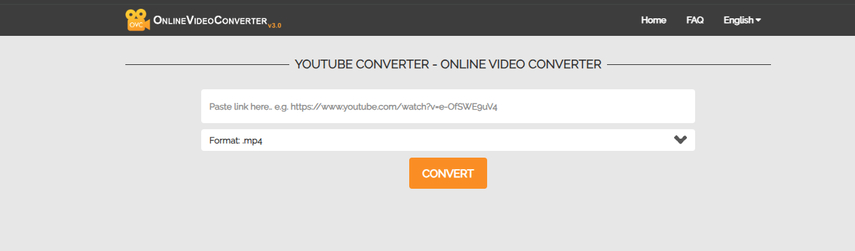
OnlineVideoConverter.pro offers a convenient solution for those looking to quickly embed subtitles without the need to download and install software. As a web-based tool, it provides a straightforward platform for adding subtitles directly.
Pros and Cons:
Pros:
- Accessible from anywhere with an internet connection; no software installation required; supports common subtitle file formats.
Cons:
- Dependent on internet speed; less control over detailed customization; potential security concerns with uploading sensitive videos.
Price: Free to use, with premium options available for advanced features.
2. Clipchamp
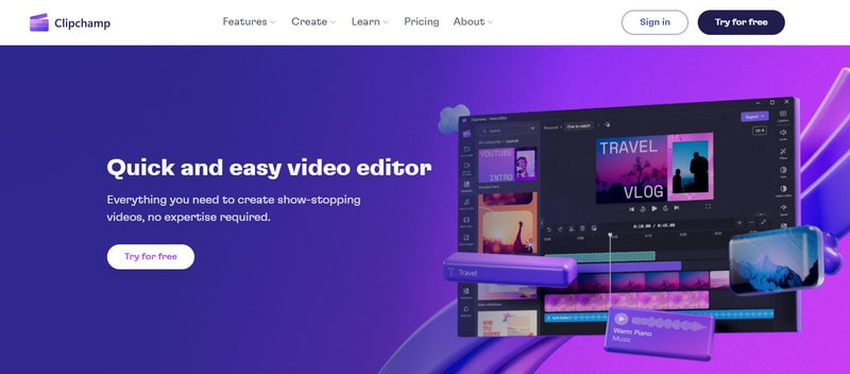
Clipchamp is known for its robust video editing features combined with a user-friendly interface, making it a popular choice among video creators looking to embed subtitles and perform other editing tasks.
Pros and Cons:
Pros:
- Includes a variety of editing tools; intuitive interface; offers cloud storage integration.
Cons:
- Requires a subscription for access to all features; can be more resource-intensive than simpler tools.
Price: Offers a free basic plan with limited features, while full features are available from $9/month.
3. Adobe Premiere Pro

Adobe Premiere Pro is a professional-grade video editing software that offers extensive control over video production, including advanced capabilities for subtitle embedding.
Pros and Cons:
Pros:
- Professional-level editing features; high degree of customization for subtitles; supports a wide range of video and subtitle formats.
Cons:
- Steeper learning curve; relatively expensive compared to other options.
Price: Subscription starts at $20.99/month as part of Adobe Creative Cloud.
4. OpenShot

OpenShot is a free and open-source video editor that provides a cost-effective alternative for basic video editing and subtitle integration.
Pros and Cons:
Pros:
- Completely free; open-source with an active community; straightforward for basic tasks.
Cons:
- More limited in features compared to premium options; may lack advanced subtitle customization.
Price: Free.
FAQs:
Q1. Why is it important to burn subtitles into videos?
A1.
Burning subtitles into videos ensures they remain a permanent feature, visible to all viewers regardless of their media player or platform settings. This is particularly vital for accessibility, ensuring that those who are hearing impaired or speak different languages can fully engage with the content.
It also enhances the educational value of videos, providing clarity and supporting comprehension for viewers who may struggle with the spoken language due to accents or audio quality. Moreover, subtitles can improve SEO for online videos, making them more discoverable via search engines.
Q2. Can subtitles be added to any video format?
A2. While most modern video editing and conversion tools offer extensive support for a variety of video formats, the ability to add subtitles depends on the specific capabilities of the software. It’s crucial to ensure that the tool you choose not only supports embedding subtitles but also works with the video format you intend to use. Tools like HitPaw Video Converter support a wide range of formats, including both common and less typical ones, ensuring that you can add subtitles to virtually any video.
Q3. How can I ensure that my subtitles are accurately synchronized with the video?
A3.
Accurate synchronization of subtitles with video is crucial for viewer understanding and enjoyment. To ensure synchronization, use video editing software that allows you to precisely adjust the timing of each subtitle line in relation to the video timeline.
Many tools offer automatic syncing capabilities, but manual adjustments might be necessary for fine-tuning. Previewing the video with subtitles before finalizing the output is also recommended to catch any discrepancies in timing that could confuse viewers or detract from the video's impact.
Conclusion:
Burning subtitles into your videos is an essential step in creating accessible and engaging content that reaches a diverse audience. Whether you are a content creator aiming to expand your audience, a marketer targeting non-native speakers, or an educator creating inclusive educational materials, subtitles play a crucial role in ensuring your videos communicate effectively. The tools discussed in this guide, from HitPaw Video Converter to Adobe Premiere Pro and OpenShot, provide various options catered to different needs—from professional-grade software offering extensive customization to simple, user-friendly interfaces suitable for quick edits.
As video content continues to dominate digital communication channels, the importance of making videos accessible and easy to understand cannot be overstated. Subtitles not only ensure compliance with accessibility standards but also enhance viewer engagement and retention by catering to a broader audience. They allow viewers to watch videos in sound-sensitive environments and help in understanding content with complex vocabulary or heavy accents.
Going forward, consider the integration of subtitles as a standard practice in your video production workflow. This approach not only broadens your reach but also enriches the viewing experience, ensuring your content is not just seen but also understood by everyone. Utilize the detailed reviews and tips provided to select the best tool for your needs, and take advantage of the features these platforms offer to enhance your video content. With the right methods and tools, you can transform your video projects into universally accessible content, ready to make a mark in the global digital landscape.











Home > Convert Video > Guide to Know How to Burn Subtitles into Video in 5 Ways
Select the product rating:
Joshua Hill
Editor-in-Chief
I have been working as a freelancer for more than five years. It always impresses me when I find new things and the latest knowledge. I think life is boundless but I know no bounds.
View all ArticlesLeave a Comment
Create your review for HitPaw articles