Converting AVI to VOB opens up compatibility options for your video files, especially if you're working with DVD players or authoring discs. AVI (Audio Video Interleave) and VOB (Video Object) are popular formats, but VOB is commonly used in DVD video files. Understanding the conversion process is essential for ensuring seamless playback across various platforms. In this discussion, we'll delve into the intricacies of converting AVI files to VOB format, providing insights into the best practices and tools available.
Part 1. Understanding AVI to VOB Conversion
AVI to VOB conversion refers to the process of transforming Audio Video Interleave (AVI) files into Video Object (VOB) format. This conversion is essential for compatibility with DVD players and authoring discs. Various tools are available to convert AVI to VOB efficiently and preserve video quality seamlessly.
Benefits of AVI to VOB converter:
- Seamless playback on DVD players
- Preservation of video quality during DVD burning
- Enhanced compatibility with DVD authoring software
- Facilitates creation of DVD menus and chapters
- Allows for integration of subtitles and multiple audio tracks
- Simplifies sharing and distribution of video content in DVD format
Part 2. Top 6 AVI to VOB Converters
1. HitPaw Univd (HitPaw Video Converter)
HitPaw Univd is a versatile tool designed to streamline your video conversion needs, particularly as an AVI to VOB file converter. With its intuitive interface and powerful features, it offers seamless conversion from AVI to VOB format, ensuring compatibility with DVD players and authoring discs. Whether you're a novice or an experienced user, HitPaw Univd provides an efficient solution for transforming your video files with ease and precision.
Features:
- Convert AVI to VOB effortlessly with an intuitive interface.
- Download videos from 10,000+ sites to source content.
- Extract music from popular platforms for versatile usage.
- Edit videos seamlessly with built-in editing tools.
- Utilize additional features like an image compressor for optimized storage.
- Capture screen recordings for diverse content creation.
- Convert 2D videos to immersive 3D experiences.
- All-in-one solution for AVI to VOB-free conversion and comprehensive multimedia tasks.
Step 1. Launch HitPaw Univd, and add or drag media files to the program.

Step 2. Choose WebM as the output format.

Step 3. Click Convert to convert a single file or Convert All to convert files in bulk.

2. Ssemble
Ssemble’s online AVI to VOB converter is a useful tool that allows users to convert their AVI video files to VOB format quickly and easily. With just a few clicks, users can convert their AVI videos to VOB, which is a more widely supported format for playback on different devices. Ssemble’s converter ensures high-quality output while also maintaining the aspect ratio and resolution of the original video. Ssemble’s online AVI to VOB converter is an excellent choice to avi to VOB converter software free download.
Features
- Compatible with Windows, Mac, Linux, and all major browsers
- Preserves original quality of content without compromise
- Supports conversion of over 1500 different file types including videos, images, audio files, and e-books
Steps
Step 1. Upload the AVI file you want to convert. Click the “Upload File” button or drag & drop it onto the Upload Menu. And then click it to add it to the Timeline.
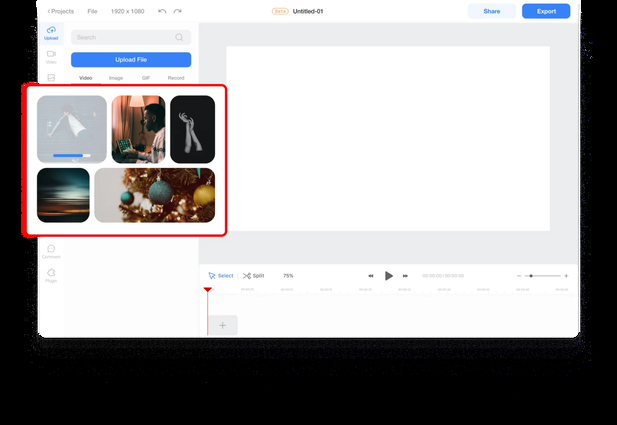
Step 2. Click the Export button > Choose VOB as a format > Export and Download the file
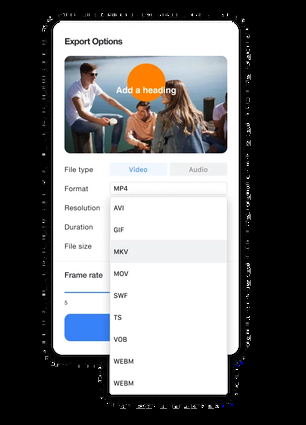
3. Convertio
Convertio is a versatile online file conversion platform offering a seamless solution for transforming various file formats. With Convertio, users can effortlessly convert AVI to VOB and vice versa, with the added benefit of a free download option. Experience efficient, reliable, and user-friendly file conversion tailored to your needs.
Features
- Navigate effortlessly through Convertio's intuitive interface, making AVI to VOB conversion a breeze.
- Convertio accommodates an extensive range of file formats, ensuring flexibility in your conversions.
- Benefit from Convertio's AVI to VOB converter free download feature, allowing easy access to your converted files without additional cost.
Steps
Step 1. Upload video
Select or drag and drop AVI video to convert it to the VOB format from your computer, iPhone or Android. Moreover, it is possible to choose it from your Google Drive or Dropbox account.
Step 2. Convert the file
Now your video is uploaded and you can start the AVI to VOB conversion. If it is needed, change the output format to one of the 37 video formats supported. After that, you can add more videos for batch conversion.
Step 3. Adjust your video
If you want, you can customize such settings as resolution, quality, aspect ratio and others by clicking the gear icon. Apply them to all the video files if necessary and click the button "Convert" to process.
Step 4. Download the video
Once your video is converted and edited, you can download it to your Mac, PC or another device. If necessary, save the file to your Dropbox or Google Drive account.
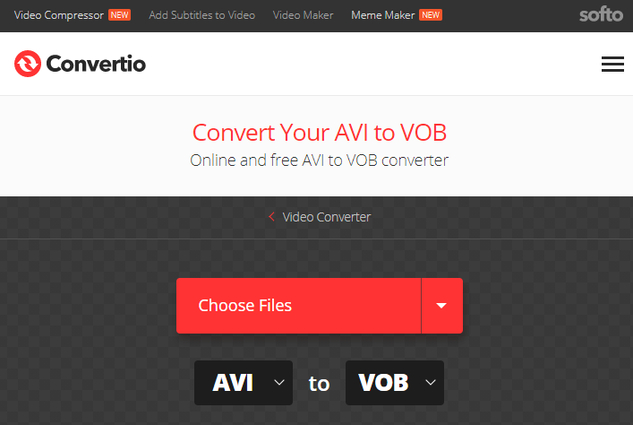
4. MConverter
MConverter is a versatile online tool designed to efficiently convert AVI to VOB format seamlessly. With its user-friendly interface and robust functionality, MConverter simplifies the process, ensuring high-quality conversions with just a few clicks. Experience convenience and reliability with our AVI to VOB converter online.
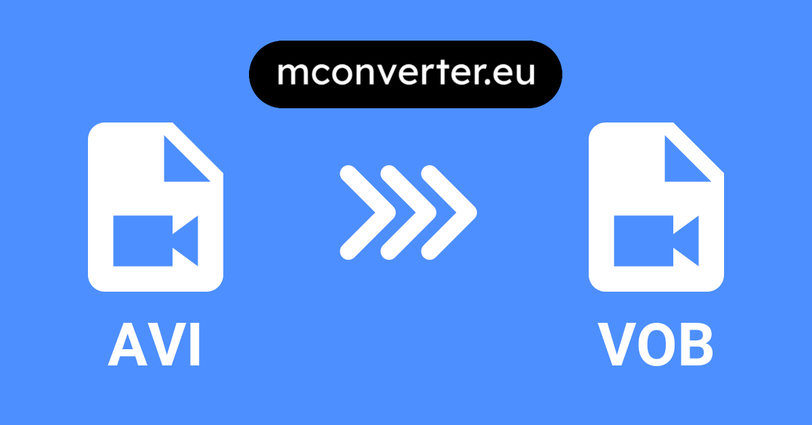
Features
- Comprehensive AVI to VOB conversion capabilities
- Preserves video quality effectively; the ultimate AVI to VOB converter full version solution.
Steps
Step 1. At the top of this page, drag and drop your AVIs.
You can also click to select AVI files using your operating system's file picker.
Step 2. Click or tap on vob from the list of target formats
Step 3. Download your VOB files, after MConverter has finished processing them.
5. 4Videosoft
4Videosoft emerges as a prominent name in the realm of multimedia software solutions, renowned for its diverse array of tools catering to various needs. With a focus on user-friendly interfaces and top-notch performance, 4Videosoft continues to innovate, providing cutting-edge solutions for video editing, conversion, and playback, earning widespread acclaim
Features
- Efficient "AVI to VOB converter online" tool for seamless format conversion.
- Intuitive user interface facilitating easy navigation and operation.
- Extensive format support ensures compatibility with diverse multimedia files.
Steps
Step 1. Launch 4Videosoft software and select "AVI to VOB converter online" tool.
Step 2. Add AVI files to the program using the "Add Files" button.
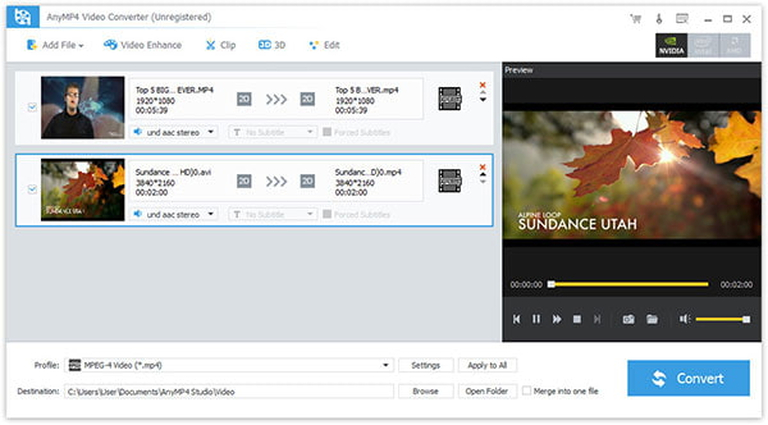
Step 3. Click the drop-down arrow right beside the "Profile" column and select your desired video format from the drop-down list.
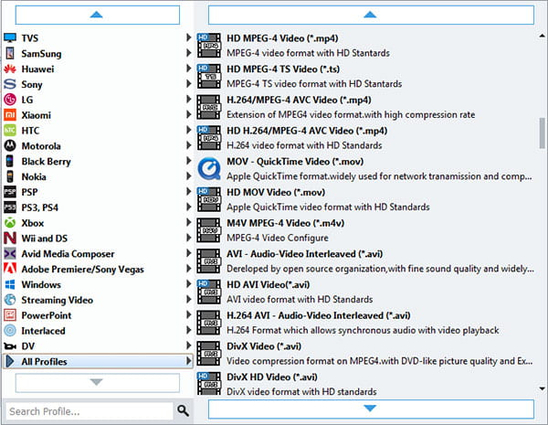
Step 4. Click "Convert" to initiate the conversion process, delivering VOB files efficiently.
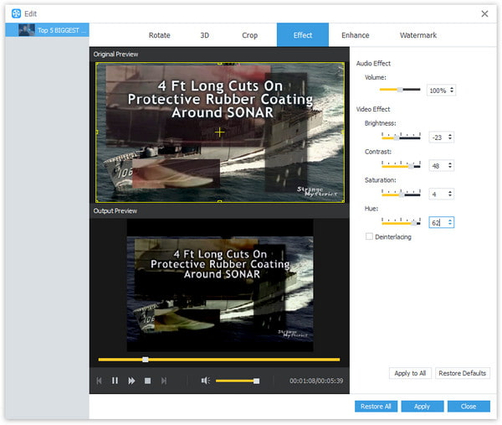
6. Movavi Converter
Movavi Converter is the ultimate multimedia conversion solution. Seamlessly convert audio, video, and image files to various formats with ease. Whether you need to compress videos, extract audio tracks, or optimize files for specific devices, Movavi Converter offers intuitive functionality, high-quality results, and swift processing, simplifying your media tasks effortlessly.
Features
- Effortlessly convert AVI files to VOB format, perfect for DVD creation or playback on DVD players.
- Convert multiple files simultaneously, saving time and streamlining your workflow.
- Adjust settings such as resolution, bitrate, and frame rate to tailor output files to your preferences.
Steps
Step 1. Download and install the Movavi converter
Step 2. Locate the AVI files you want to convert and drag and drop them into the program’s window. The application can convert big batches of files – there’s no limit to how many files you can transfer at once.
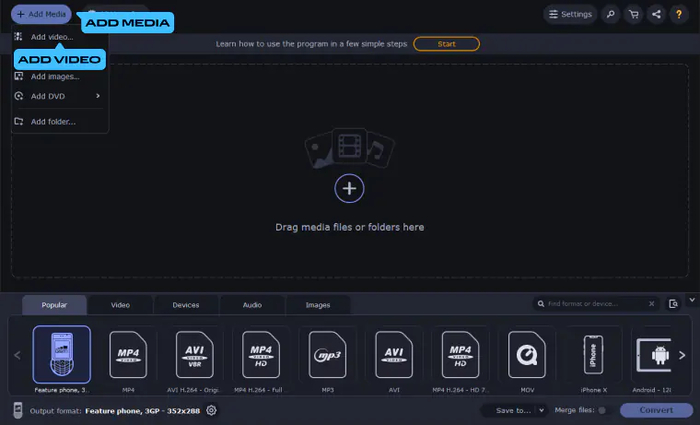
Step 3. Select VOB as the output format
Step 4. To specify the output folder, click the Save to button. Hit the Convert button to launch the process. When the conversion is done, the new media files will be saved to the chosen folder.
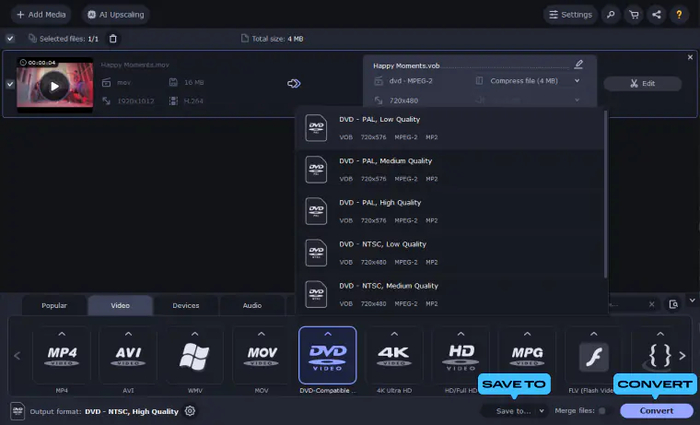
Part 3. Convert AVI to VOB: FAQs
Q1. How do I convert AVI files to Windows Media Player?
A1. To convert AVI files to Windows Media Player-compatible format, use an AVI to VOB video converter. Simply select your AVI files, choose VOB as the output format, and convert. Once done, Windows Media Player should be able to play the converted VOB files without any compatibility issues.
Q2. How to convert AVI to MOV VLC?
A2. To convert AVI to MOV using VLC Media Player, open VLC, navigate to Media > Convert/Save, click Add to select your AVI file, and then hit Convert/Save. In the Convert window, choose MOV as the profile, set your destination file, and click Start. VLC will then convert your AVI file to MOV format, ready to be played on various devices and platforms.
Q3. Why is AVI not compatible with QuickTime?
A3. AVI (Audio Video Interleave) is not fully compatible with QuickTime due to differences in codecs. QuickTime primarily supports files with MPEG-4 and H.264 codecs, whereas AVI files often use codecs like DivX or Xvid, which are not native to QuickTime. Additionally, AVI files may contain audio or video streams that QuickTime does not recognize, leading to compatibility issues. Conversion to QuickTime-compatible formats like MOV is often necessary for seamless playback.
Bottom Line
Converting AVI to VOB format demands reliable tools and efficient techniques. Utilizing software like Freemake Video Converter, Any Video Converter, or HandBrake ensures seamless conversion with quality output. Additionally, optimizing video quality before conversion enhances the viewing experience significantly. HitPaw Univd stands out as a commendable choice for enhancing video clarity, brightness, and overall visual appeal. By employing these tools and techniques, users can effortlessly transform AVI files into VOB format while enhancing their viewing quality, ensuring compatibility, and enriching their multimedia experience. Hitpaw is regarded as the best avi to vob video converter tool.





 HitPaw Photo Object Remover
HitPaw Photo Object Remover HitPaw Video Object Remover
HitPaw Video Object Remover HitPaw VikPea (Video Enhancer)
HitPaw VikPea (Video Enhancer)
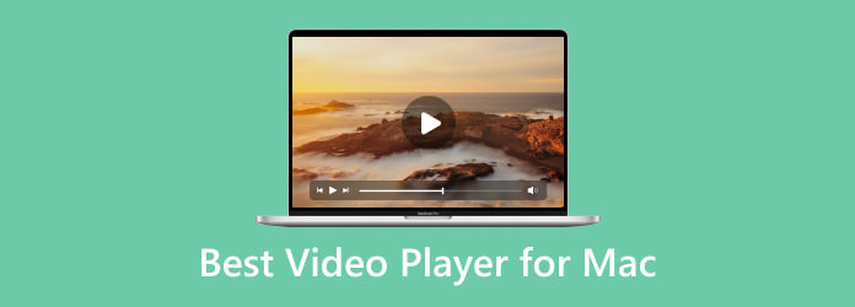

Share this article:
Select the product rating:
Daniel Walker
Editor-in-Chief
My passion lies in bridging the gap between cutting-edge technology and everyday creativity. With years of hands-on experience, I create content that not only informs but inspires our audience to embrace digital tools confidently.
View all ArticlesLeave a Comment
Create your review for HitPaw articles