The Ultimate Guide of WAV to AIFF
Welcome to the ultimate guide for converting WAV files to AIFF format seamlessly. Whether you're looking to maintain audio quality or ensure compatibility with specific devices or software, this comprehensive guide offers expert tips and tricks to streamline the process. Delve into the world of WAV to AIFF conversion and elevate your audio experience with confidence.
Part 1. Importance of Audio File Conversion
Converting audio formats serves several essential purposes. It ensures compatibility across different devices and software platforms, allowing users to play or edit audio files regardless of the formats they originally come in. Additionally, conversion can help reduce file size through compression, making it easier to store or share audio files. Overall, audio format conversion enhances accessibility, flexibility, and usability of audio files across various applications and platforms.
Benefits of converting WAV to AIFF
- Preserves Audio Quality: Both WAV and AIFF are lossless formats, ensuring no loss of audio quality during conversion.
- Enhanced Compatibility: AIFF files are widely supported across different platforms and devices, ensuring seamless playback and editing.
- Ideal for Professional Use: AIFF is commonly used in professional audio editing and recording applications, offering greater flexibility and precision.
- Metadata Support: AIFF files support metadata such as artist, album, and track information, aiding in organization and management.
- Cross-Platform Accessibility: AIFF files are compatible with macOS, Windows, and Linux, facilitating easy sharing and distribution across various platforms.
Part 2. What is WAV and AIFF Audio Formats
WAV (Waveform Audio File Format):WAV is a standard uncompressed audio file format developed by Microsoft and IBM. It is widely used on Windows platforms and supports high-quality audio data without any loss of quality.. However, WAV files do not typically support metadata.
AIFF (Audio Interchange File Format):AIFF is an uncompressed audio file format developed by Apple Inc. It is commonly used on macOS platforms and is preferred for professional audio editing and recording tasks. AIFF files are widely compatible with audio software and devices, making them suitable for various applications.
Key Differences:
- Platform Compatibility: WAV is primarily used on Windows, while AIFF is more common on macOS.
- Developer: WAV was developed by Microsoft and IBM, while AIFF was developed by Apple Inc.
- Metadata Support: AIFF supports metadata such as artist, album, and track information, while WAV does not.
- Usage: WAV and AIFF are both suitable for professional audio editing, but AIFF is often preferred in macOS environments due to its native support and additional features like metadata support.
Part 3. How to Convert WAV to AIFF
1. Convert WAV to AIFF with HitPaw Univd (HitPaw Video Converter)
HitPaw Univd is a versatile software tool designed to cater to all your video conversion needs, including serving as a reliable WAV to AIFF converter Mac. With its user-friendly interface and robust features, HitPaw Univd enables seamless conversion of WAV audio files to AIFF format on macOS platforms. Experience efficient and high-quality audio conversion with HitPaw Univd, your go-to solution for all your multimedia conversion requirements.
Features
- Video and Audio Conversion: Convert between various photo and video formats, ensuring compatibility across different platforms and devices.
- Video and Music Download: Download videos from over 10,000 sites and extract music from popular platforms, enabling offline access to your favorite content.
- Video Editing: Edit videos with ease, including trimming, cutting, merging, adding effects, and more, enhancing your video content effortlessly.
- Additional Tools: Access popular tools such as image compressor, screen recording, and 2D to 3D conversion, expanding your creative capabilities within a single software solution.
Steps
Here is how to convert wav to aiff using HitPaw Univd:
Step 1: Import WAV FilesOpen HitPaw Univd and click on "Add Video" to import your WAV files, or drag and drop them directly into the program.

Step 2: Edit File Info (Optional)
Edit the file information by clicking on the file name. Use the pen or info icon to edit metadata such as title, artist, album, and more.

Step 3: Add Subtitles (Optional)
If needed, add external subtitles by clicking "Add subtitles". HitPaw Univd supports SRT, ASS, VTT, and SSA subtitle formats.

Step 4: Select Output Format
Choose AIFF as the output format for each file by clicking the inverted triangle icon. Alternatively, select "Convert all to" to set a unified output format.

Step 5: Convert WAV to AIFF
Enable hardware acceleration if desired, choose a target folder, and click "Convert" to start the conversion process.

Step 6: Access Converted Files
Once the conversion is complete, go to the "Converted" tab to find the AIFF files. Click "Open Folder" to access the converted files or "Add" to further edit them if necessary.

Watch the following video to learn more details:
2. Convertio
Convertio is an online file conversion platform that supports a wide range of formats, providing a user-friendly interface for seamless conversions.
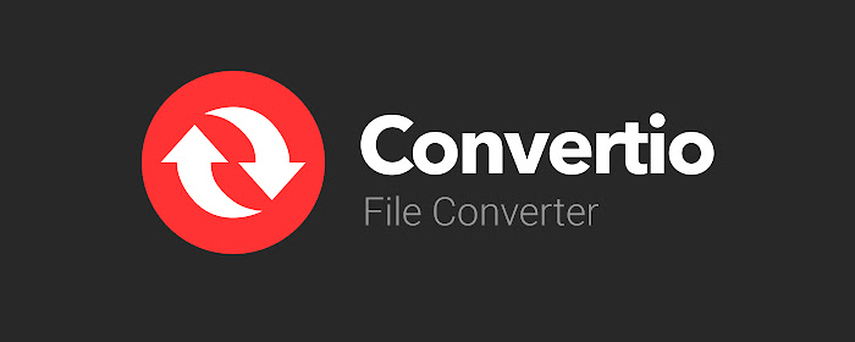
Features
- Supports a wide range of file formats for conversion.
- Simple and intuitive user interface.
- Drag-and-drop functionality for easy file upload.
- Batch processing capability for converting multiple files simultaneously.
- Customizable output settings for fine-tuning conversions.
Steps
step 1. Go to the Convertio website.
step 2. Click "Choose Files" to open the file explorer.
step 3. Add the target WAV files.
step 4. Tap the box next to "Convert all to" and select AIFF from the pop-up dialog.
step 5. Click "Convert" to turn WAV files into AIFF.
step 6. Once finished, click "Download" to save the files on your computer.
3. Podcastle
Podcastle is a convenient platform specifically designed for converting audio files, providing intuitive features tailored for podcasters and audio enthusiasts alike.
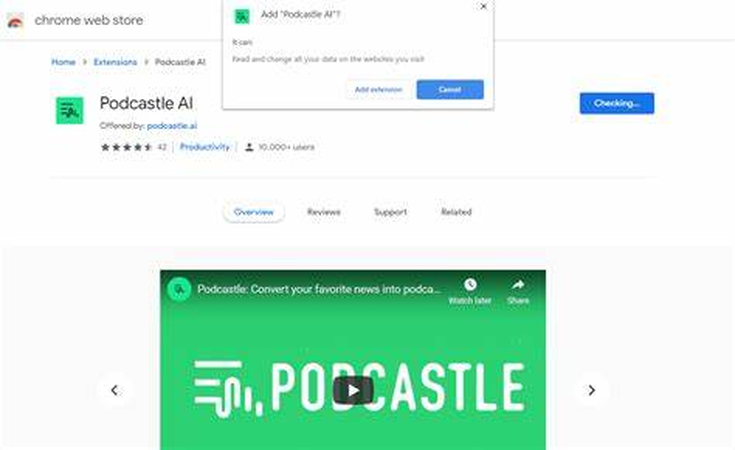
Features:
- Converts audio formats, including WAV to AIFF.
- Provides sample rates and bit rates required by RouteNote for seamless uploads.
- Optimized for both desktop and mobile browsers.
Steps:
step 1. Visit Podcastle and explore their help guides.
step 2. Set up your account and learn about billing and subscription details.
step 3. Follow the instructions for recording, editing, and processing audio files.
step 4. Convert your WAV files to AIFF format effortlessly.
4. RouteNote Convert
RouteNote Convert specializes in audio file conversion and offers comprehensive tools for converting and optimizing audio files for distribution on digital platforms. It is regarded as one of the best wav to aiff converter.
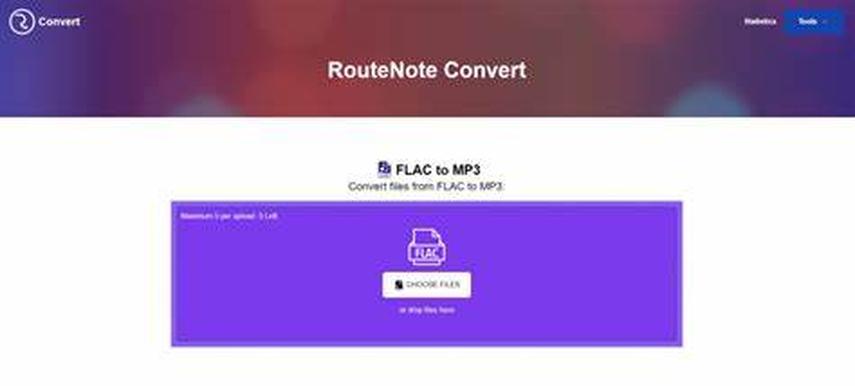
Features:
- Converts between various audio formats, including FLAC, WAV, AIFF, AAC, and MP3.
- Supports online videos and audio files.
- Offers additional effects like downmixing, noise reduction, and more.
Steps:
step 1. Visit RouteNote Convert.
step 2. Choose the “Audio Converters” option.
step 3. Upload your WAV files.
step 4. Select AIFF as the output format.
step 5. Click “Convert” and download your converted AIFF files.
5. Freemake Video Converter
Freemake Converter is a feature-rich software solution that enables users to convert audio and video files with ease, providing a wide range of customization options and formats to choose from.
Features:
- Converts video and audio files between 500+ formats.
- Easily saves MP4 videos as audio files (MP3).
- High-quality encoding up to 320 kbps.
Steps:
step 1. Download and install Freemake Video Converter.
step 2. Launch the tool.
step 3. Import your WAV files.
step 4. Choose AIFF as the output format.
step 5. Convert and enjoy your AIFF files.
Conclusion
In conclusion, mastering the WAV to AIFF conversion process opens up new avenues for audio editing and production. With the expert tips and tricks provided in this ultimate guide, you're well-equipped to seamlessly convert WAV files to AIFF format, preserving audio quality and enhancing compatibility across platforms. For efficient and reliable conversions, we recommend leveraging HitPaw Univd, your go-to solution for all multimedia conversion needs. Elevate your audio experience today!







 HitPaw Watermark Remover
HitPaw Watermark Remover  HitPaw Photo Object Remover
HitPaw Photo Object Remover HitPaw VikPea (Video Enhancer)
HitPaw VikPea (Video Enhancer)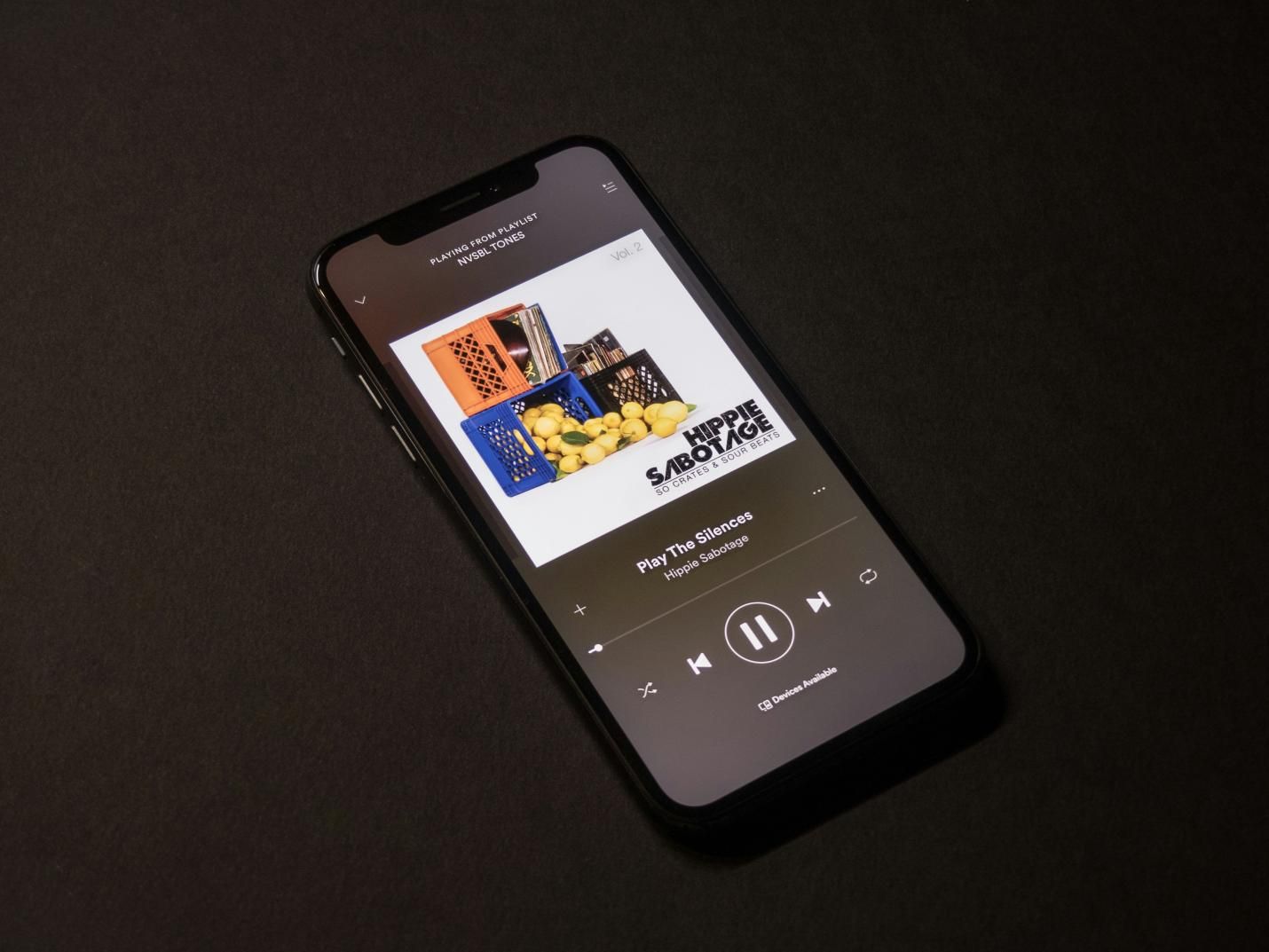
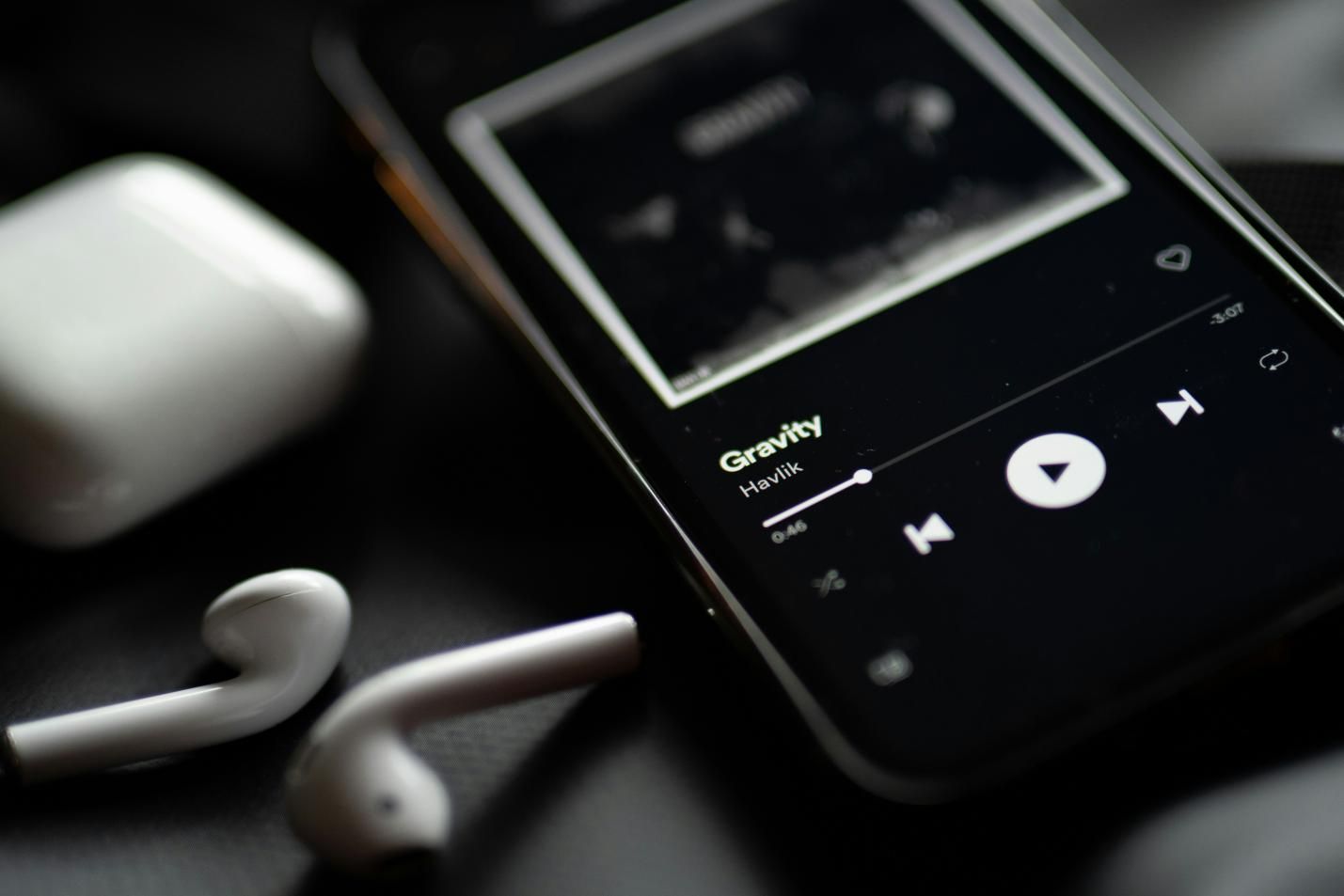


Share this article:
Select the product rating:
Daniel Walker
Editor-in-Chief
My passion lies in bridging the gap between cutting-edge technology and everyday creativity. With years of hands-on experience, I create content that not only informs but inspires our audience to embrace digital tools confidently.
View all ArticlesLeave a Comment
Create your review for HitPaw articles