Convert VCD to MP3: The Ultimate 5 Top Tools to Simplify Your File
Converting VCD (Video Compact Disc) to MP3 (MPEG-1 Audio Layer 3) files opens up a world of possibilities for users who want to extract audio from their video content or digitize their collection of VCDs. Whether you're looking to preserve old memories, create audio tracks from your favorite videos, or simply enjoy the convenience of MP3 files, having the right tools can make the process smooth and hassle-free. Here are five top tools that can simplify your VCD to MP3 conversion journey.
Part 1. 5 Reliable VCD to MP3 Converters
1. VCD to MP3 with Any Video Converter Free
With Any Video Converter Free, you may convert VCD to MP3 seamlessly. This flexible convert VCD to MP3 not only facilitates the converting process but also provides users with straightforward tools for easily tweaking and enhancing audio files.
Regardless of whether you're a newbie wishing to dip your toes into the world of digital media conversion or an experienced user searching for a dependable tool for your daily activities, Any Video Converter Free provides a comprehensive mp3 vcd conversion to your requirements. With Any Video Converter Free, you can say goodbye to time-consuming conversion methods and hello to a faster, more efficient audio transformation experience.
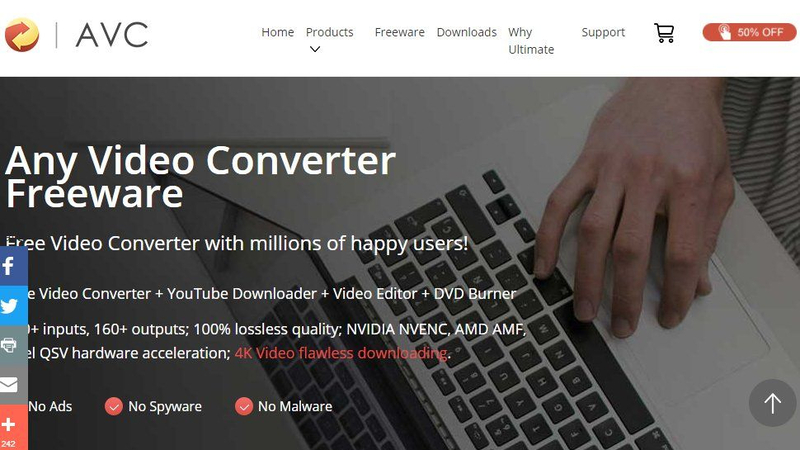
Pros:
- Dive into a user-friendly interface that welcomes beginners and experts alike.
- Unlock the power of batch conversion, saving time and effort for busy users.
Cons:
- While free, occasional ad pop-ups may disrupt the user experience.
2. Convert VCD to MP3 with Freemake Video Converter
Embark on a journey of multimedia transformation with Freemake Video Converter. This all-in-one solution transcends the boundaries of conventional conversion tools, offering a plethora of features to elevate your VCD to MP3 conversion experience.
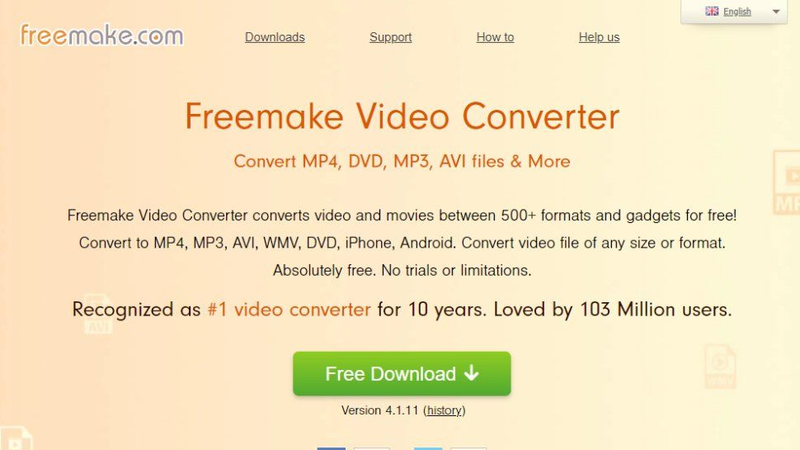
Pros:
- Explore a vast array of customization options to tailor your MP3 output to perfection.
- Delve into basic editing tools for seamless audio refinement.
Cons:
- Keep an eye out for Freemake branding in the output files.
3. VCD to MP3 Converter Online with Convert.world
Embrace the convenience of online conversion with Convert.world. This virtual hub of multimedia transformation offers a streamlined solution for converting VCD files to MP3 format, all within the comfort of your web browser.
Say goodbye to the hassle of downloading and installing software – Convert. World empowers you to effortlessly convert VCD to MP3 with just a few clicks, anytime and anywhere. Experience the freedom of online conversion and unlock the potential of your digital media collection with Convert. World.
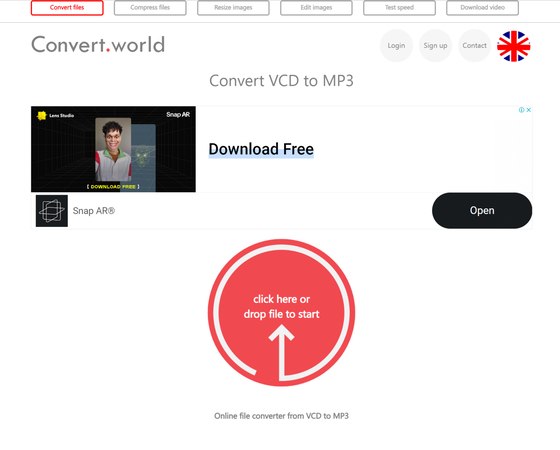
Pros:
- Bid farewell to software installations with this hassle-free online tool.
- Experience a simple and intuitive interface designed for users of all levels.
Cons:
- Conversion speed may vary depending on internet connectivity.
4. Convert VCD to MP3 with Office Converter.com
Elevate your conversion game with Office Converter.com, your go-to destination for VCD to MP3 transformation. With its straightforward approach and no-frills interface, this online tool simplifies the conversion process for users worldwide. Whether you're a novice user or a seasoned expert, Office Converter.com provides a hassle-free solution for effortlessly transforming your VCD audio into MP3 format.

Pros:
- Enjoy the simplicity of a no-registration-required service.
- Explore a diverse range of supported file formats beyond VCD and MP3.
Cons:
- Users may encounter limitations on file size for conversions.
5. VCD to MP3 with HandBrake
Unleash the power of customization with HandBrake, a versatile transcoding VCD to MP3 converter online that doubles as an audio extraction wizard. While its roots lie in video transcoding, HandBrake's prowess extends to extracting pristine MP3 audio from your cherished VCD collection.
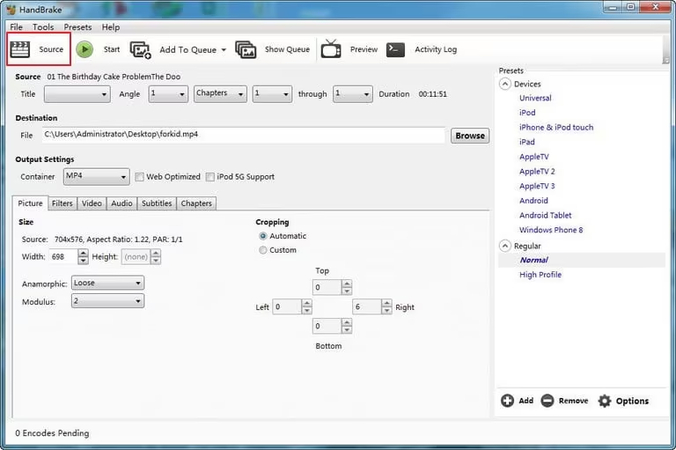
Pros:
- Dive into advanced customization options to fine-tune your audio output.
- Enjoy regular updates and a vibrant community for ongoing support.
Cons:
- Novice users may find the learning curve steep when configuring optimal output settings.
Part 2. The Best File Format Converter with HitPaw Univd (HitPaw Video Converter)
HitPaw Univd is an excellent program with numerous features that will allow you to convert audio files easily. HitPaw Univd not only supports the conversion of several popular audio formats, but it also ensures that audio quality is maintained. People concerned about losing sound quality and metadata information can seek help from the HitPaw Univd, which tries to keep everything about the music file you want to convert into the selected audio format.
HitPaw Univd does more than only convert audio files; it also allows you to alter numerous audio parameters, resulting in a calming and beautiful sound. HitPaw Univd is the greatest audio converter, offering a low-cost premium package and highly professional audio customization choices.
Features
- Enjoy a simple user interface for effortless navigation.
- Convert audio files to lossless quality without compromising sound fidelity.
- Convert multiple audio files simultaneously for enhanced efficiency.
- Compatible with both Mac and Windows operating systems.
- Experience blazing-fast conversion speeds of up to 120x, unlocking a world of rapid multimedia transformation.
How to convert audio files to FLAC through HitPaw Univd?
Step 1: Launch the software and select Add Audio in the upper left corner of the main screen. Alternatively, you can drag and drop the audio files to the conversion board. To extract audio from a video, click Add Video or drag and drop the video file into the software.

Step 2: Select the output format for each file by clicking the inverted triangle in the lower right corner. Click the Convert all to button in the lower left corner to select a common output format for all imported files. Navigate to the Audio tab in the output format list and select whichever format you desire. Then, select the output quality.

Step 3: After you've decided, select Convert or Convert All Files on Windows with Lossless Quality.

Step 4: To view the converted files, navigate to the Converted tab at the top. To view the final files, click Open Folder. If necessary, add your audio to the Edit List.

Part 3. FAQs of VCD to MP3
Q1. What format is a VCD player?
A1. A VCD (Video CD) player typically supports the MPEG-1 video compression standard and can also handle the MP3 audio format. These players may also support other formats for compatibility, but MPEG-1 is the primary format used for video playback on VCDs.
Q2. How do I burn a VCD to MP3?
A2. To burn a VCD to MP3, first, use software like VLC Media Player to extract the audio from the VCD and save it in MP3 format. Then, if desired, use CD-burning software like Windows Media Player to burn the MP3 files onto a blank CD for playback on CD players.
In Summary
We've unveiled five amazing methods to convert VCD to MP3, each presenting its own set of unique features and benefits. From the simplicity of online converters to the versatility of software applications, these options offer breathtaking solutions for transforming your VCD audio into MP3 format.
However, among these options, HitPaw Univd stands out as the pinnacle choice for converting audio files while retaining brilliant audio quality. With its simple user interface and support for batch conversion, it offers unparalleled convenience and efficiency, making it the preferred tool for users seeking a seamless VCD to MP3 conversion experience.






 HitPaw Watermark Remover
HitPaw Watermark Remover  HitPaw Photo Object Remover
HitPaw Photo Object Remover HitPaw VikPea (Video Enhancer)
HitPaw VikPea (Video Enhancer)
Share this article:
Select the product rating:
Daniel Walker
Editor-in-Chief
My passion lies in bridging the gap between cutting-edge technology and everyday creativity. With years of hands-on experience, I create content that not only informs but inspires our audience to embrace digital tools confidently.
View all ArticlesLeave a Comment
Create your review for HitPaw articles