3 Free Ways to Convert OGX to MP3
This topic will focus on converting OGX to MP3 format. This process allows users to convert OGX format to the more widely supported MP3 format, which can be played on various devices and platforms. HitPaw Univd (HitPaw Video Converter) is a versatile program to batch process OGX to MP3 without losing quality.
Part 1. What is An OGX File?
An OGX file is a multimedia file format associated with the Ogg Vorbis container. It's part of the Ogg family of formats, developed by the Xiph.Org Foundation, designed for efficient streaming and storage of audio, video, and metadata. To play an OGX file, you’ll need a compatible media player like VLC Media Player or software that supports Ogg containers.
Part 2. Best Choice to Convert OGX to MP3 in Batch without Quality Loss
HitPaw Audio Converter is the ultimate tool for converting over 1000 formats to MP3 effortlessly. With its intuitive interface and powerful features, the HitPaw Univd ensures seamless conversion while preserving audio quality.
Whether it's OGX, OGG, AVI, MP4, MKV, or any other format, transform your videos into high-quality MP3 files in just a few clicks. Customize output settings to suit your preferences, and enjoy lightning-fast conversion speeds without compromising quality.
Features of HitPaw Univd
- Support OGX to MP3 and other 1000 video and audio formats conversion
- Batch convert OGX to MP3 at 120x faster speed
- Customizable output settings like codec, bit rate, sample rate
- Polish your video and audio files with diverse editing options
Steps to Convert to MP3 in HitPaw Univd
Step 1: Open HitPaw Univd and Add Your OGX Files
Launch HitPaw Univd and click "Add Files > Add Audio" to import your OGX files. Alternatively, you can drag and drop the file(s) directly into the program.

Step 2: Select MP3 as The Output Format
For each file, choose an output format by clicking the inverted triangle icon on the lower right side of the file. If you want to convert OGX to MP3 in bulk, use "Convert all to" in the lower left corner. Select MP3 format from the Audio category.

HitPaw Univd allows you to customize output format parameters. Click the edit icon to edit audio encoder, sample rate, bit rate, etc.

Step 3: OGX to MP3 Converting Process
After selecting the format, you can click the Convert or Convert All to start converting video to audio with full GPU acceleration enabled by default.

Step 4: Access the Converted MP3 Files
Once the conversion is complete, head to the "Converted" tab at the top. Here, you'll find your converted files. Click "Open Folder" to access the finished files, or click "Add" to make further edits.

Part 3. How to Convert OGX to MP3 Online
There are online OGX to MP3 converters that provides a fast and free way to quickly change OGX to MP3. These web-based services eliminate the need for installing software on your device, offering a quick and easy solution for file conversion.
1. File-converter-online.com
File-Converter-Online is a convenient online tool that lets you convert OGX files to MP3 effortlessly and efficiently. There's no need to download or install any software or plugins. The platform features a user-friendly interface, making file conversion quick and easy with just a few clicks. Here's a step-by-step guide to converting .ogx to .mp3.
Step 1:Click "Choose File" to upload your OGX file.
Step 2:Select MP3 as the output format.

Step 3:Start the conversion by clicking the Start Converting button
Step 4:Wait for the converting process to complete, and click the Download button to download your MP3 file.

2. Converthelper
To convert OGX files to MP3 using ConvertHelper, you can follow these general steps. Here is how to convert ogx to mp3 file:
- 1. Download and Install ConvertHelper:First, make sure you have ConvertHelper installed on your computer. You can download and install it from the official website or trusted sources.
- 2. Launch ConvertHelper:Open ConvertHelper on your computer.
- 3. Add OGX File(s):Click on the "Add Files" or "Add" button within ConvertHelper to select the OGX file(s) you want to convert to MP3. You may be able to drag and drop the files directly into the program window as well.
- 4. Select MP3 as Output Format:Choose MP3 as the desired output format. This option should be available within the settings or preferences of ConvertHelper. Ensure you select the appropriate quality settings if available.
- 5. Choose Output Location:Specify where you want the converted MP3 files to be saved on your computer.
- 6. Convert:Once you have set all the parameters, click on the "Convert" or "Start" button to begin the conversion process.
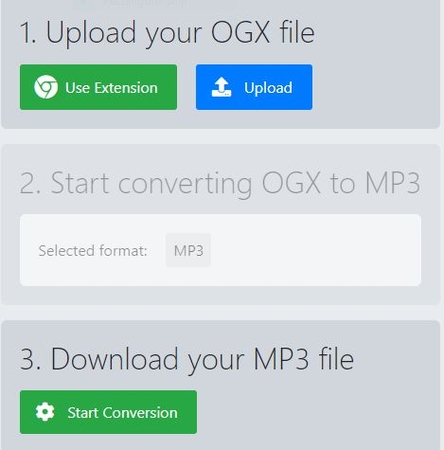
Part 3. FAQs about OGX File to MP3 Converter
Q1. How to convert OGX to MP3 online for free?
A1. To convert OGX to MP3 online for free, use a reliable converter website like CloudConvert or OnlineConvertFree, upload your OGX file, select MP3 format, and download the converted file.
Q2. Is the OGX the same as OGG and OGV?
A2. No, OGX is different from OGG and OGV. OGG is a container format for audio, while OGV is a container format for video. OGX is a proprietary format by Origin.
Conclusion
In conclusion, converting OGX to MP3 format has become remarkably convenient with various tools and methods available. Whether opting for professional software like HitPaw Audio Converter for batch process or utilizing online converters without installation, transforming your favorite OGX content into audio is now readily achievable.













 HitPaw VikPea
HitPaw VikPea HitPaw Watermark Remover
HitPaw Watermark Remover 


Share this article:
Select the product rating:
Daniel Walker
Editor-in-Chief
My passion lies in bridging the gap between cutting-edge technology and everyday creativity. With years of hands-on experience, I create content that not only informs but inspires our audience to embrace digital tools confidently.
View all ArticlesLeave a Comment
Create your review for HitPaw articles