Best 5 MP3 Converter to WAV Free Download for Windows/Mac in 2025
Looking to convert MP3 to WAV but don't want to spend a dime? You're in luck! This blog post explores the best MP3 to WAV converter free downloads for Windows and Mac users in 2024. Whether you need a user-friendly interface, blazing-fast conversion speeds, or additional features, we've got you covered.
Part 1: Best MP3 to WAV Converter Free Download for Win & Mac
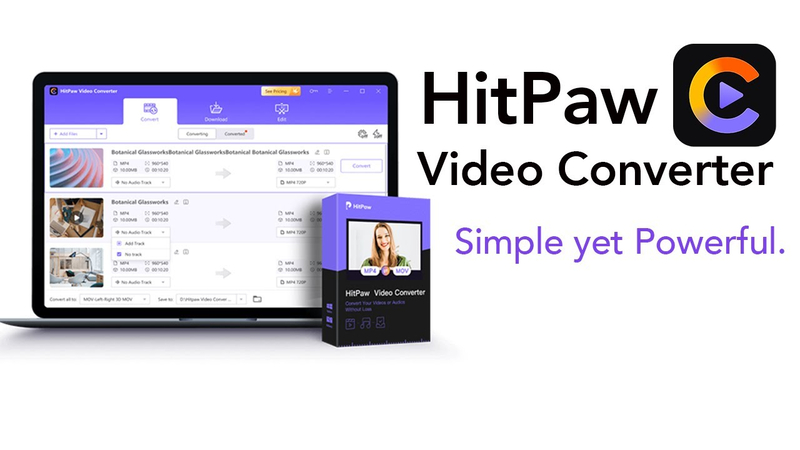
For a feature-rich solution with a free trial, HitPaw MP3 Converter stands out as an exceptional choice for converting MP3 to WAV. HitPaw Univd (HitPaw Video Converter) goes beyond simple format conversion, offering a comprehensive toolkit for all your multimedia needs.
Here's what makes HitPaw Univd a favorite:
User-Friendly Interface: HitPaw Univd boasts a clean and intuitive interface, making it easy for users of all technical backgrounds to navigate and convert their MP3 files to WAV.
Blazing-Fast Conversion Speeds: Equipped with advanced technology, HitPaw Univd ensures swift MP3 to WAV conversion, saving you valuable time.
Additional Features: While the free trial focuses on conversion, HitPaw Univd offers a plethora of additional features, including basic video editing tools, batch conversion capabilities, and support for a wide range of video and audio formats (available for purchase).
Converting MP3 to WAV with HitPaw Univd:
-
1. Download and Install: Head over to the HitPaw Univd website and download the software compatible with your Windows 10 device. Follow the on-screen instructions for installation.
-
2. Add MP3 Files: Launch HitPaw Univd. Click the "Add Files" button and select the MP3 file(s) you want to convert to WAV. You can also drag and drop your MP3 files directly into the program window.

-
3. Choose WAV as Output Format: Click on the dropdown menu next to "Output Format" and navigate to the "Audio" tab. Select "WAV" from the list of available audio formats.

-
4. Convert MP3 to WAV: HitPaw Univd's free trial allows you to convert a limited number of files. Click the "Convert" button, and HitPaw Univd will begin the conversion process, displaying the progress on your screen.

-
5. Access Converted WAV Files: Once the conversion is complete (within the free trial limits), you'll find your new WAV file(s) in the designated output folder specified within the program settings. You can now use your converted WAV files for editing, playback, or any other purpose.

Watch the following video to learn more details:
Keep in mind that to unlock the full conversion capacity and additional features, you'll need to upgrade to the paid version of HitPaw Univd.
Part 2: Alternative 4 Converters MP3 to WAV Free
While HitPaw Univd offers a feature-rich option with a free trial, there are also several free MP3 to WAV converter downloads available for Windows and Mac. Here's a quick overview of four popular options.
1. Hamster Audio Converter (Windows Only):
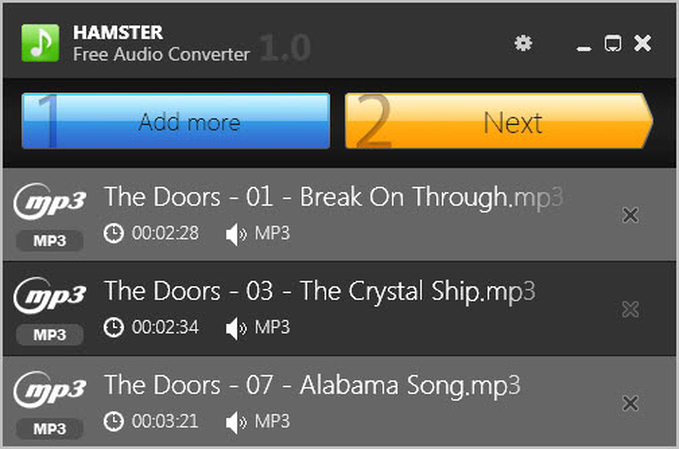
Pros
- User-friendly interface with drag-and-drop functionality.
- Supports various audio file formats, including MP3 and WAV.
- Offers basic conversion options like bitrate and channel configuration adjustments.
Cons
- Limited to Windows operating systems.
- The free version might have limitations on file size or batch conversion.
- Potential for bundled software during installation, so be cautious during setup.
2. Freemake Audio Converter (Windows Only):
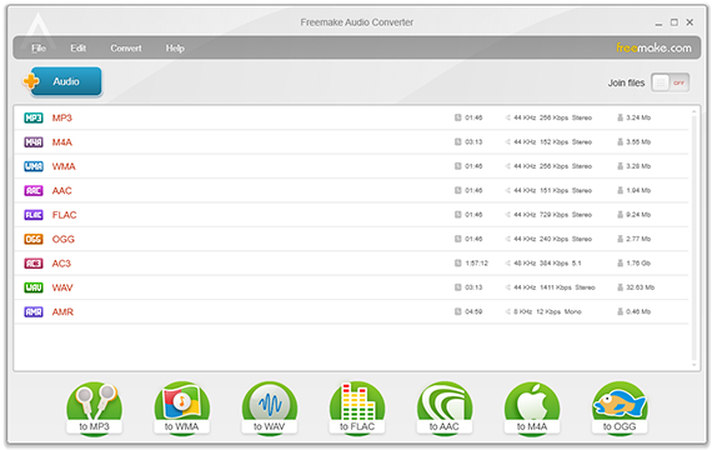
Pros
- Straightforward interface for simple MP3 to WAV conversions.
- Supports a wide range of audio formats.
- Offers basic editing features like trimming and normalization (paid version only).
Cons
- Limited to Windows operating systems.
- The free version might have limitations on file size or features.
- Potential for bundled software during installation, so be cautious during setup.
3. iTunes (Mac Only):
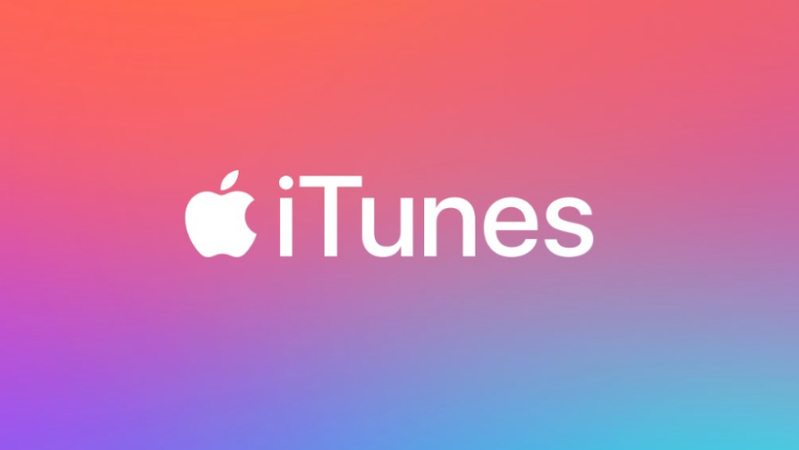
Pros
- Pre-installed on Mac computers, eliminating the need for additional downloads.
- Simple interface for basic MP3 to WAV conversion.
- Integrates seamlessly with other Apple products and services.
Cons
- Limited to WAV conversion; other output formats might require paid software.
- The conversion process might be less intuitive compared to dedicated converters.
- iTunes functionality has shifted towards Apple Music in recent macOS updates.
4. Fre:ac (Windows Only):
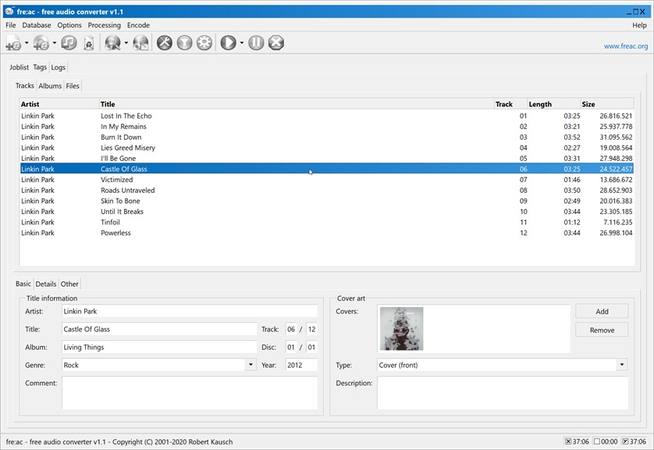
Pros
- Open-source and completely free software with no limitations.
- Supports a vast array of audio formats, including MP3 and WAV.
- Offers advanced encoding options for customization (might be overwhelming for new users).
Cons
- Limited to Windows operating systems.
- The interface can be less user-friendly compared to other options on this list.
- Steeper learning curve due to the advanced features.
Conclusion
With a wide range of free MP3 to WAV converter downloads available, choosing the right tool depends on your specific needs and operating system.
No matter which tool you choose, using HitPaw MP3 Converter to convert MP3 to WAV is a straightforward process. With the help of this guide, you can now easily convert your MP3 files to WAV format and utilize them for editing, playback, or any other purpose that requires uncompressed audio.











 HitPaw Video Object Remover
HitPaw Video Object Remover HitPaw Photo Object Remover
HitPaw Photo Object Remover HitPaw VikPea (Video Enhancer)
HitPaw VikPea (Video Enhancer)
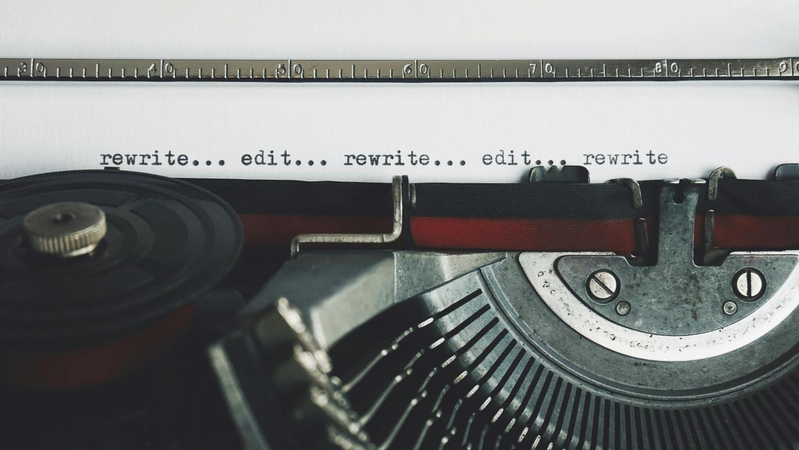
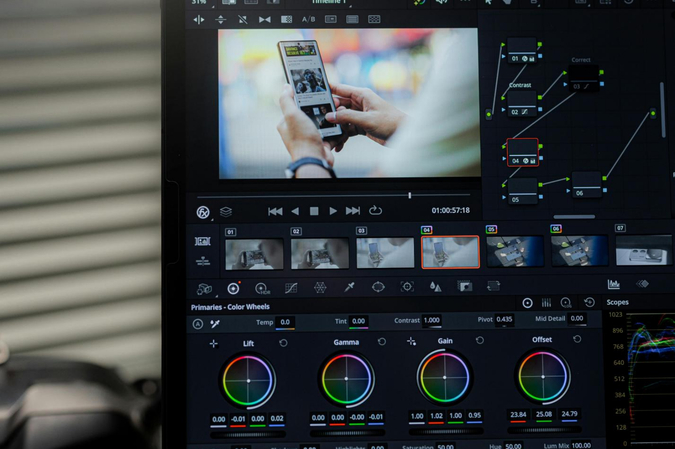

Share this article:
Select the product rating:
Daniel Walker
Editor-in-Chief
My passion lies in bridging the gap between cutting-edge technology and everyday creativity. With years of hands-on experience, I create content that not only informs but inspires our audience to embrace digital tools confidently.
View all ArticlesLeave a Comment
Create your review for HitPaw articles