How to Open Opus Files? The Ultimate Guide
In today's digital world, we encounter various audio and video file formats, and it can be perplexing to understand which ones are compatible with our devices. One such format that has gained popularity in recent years is the Opus file. If you've recently come across this file extension and are unsure how to open and play it, this ultimate guide is here to help. We'll dive into the details of Opus files, explore the best Opus audio players to open Opus files and provide you with a comprehensive solution to convert Opus files to any desired format.
HitPaw Univd (HitPaw Video Converter) is the best audio player and the converter allows you to open Opus files on Windows and Mac easily. Also, you can use it to convert Opus to MP3 for playback on other platforms and players.

Part 1. What is an Opus File?
Opus files are a type of audio coding format developed by the Internet Engineering Task Force (IETF). This format is designed to provide high-quality audio compression while maintaining a relatively small file size, making it ideal for streaming and internet applications.
Advantages of Opus Files:
Here are some key advantages of Opus files over other audio formats:
- Smaller file size: Opus files have a significantly smaller file size compared to other popular audio formats, making them more efficient for storage and transmission.
- Better compression: The Opus codec employs advanced compression algorithms, resulting in superior audio quality even at lower bitrates.
- Versatility: Opus files can handle a wide range of audio applications, from music streaming to voice-over IP (VoIP) and video conferencing.
Part 2. 7 Opus Audio Players to Open Opus File without Hassle
While Opus files are becoming more widely adopted, not all media players support this format out of the box. However, there are several popular Opus audio players available for Windows and Mac that can help you open and play Opus files seamlessly.
1. HitPaw Univd - Built-in Opus Format Player
When looking for a reliable and feature-packed free Opus player for Windows and Mac, HitPaw Univd stands out. This software works great not just as a free Opus player but also as a full-fledged video converter to convert Opus to MP3 or another popular audio format for wide playback. Once select this Opus file Player, you will never end up with any disappointment when opening files.
How to Open Opus File for Free on Windows and Mac
Step 1:Download and install HitPaw on your computer. Launch the application after that.
Step 2:Click on the "Add File" button or tap the add file icon to import Opus files you want to play. You can also directly drag-and-drop the videos to the interface.

Step 3:The added Opus audio will appear in the interface. Right click on the audio file and hit on the Play button to open Opus audio for playback.

That's all! The Opus audio files will now play seamlessly within the HitPaw. Tweak the settings anytime during playback if needed.
What's more convenient is that as long as you download HitPaw Univd on your computer, its built-in media player can support the playback of a variety of audio and video files. You don't even need to upload the file to the software, just right-click and choose to open it with HitPaw Univd.
2. Open Opus File using VLC Media Player
Undoubtedly one of the most widely used multimedia players, VLC Media Player has solidified its reputation as a versatile and reliable choice for Windows, macOS, and Linux users alike. Its unwavering ability to play Opus files. With cross-platform compatibility, VLC Media Player seamlessly integrates into various computing environments, ensuring a consistent and seamless experience regardless of the operating system.
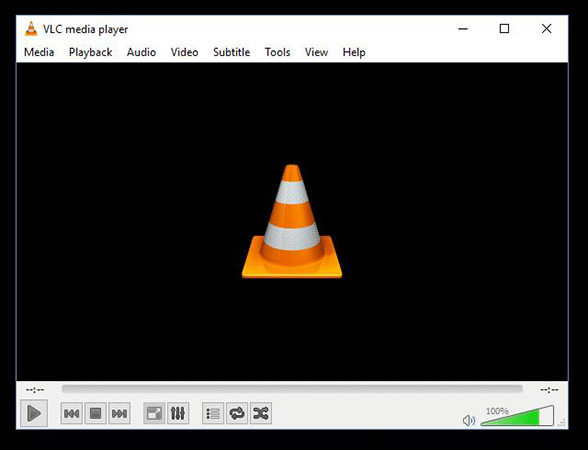
3. Foobar2000 - Opus Player for Windows
For Windows users seeking an advanced audio player, Foobar2000 emerges as a compelling option. Renowned for its outstanding sound quality, this software supports a wide range of audio formats, including the Opus codec. Its extensive customization options and robust plugin ecosystem cater to the discerning audiophile, empowering users to tailor the software to their exact preferences. From advanced audio processing to meticulous metadata management, Foobar2000 offers a comprehensive suite of tools to elevate the listening experience.
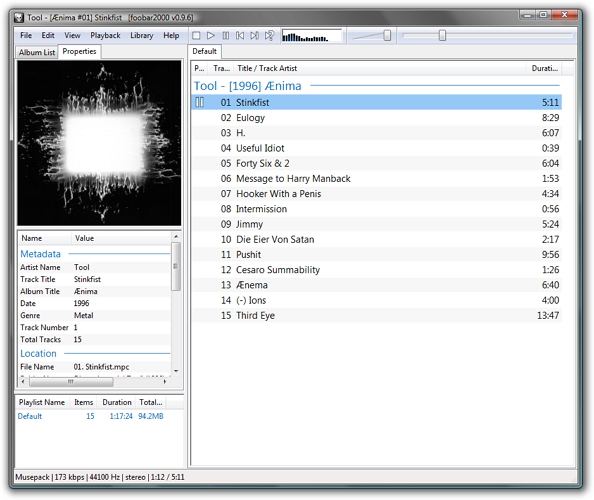
4. Winamp - Opus Player for Windows and Android
A true legend in the world of media players, Winamp has withstood the test of time, captivating users since its inception in 1997. With its ability to handle various audio and video formats, including Opus, Winamp continues to be a popular choice among users who appreciate its user-friendly interface and support for plugins. Its intuitive design and extensive customization options have endeared it to generations of music enthusiasts, making it a beloved staple in many personal libraries.

5. Play Opus Audio with AIMP
Offering a harmonious blend of personalized functionality and high sound quality, AIMP stands out as a fully-featured music player that caters to the diverse needs of modern audiophiles. With support for more than 20 audio formats, including the increasingly popular Opus files, AIMP ensures seamless playback of a wide range of audio content. Its customizable hotkeys and extensive feature set empower users to enhance their listening experience, tailoring it to their unique preferences.
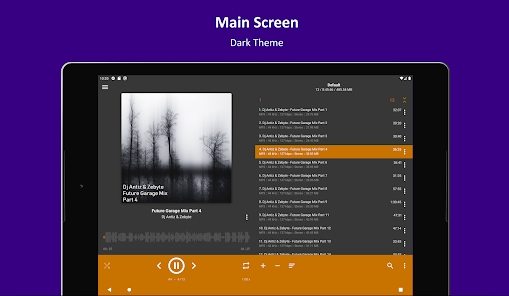
6. Open Opus File via Zoom Player
Zoom Player is a powerful and flexible media player that provides Windows users with a truly immersive multimedia experience. Designed with customization in mind, this software offers a customizable media centre experience that adapts to individual preferences.
With support for Opus files, Zoom Player ensures that users can enjoy a diverse range of audio content. Its advanced features, such as hardware acceleration and video playback secured by Windows Media DRM, further elevate the overall user experience, making it a compelling choice for discerning media enthusiasts.
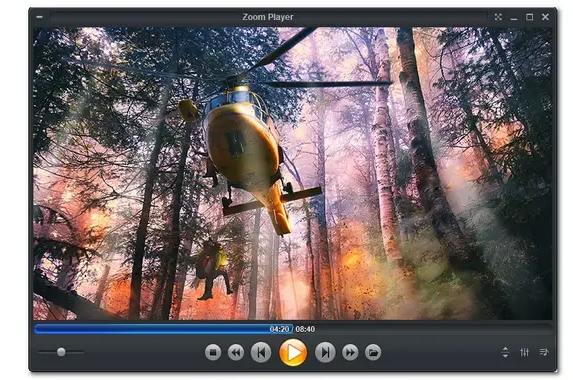
7. Play Opus Audio using SMPlayer
Transcending the boundaries of a single operating system, SMPlayer is a free media player that seamlessly integrates with Windows, macOS, and Linux platforms. Utilizing MPlayer as its playback engine, SMPlayer boasts support for a wide range of video and audio formats, including the increasingly popular Opus files. Without the need for external codecs, this versatile media player ensures a hassle-free multimedia experience, allowing users to focus on their content rather than grappling with compatibility issues.
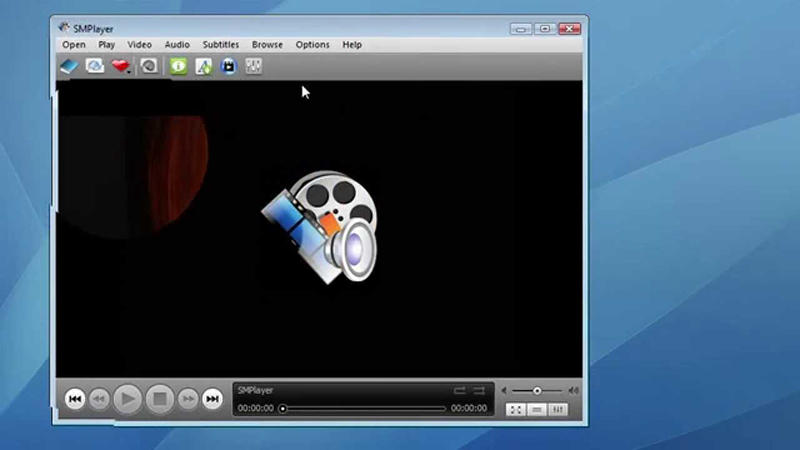
Part 3. Convert Opus File to MP3/WAV/FLAC for Wide Playback
While the above-mentioned Opus audio players can help you play Opus files on your Windows and Mac system, you may encounter situations where you need to convert these files to a different format for compatibility with other devices or media players. In such cases, we highly recommend using HitPaw Univd, a powerful and versatile software allows you to convert Opus to MP3 for playback on any other platforms and player without issues.
What Makes HitPaw the Best Opus Player and Converter
- Supports open Opus audio file on Windows and Mac with built-in media player.
- Converts Opus files to MP3 and other formats without compromising sound quality.
- Convert multiple Opus files at once to streamline your workflow.
- Built-in media player for seamless playback of various video and audio formats.
- Ensures lossless conversion, preserving the original audio quality of Opus files.
- Efficient conversion with minimal wait time, saving you time on large files.
How to Convert Opus to MP3 in HitPaw Univd
Using HitPaw Univd to convert Opus files to your desired format is a straightforward process. Here's a step-by-step guide:
Step 1.Open Software and simply click the "Add Files" button or effortlessly drag and drop the desired Opus files directly onto the program's interface.

Step 2.HitPaw Univd provides a wide range of desired output formats for your Opus files. Simply click the inverted triangle icon on the lower right side of each file to access the format selection menu. Alternatively, if you prefer to apply a consistent output format across all imported files, click the "Convert all to" button in the lower left corner.

By clicking the edit icon, you can access the format preferences window, where you can adjust the quality, video codec, and audio codec settings to align with your specific requirements.

Step 3.Click Convert All button to start converting Opus to MP3 in bulk. The converting process is super-fast with full GPU acceleration.

Step 4.When the conversion is complete. Simply navigate to the "Converted" tab at the top of the interface, where you'll find your converted files. Now, you can click to play the converted Opus file.

By following these simple steps, you can effortlessly convert your Opus files to any desired format, ensuring compatibility with various devices and media players.
Frequently Asked Questions About Opus Files & Player
Q1. Is Opus Better Than MP3?
A1. Both Opus and MP3 are lossy audio formats, meaning they compress the audio data to reduce file size, resulting in some quality loss. However, Opus files generally offer better compression and higher quality at lower bitrates compared to MP3. Additionally, Opus files tend to have smaller file sizes than their MP3 counterparts with similar audio quality.
Q2. Can I Convert Opus to Other Audio Formats?
A2. Yes, you can convert Opus files to other popular audio formats like MP3, WAV, FLAC, and AAC using tools like HitPaw Univd. This versatility allows you to ensure compatibility with various devices and media players that may not natively support Opus files.
Q3. Are Opus Files Supported on All Devices?
A3. While Opus file support is growing, it is not universally available on all devices and platforms. Many modern devices and operating systems, especially those used for media consumption and streaming, support Opus files natively. However, older devices or specialized hardware may not have built-in support for this format. In such cases, converting Opus files to a more widely compatible format is recommended.
Conclusion
In the ever-evolving landscape of digital media, understanding file formats and how to work with them is crucial. The Opus file format, with its efficient compression and high audio quality, has become an increasingly popular choice for streaming and internet applications. By following the guidance provided in this ultimate guide, you can confidently open and play Opus files on your Windows system using various Opus audio players. Additionally, with the help of powerful software like HitPaw Univd, you can seamlessly convert Opus files to any desired format.





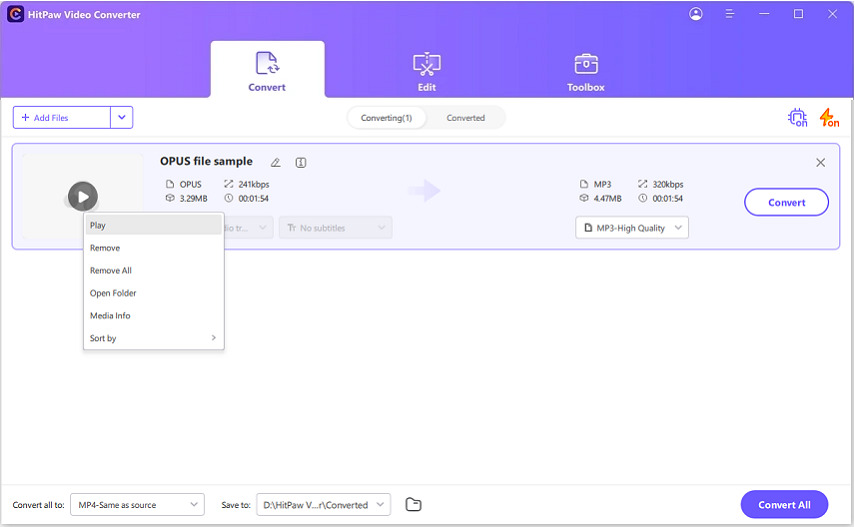

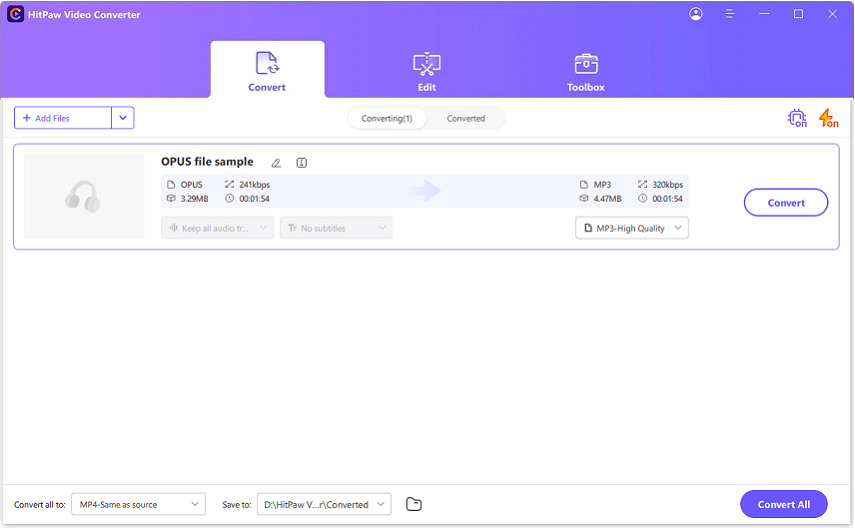
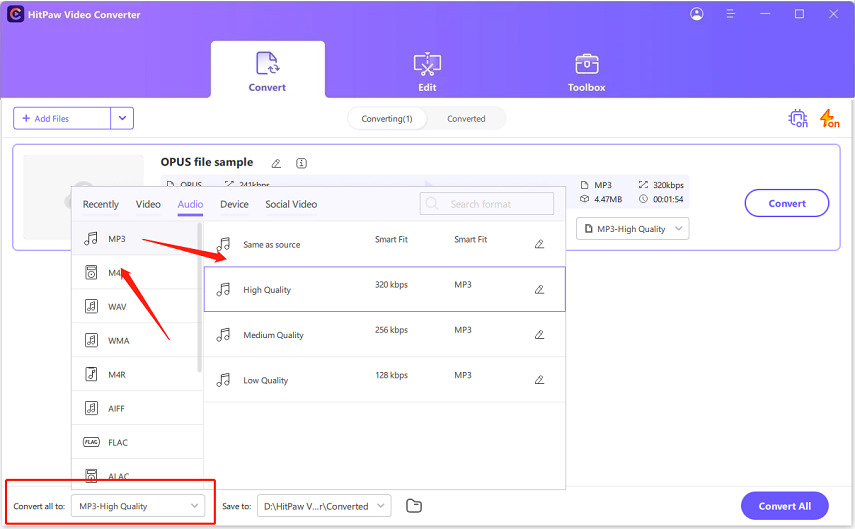

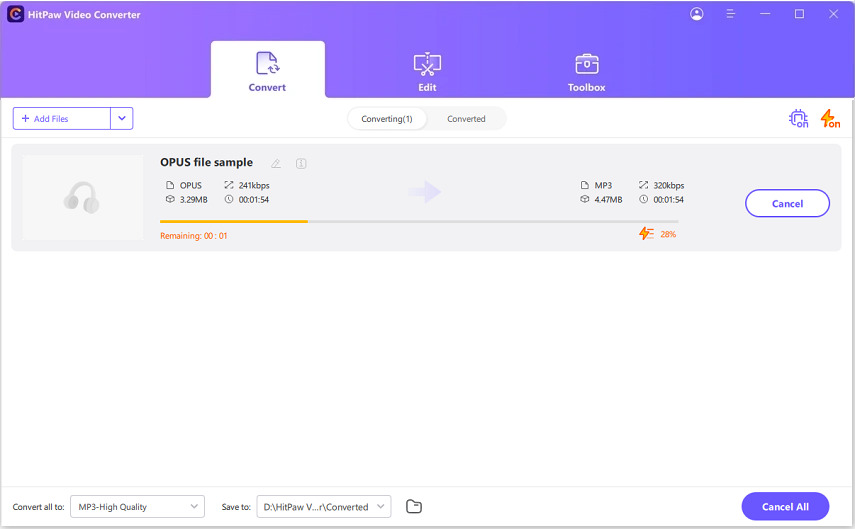


 HitPaw VikPea
HitPaw VikPea HitPaw Watermark Remover
HitPaw Watermark Remover 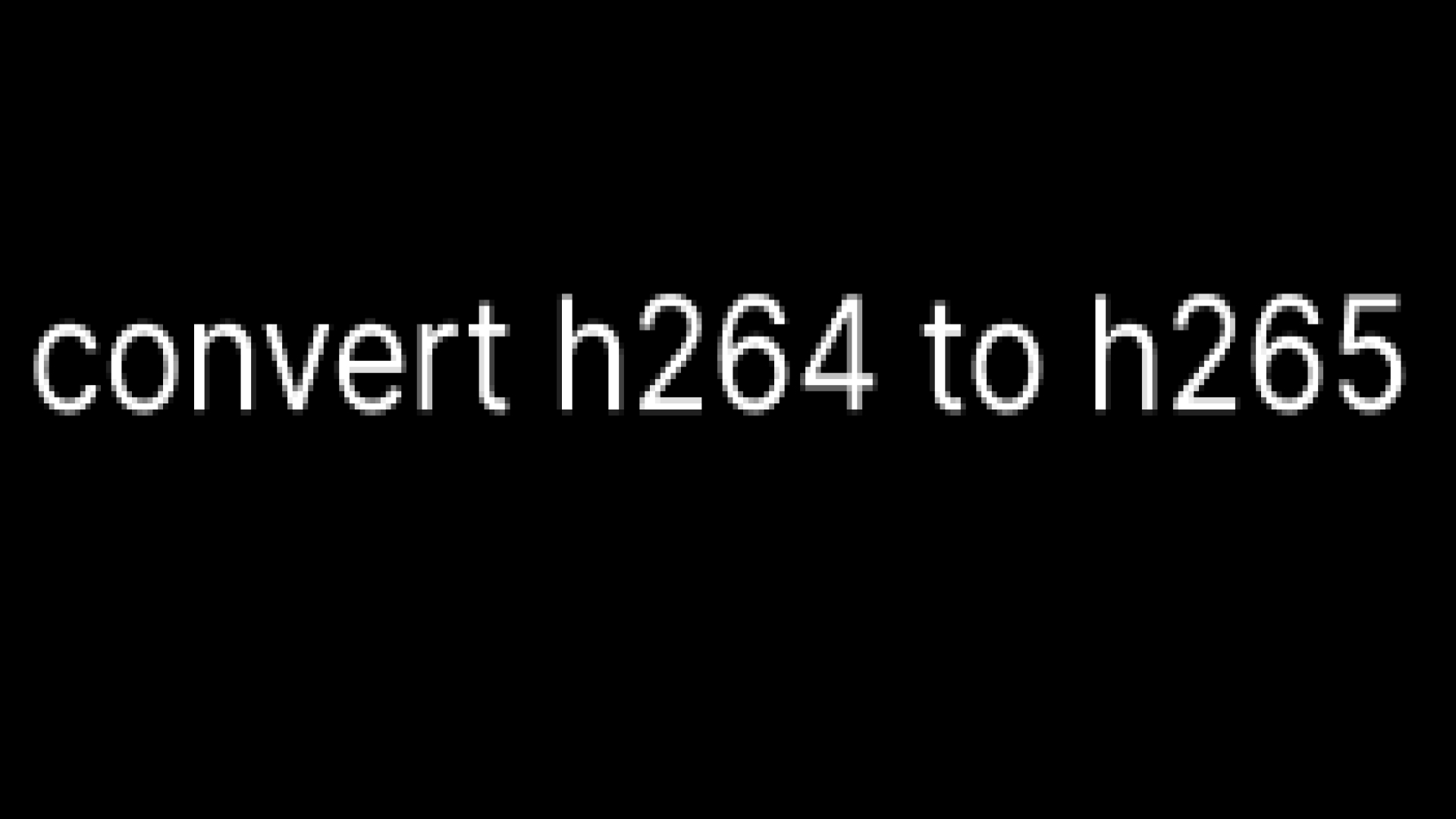

Share this article:
Select the product rating:
Daniel Walker
Editor-in-Chief
My passion lies in bridging the gap between cutting-edge technology and everyday creativity. With years of hands-on experience, I create content that not only informs but inspires our audience to embrace digital tools confidently.
View all ArticlesLeave a Comment
Create your review for HitPaw articles