How to Convert MPEG to MP3 on Windows/Mac/Online
How often do you find yourself thinking about how to download the background music of a video you're watching? Different situations would certainly force you to turn a video to audio.
Extracting the audio you heard in a video can easily be done with MPEG to MP3 converter. In this article, you'll learn how to convert MPEG to MP3 on your Windows or Mac computer using software and online file converters. While an MPEG file format is used to compress and transmit audio and video, an MP3 format is used for audio.
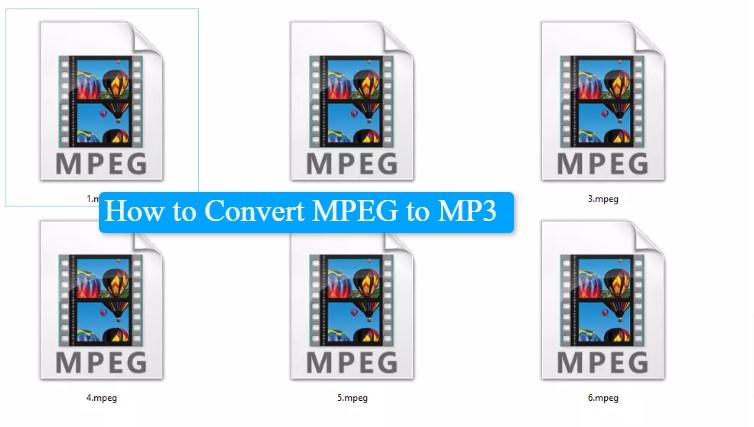
Part 1. Best MPEG to MP3 Converter on Windows and Mac
If you want to listen to an online lecture, movie music, or podcast without the video element, you'll need an efficient MPEG to MP3 converter. To easily convert MPEG to MP3, we recommend using the HitPaw Univd (HitPaw Video Converter). With its GPU acceleration feature, your file conversions will be done at an ultra-fast speed.
HitPaw Univd allows you to extract audio from videos while preserving the audio's original quality. This program is easy to use and has plenty of Smart AI built-in tools to help you trim, merge, and compress your sound clips. Besides converting MPEG to MP3, this program supports MP4 to MP3, MP4 to MOV, and AAX to MP3 conversions.
Why Choose HitPaw Univd
- Supports a wide range of video to audio, video to video, and audio to audio conversion.
- Supports 1000+ video and audio formats
- Converts MPEG to MP3 files in bulk at ultra-fast speed.
- Download MP3 music from online sites and music streaming services like Spotify, Deezer, Apple Music, Tidal, etc.
- Retain original ID3 tags are kept after conversion.
- AI Noise Remover to remove any unwanted noise/sound from audio
- Available on both Windows and Mac computers
How to Convert MPEG to MP3 with HitPaw Univd
Follow this step-by-step guide to convert your MPEG file to MP3 on Windows PC and Mac. Also, use this process to convert other videos to audio in 1000+ formats.
Step 1.Download the HitPaw Univd on your Windows Computer or Mac. Install and launch the program. Click Add Files in the Convert tab to import your MPEG files.

Step 2.Click Convert all to in the lower left corner to expand the format list. In the Audio category, you can select MP3 as the output format.

Step 3.Click the “Convert” to start converting MPEG to MP3 without losing quality.

Step 4.Once the process of MPEG to MP3 conversion completed, we can access to the MP3 files in the Converted tab.

Part 2. How to Convert MPEG to MP3 with VLC
With VLC, you won't have to download software to convert MPEG to MP3. If you bought your computer with VLC pre-installed, use it free to convert video files to audio. It's an open-source app that lets you convert file formats, repair broken audio files, and listen to your music.
Here's how to convert MPEG to MP3 with VLC:
Step 1: Launch VLC Media Player and import your MPEG file
After opening VLC, click on "Media" and select the "Convert/Save", option or [CTRL + R]. In the VLC window, click on the "Add" button to select the MPEG file to convert. Now click "Convert/Save”.

Step 2: Choose MP3 as the format to convert MPEG video files to
Under “Settings”, click "Convert" and select "Audio-MP3" in the Profile menu. Choose the location to save the converted mp3 file and click on "Start".
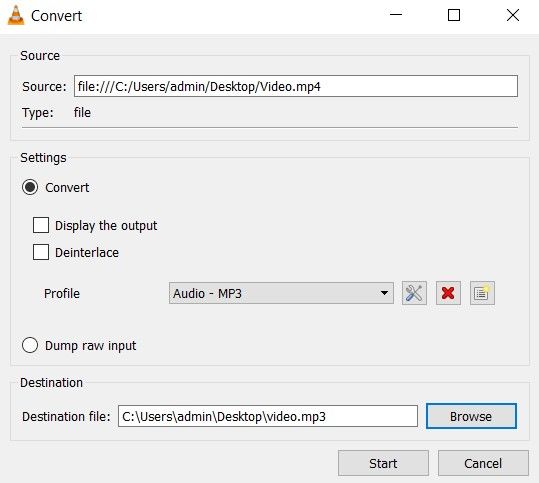
Step 3. Save your MP3 file and locate it to start listening.
Part 3. Convert MPEG to MP3 Online Free
Even though using software for file conversion guarantees high-quality audio output, we recommend using MPEG to MP3 online converter to convert your files. Most online free converters are designed to handle limited audio and video formats. On the positive side, to convert from MPEG files including MPEG4 to MP3 online is free.
Use these free online MPEG to MP3 converters:
1. HitPaw Online Video Converter
HitPaw Online Video Converter allows you to convert videos and download your Windows and Mac computer, iPhone, and Android. It's the simplest easy-to-use interface. And above all, it's free to convert to/from any format you want. To convert MPEG to MPE online using HitPaw Online Video Converter, launch this application on your device, upload the video convert, select MP3 under “Audio” on the “Convert to” menu, and then click “Convert”.

Pros
- Supports batch conversion
- Supports a wide range of file format conversion
- It's free to convert any video files from any file format
- Safe to convert and upload files to your device
Cons
- Doesn't support converting files above 40MB
- Some features require upgrading to HitPaw Univd
2. Convertio
Using Convertio, you can convert images, videos, audio, documents, and presentations. It's an open-source file conversion app that supports converting all popular video to audio formats including WTV (Windows Recorded TV Show), WMV (Windows Media Video), and OGV (Ogg Video File).
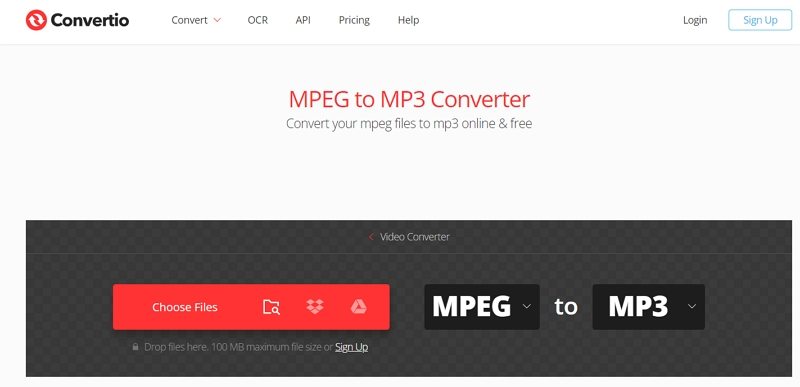
Pros
- Easy and fast to use
- Lossless quality file conversion
- Works well on all operating systems (Android, iPhone, Windows, Mac, and Linux)
- Safe and secure during and after conversion
- Supports a wide range of file formats
Cons
- Limited features on the free version
- Doesn't support batch conversion
Part 4. FAQs About How To Convert MPEG to MP3
Q1. Is an MPEG the same as an MP3?
A1.
No. MPEG differs from MP3 in that MPEG stores videos and MP3 stores audio.
MPEG (Moving Picture Experts Group videos) stores and distributes online video files. Videos in MPEG format are compressed either using MPEG-1 or MPEG-2 compression. This file extension can be used for YouTube and Facebook videos.
MP3 is an audio storage format. It's typically among the most popular audio formats today. It stores audio in smaller file size thus saving your memory compared to other audio formats, and can be played by nearly all operating systems.
Q2. How to Open an MPEG File?
A2.
MPEG files can be opened by many different media players such as Windows Media Player, iTunes, QuickTime, VLC Media Player, and Windows Media Player. MPEG files are widely compatible with different programs.
To open MPEG files, double-click on the file and your operating system will decide the media player to use. By default, Windows systems use Windows Media Player, and Mac use QuickTime.
Conclusion
If you want to change video files to audio, we recommend HitPaw Univd as the best MPEG to MP3 converter to convert MPEG to MP3 lossless. The customization features will enable you to save high-quality audio that everybody can listen to. Converting files to MP3 is simple and fast especially if you're using software.










 HitPaw VikPea
HitPaw VikPea HitPaw Watermark Remover
HitPaw Watermark Remover 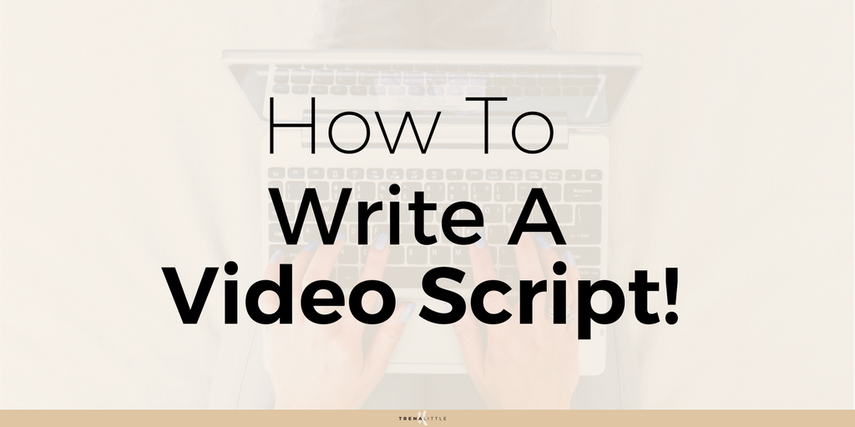
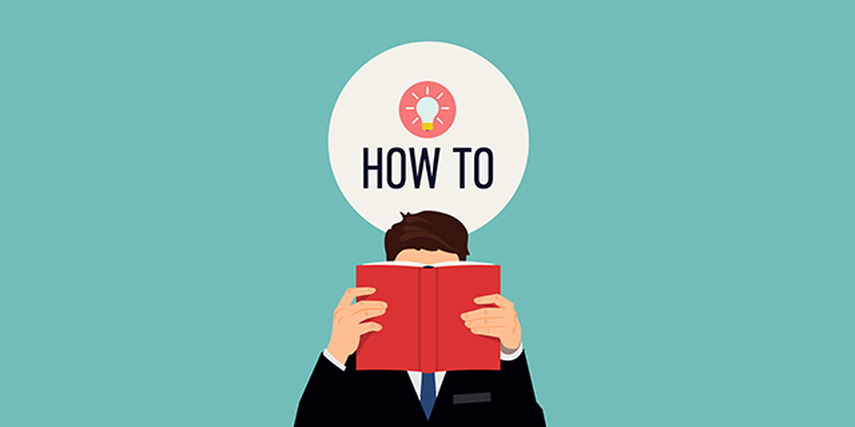

Share this article:
Select the product rating:
Daniel Walker
Editor-in-Chief
My passion lies in bridging the gap between cutting-edge technology and everyday creativity. With years of hands-on experience, I create content that not only informs but inspires our audience to embrace digital tools confidently.
View all ArticlesLeave a Comment
Create your review for HitPaw articles