How to Convert CAF to MP3 Easily and Fast in 2025
Apple's Core Audio Format (or simply CAF) is an audio file container. It works with Mac OS X 10.4 and later; with Mac OS X 10.3, you'll need to update to QuickTime 7. Core Audio Format, included in iMovie on all Macs, was developed to address shortcomings of previous digital audio formats like AIFF and WAV.
You can only open CAF files with iMovie. MP3s are far more adaptable than other audio formats since they work with a wider range of devices and software. You can effortlessly convert CAF to MP3 and then play it back on any player device without worrying about compatibility issues.
Part 1. How to Convert CAF to MP3 on Windows
VLC is an open-source media player and CAF to mp3 converter free that doesn't track your activity or show you adverts. This player can convert audio files from one format to another, including CAF to MP3.
The files from the device, URL, etc. may be imported fast. Optimizing audio files is also useful when changing audio formats. It's not just a converter; with tools like audio/video filters and sync subtitles, it's a fully-fledged editor as well.
This program is unlike any other converter because of its rapid hardware decoding method, which does not leave a copy on the GPU.

Here is how to convert a CAF file to MP3
-
1
Open your device's VLC media player. To convert or save media, select "Media."
-
2
A CAF file must be uploaded by clicking the "Add" button and then the "Convert/Save" button.
-
3
Select MP3 as your preferred audio format. To begin, navigate to the location where you want your files to be saved and click the "Start" button. Just give it some time to finish up.
Part 2. Free Way to Convert CAF to MP3 on Mac
If you own a Mac and need to convert CAF files to MP3 format, FireCoreSoft Video Converter is the best option. With its 25-times-faster conversion, it's a breeze to convert CAF files to MP3 or any other format.
This is all due to the program's VDA acceleration technology. Additionally, up to 100% of the original file quality can be preserved throughout the transformation.
It's possible to tweak audio parameters like loudness with this converter. Presets for a number of popular devices are also available for your selection. To add to that, improving your iTunes collection by adding metadata is a simple process.
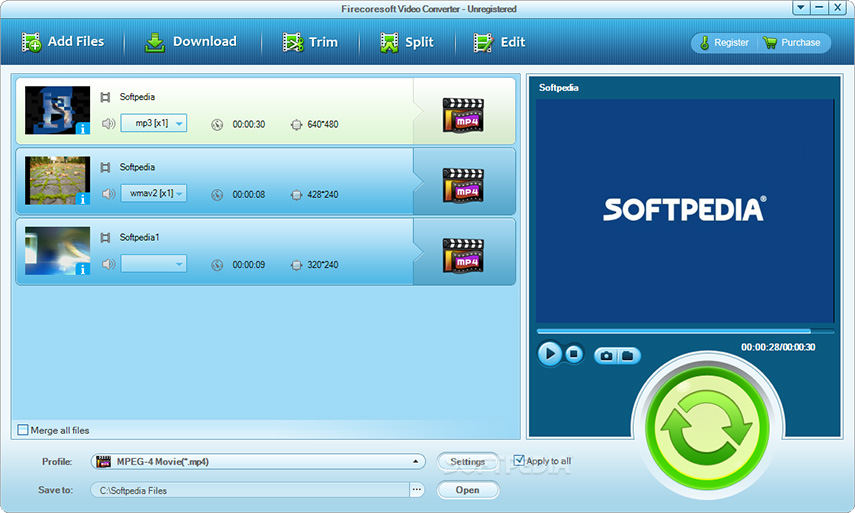
Here is how to convert CAF to MP3 on Mac with FireCoreSoft:
-
1
To convert files on a Mac, use FireCoreSoft Video Converter. Click "Add Files" and choose the CAF file to import it.
-
2
Using the profile menu, select "MP3" as the file type to be exported. In "Save to," you can specify another location.
-
3
Just hit the "Convert" button and you're finished!
Part 3. Online Ways to Convert CAF to MP3 with Ease
The ability to convert CAF audio file to MP3 and other audio file formats online and for free is supported by a wide variety of apps and services. A free online converter is all you need if you don't utilize the program very often and are on a low budget.
Now we'll have a look at two different online CAF to MP3 converters and the straightforward steps necessary to convert your files.
1. Zamzar
Zamzar is a good option if you need to convert images or documents, but its 50 MB file size limit makes it practically hard to utilize as a video converter and much more so as an audio converter. It takes more time to upload a file, convert it, then retrieve it back because of the file's size. It is the best CAF to MP3 online converter.

Here is how to change CAF to MP3 with Zamzar:
-
1
Select the CAF file that you wish to convert.
-
2
Make sure MP3 is the output format for your CAF file conversion.
-
3
To convert your CAF file, select "Convert."
2. Onlineconvertfree
You may quickly and easily convert audio files by using Online Convert Free as your CAF to MP3 converter free online. Furthermore, the software supports batch conversions of many files.
MP3 isn't the only audio format that may be converted; FLAC, ALAC, M4A, WMA, and AIFF are all supported as well. Additionally, you may switch to an audio device format if you choose.
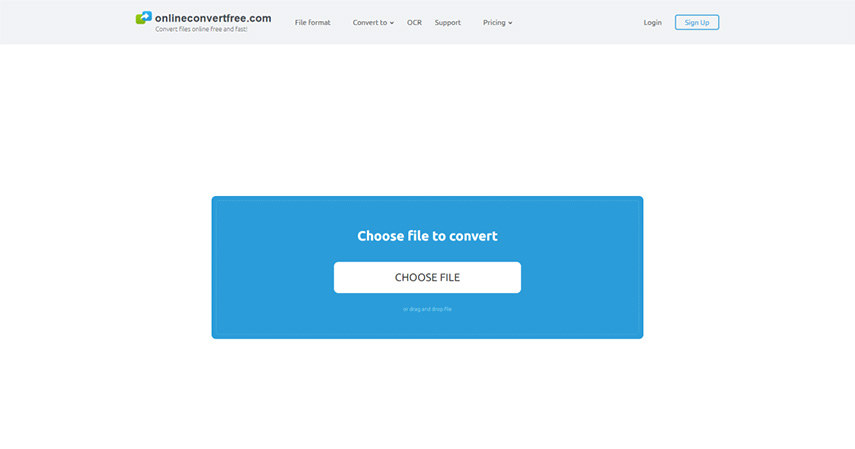
Here is how to convert CAF file into MP3 with Onlineconvertfree:
-
1
To begin, either click "Add File" to choose from your PC, Google Drive, or Dropbox, or just drag and drop the file you wish to convert into the screen.
-
2
To begin, choose MP3 or another format you wish to convert to (more than 200 supported formats)
-
3
Click the "Download MP3-File" button after the conversion is complete.
Part 4. FAQs about CAF to MP3
1. Is CAF audio lossless?
Capture uses Apple Lossless Audio Codec, or ALAC, to save audio in CAF files. In other words, this is Apple's own lossy compression format. There is no loss of sound quality while utilizing the ALAC format since lossless audio formats store the same information as their full-size equivalents.
2. How do I open a CAF file in Windows?
QuickTime Player, Logic Pro 9, and Audacity are all available for Windows users that want to access and view these files. These files can be used to save audio recordings and any accompanying notes in text format.
Part 5. Ultra-tips: Best Converter for Audio and Video without Quality Loss
Of course, we can also learn that there are many people who want to convert CAF to MP3 format, and there are many other video or audio formats that need to be converted. Because there are always some formats such as VOB or Webm that are not compatible with other devices, it will bring us a lot of trouble, so converting the video or audio format to more device-compatible formats such as MP4 or MP3 will be the best choice.
Whether you want to convert from MOV to MP4, MP4 to MP3, H.265 to H.264, any audio file to MP3 or convert video/audio to play on mobile, TV, social networks, and so on, HitPaw Univd (HitPaw Video Converter) has you covered. Its lossless conversion speed is 90 times quicker, making it even more exceptional.

Here are some of the most important features of HitPaw Univd:
- Change between more than 1000 unique video and audio file types.
- Download music, movies, and TV shows from more than 10,000 sites such as YouTube, Instagram, TikTok, Facebook and etc.
- Video editing, merging, cropping, rotating, speed adjustments, filters, and effects are all available.
- Converts files 90 times faster without compromising quality.
Here is how to convert video and audio format using HitPaw Univd:
Step 01 To get HitPaw Univd, visit the company's site and use the download button. To begin converting videos, launch the program and choose the "video converter" tab.
Step 02 When you click the Add button on the left, you'll be able to select files from your computer. You may also just drag the files into the main window to import them.

Step 03 You have the option of including more files and selecting a format.

Step 04 You can adjust the bit rate, sampling rate, channel, and encoder for an MP3 or MP4 that you need to saved as file by selecting the Settings button.

Step 05 Turn on hardware acceleration, then click the "Convert All" button at the very bottom to get your files converted to the format you need. If you want to double-check everything, open the folder.

Just click the video to learn more about converting video and audio with HitPaw Univd
Part 6. Conclusion
In conclusion, this post has offered comprehensive instruction on how to convert CAF file to MP3 using a variety of accessible resources. While any of the above programs can perform the task, we still take into account that you may have other file formats to convert.
We recommend HitPaw Univd for its speed and versatility in converting many video or audio formats to any format you need such as MP4 or MP3, converting YouTube videos to AVI, and more. So, download HitPaw Univd now and convert video or audio format as you like.






 HitPaw Edimakor
HitPaw Edimakor HitPaw Screen Recorder
HitPaw Screen Recorder



Share this article:
Select the product rating:
Daniel Walker
Editor-in-Chief
My passion lies in bridging the gap between cutting-edge technology and everyday creativity. With years of hands-on experience, I create content that not only informs but inspires our audience to embrace digital tools confidently.
View all ArticlesLeave a Comment
Create your review for HitPaw articles