4 Ways to Convert AC3 to MP3 without Losing Quality
There are multiple times when you download an audio file from web and it is downloaded in AC3 file format. There are only a few media players that can play audio file of AC3 format. To play your AC3 file on various media player, you need to convert it to another file format which can be easily played, i.e., MP3.
In this article, we will discuss various AC3 to MP3 converters which you can use to convert AC3 to MP3 easily. Read the article till the end to get the best audio converter for you.
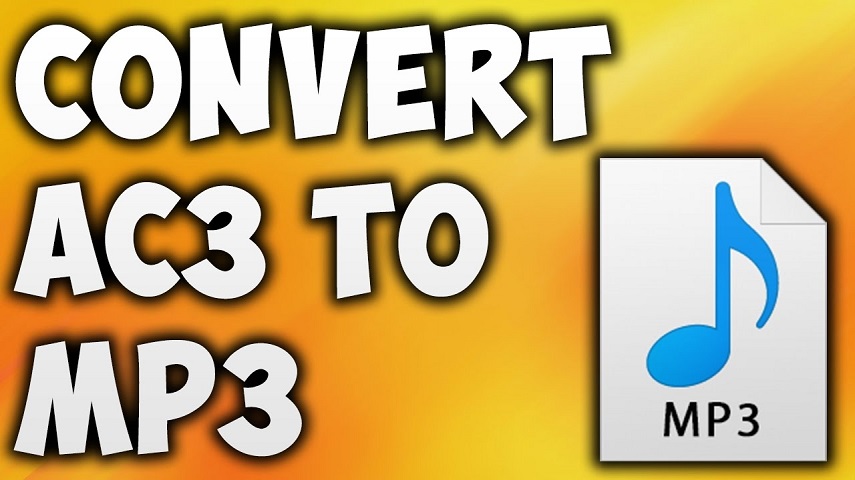
Part 1. What is an AC3 File?
AC3 is an audio file format which uses Audio Codec 3 file. The surround sound technology known as AC3 was created by Dolby Digital. Blue-Ray or DVD disks are the primary uses for it. Both music and sound effects can be played on 6 channels simultaneously. The immersive sound system is efficiently encoded by this lossy format.
To open an AC3 file on computer, you might need to use third-party media player like VLC, QuickTime, or other multi-format media players. Another way to use AC3 files on other devices or platforms is by converting AC3 to a more common audio format.

Part 2. The Recommended AC3 to MP3 Converters on Windows and Mac
If you have an audio file of AC3 format that you’d like to convert to MP3 or WAV, one of the best software that you can consider is HitPaw Video and Audio Converter.
HitPaw Univd (HitPaw Video Converter) is a desktop software that comes with free download and trial before you invest. Featured with a neat interface, this program can batch convert video and audio files in 1000+ formats with simple steps. Compared with other ways of converting AC3, this desktop program support real-time GPU acceleration that can convert files with 120x faster.
Here are the Steps to Convert AC3 to MP3 without Losing Quality with HitPaw Univd
-
1.Download HitPaw Univd from the official site by clicking the button below and install it on your computer. Once the download is finished, launch the program and add your AC3 file(s) to the program by choosing Add Audio option, or just drag and drop file(s) directly.

-
Step 2.After all the AC3 files are added to the program, you can select an output format. You can select an output format for each file by clicking the inverted triangle, or select a unified output format for all imported files by clicking “Convert all to” option. In the output list, switch to the Audio category and select MP3.

-
Step 3.Choose ‘Convert’ or “Convert All” to start conversion process. The GPU acceleration and lossless conversion are enabled by default. You’ll see the rea-time conversion speed during the conversion process.

-
Step 4.The converted files are located in the Converted tab. You can click ‘Add’ to further editing if necessary, or click ‘Open’ folder to view the finished files.

This is how to convert AC3 to MP3 with the best method. Apart from audio conversion, HitPaw Univd can convert video, convert images, edit videos and audio, create gifs, and a lot of other built-in media tools that you might need to do in everyday life. Here are some of the highlighted features in this software:
- Convert to 1,000+ formats, including MP4, MP3, AVI, MKV, MOV, etc.
- 120X faster conversion speed.
- Edit audio and video with trimming, cropping, merging, adding subtitles, watermarks, and so forth.
- Convert Apple Music, and iTunes M4P songs to MP3 by removing DRM protection.
- Download videos from 10000+ video sharing sites, Instagram, YouTube, Facebook, Bilibili, etc.
- Batch convert images to JPG, PNG, WEBP, etc.
- Create GIFs from videos in batch.
Part 3. Online AC3 to MP3 Converters
If you don’t want to download any audio converter software, so you can use these below-mentioned online audio converter AC3 to MP3. These converters are easy to use and can convert your file instantly.
1. HitPaw Online Video Converter
HitPaw Online Video Converter, a free website for online MP3 to AC3 conversion. It has a super easy and neat interface and can be used to convert audio and video files with ease.
Main Feature:
- Completely free to use.
- No installation required.
- Easy UI.
- Open source.
- Works on any operating systems and devices.
- Ads-free.
Step 1. Open the official website of HitPaw Online Video Converter on any browser you can access to, and click “Convert Video Now” to start.

Step 2. Click “Choose File” to add your AC3 file. It supports adding one file a time.

Step 3. Once the file is uploaded, select the target format as MP3 and click Convert button. The conversion will start.
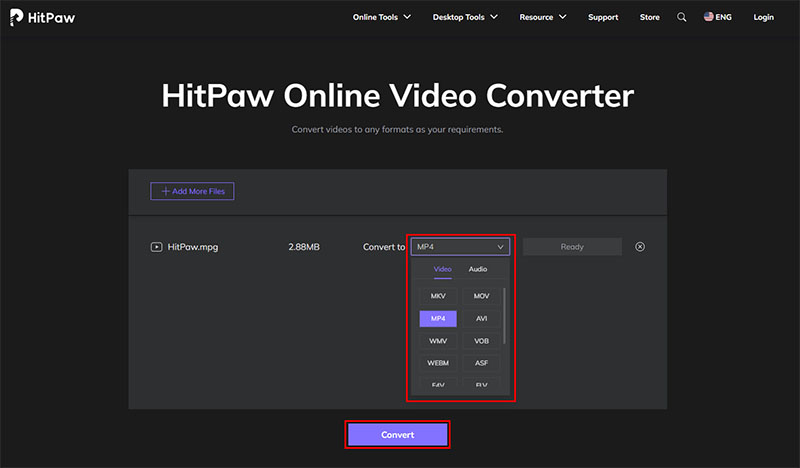
Step 4. After the conversion is finished, you can download the converted file by clicking the Download button, or you can edit the audio online.
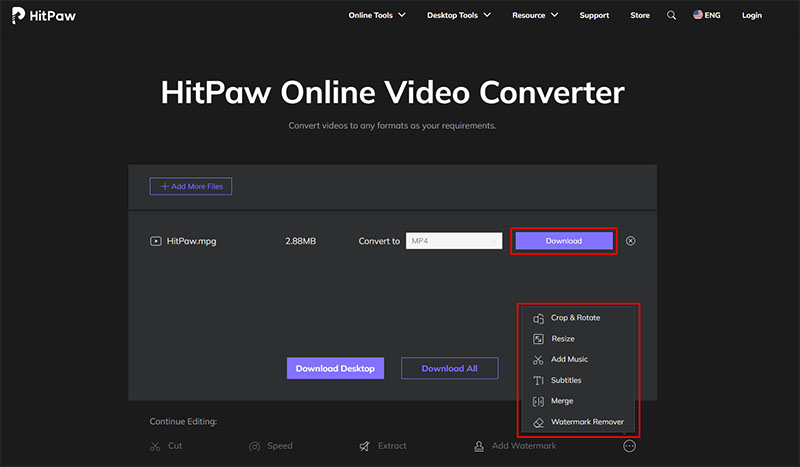
2. Convertio AC3 to MP3 Converter Online
Convertio AC3 to MP3 converter online is an open-source tool, which is available for free, makes it simple to convert between the majority of popular audio codecs. Visit the Convertio website, select ‘Browse for file’, and then navigate to the audio file located on your computer to use the service.
Moreover, this online AC3 converter allows users to edit the audio including bit rate, output quality, sample rate and so on.
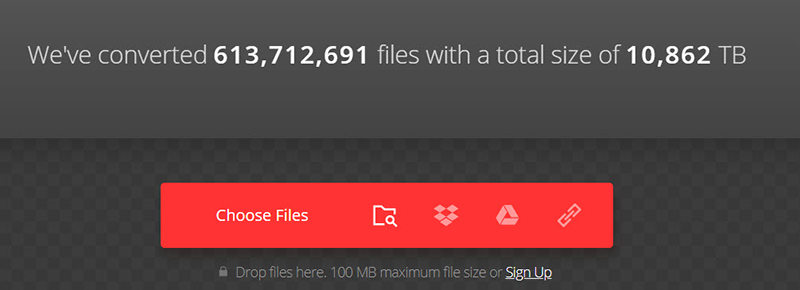
3. Zamzar
There are many file types supported by the reliable free file converter Zamzar. You can use it to convert AC3 to MP3 online without downloading any software.
When using Zamzar, upload the audio file or paste the URL of the audio file’s hosting site, then choose the codec of your choice. Once your file has been submitted, you may access your several output options from the dropdown menu.
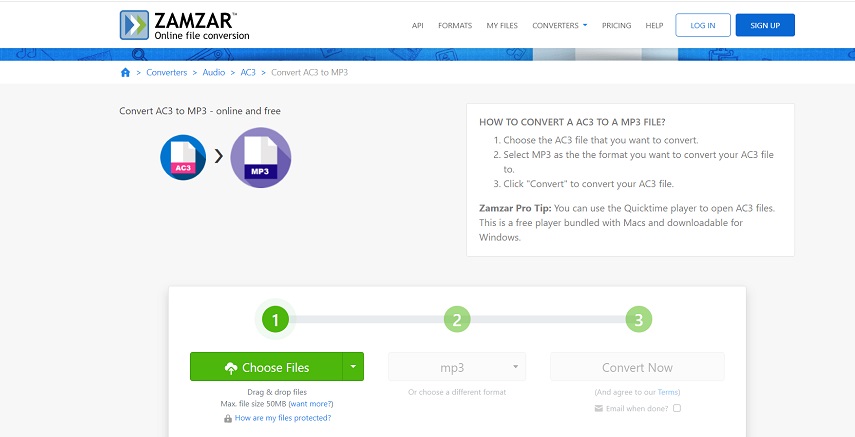
The Bottom Line
We hope you can find an AC3 to MP3 converter which can easily convert your AC3 to MP3 with ease. HitPaw Univd is the ideal solution for batch convert AC3 with hardware acceleration and lossless quality.











 HitPaw Edimakor
HitPaw Edimakor HitPaw VikPea (Video Enhancer)
HitPaw VikPea (Video Enhancer)



Share this article:
Select the product rating:
Daniel Walker
Editor-in-Chief
My passion lies in bridging the gap between cutting-edge technology and everyday creativity. With years of hands-on experience, I create content that not only informs but inspires our audience to embrace digital tools confidently.
View all ArticlesLeave a Comment
Create your review for HitPaw articles