The Ultimate Guide of GSM to WAV
Converting GSM audio files to WAV format can be a breeze with the right approach. In this ultimate guide, we’ll explore expert tips and tricks to help you achieve high-quality conversions. Whether you're a beginner or an experienced user, our comprehensive instructions will ensure seamless and efficient results. From understanding the basics to mastering advanced techniques, we’ve got you covered. Follow along to make the GSM to WAV conversion process smooth and straightforward.
Part 1. What Are GSM and WAV Formats?
GSM Format
GSM (Global System for Mobile Communications) format refers to a specific audio compression format commonly used in mobile communications. It is designed to compress voice audio data in a way that makes it efficient for transmission over mobile networks.
Characteristics:
- Employs a lossy compression algorithm, losing some audio data to reduce file size
- Typically has a bitrate of 13 kbps, sufficient for clear voice transmission with small file size
- Covers a frequency range of 300 Hz to 3400 Hz, suitable for human voice but not high-fidelity music
- Uses the ".gsm" file extension
- Primarily used in telephony applications, such as mobile phones, voicemail systems, and voice messaging
WAV Format
WAV (Waveform Audio File Format) is an audio file format standard for storing audio on computers. It was developed by Microsoft and IBM and is used for raw, uncompressed audio.
Characteristics:
- Typically uncompressed, using PCM (Pulse Code Modulation) for high-quality, lossless audio
- Various bitrates, commonly 1411 kbps for CD-quality audio (44.1 kHz sample rate, 16-bit depth)
- Covers full range of human hearing (20 Hz to 20 kHz) and beyond, suitable for high-fidelity audio
- Uses the ".wav" file extension
- Used in professional audio recording and editing, sound design, and as a standard for audio on Windows systems
Part 2. Why Convert GSM to WAV?
Benefits of Converting GSM to WAV
- Improved Compatibility: WAV files are widely supported across various platforms, operating systems, and software applications, making them easier to work with than GSM files.
- Higher Quality: Converting to WAV can help preserve the audio quality as much as possible, especially when editing or processing the audio further, even though the original GSM quality is maintained.
- Editing Flexibility: WAV files are better suited for audio editing and processing because they are uncompressed and lossless, providing a higher quality base for modifications.
- Archival and Preservation: WAV files, being uncompressed and high-quality, are ideal for archival purposes, ensuring the best possible preservation of the original audio content.
- Standard Format: WAV is a standard format for professional audio, making it the preferred choice for tasks like broadcasting, professional recording, and media production.
Part 3. Top 5 GSM to WAV Converters
1. Convert GSM to WAV using HitPaw Univd (HitPaw Video Converter)
HitPaw Univd is a versatile and user-friendly format conversion program highly recommended for converting various audio and video formats. It supports a wide range of file types, ensuring high-quality output and fast conversion speeds. With an intuitive interface, it is ideal for both beginners and professionals. For those looking to convert GSM to WAV, it offers a seamless and efficient solution. Try the GSM to WAV converter free download today for hassle-free conversions.
Features
- Format Conversion: Convert a wide range of photo and video formats with high quality and speed.
- Video Downloading: Download videos from over 10,000 websites, including popular platforms like YouTube, Facebook, and Instagram.
- Music Downloading: Easily download music from famous platforms for offline listening.
- Video Editing: Edit videos with a variety of tools, including trimming, cropping, adding effects, and more.
- Image Compression: Compress images without losing quality, saving storage space while maintaining visual integrity.
- Screen Recording: Record your screen activity with ease, ideal for creating tutorials, gaming videos, and presentations.
Steps
Here are the steps to Convert GSM to WAV Using HitPaw Univd
step 1. Import Audio File:- Open HitPaw Univd.
- Click Add Audio or drag and drop the GSM file onto the conversion board.

step 2. Select the Audio Format:
- Click the inverted triangle on the lower right of each file to select an output format.

- For batch conversion, click Convert all to.
- Switch to the Audio tab and choose WAV.
- Optionally, click the edit icon to adjust format parameters.

step 3. Convert Audio:
- Click Convert for individual files or Convert All for batch conversion.

step 4. Access Converted Files:
- Go to the Converted tab.
- Click Open Folder to view the files or Add to edit list for further editing.

These steps will help you efficiently convert GSM to WAV using HitPaw Univd.
Watch the following video to learn more details:
2. Online-audio-convert.com

Features:
- Online audio conversion.
- Supports multiple audio formats.
- No software installation needed.
- Simple user interface.
- Free to use.
Pros:
- Accessible from any device with internet.
- No cost involved.
- Easy to navigate.
Cons:
- Dependent on internet connection.
- Limited customization options.
- Basic features only, no advanced tools.
3. AnyConv
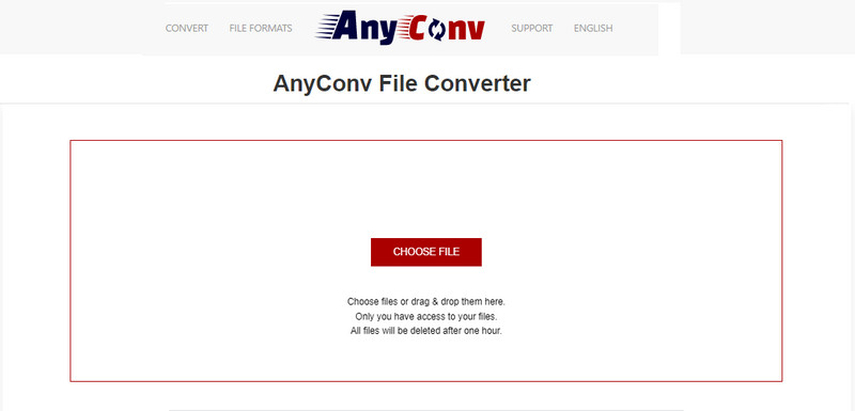
Features:
- Web-based file conversion.
- Supports a wide range of file types including audio.
- No registration required.
- Simple drag-and-drop functionality.
- Converts files quickly.
Pros:
- Wide variety of supported formats.
- No software installation needed.
- Fast conversion process.
Cons:
- File size limitations for free version.
- Quality may vary.
- Dependent on internet connection.
4. Onlineconvertfree.com
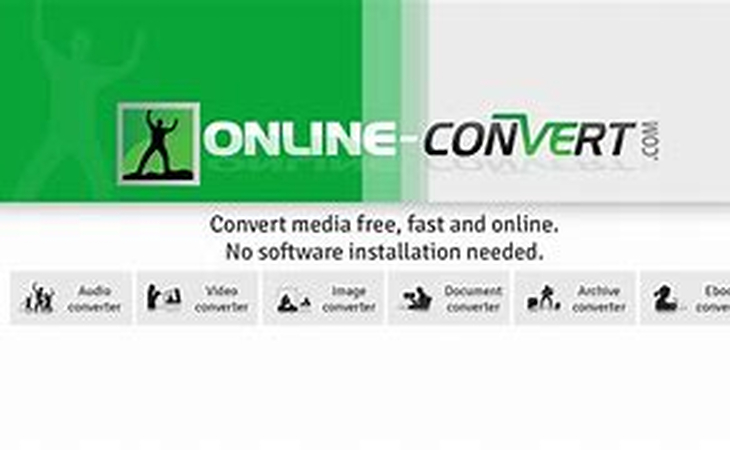
Features:
- Online conversion tool.
- Supports various file formats including audio.
- No software installation required.
- Allows multiple file conversions simultaneously.
- Simple interface.
Pros:
- Free to use.
- Easy and quick to operate.
- No installation needed.
Cons:
- Internet connection required.
- Limited output customization.
- Basic features only.
5. Switch Audio Converter
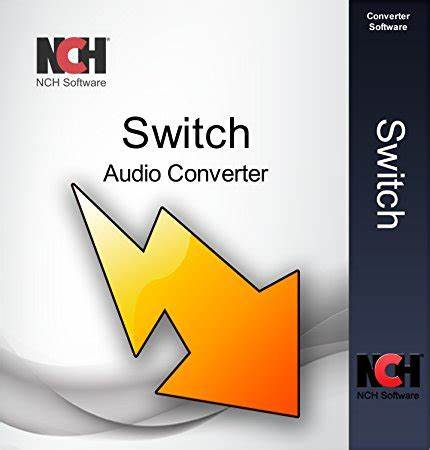
Features:
- Desktop software for audio conversion.
- Supports batch conversion.
- Wide range of supported audio formats.
- Includes basic audio editing tools.
- High-quality audio output.
Pros:
- Efficient and fast processing.
- High-quality conversions.
- Additional editing features.
Cons:
- Free version has limited features.
- Requires installation.
- Interfaces may be complex for beginners.
Part 4. FAQs of GSM to WAV
Q1. How can I convert GSM to WAV?
A1. To convert GSM to WAV, you can use online converters like AnyConv or dedicated software like Switch Audio Converter. Simply upload your GSM file, select WAV as the output format, and start the conversion. After the process, download your WAV file.
Q2. Is it safe to convert GSM to WAV online?
A2. Yes, it is generally safe to convert GSM to WAV online using reputable websites like online-audio-convert.com. These sites often delete your files after a short period to ensure privacy and security.
Q3. Can I convert GSM to WAV on my mobile device?
A3. Yes, you can convert GSM to WAV on a mobile device using online converters such as AnyConv or dedicated apps like Switch Audio Converter. These tools are accessible through mobile browsers or app stores.
Conclusion
Converting GSM to WAV enhances audio quality, compatibility, and editing flexibility. Using the right tools ensures a smooth process. HitPaw Univd stands out for its comprehensive features, ease of use, and high-quality output, making it an excellent choice for your conversion needs. Whether for professional or personal use, HitPaw Univd offers a reliable solution for converting GSM files to WAV effortlessly.







 HitPaw Watermark Remover
HitPaw Watermark Remover  HitPaw Photo Object Remover
HitPaw Photo Object Remover HitPaw VikPea (Video Enhancer)
HitPaw VikPea (Video Enhancer)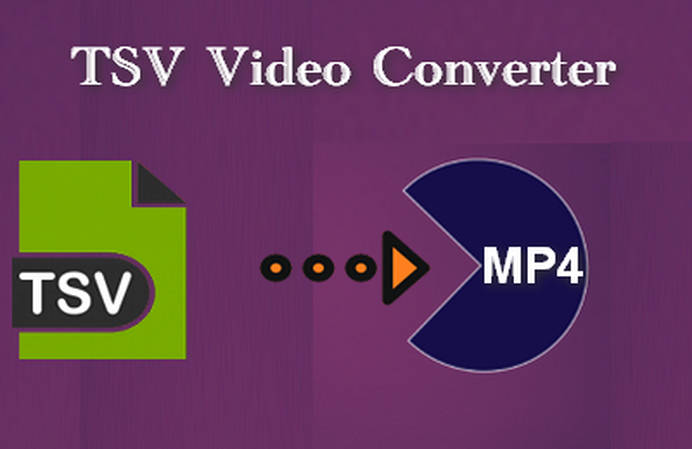



Share this article:
Select the product rating:
Daniel Walker
Editor-in-Chief
My passion lies in bridging the gap between cutting-edge technology and everyday creativity. With years of hands-on experience, I create content that not only informs but inspires our audience to embrace digital tools confidently.
View all ArticlesLeave a Comment
Create your review for HitPaw articles