The Ultimate Guide of FLAC to WMA
Converting FLAC to WMA can enhance compatibility with a variety of devices while maintaining high audio quality. This guide explores the differences between FLAC and WMA, the benefits of conversion, and the top tools available to help you efficiently convert your audio files. Discover expert tips and tricks for a smooth and effective conversion process.
Part 1. What Are FLAC and WMA Formats?
FLAC (Free Lossless Audio Codec):
FLAC is an open-source audio compression format designed for lossless compression of digital audio. It preserves all original audio data, resulting in audio files that are identical in quality to the source material.
Benefits:
- High-fidelity audio: FLAC retains all audio information without any loss in quality.
- Efficient compression: FLAC can significantly reduce file sizes while maintaining audio integrity.
- Wide compatibility: Supported by various media players, devices, and software platforms.
- Ideal for archiving: FLAC is suitable for storing digital audio files while minimizing storage space.
WMA (Windows Media Audio):
WMA is a proprietary audio format developed by Microsoft primarily for Windows operating systems. It offers flexibility in compression techniques, including lossless, lossy, or hybrid compression.
Features and advantages:
- Efficient compression: WMA's compression algorithms can produce smaller file sizes compared to uncompressed audio formats.
- Windows integration: Tight integration with Windows OS and compatibility with Microsoft products and services.
- Versatile usage: WMA files can be used for various audio applications, including streaming, broadcasting, and digital music distribution.
- Support for DRM: WMA supports Digital Rights Management (DRM) for protecting audio content from unauthorized access or distribution.
Differences between FLAC and WMA
In terms of compression and audio quality, FLAC (Free Lossless Audio Codec) and WMA (Windows Media Audio) have several key differences:
1. Compression
- FLAC preserves all original audio data during compression, resulting in files identical in quality to the source.
- WMA supports both lossless and lossy compression techniques.
2. Audio Quality
- FLAC files retain all original audio data without any loss in quality. Audio quality is indistinguishable from the source material, making FLAC ideal for audiophiles and critical listening environments.
- Lossless WMA files maintain audio integrity similar to FLAC, while lossy WMA files may exhibit some loss in audio quality.
Part 2. Why Convert FLAC to WMA?
Converting FLAC files to WMA may be necessary for several reasons, especially for users who primarily use Windows-based devices and software:
Compatibility with Windows Systems
- While FLAC is a widely supported format, some Windows-based devices and software may have limited or no native support for FLAC playback.
- Converting FLAC WMA ensures compatibility with Windows Media Player, Windows Media Center, and other Microsoft products commonly used on Windows systems.
Reduced File Size
- WMA offers efficient compression algorithms that can significantly reduce file sizes compared to FLAC, especially when using lossy compression.
- Converting FLAC to WMA with lossy compression allows users to save storage space on their devices or when streaming audio over the internet.
Preservation of Audio Quality
- When converting FLAC to WMA, users can choose to use lossless compression, ensuring that audio quality remains unchanged.
- Even when using lossy compression, modern WMA codecs can maintain relatively high audio quality, especially at higher bitrates, minimizing perceptible differences compared to the original FLAC file.
Seamless Integration with Windows Ecosystem
- By converting FLAC to WMA, users can seamlessly integrate their audio files into the Windows ecosystem, including syncing with Windows Media Player libraries, burning audio CDs, and transferring music to Windows-based portable devices.
- WMA files also support additional features such as metadata, album art, and DRM (Digital Rights Management), which can enhance the overall user experience within the Windows environment.
Part 3. Top 5 FLAC WMA Converters
1. Convert FLAC to WMA using HitPaw Univd (HitPaw Video Converter)
HitPaw Univd is a versatile software renowned for its seamless conversion capabilities. With its intuitive interface and robust features, it's the top choice for users seeking efficient format conversion. Specifically, it excels as a FLAC to WMA lossless converter, offering high-quality conversion while preserving audio integrity. HitPaw Univd ensures hassle-free transitions between formats, making it an indispensable tool for multimedia enthusiasts and professionals alike.
Features
- Format conversion for both photos and videos
- Download videos from over 10,000 sites
- Extract music from popular platforms
- Comprehensive video editing capabilities
- Includes tools like image compressor and screen recording
- Supports 2D to 3D conversion
Steps
To convert FLAC to WMA lossless using HitPaw Univd, follow these steps:
1. Import FLAC File:
Open HitPaw Univd.
Click on the "Add Files" button or drag the FLAC audio file(s) directly into the program.

2. Edit Information (Optional):
Optionally, click on the file name to edit the title.
Click the pen or info icon to edit metadata like artist, album, genre, etc.

3. Add Subtitles (Optional):
Check the subtitles status for the imported FLAC file.
If desired, click "Add subtitles" to add external subtitle files (SRT, ASS, VTT, SSA).

4. Select Output Format:
Click the inverted triangle icon on the lower right side of the FLAC file.
Choose "WMA" as the output format from the dropdown menu.

Optionally, customize output format parameters such as quality, video, and audio codec.

5. Convert the Audio:
Click on the "Convert" or "Start" button to initiate the conversion process.
Optionally, enable hardware acceleration for faster conversion.

6. Access the Converted WMA File:
Once the conversion is complete, go to the "Converted" tab at the top.
Here, you'll find the converted WMA file(s).
Click "Open Folder" to locate and access the converted files on your computer.

By following these steps you can convert FLAC to WMA. HitPaw Univd is regarded as the best FLAC to WMA converter.
Watch the following video to learn more details:
2. FLAC to WMA Lossless: Convertio
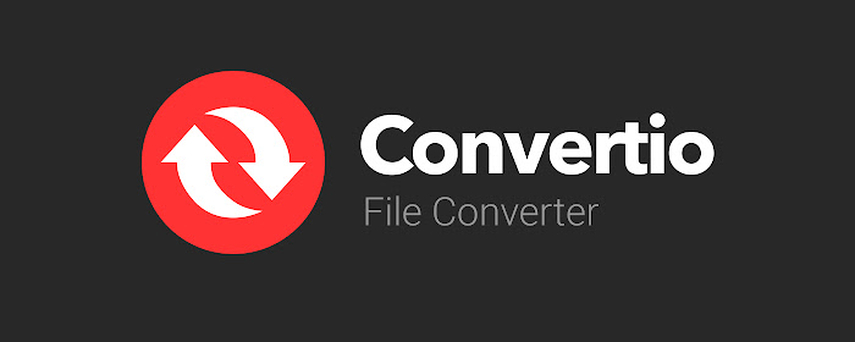
Features
- User-friendly interface.
- Supports a wide range of file formats.
- No software installation required.
Pros
- Quick and straightforward conversion process.
- Allows batch conversion of files.
Cons:
- Limited conversion options in the free version.
- File size limitations for free users.
3. FLAC to WMA Converter: FreeConvert

Features:
- Simple and intuitive interface.
- Supports various file formats.
- No signup required.
Pros:
- Completely free to use.
- Allows customization of conversion settings.
Cons:
- Limited to online use; no desktop version available.
- Conversion speed may vary depending on file size and internet connection.
4. Convert FLAC to WMA Lossless: CloudConvert
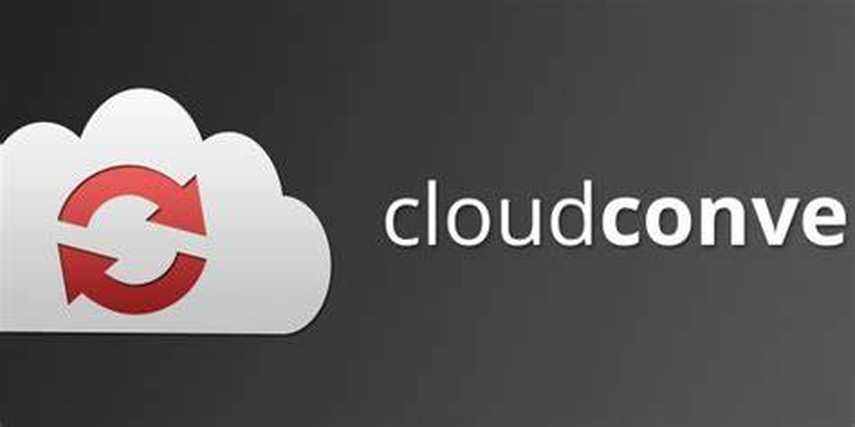
Features:
- Supports a wide range of file formats.
- Offers advanced conversion settings.
- Cloud-based, accessible from any device.
Pros:
- High-quality lossless conversion.
- Supports batch conversion and file merging.
Cons:
- Free version has file size and conversion time limitations.
- Requires internet access for conversion.
5. FLAC to WMA Lossless Converter: Podcastle

Features:
- Dedicated audio conversion tool.
- Supports lossless conversion.
- Simple and easy-to-use interface.
Pros:
- Focuses specifically on audio conversion.
- Provides high-quality lossless conversion.
Cons:
- Limited to audio files; no support for other file types.
- May lack advanced features compared to multi-purpose converters.
Each of these converters offers its unique set of features and benefits, catering to different user preferences and needs. Choose the one that best suits your requirements for FLAC to WMA conversion.
Part 4. FAQs of FLAC to WMA
Q1. Can I convert FLAC to WMA without losing quality?
A1. Yes, it's possible to convert FLAC to WMA without losing quality by using lossless conversion methods or codecs that support high-quality audio compression.
Q2. What software can I use to convert FLAC to WMA on Mac?
A2. For Mac users, software like XLD (X Lossless Decoder) or iTunes can convert FLAC to WMA, ensuring compatibility with Windows-based systems and devices.
Q3. Is there a way to convert FLAC to WMA online for free?
A3. Yes, several online converters like Convertio and FreeConvert offer free FLAC to WMA conversion services, allowing users to convert audio files without installing any software.
Conclusion
In conclusion, navigating the conversion process from FLAC to WMA can be simplified with expert tips and tricks. Whether preserving audio fidelity or optimizing file size, understanding the nuances of these formats is crucial. For a seamless and comprehensive conversion experience, consider using HitPaw Univd. Its intuitive interface, versatile features, and robust performance make it a top choice for efficiently converting FLAC to WMA. Unlock the full potential of your audio files with HitPaw Univd today.






 HitPaw Edimakor
HitPaw Edimakor HitPaw VikPea (Video Enhancer)
HitPaw VikPea (Video Enhancer)

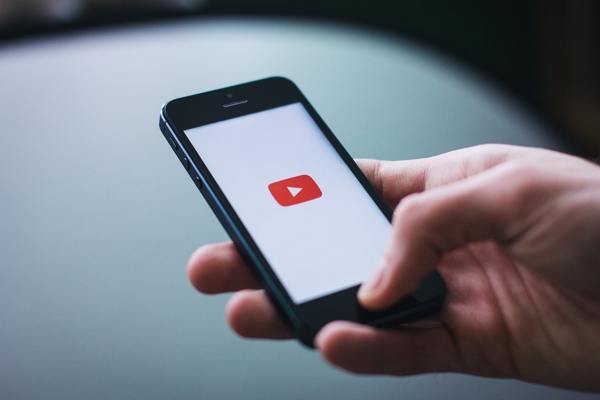

Share this article:
Select the product rating:
Daniel Walker
Editor-in-Chief
My passion lies in bridging the gap between cutting-edge technology and everyday creativity. With years of hands-on experience, I create content that not only informs but inspires our audience to embrace digital tools confidently.
View all ArticlesLeave a Comment
Create your review for HitPaw articles