The Ultimate Guide of FLAC to PCM
Converting FLAC to PCM can enhance audio quality and compatibility with various devices and applications. This guide provides expert tips and tricks for seamless conversion, ensuring you achieve the best results. Whether you're an audio enthusiast or a professional, understanding the process of converting FLAC to PCM is essential for optimal audio performance.
Part 1. What Are FLAC and PCM Formats?
FLAC Format
FLAC (Free Lossless Audio Codec) is a lossless compressed audio format that reduces file size without any loss in audio quality. It is widely used for high-quality audio storage and streaming, offering a good balance between audio fidelity and file size reduction. FLAC is compatible with most devices and media players but may require additional software for playback on some systems .
PCM Format
PCM (Pulse Code Modulation) is an uncompressed audio format that represents audio signals in their most accurate digital form. PCM files, often stored as WAV or AIFF, maintain all the original audio information and are typically used in professional audio recording and editing. Unlike FLAC, PCM files are significantly larger because they do not employ any compression techniques
Part 2. Why Convert FLAC to PCM?
Converting FLAC to PCM might be necessary for several reasons:
1.Audio Editing: PCM formats (like WAV) are preferred in professional audio editing and mixing because they do not require decompression, which simplifies the editing process and ensures no loss of quality.
2.Compatibility: Some older audio hardware and software systems support only PCM formats. Converting FLAC to PCM ensures compatibility with these systems.
3.Audio Quality: While FLAC is lossless, PCM retains the highest possible quality without any compression, which is crucial in scenarios requiring the utmost audio fidelity, such as in high-end audio production and archival.
Part 3. Top 5 FLAC to PCM Converters
1. Convert FLAC to PCM using HitPaw Univd (HitPaw Video Converter)
HitPaw Univd is an all-in-one tool that supports various media conversions, including audio and video formats. As a highly recommended format conversion program, it can efficiently serve as a FLAC to PCM converter, ensuring high-quality outputs and broad compatibility.
Main Features of HitPaw Univd.
Features
- Converts a wide range of photo and video formats.
- Downloads videos from over 10,000 sites.
- Downloads music from major platforms.
- Provides robust video editing tools.
- Includes additional tools like image compressor, screen recording, and 2D to 3D conversion.
Steps
Steps to Convert FLAC to PCM using HitPaw Univd
step 1. Import Audio File: Launch HitPaw Univd, select the "Add Audio" option in the upper left corner, or drag and drop the FLAC files onto the conversion board. For extracting audio from a video, choose "Add Video" or drag the video file to the program.

step 2. Select the Audio Format: Click the inverted triangle on the lower right side of each file to choose the output format. For a unified output format, click "Convert all to" in the lower left corner. Switch to the "Audio" tab and select PCM format (WAV or AIFF).

Adjust the output quality and edit format parameters like encoder, sample rate, and bit rate if needed.

step 3. Convert Audio: Once satisfied with the selection, click "Convert" or "Convert All" for lossless quality conversion.

step 4. Access the Converted Files: Go to the "Converted" tab to find the converted files. Click "Open Folder" to check the files or "Add to edit list" for further editing if necessary.

Watch the following video to learn more details:
2. Aspose Products
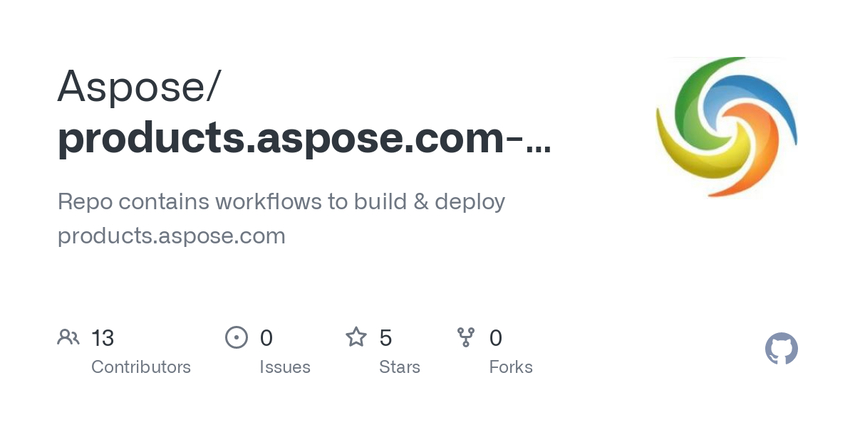
Features:
- Online file conversion tools
- Supports batch processing for multiple files
- Secure and encrypted file handling
- Converts a wide range of file formats
- Easy-to-use interface with drag-and-drop functionality
- No need for software installation
Pros:
- Easy to use with a user-friendly interface
- Supports batch conversion
- No software installation required
- High level of file security and privacy
Cons:
- Limited features compared to dedicated software
- Dependent on internet connection
- File size limits for free users
3. VLC Media Player

Features:
- Free and open-source media player
- Supports a wide range of audio and video formats
- Cross-platform compatibility (Windows, Mac, Linux)
- Ability to convert media files to various formats
- Includes basic editing tools like cropping and adding subtitles
Pros:
- Free and open-source
- Supports a wide variety of formats
- Cross-platform compatibility
- No additional software needed
Cons:
- User interface can be confusing for beginners
- Conversion speed can be slow for large files
- Limited advanced features for audio processing
4. Audacity
Features:
- Free, open-source audio editing software
- Supports multi-track audio editing
- Compatible with various audio formats
- Provides a wide range of effects and plugins
- Cross-platform (Windows, Mac, Linux)
- Offers tools for noise reduction and audio enhancement
Pros:
- Free and open-source
- Extensive audio editing capabilities
- Supports numerous audio formats
- Cross-platform compatibility
Cons:
- Steeper learning curve for new users
- Interface is not as intuitive as some dedicated converters
- Requires additional plugins for certain formats
5. Hamster Free Audio Converter
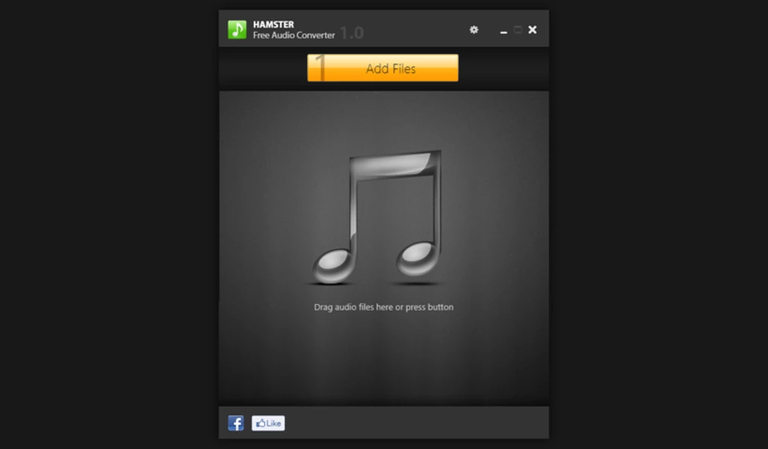
Features:
- Free audio conversion tool
- Supports batch processing for multiple files
- User-friendly interface with drag-and-drop functionality
- Wide range of supported audio formats
- Customizable output settings for bitrate, sample rate, etc.
- Windows-only compatibility
Pros:
- Free to use
- Simple and user-friendly interface
- Supports batch conversion
- Wide range of supported formats
Cons:
- Contains ads in the free version
- Limited advanced features
- Windows-only compatibility
These tools offer various features to cater to different user needs for converting FLAC to PCM, from basic conversion and playback to advanced audio editing and processing.
Part 4. FAQs of FLAC to PCM
Q1. What is the difference between FLAC and PCM audio formats?
A1. FLAC is a lossless compressed audio format that reduces file size without sacrificing quality. PCM (Pulse Code Modulation) is an uncompressed audio format that retains all the original audio data. Converting FLAC to PCM is often done for better compatibility with certain audio hardware and software.
Q2. Can you explain FLAC vs PCM quality differences?
A2. Both FLAC and PCM can deliver high-quality audio, but PCM is uncompressed, ensuring no loss of audio data, while FLAC compresses the audio to save space without losing quality. PCM files are typically larger due to lack of compression, offering pure, unaltered audio ideal for professional use.
Q3. How do I convert FLAC to PCM using a ds2 to mp3 online converter?
A3. To convert FLAC to PCM using an online converter, you simply need to upload the FLAC file to a chosen online conversion tool, select PCM as the output format, and download the converted file. Ensure the online converter supports both formats for a seamless process.
Conclusion
These tools provide various features and functionalities to cater to different user needs for converting FLAC to PCM. While some offer advanced editing capabilities, others focus on ease of use and simplicity. For an all-in-one solution, HitPaw Univd is highly recommended due to its robust feature set, including format conversion, video downloading, and editing tools, making it an excellent choice for users seeking a versatile and powerful FLAC to PCM converter.







 HitPaw Watermark Remover
HitPaw Watermark Remover  HitPaw Photo Object Remover
HitPaw Photo Object Remover HitPaw VikPea (Video Enhancer)
HitPaw VikPea (Video Enhancer)

Share this article:
Select the product rating:
Daniel Walker
Editor-in-Chief
My passion lies in bridging the gap between cutting-edge technology and everyday creativity. With years of hands-on experience, I create content that not only informs but inspires our audience to embrace digital tools confidently.
View all ArticlesLeave a Comment
Create your review for HitPaw articles