The Ultimate Guide of EAC3 Not Supported
Encountering the "EAC3 not supported" error can be frustrating, especially when you want to enjoy seamless audio playback on your favorite media devices. This comprehensive guide will provide expert tips and tricks to help you understand and resolve this issue effectively. By following these steps, you can ensure your media files play smoothly without any interruptions. Whether you're dealing with a TV, smartphone, or media player, our solutions will get your audio working perfectly in no time.
Part 1. What is the EAC3 Audio Format?
EAC3 Audio Format
Enhanced AC-3 (EAC3), also known as Dolby Digital Plus, is an advanced audio coding format developed by Dolby Laboratories. It is an extension of the original AC-3 (Dolby Digital) format, providing improved audio quality and more efficient compression.
Characteristics of EAC3 Audio Format:
- Up to 7.1 Channels: Supports multichannel audio for immersive surround sound.
- Higher Bit Rates: Allows for better sound quality with more data.
- Enhanced Metadata: Improves sound reproduction and audio control.
- Efficient Compression: Reduces file sizes without compromising audio quality.
- Rich Audio Experience: Delivers greater clarity and detail, ideal for high-definition content.
Importance of EAC3 in Media Files for High-Quality Audio:
EAC3 is vital for high-quality audio playback, offering superior sound and efficient compression for media files. It's essential for streaming services, Blu-ray discs, and broadcast TV. Using EAC3 MX Player enhances audio quality, allowing users to enjoy high-definition content with exceptional sound, making MX Player a top choice for many.
Popular Media Players and Devices That Do Not Support EAC3:
Despite its advantages, not all media players and devices support EAC3. Popular media players and devices that often encounter the "audio format EAC3 not supported" error include:
- Some older models of Smart TVs.
- Certain versions of VLC Media Player.
- Legacy DVD players.
- Basic media players on some smartphones and tablets.
- Certain streaming devices and set-top boxes.
Part 2. Why Is Audio Format EAC3 Not Supported?
Reasons Why Audio Format EAC3 Is Not Supported:
1. Licensing Issues:
- Many devices and media players do not support EAC3 due to licensing fees. Implementing support for EAC3 requires paying royalties to Dolby Laboratories, which some manufacturers and developers may choose to avoid.
2. Hardware Limitations:
- Older or less advanced hardware may lack the necessary capabilities to decode EAC3 audio. This limitation is often found in legacy DVD players, older Smart TVs, and basic media players.
3. Software Compatibility:
- Some media players and operating systems do not include built-in support for EAC3, leading to the error message, "this audio format EAC3 is not supported." This can occur with certain versions of popular media players like VLC and older mobile devices.
4. Bandwidth Constraints:
- Streaming services may opt not to use EAC3 to save bandwidth, as it can be more data-intensive than other audio formats. This decision can result in "this audio format EAC3 is not supported" errors on streaming platforms that prioritize bandwidth efficiency over audio quality.
Part 3. How to Convert EAC3 Audio Format
1. Convert EAC3 audio format to compatible formats with HitPaw Univd (HitPaw Video Converter)
HitPaw Univd is a highly recommended format conversion program that ensures seamless multimedia conversions. With robust features and an intuitive interface, it supports a wide range of audio and video formats. Notably, it provides excellent EAC3 audio support, allowing users to easily convert EAC3 audio to compatible formats for any device or media player, ensuring high-quality playback without issues.
Features
- Format Conversion: Convert photo and video formats effortlessly.
- Video Downloads: Access videos from over 10,000 sites seamlessly.
- Music Downloads: Grab your favorite tunes from renowned platforms.
- Video Editing: Trim, crop, and apply effects to your videos.
- Diverse Tools: Access popular utilities like image compressor, screen recorder, and 2D to 3D converter.
- All-in-One Solution: HitPaw Univd is your comprehensive video processing tool.
Steps
step 1. Import EAC3 audio file: Add audio file or drag and drop onto the conversion board.

step 2. Select audio format: Choose output format and quality from the Audio tab.

step 3. Customize parameters: Edit format parameters if needed, such as encoder, sample rate, and bit rate.

step 4. Convert audio: Click "Convert" to start the conversion process.

step 5. Access converted files: Check finished files in the Converted tab and click "Open Folder" to view or edit them as required.

Watch the following video to learn more details:
2. Fix EAC not supported using VLC media player:
VLC media player offers a solution for EAC3 audio format errors. Follow these steps to resolve the issue:
Steps:
1. Update VLC to the latest version.
2. If the issue persists, install additional codec packs compatible with VLC to enable EAC3 playback.
3. Add custom codec to MX player:
MX Player offers a solution for "MX Player EAC3 not support" errors by allowing users to add custom codecs. Follow these steps to customize MX Player for seamless playback of EAC3 audio files.
Steps:
1. Navigate to MX Player settings.
2. Select "Decoder" and then "Custom codec."
3. Download and install the appropriate codec for your device.
4. Add custom codec manually:
Resolving "EAC3 not support MX Player" issues involves manually adding custom codecs to MX Player. Follow these steps to customize MX Player for seamless playback of EAC3 audio files.
Steps:
1. Download the compatible custom codec zip file.
2. Extract and copy the codec file to the device's root folder.
3. Open MX Player, navigate to Settings > Decoder, and select "Custom codec."
5. Use an EAC3 audio format supported player:
Opting for media players with EAC3 audio support ensures seamless playback. Follow these steps to effectively utilize such a player:
Steps:
1. Install and update preferred players like Plex, Kodi, or PotPlayer.
2. Ensure the player is compatible with EAC3 for smooth playback.
Part 4. FAQs of Audio Format EAC3 Not Supported
Q1. How to fix the EAC3 audio format not supported?
A1. Resolve EAC3 format errors by updating media players or installing additional codecs compatible with EAC3. Ensure your media player is updated to the latest version to include support for EAC3 audio format.
Q2. Which media players support EAC3 audio format?
A2. Media players like VLC, Plex, and PotPlayer are known to support EAC3 audio format for seamless playback. These players typically include built-in support for EAC3 or allow users to install compatible codecs to enable playback of EAC3 audio files without encountering compatibility issues.
Q3. Can I convert EAC3 audio to a compatible format?
A3. Yes, you can easily convert EAC3 audio to a supported format using software like HitPaw Univd. This versatile tool allows you to convert EAC3 audio files to various formats compatible with a wide range of media players and devices effortlessly.
Bottom Line
Encountering EAC3 not supported errors can disrupt your audio experience, but solutions like updating players, installing codecs, or leveraging HitPaw Univd offer effective resolutions. Don't let compatibility issues hinder your enjoyment—try HitPaw Univd now for seamless format conversion and playback.






 HitPaw Edimakor
HitPaw Edimakor HitPaw Watermark Remover
HitPaw Watermark Remover  HitPaw VikPea (Video Enhancer)
HitPaw VikPea (Video Enhancer)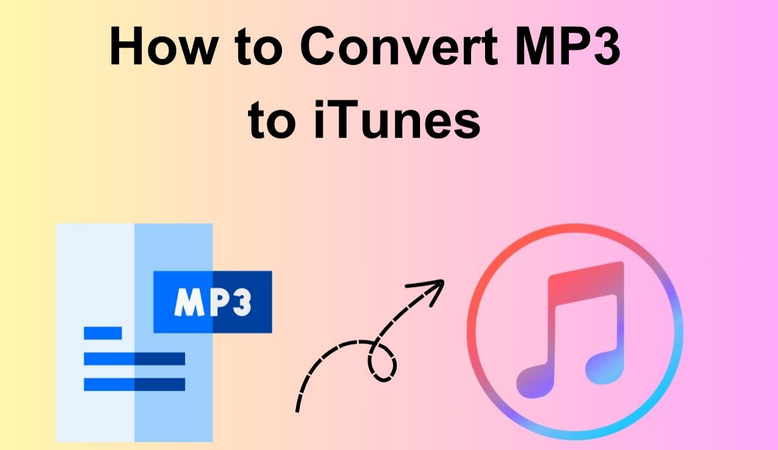

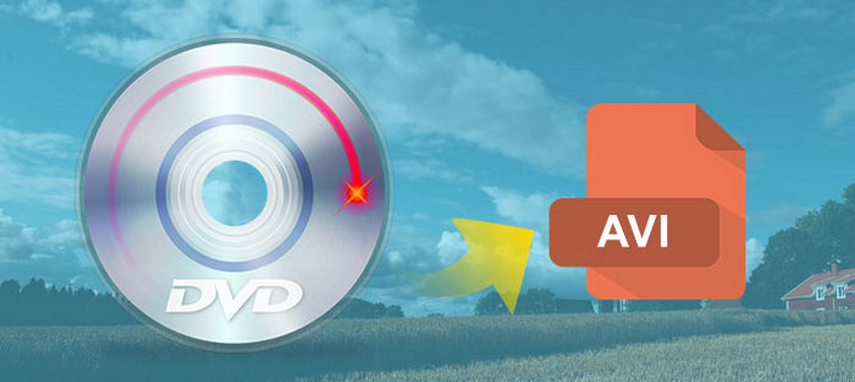

Share this article:
Select the product rating:
Daniel Walker
Editor-in-Chief
My passion lies in bridging the gap between cutting-edge technology and everyday creativity. With years of hands-on experience, I create content that not only informs but inspires our audience to embrace digital tools confidently.
View all ArticlesLeave a Comment
Create your review for HitPaw articles