How to Convert WMA to WAV Effortlessly
Introduction
Converting audio files from WMA (Windows Media Audio) to WAV (Waveform Audio File) format is often necessary for compatibility and quality reasons. WAV files are uncompressed, offering lossless audio quality and broad compatibility across various platforms and devices.
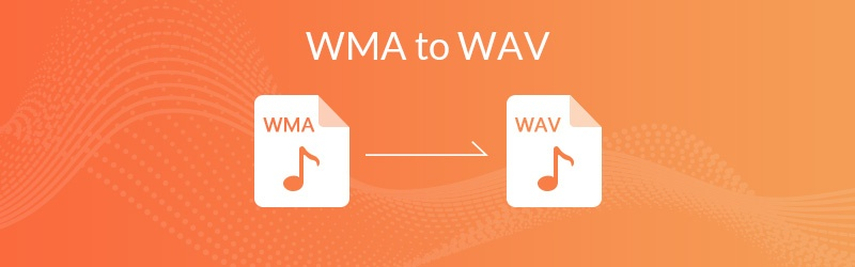
In this ultimate guide, we'll explore efficient methods to convert WMA to WAV effortlessly. Whether you prefer online converters for simplicity or command-line tools for automation, this guide will provide you with the necessary steps to seamlessly transform your audio files. Say goodbye to compatibility issues and hello to high-quality WAV audio files with ease.
Part 1. What is WMA and WAV Formats
WMA (Windows Media Audio):
WMA, short for Windows Media Audio, is an audio compression format developed by Microsoft. It was introduced as an alternative to MP3, aiming to provide similar audio quality at lower bitrates and smaller file sizes. WMA files can use various codecs such as WMA Standard, WMA Pro, and WMA Lossless, each offering different levels of compression and audio quality. WMA files are commonly used for online streaming, digital radio, and storing music collections on Windows-based devices.
WAV (Waveform Audio File):
WAV, also known as Waveform Audio File, is an uncompressed audio format developed by Microsoft and IBM. Unlike WMA, WAV files retain all the original audio data without any compression, resulting in high-fidelity audio quality. WAV files are widely used in professional audio production, sound editing, and archival purposes. They are compatible with most audio playback software and hardware devices, making WAV files a preferred choice for preserving audio fidelity.
Key Differences between WMA and WAV:
1. Compression:
- WMA: Compressed audio format, resulting in smaller file sizes.
- WAV: Uncompressed audio format, resulting in larger file sizes.
2. Audio Quality:
- WMA: Offers good audio quality but may involve some degree of compression, potentially leading to a loss of fidelity.
- WAV: Provides lossless audio quality, preserving the full fidelity of the original recording.
3. Compatibility:
- WMA: Primarily compatible with Windows-based media players and devices. Compatibility with other platforms may vary.
- WAV: Widely supported across various platforms, operating systems, and audio playback software without the need for additional codecs or plugins.
4. Intended Use:
- WMA: Commonly used for online streaming, digital radio, and storing music collections on Windows-based devices.
- WAV: Primarily used in professional audio production, mastering, and sound editing applications where preserving the highest quality audio is crucial.
Understanding the differences between WMA and WAV formats is essential for choosing the appropriate format based on factors such as intended use, audio quality requirements, and compatibility needs.
Part 2. Why Convert WMA to WAV
Converting WMA (Windows Media Audio) files to WAV (Waveform Audio File) format may be necessary for several reasons, including:
- Preserve Audio Fidelity: WMA files are compressed, risking audio quality loss. Converting to WAV retains original fidelity.
- Professional Applications: WAV is preferred for professional audio production, mastering, and editing due to its lossless nature.
- Universal Compatibility: WAV ensures broader compatibility across platforms and devices compared to WMA.
- Archival Quality: WAV is ideal for archival purposes, ensuring audio integrity without compression artifacts.
- Enhanced Editing Capabilities: WAV provides greater precision and flexibility in audio editing compared to WMA.
- High-Quality Playback: Converting to WAV ensures optimal playback quality across various devices and software.
Part 3. Best Tools Recommendation: How to Convert WMA to WAV in Windows/Mac/Online
1. Best Free WMA to WAV Converter: HitPaw Univd (HitPaw Video Converter)
HitPaw Univd is a versatile and user-friendly software designed to meet all your video and audio conversion needs. With its intuitive interface and powerful features, it's the perfect tool for converting WMA (Windows Media Audio) files to WAV (Waveform Audio File) format effortlessly. Whether you're a professional editor, a music enthusiast, or someone looking to enhance their audio quality, HitPaw Univd offers a seamless solution for your conversion tasks. HitPaw Univd is the best free WMA to WAV converter.
Features
- Convert photo and video formats effortlessly, ensuring compatibility across devices and platforms.
- Download videos from over 10,000 sites, enabling you to access your favorite content offline.
- Download music from renowned platforms, expanding your music library with ease.
- Edit videos seamlessly with advanced editing tools, allowing you to enhance and personalize your videos.
- Access various popular tools including image compressor, screen recording, 2D to 3D conversion, and more.
- HitPaw Univd stands out as a one-stop solution for all your video processing needs, offering diverse and powerful functions to streamline your workflow and elevate your multimedia experience.
Steps
Here is how to convert WMA to WAV in Windows, by using a HitPaw Univd:
1. Open the HitPaw Univd software and click on "Add Audio" in the upper left corner of the main interface.

2. Next, select the output format for the WMA file. Click the inverted triangle on the lower right side of the file. If you have multiple files, you can click "Convert all to" in the lower left corner to choose a unified output format for all imported files. Switch to the "Audio" tab in the output format lists and choose WAV format. Then, select the desired output quality.

3. If needed, you can customize the format parameters by clicking the edit icon, including encoder, sample rate, bit rate, etc.

4. Once you're satisfied with your selection, click "Convert" or "Convert All" to start converting the WMA file to WAV format with lossless quality.

5. After the conversion is complete, go to the "Converted" tab at the top to find the converted files. Click "Open Folder" to access the finished WAV files, or click "Add to edit list" if you need to further edit your audio.

2. WMA to WAV Converter Online: FreeConvert
Features
- Best WM to WAV converter.
- Online accessibility, no need for software installation.
- User-friendly interface for easy navigation.
- Fast conversion process.
- Supports a wide range of file sizes.
Pros:
- Free to use, no subscription or payment required.
- Maintains audio quality during conversion.
- Works on multiple platforms including Windows, Mac, and Linux.
- No file limit, allowing batch conversion.
Cons:
- Requires internet connection for conversion.
- Limited additional features compared to premium software.
- Potential loss of metadata during conversion.
3. Podcastle
Features
- Convert WMA to WAV Mac with ease.
- Online platform eliminates the need for software downloads.
- Supports various audio file formats for conversion.
- User-friendly interface for seamless navigation.
- Allows batch conversion for efficiency.
Pros:
- Free to use, no hidden charges.
- Preserves audio quality throughout the conversion process.
- Offers fast conversion speeds.
- Compatible with multiple devices and operating systems.
Cons:
- Relies on internet connectivity for operation.
- Limited customization options compared to desktop software.
- May have file size restrictions for larger conversions.
4. Zamzar
Features
- WMA to WAV conversion capability.
- No software installation is required, accessible online.
- Supports multiple audio formats for conversion.
- Simple and intuitive user interface.
- The quick conversion process.
- simplify tasks like "convert WMA to WAV VLC."
Pros:
- Free to use, no subscription fees.
- Preserves high audio quality during conversion.
- Compatible with various devices and operating systems.
- Allows batch conversion for efficiency.
Cons:
- Requires internet connection for conversion.
- Limited additional features compared to premium software.
- May have file size limitations for larger conversions.
5. VideoProc
Features
- WMA to WAV conversion functionality.
- Online accessibility, no need for software installation.
- Supports various audio formats for conversion.
- Advanced editing options such as bitrate adjustment or volume normalization.
- Secure and private file conversion process.
Pros:
- Free to use, no subscription fees.
- High-quality conversion output.
- User-friendly interface with intuitive controls.
- Provides additional audio editing features beyond basic conversion.
Cons:
- Requires internet connection for operation.
- May have file size restrictions for larger conversions.
- Limited customization options compared to dedicated audio editing software.
6. MConverter
Features
- Comprehensive format support including WMA to WAV conversion.
- Online accessibility, no software installation required.
- Simple drag-and-drop interface for easy file upload.
- Fast conversion speeds.
- Batch processing capabilities for efficiency.
Pros:
- Free to use, no cost associated with conversion.
- Preserves original audio quality.
- User-friendly interface suitable for beginners.
- Compatible with multiple devices and operating systems.
Cons:
- Relies on an internet connection for operation.
- Limited additional features compared to premium software.
- Potential file size limitations for larger conversions.
Part 4. FAQs of Converting WMA to WAV
Q1. Can Windows Media Player convert to WAV?
A1. Yes, Windows Media Player can convert WMA (Windows Media Audio) files to WAV (Waveform Audio File Format) files. Users can simply open Windows Media Player, import the WMA file, and then use the "Save As" or "Convert" option to save the file in WAV format.
Q2. How do I create a WAV file in Windows 10?
A2.
To create a WAV file in Windows 10, you can use various methods:
You can use built-in software like Windows Media Player or Voice Recorder to record audio and save it in WAV format. Alternatively, you can use third-party audio editing software like Audacity or Adobe Audition to create and save audio recordings in WAV format.
Q3. Will VLC convert MP3 to WAV?
A3. Yes, VLC Media Player, a popular multimedia player, can convert MP3 (MPEG-1 Audio Layer 3) files to WAV (Waveform Audio File Format). Users can utilize VLC's "Media" menu, choose "Convert/Save," add the MP3 file, select the desired output format (WAV), and then initiate the conversion process.
Conclusion
Converting WMA to WAV doesn't have to be complicated. With the right tools and a straightforward process, you can effortlessly convert WMA to WAV and ensure compatibility with various devices and platforms. One such tool that streamlines this task is the HitPaw Univd. Its user-friendly interface and efficient conversion capabilities make it a reliable choice for all your audio conversion needs. Say goodbye to format compatibility issues and hello to seamless audio conversion with HitPaw Univd.







 HitPaw Photo Object Remover
HitPaw Photo Object Remover HitPaw Video Object Remover
HitPaw Video Object Remover HitPaw VikPea (Video Enhancer)
HitPaw VikPea (Video Enhancer)
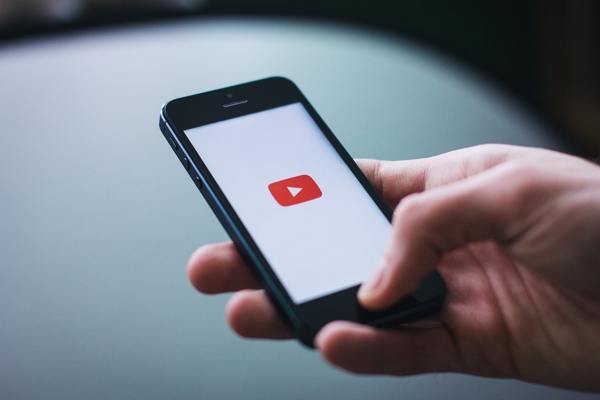
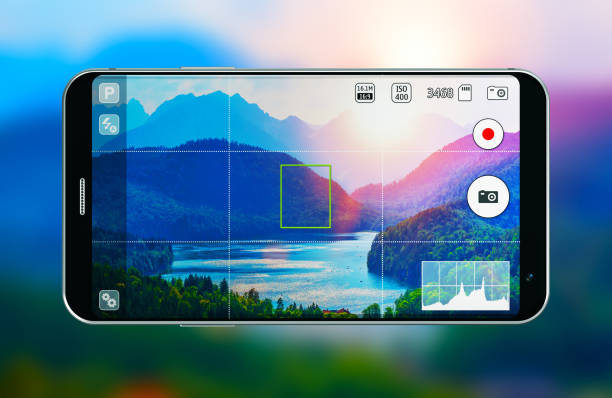

Share this article:
Select the product rating:
Daniel Walker
Editor-in-Chief
My passion lies in bridging the gap between cutting-edge technology and everyday creativity. With years of hands-on experience, I create content that not only informs but inspires our audience to embrace digital tools confidently.
View all ArticlesLeave a Comment
Create your review for HitPaw articles