Best Way to Convert M4A to AIFF with High Quality
In the realm of digital audio, different file formats serve distinct purposes, often tailored to specific devices or software. Among these formats, M4A and AIFF occupy unique positions. M4A, a popular audio format commonly associated with Apple devices, offers high-quality audio compression. On the other hand, AIFF (Audio Interchange File Format) is an uncompressed audio format that preserves the original sound quality without any loss. In this article, we will explore how to convert M4A files to AIFF format, focusing on three different methods: using a Windows-based software, utilizing iTunes on a Mac, and employing an online converter.
Part 1. What is AIFF File?
AIFF, or Audio Interchange File Format, is an audio file format that stores sound data, typically uncompressed, in a way that allows for high-quality audio playback. AIFF files are commonly used in professional audio production, music editing, and mastering, as they provide a lossless way to store audio without compromising sound quality.
AIFF files are compatible with a wide range of audio software and hardware, making them a versatile choice for audio work. While uncompressed AIFF files can take up more storage space than compressed audio formats like M4A, they offer the advantage of preserving the original audio data intact, ensuring no loss of detail or quality.
Part 2. How to Convert M4A to AIFF with Highest Quality
For effective conversion of M4A to AIFF, consider using HitPaw Univd (HitPaw Video Converter). This software offers a batch conversion feature, allowing you to convert multiple M4A files simultaneously without compromising quality. The advanced technology employed ensures that the converted media files maintain a 1:1 quality ratio.
- Convert M4A to a variety of formats like AIFF, WAV, FLAC, MP3
- Download music, albums, mixtapes, and audiobooks from over 500 websites
- Enable batch conversion for efficiency and time-saving processing
- Utilize GPU acceleration to optimize conversion speed and performance
- Enjoy a free, clean, safe, efficient, and user-friendly experience
Step 1:Download and install HitPaw Univd. Launch the software and click on the "Add Files" button to import the M4A files you want to convert.

Step 2:From the dropdown menu under "Convert All to”, select AIFF from the list of available formats.

Step 3:Click on the "Convert" button to start the conversion process. The software will convert the M4A files to AIFF format while maintaining the highest audio quality.

Step 4:Once the conversion is complete, you can find the converted AIFF files in the output folder you specified during the setup.
Part 3. How to Convert M4A to AIFF on Mac with iTunes?
On Mac systems, you can utilize iTunes to convert M4A files to AIFF format. iTunes provides a straightforward process for conversion and maintains decent quality in the output files.
Step 1:Launch the Apple Music app by accessing it from the Launchpad or using Spotlight Search (Cmd + Space).
Step 2:Navigate to "Music > Preferences" either through the top menu bar or by using the shortcut Cmd + on your keyboard.

Step 3:In the pop-up window, go to the'Files' tab and click on the "Import Settings" button.

Step 4:Another pop-up will appear. From the dropdown menu labeled "Import Using", select "AIFF Encoder." Choose "Automatic" from the "Setting" dropdown, then click "OK."

Step 5:Import your M4A file into the Music app by accessing "Library > Songs" in the sidebar. Open Finder, select the file, drag and drop it into the "Songs" page.

Step 6:Locate the imported file and select it. Go to "File > Convert > AIFF Version" in the menu bar to start the conversion process.
Step 7:Once the conversion is complete, select the converted version, press Cmd + C to copy it, and paste it into the desired location in Finder.
By using iTunes, Mac users can easily convert M4A files to AIFF without the need for additional software.
Part 4. How to Convert M4A to AIFF with Online Converter?
Alternatively, you can use online converters to convert M4A files to AIFF format. These converters offer convenience and accessibility, allowing you to perform the conversion directly from your web browser. However, the quality of the converted files may vary depending on the converter used. Here is a list of the top 5 M4A to AIFF online converters, along with detailed descriptions for each:
1. CloudConvert
CloudConvert is a powerful online file conversion tool that supports a wide range of formats, including M4A to AIFF. It offers a user-friendly interface and allows you to convert files by uploading them from your computer or by providing a URL. CloudConvert also provides options to customize the conversion settings and supports batch conversion for multiple files.
Features:
- Supports a wide range of audio and video formats.
- User-friendly interface with easy-to-use controls.
- Option to customize conversion settings.
- Batch conversion support for multiple files.
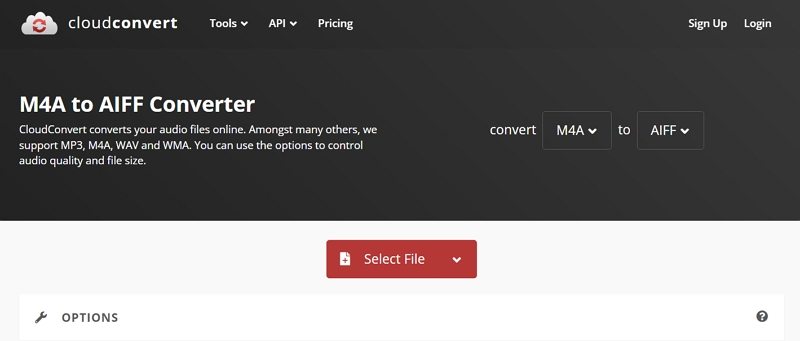
2. Online Converter Free
Online Converter Free is another popular online file conversion service that can convert M4A to AIFF. It provides a straightforward conversion process and allows you to upload files from your computer or drag and drop them into the converter. Online-Convert also offers options to adjust the audio quality and bitrate during the conversion process.
Features:
- Simple and straightforward conversion process.
- Supports drag-and-drop file upload.
- Option to adjust audio quality and bitrate.
- Fast conversion speed.
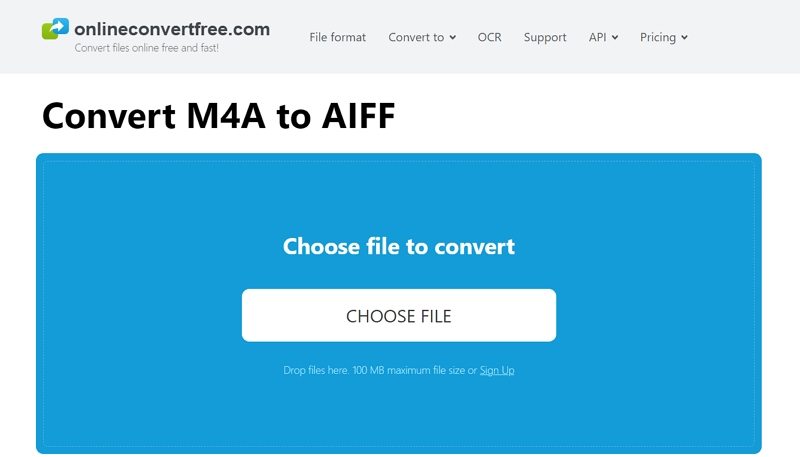
3. Convertio
Convertio is a versatile online file converter that can handle various formats, including M4A to AIFF. It offers a clean and modern interface, making it easy to navigate and use. Convertio also provides options to customize the output settings and supports batch conversion for converting multiple files at once.
Features:
- Clean and modern user interface.
- Supports batch conversion for multiple files.
- Option to customize output settings.
- Fast and efficient conversion process.
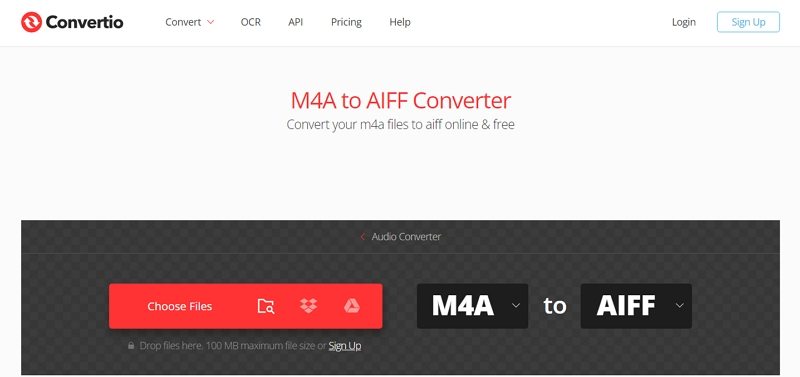
4. Zamzar
Zamzar is a popular online file conversion service that supports a wide range of audio, video, and document formats. It allows you to convert M4A to AIFF by uploading your files or providing a URL. Zamzar also offers email notifications once the conversion is complete, making it convenient to receive the converted files.
Features:
- Supports a wide range of file formats.
- Email notification once conversion is complete.
- Simple and straightforward conversion process.
- User-friendly interface.
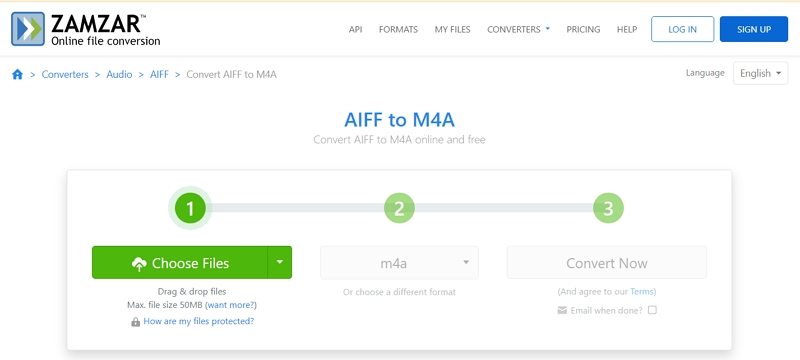
5. FreeConvert
FreeConvert is a free online file conversion tool that converts M4A to AIFF and other formats. It offers a straightforward conversion process and allows you to upload files from your computer or use a URL. FreeFileConvert also provides options to adjust the audio quality and bitrate during the conversion.
Features:
- Free and easy-to-use online converter.
- Supports audio quality and bitrate adjustment.
- Simple and straightforward conversion process.
- Fast conversion speed.
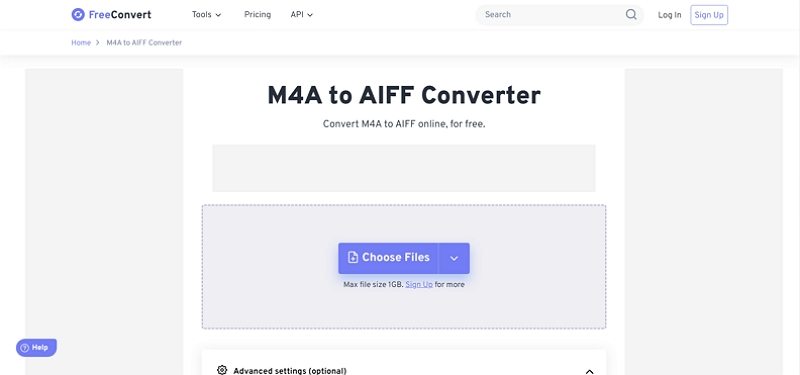
These are some of the top M4A to AIFF online converters available. Each converter offers unique features and options, so you can choose the one that best suits your needs and preferences. Remember to always use trusted and secure converters to ensure the safety of your files.
Conclusion
There you have it! Converting your M4A files to AIFF is a breeze. If you're using a Mac device, simply utilize the iTunes. Alternatively,you can opt for one of the online tools mentioned in this post. These tools are among the best in the industry and are easy to use. You can also try HitPaw Univd for a seamless experience.














 HitPaw VikPea
HitPaw VikPea HitPaw Watermark Remover
HitPaw Watermark Remover 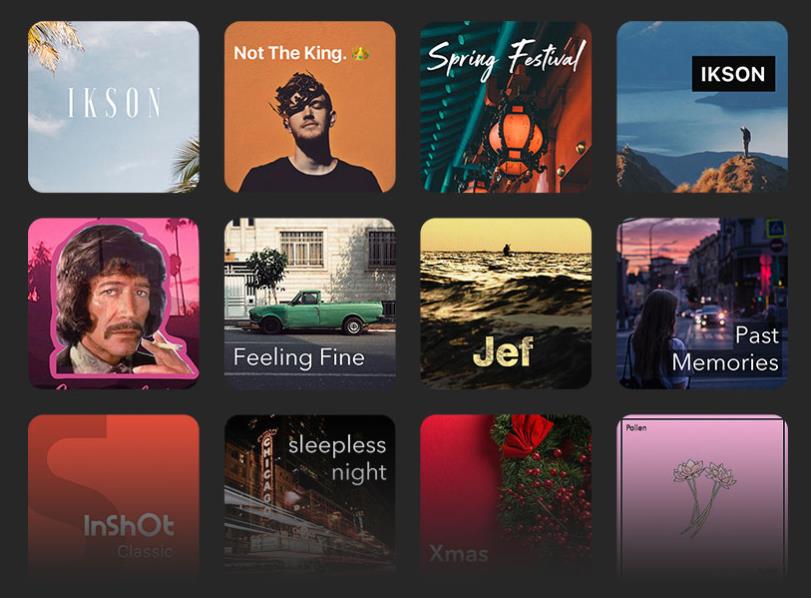



Share this article:
Select the product rating:
Daniel Walker
Editor-in-Chief
My passion lies in bridging the gap between cutting-edge technology and everyday creativity. With years of hands-on experience, I create content that not only informs but inspires our audience to embrace digital tools confidently.
View all ArticlesLeave a Comment
Create your review for HitPaw articles