With the proliferation of digital audio formats, the need to convert files from one format to another has become increasingly common. AAC (Advanced Audio Coding) and WAV (Waveform Audio File Format) are two popular audio formats known for their quality and versatility. While AAC is favored for its efficiency and widespread compatibility, WAV is renowned for its lossless quality and uncompressed nature. AAC convert to WAV for various reasons, such as compatibility with certain devices or editing requirements. In this article, we will delve into expert tips to convert AAC to WAV Windows efficiently while maintaining audio fidelity.
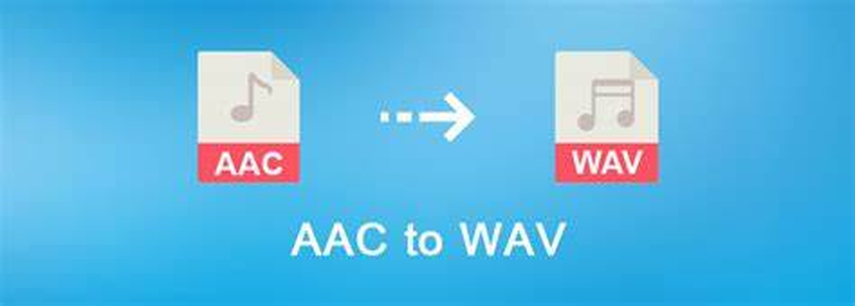
Part 1. What is AAC to WAV Conversion
1- What is AAC and WAV?
AAC (Advanced Audio Coding) is a digital audio format known for its efficiency and widespread compatibility, commonly used for music streaming and multimedia applications.
WAV (Waveform Audio File Format) is an uncompressed audio format renowned for its lossless quality, often used in professional audio editing and production.
2- Why convert AAC to WAV?
Converting AAC to WAV is essential to maintain audio fidelity for professional audio editing, mastering, or archival purposes. WAV's uncompressed nature guarantees no loss of quality during conversions, which is crucial for applications where audio quality is paramount. Moreover, certain devices or software that necessitate lossless audio or do not support AAC may require WAV format.
Part 2. How to Convert AAC to WAV
1. HitPaw Univd (HitPaw Video Converter)
HitPaw Univd is a top-tier AAC WAV converter program renowned for its user-friendly interface and robust functionality. With HitPaw, converting AAC to WAV is seamless and efficient, ensuring optimal audio fidelity for professional needs. Its intuitive features make the conversion process straightforward, making it the most recommended choice for users seeking reliability and quality in audio format conversions.
Features
- Convert AAC to WAV and various photo/video formats
- Download videos from 10,000+ sites and music from famous platforms
- Edit videos seamlessly with intuitive tools
- Access popular features including image compressor, screen recording, and 2D to 3D conversion
- Enjoy a diverse and powerful one-stop video processing software solution
Steps
Here is how to convert from AAC to WAV:
Step 1. Import audio files by selecting "Add Audio" or dragging and dropping onto the interface. For video audio extraction, choose "Add Video" or drag video files.

Step 2. Select the audio format by clicking the triangle icon.

When you choose an output format, you can click the edit icon to edit the format parameters including encoder, sample rate, bit rate, etc.

Step 3. Edit parameters if needed. Convert by clicking "Convert" or "Convert All".

Step 4. Check converted files in the "Converted" tab. Click "Open Folder" to access or "Add to edit list" for further editing if required.

By following these steps you can easily convert AAC to WAV free.
2. Podcastle
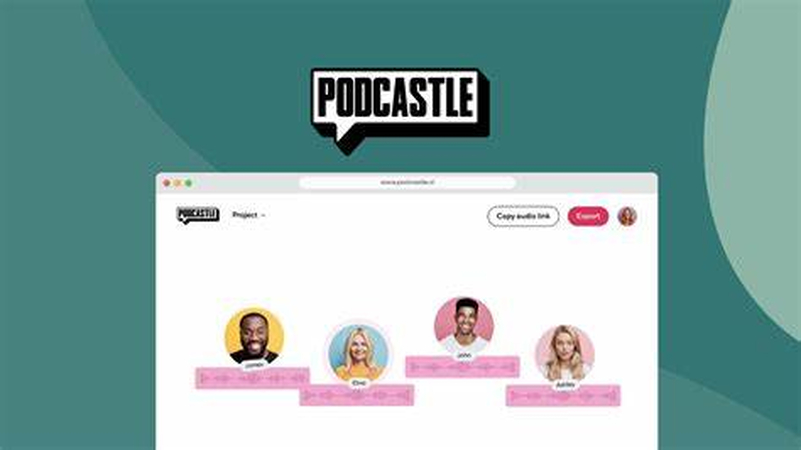
Podcastle is your premier destination for an auditory adventure! Dive into a world where stories come alive, ideas spark conversations, and melodies stir the soul. From gripping narratives to thought-provoking discussions, Podcastle offers a diverse array of captivating audio content curated just for you. And for all podcast creators, don't forget to explore our AAC to WAV converter free! Tune in and immerse yourself in a realm of endless possibilities. Get ready to embark on an unforgettable journey through the power of sound with Podcastle.
Steps
1. Upload AAC file: Select your AAC audio file from your device or cloud storage.
2. Choose WAV format: Specify WAV as the desired output format.
3. Convert and download: Click the "Convert" button and download your newly converted WAV file.
3. Restream
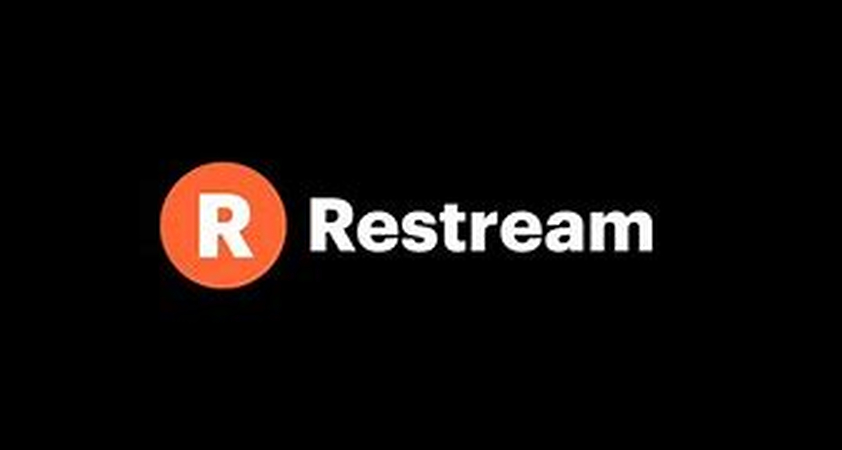
Welcome to Restream, your ultimate platform for seamless multi-streaming experiences! Whether you're a content creator, marketer, or business professional, Restream empowers you to reach audiences across various platforms effortlessly. And guess what? With our intuitive tools, you can convert AAC to WAV. Join Restream today and elevate your streaming game to new heights. Experience the power of unified broadcasting like never before.
Steps
1. Select your AAC audio file from your device or cloud storage within the Restream interface.
2. Specify WAV as the desired output format using Restream's conversion options.
3. Initiate the conversion process and download your newly converted WAV file directly from Restream.
4. NCH Software

NCH Software is a renowned developer of audio, video, business, and utility software solutions. With a reputation for user-friendly interfaces and powerful features, NCH Software has become a trusted name among professionals and enthusiasts alike. Their commitment to innovation and customer satisfaction has earned them a loyal following worldwide. This is where NCH Software steps in, offering a range of tools designed to make your multimedia tasks easier. One such task is converting AAC files to WAV format
Steps
Here is how to convert AAC file to WAV by using NCH Software:
1. Begin by downloading and installing the appropriate NCH Software tool for audio conversion. Popular choices include Switch Audio Converter and Prism Video Converter.
2. Launch the software and import your AAC file into the program. This can typically be done by clicking on the "Add File" or "Import" button and selecting the AAC file from your computer.
3. Next, specify WAV as the desired output format for the conversion. This can usually be done by choosing WAV from a list of available formats or selecting it as the target format in the settings menu.
4. Once you've selected the output format, initiate the conversion process. Depending on the software you're using, this may involve clicking a "Convert" or "Start" button. The software will then begin converting your AAC file to WAV format.
Part 3. FAQs of AAC Convert to WAV
Q1. Is AAC the same as WAV?
A1. No, AAC (Advanced Audio Coding) and WAV (Waveform Audio File Format) are not the same. AAC is a lossy audio compression format commonly used for streaming and portable devices, while WAV is a lossless audio format known for its high-quality audio reproduction.
Q2. Can iTunes convert WAV to AAC?
A2. Yes, iTunes can convert WAV to AAC mac. You can do this by importing the WAV file into iTunes, selecting it, then going to the "File" menu, choosing "Convert," and finally selecting "Create AAC Version."
Q3. Can you hear the difference between AAC and WAV?
A3. Yes, there can be noticeable differences between AAC and WAV, especially when comparing high-quality recordings. WAV files typically offer better audio fidelity since they are uncompressed, while AAC files are compressed, which may result in some loss of audio quality, particularly at lower bitrates.
Conclusion
Converting AAC to WAV is vital for audio enthusiasts prioritizing quality. Explored here are AAC and WAV nuances, conversion reasons, and expert tips. HitPaw Univd offers intuitive functionality, while Podcastle and Restream provide convenience. NCH Software's Switch Audio Converter and Prism Video Converter are reliable options. For optimal audio fidelity, HitPaw Univd stands out with its user-friendly interface and robust features. Whether for professional projects or personal use, mastering AAC to WAV conversion ensures audio integrity and a superior listening experience.






 HitPaw VikPea
HitPaw VikPea HitPaw Photo Object Remover
HitPaw Photo Object Remover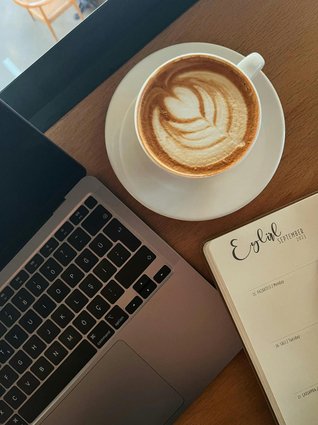
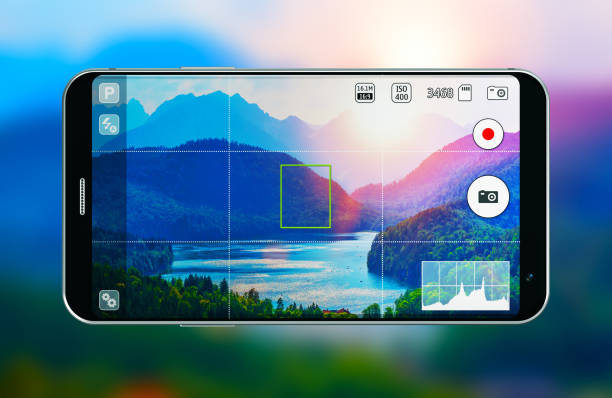


Share this article:
Select the product rating:
Daniel Walker
Editor-in-Chief
My passion lies in bridging the gap between cutting-edge technology and everyday creativity. With years of hands-on experience, I create content that not only informs but inspires our audience to embrace digital tools confidently.
View all ArticlesLeave a Comment
Create your review for HitPaw articles