The Ultimate Guide of APE to WAV
Welcome to the ultimate guide for converting APE to WAV effortlessly. Whether you're a seasoned audio engineer or a beginner enthusiast, mastering this conversion process can enhance your audio workflow. In this comprehensive guide, we'll delve into expert tips and tricks to ensure smooth and efficient APE to WAV conversions, empowering you to optimize your audio files with ease.
Part 1. What Are APE and WAV Formats?
APE Format:
APE (Monkey's Audio) is a lossless audio compression format renowned for its ability to reduce file size without sacrificing audio quality. It achieves this through advanced algorithms that eliminate redundant data while retaining every detail of the original audio signal.
WAV Format:
WAV (Waveform Audio File Format) is an uncompressed audio file format developed by Microsoft and IBM. It stores audio data in a raw and uncompressed form, maintaining the full quality of the original recording. WAV files are widely supported across various platforms and software applications, making them a popular choice for professional audio production, editing, and playback.
Differences Between APE and WAV Formats
Quality:- APE: APE maintains high audio quality with lossless compression.
- WAV: WAV also maintains high audio quality as it is uncompressed.
- APE: APE files may require specific software or codecs for playback, limiting compatibility.
- WAV: WAV files are widely compatible with most audio software, multimedia players, and operating systems.
- APE: APE files are smaller than WAV files due to compression, but larger than lossy formats like MP3.
- WAV: WAV files are larger due to uncompressed audio data, making them less suitable for online distribution but ideal for high-fidelity audio storage and editing.
Understanding these differences is essential for choosing the appropriate format based on your needs for audio quality, compatibility, and file size.
Part 2. Why Convert APE to WAV?
Converting APE to WAV offers several advantages:
- Compatibility: WAV files are widely supported by audio software, media players, and operating systems, ensuring seamless playback across different platforms.
- Editing Flexibility: WAV files are uncompressed, allowing for easy editing without any loss of audio quality. This makes them ideal for professional audio editing and mastering.
- Wide Usage: WAV is a standard audio format commonly used in various industries, including music production, broadcasting, and multimedia applications.
- Lossless Quality: While APE offers lossless compression, converting to WAV ensures the preservation of audio quality without any compression artifacts.
- Archiving: Converting APE to WAV is beneficial for archiving purposes, as WAV files are more universally recognized and supported for long-term storage of audio data.
Part 3. Top 5 APE to WAV Converters
1. Convert APE to WAV using HitPaw Univd (HitPaw Video Converter)
HitPaw Univd stands out as the ultimate solution for seamless format conversion needs. With its intuitive interface and robust features, it offers unparalleled efficiency and reliability. As the top choice for users worldwide, it excels as an APE to WAV converter, ensuring hassle-free conversion with pristine quality preservation. Experience the power of HitPaw Univd for all your audio and video conversion requirements.
Features
- Supports a comprehensive range of audio and video formats, including APE and WAV, ensuring versatility in conversion tasks.
- Ensures high-quality conversion with no loss of audio or video fidelity, maintaining the integrity of the original content.
- Intuitive interface makes it easy for users of all levels to navigate and perform conversions effortlessly.
- Allows users to convert multiple files simultaneously, saving time and effort.
- Offers fast conversion speeds, optimizing efficiency without compromising quality.
- Provides additional tools like video editing, compression, and more, enhancing its utility as a comprehensive multimedia solution.
Steps
Here is how to convert APE to WAV using HitPaw Univd:
1. Import APE Files:Open HitPaw Univd.
Click on "Add Files" to import the APE files you want to convert.

2. Select Output Format:
Choose "WAV" as the output format from the format dropdown menu.

3. Adjust Settings (Optional):
Customize settings such as bitrate, sample rate, and audio channels if needed.

4. Start Conversion:
Click on the "Convert" button to begin the conversion process.

5. Access Converted Files:
Once the conversion is complete, access the converted WAV files from the designated output folder.

Following these steps will allow you to effortlessly convert APE to WAV using HitPaw Univd.
Watch the following video to learn more details:
2. Convertio
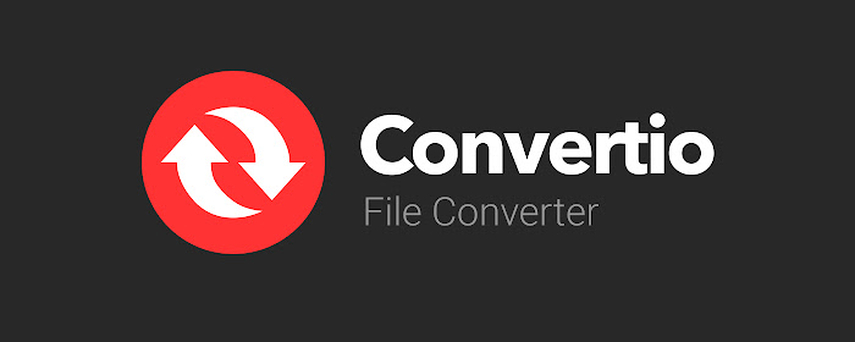
Features:
- Online converter supporting various file formats, including APE to WAV.
- Simple and intuitive interface for easy navigation.
- Allows batch conversion of multiple files simultaneously.
- Supports conversion from cloud storage services like Google Drive and Dropbox.
Pros:
- No software installation required.
- Offers additional tools like image and document conversion.
Cons:
- Limited file size and conversion speed for free users.
- Requires internet access for conversion.
3. FreeConvert

Features:
- Online converter supporting APE to WAV conversion.
- No registration required for basic conversions.
- Allows customization of output settings like bitrate and sample rate.
- Supports conversion from various sources including local files, URLs, and cloud storage.
Pros:
- Simple and user-friendly interface.
- Supports large file sizes for conversion.
Cons:
- Limited to online use, dependent on internet connection.
- May have limitations for free users.
4. Zamzar
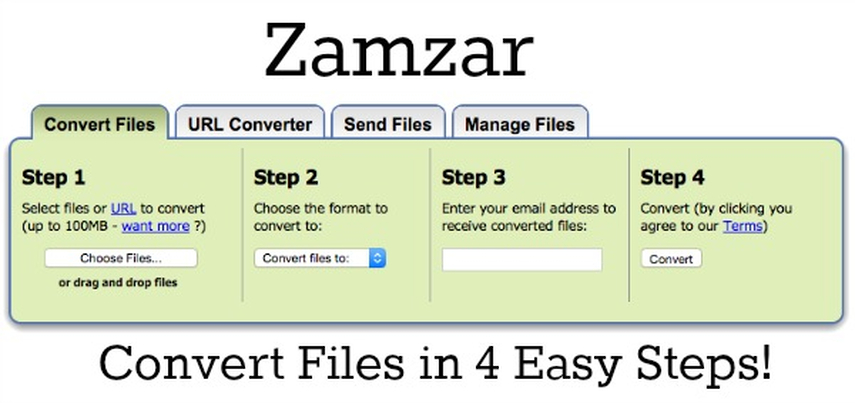
Features:
- Online file converter with support for APE to WAV conversion.
- Allows conversion of files up to 50MB in size for free users.
- Supports conversion between a wide range of file formats.
- Provides fast and secure conversion with SSL encryption.
Pros:
- Simple and straightforward interface.
- Provides email notification upon completion of conversion.
Cons:
- Limited file size for free users.
- Requires internet access for conversion.
5. Aspose Products
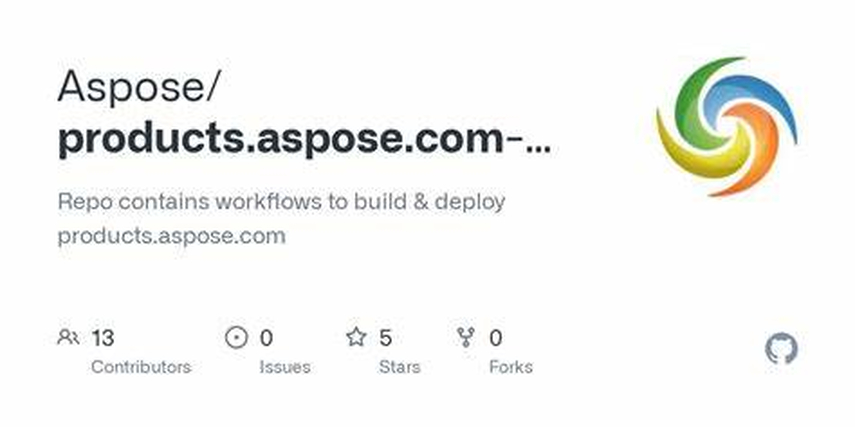
Features:
- Comprehensive suite of products for document and multimedia conversion, including APE to WAV.
- Offers SDKs and APIs for developers to integrate conversion functionalities into their applications.
- Provides advanced customization options and features for professional users.
- Supports batch processing and high-speed conversion.
Pros:
- Versatile and powerful conversion capabilities.
- Offers SDKs and APIs for seamless integration.
Cons:
- May require technical expertise for implementation.
- Pricing may be higher compared to other converters for individual users.
Part 4. FAQs of APE to WAV
Q1. How do I convert APE to WAV online for free?
A1. Online converters like Convertio and FreeConvert offer free and easy conversion of APE to WAV files without the need for software installation. Simply upload your APE file, select WAV as the output format, and initiate the conversion process.
Q2. What is the best audio player for playing DTS, WAV, FLAC, APE, MP3, and HD audio files?
A2. HitPaw Univd is highly recommended for playing a wide range of audio formats, including DTS, WAV, FLAC, APE, MP3, HD play audio files. Its versatility and compatibility make it a popular choice among users for seamless audio playback.
Q3. How can I convert APE to WAV with high quality?
A3. To ensure high-quality conversion of APE to WAV files, use reputable converters like Zamzar or Aspose Products. These tools offer advanced customization options and ensure the preservation of audio quality throughout the conversion process.
Conclusion
Mastering the conversion from APE to WAV opens up new possibilities for managing and enjoying your audio files. With its lossless quality and wide compatibility, WAV proves to be a versatile format for various applications. For seamless and efficient conversions, consider using HitPaw Univd. Its intuitive interface and robust features make it the perfect tool to handle all your APE, FLAC, WAV conversion needs with ease and precision.






 HitPaw Watermark Remover
HitPaw Watermark Remover  HitPaw Photo Object Remover
HitPaw Photo Object Remover HitPaw VikPea (Video Enhancer)
HitPaw VikPea (Video Enhancer)

Share this article:
Select the product rating:
Daniel Walker
Editor-in-Chief
My passion lies in bridging the gap between cutting-edge technology and everyday creativity. With years of hands-on experience, I create content that not only informs but inspires our audience to embrace digital tools confidently.
View all ArticlesLeave a Comment
Create your review for HitPaw articles