Complete Guide on How to Convert AAC to MP3 With/Without iTunes
AAC is a common digital audio format for music. There is only one problem, though—the majority of audio players do not support AAC files. There is an audio file converter included within iTunes that has the ability to convert music files saved in the AAC format to MP3 format, which is why many users prefer to convert AAC to MP3 in order to accommodate more music devices. A Complete Guide on How to Convert AAC to MP3 With or Without iTunes is provided in this post to help you utilise the aac to mp3 converter.
Part 1: How to Convert AAC to MP3 in iTunes
If you've ever bought music from iTunes or the Apple Music service, you're probably well aware that the file types are always AAC. Apple employs this file format on purpose since it is compressed and lets you save complete songs while just taking up a little amount of RAM. On the other hand, MP3 is the most widely used audio format. This article describes how to convert music from the Apple AAC digital audio format to MP3s. Only DRM-free music can be converted.Itunes also works as .aac to mp3 converter.
Step 01To start, you must modify iTunes' settings in order to generate MP3 files. Start the iTunes app, choose Preferences, and a new pop-up window will appear. Click the Import Settings option under the General menu. and another window will open. Choose the MP3 Encoder option under Import Using in this window. The file quality may be chosen using the Settings tab. To approve the changes, click the OK button.
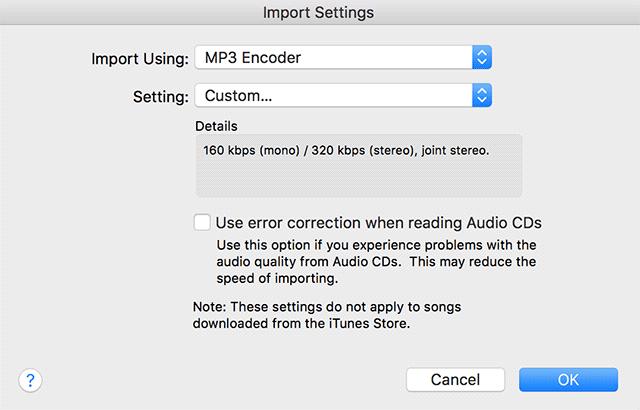
Step 02The AAC file that has to be converted is then chosen from the library, followed by the options File, Convert, and Create MP3 Version. To start the MP3 converting procedure, click on it.
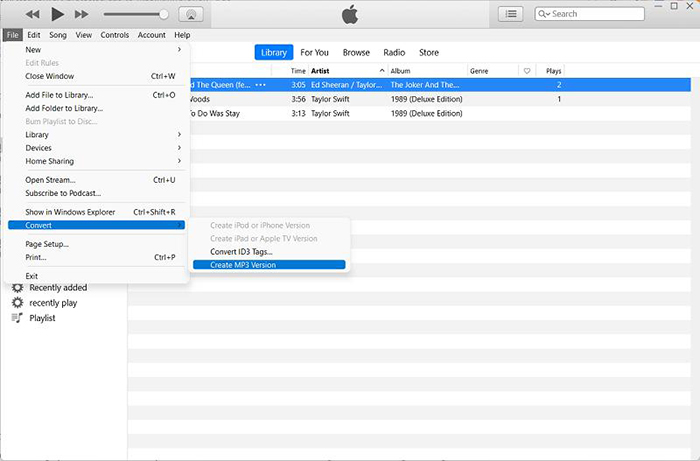
Step 03The application will begin generating a fresh MP3 file of the music. The number of songs you have chosen will determine how long it takes.
Part 2: Fastest Way to Convert AAC to MP3 Without iTunes
Even though iTunes can convert MP3 to AAC and .aac to mp3, the procedure works best with fewer, smaller files. If you want batch conversion in good quality and with complex capabilities, you must use professional software. Here, HitPaw Univd (HitPaw Video Converter) is suggested as a complete solution for all of your file conversion requirements. More than 1000 popular formats are supported by the conversion programme, making it simple to convert MP3 to AAC and vice versa. The output files are of a good quality, and one or more files may be processed simultaneously. The conversion is 90 times faster.
1. Features of HitPaw Univd:
- With batch conversion, several audio files may be encoded to the same format.
- 90X quicker conversion of AAC to MP3 without iTunes and vice versa.
- 1000+ video and music formats, such as MP3, WAV, M4A, FLAC, and AAC, are supported.
- Converted files may be quickly synced and sent to iTunes without losing quality.
- Change the bitrate, sampling rate, encoder, channel, etc. to make audio files your own.
- Obtain videos from more than 10,000 websites similar to YouTube.
2. How to Convert From ACC to MP3 Using HitPaw Univd
Before following the steps, you need to download the program first, and then install it.
Step 01Select Add Audio in the top left corner of the main interface after starting the tool. Alternatively, you might just drag the audio file onto the conversion board.

Step 02For each file, you may choose an output format. Once you've decided on an MP3 output format for all of the imported files, click Convert All to in the lower left corner.

Step 03You may examine the file format and size information on the main interface after selecting the output format. The conversion of your file will take very little time.

Part 3: How to Convert AAC to MP3 Online Without iTunes
AAC pronounced "advanced audio coding." It's a kind of digital audio file that has been positioned as mp3's replacement. Files are converted to lossless audio formats and codecs using the HitPaw Online Audio Converter. Convert formats including MP3, WMA, M4A, WAV, MOV, ALAC, FLAC, and WEBM. Completely free audio converter usage. Use of HitPaw Online Audio Converter is unrestricted. No advertisements or watermarks. Everything may be completed in simple 3 steps.
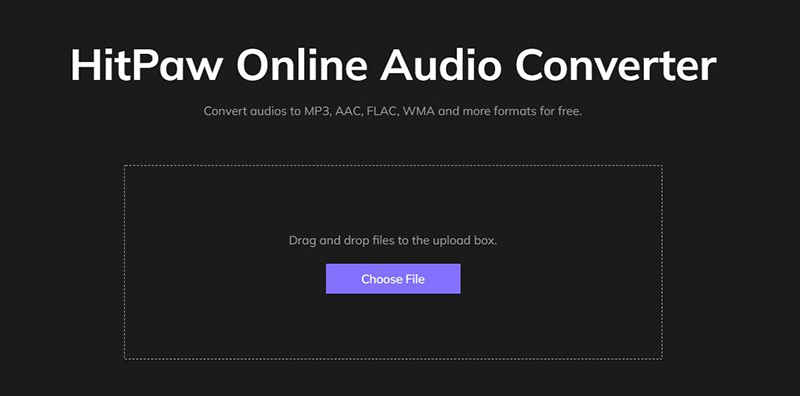
Main Features of HitPaw Online Audio Converter:
-
1
It runs smoothly and is entirely compatible with iOS, Android, Windows, and Mac.
-
2
Useful UI that is simple to use.
-
3
100% secure connection to guarantee that you alone can access and alter the file you upload.
-
4
Files are converted to lossless audio formats and codecs using the HitPaw Online Audio Converter.
To learn more online tools which can convert AAC to MP3, you can also head to this article.
Part 4: FAQs About ACC and MP3
1. .AAC vs .MP3 comparison table
| Comparison Parameter | AAC | MP3 |
|---|---|---|
| File extension | .acc | .mp3 |
| Compression | lossy | lossy |
| Codecs | AAC | MPEG-2 Auido layer ||| |
| File Size | Relatively small | Relatively large |
| Channels | Up to 16 | Up to 2 |
2. Is AAC better than MP3?
Although MP3 is most compatible with all devices, ACC provides greater sound quality. You must convert ACC files into mp3 and other formats in order to play them.
3. Can I convert MP3 to AAC?
You can convert MP3 To ACC and Vise versa using most powerful tool HitPaw Univd which has many functionalities and 90x faster speed.
4. How to play AAC files?
You must convert ACC files into other formats, such as MP3, in order to play them. You may accomplish this with our suggested converters and iTunes.
Conclusion
This post teaches us how to convert aac to mp3 with or without iTunes. Without iTunes, we apply HitPaw Univd, which has an editor built in and can merge and cut audio as well as convert acc files into mp3 and over 1000 other audio and video formats.






 HitPaw VikPea (Video Enhancer)
HitPaw VikPea (Video Enhancer) HitPaw FotorPea
HitPaw FotorPea



Share this article:
Select the product rating:
Daniel Walker
Editor-in-Chief
My passion lies in bridging the gap between cutting-edge technology and everyday creativity. With years of hands-on experience, I create content that not only informs but inspires our audience to embrace digital tools confidently.
View all ArticlesLeave a Comment
Create your review for HitPaw articles