Top 6 Large File Compressors You Can't Miss in 2025
In the ever-expanding digital landscape, the ability to share and store large files seamlessly has become an essential skill. Whether you're a professional sending high-resolution images to clients, a student collaborating on a video project, or a casual user sharing vacation photos with family, bulky files can pose a significant challenge.
Traditional methods like email attachments often have limitations on file size, hindering efficient sharing. Cloud storage solutions, while convenient, can quickly fill up with hefty video files and complex documents. This is where large file compressors come to the rescue.
This article explores the top 6 large file compressors in 2024, catering to both free and paid options with a focus on video compression capabilities.
6 Free Large File Compressors
1. HitPaw Univd (HitPaw Video Converter)

HitPaw Univd is a powerful and versatile software solution designed for all your video conversion and compression needs. It boasts a user-friendly interface and supports a wide range of input and output formats, ensuring compatibility with various devices and platforms. You can take a closer look at HitPaw Univd in the video below.
Here are some key features of HitPaw Univd relevant to large file compression:
- High Compression Ratio: HitPaw utilizes advanced compression algorithms to significantly reduce file size without sacrificing quality.
- Batch Processing: Save time by compressing multiple videos simultaneously.
- Presets for Various Devices: Choose from pre-configured profiles optimized for popular devices like iPhones, iPads, and Android devices, ensuring seamless playback.
- Customizable Settings: Take full control over the compression process by adjusting parameters like bitrate, frame rate, and resolution.
How to Convert Videos Using HitPaw Univd
Step 1:
Download and install HitPaw Univd from the official website
Step 2:
Launch the software and click "Convert" from the main menu.

Step 3:
Drag and drop your video files into the program window or click "Add Files" to browse your computer.

Step 4:
Select the desired output format from the bottom left "Convert all to" dropdown menu. Here, you can choose a format optimized for smaller file sizes like MP4.

Step 5:
(Optional) Click the "pen" icon to access advanced compression settings.

Step 6:
Click "Convert" to begin the compression process.

Pros:
- User-friendly interface
- High compression ratio
- Supports a wide range of formats
- Batch processing capabilities
- Presets for popular devices
Cons:
- Free version has limited features (e.g., watermark on output videos)
Price: HitPaw Univd offers a free trial with limited features. Paid plans start at $39.95 for a yearly subscription.
2. Wondershare UniConverter
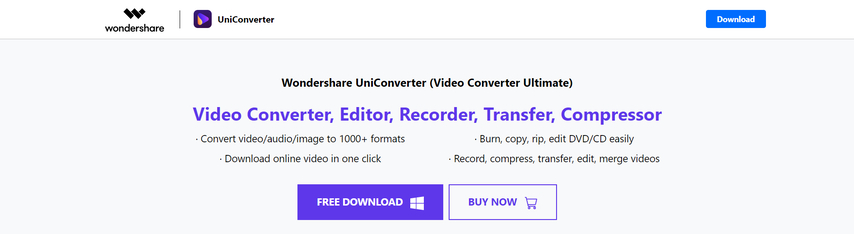
Wondershare UniConverter is another popular option for video conversion and compression. It offers a user-friendly interface and supports a vast library of formats.
Pros:
- Comprehensive features
- User-friendly interface
- Supports various formats
Cons:
- Free version has limited features
- Can be resource-intensive
Price: Wondershare UniConverter offers a free trial with limited features. Paid plans start at $39.95 per year.
3. CloudPresso
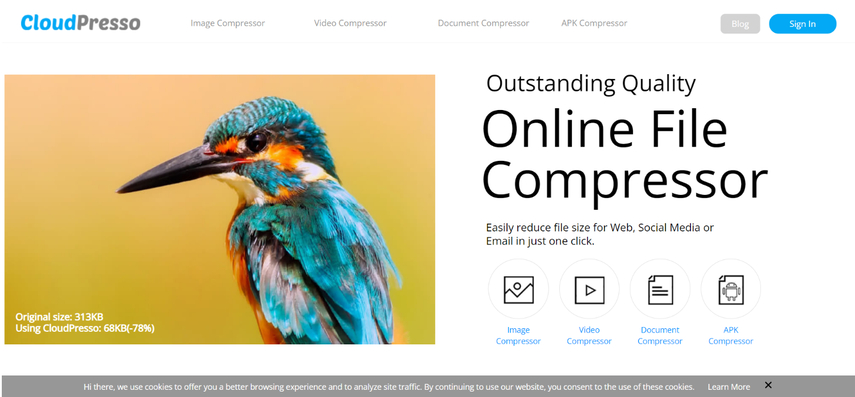
CloudPresso is a cloud-based solution for file compression. It allows you to compress files directly from your web browser without downloading any software.
Pros:
- Cloud-based, no software installation required
- Easy to use
Cons:
- Limited file size for free version
- Requires internet connection
Price: CloudPresso offers a free plan with limitations. Paid plans start at $4.99 per month.
4. 7-Zip
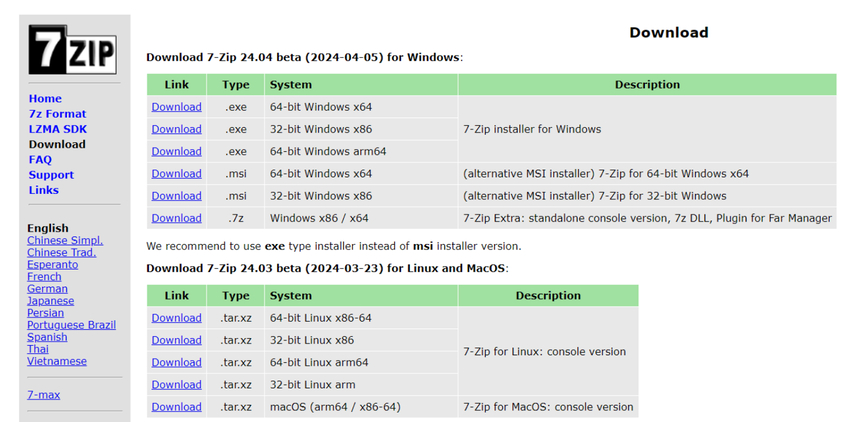
7-Zip is a free and open-source file archiver that offers excellent compression capabilities. It supports various archive formats, including its own 7z format, known for achieving high compression ratios.
Pros:
- Free and open-source
- High compression ratio
- Supports multiple archive formats
Cons:
- Interface might be less intuitive for beginners
- Limited features compared to dedicated video converters
Price: Free
5. WinRAR
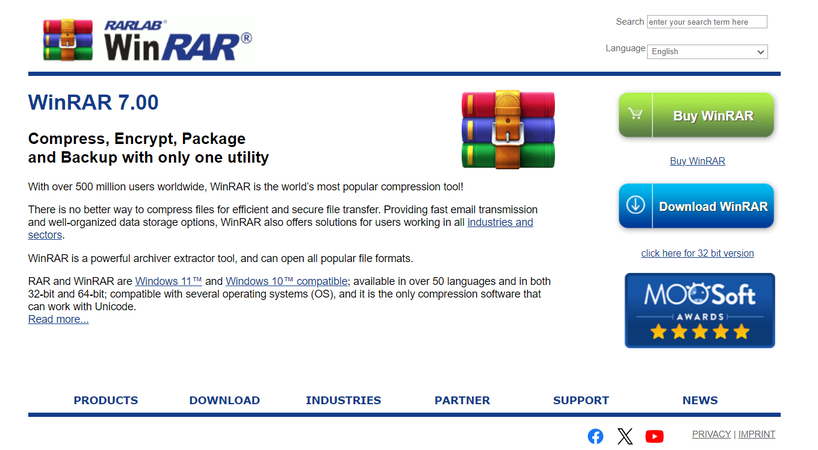
WinRAR is a popular file archiver known for its powerful compression algorithms and support for RAR archives.
Pros:
- High compression ratio
- Supports RAR archives
Cons:
- Not free (30-day trial)
- Interface might be less user-friendly
Price: WinRAR offers a 30-day free trial. After that, a license costs around $29.
6. Archive Utility
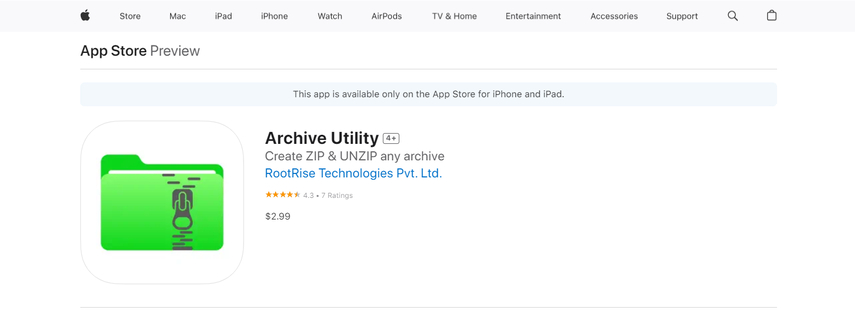
Mac users have a built-in file compression tool called Archive Utility. It allows you to compress and decompress files into various archive formats like ZIP.
Pros:
- Pre-installed on Mac devices
- Easy to use
Cons:
- Limited features compared to dedicated archivers
Price: Free (pre-installed on Mac)
Additional Tips for Using Large File Compressors
Here are some additional tips to maximize your experience with large file compressors:
- Choose the right compression format: Different compressors offer various archive formats, each with its own strengths. For maximum compatibility, consider using a widely supported format like ZIP. However, if you prioritize the highest compression ratio, explore options like 7z offered by 7-Zip or the native format of a specific compressor like HitPaw Univd's H.265 codec.
- Experiment with compression levels: Most compressors allow you to adjust the compression level, affecting the trade-off between file size and quality. A higher compression level results in a smaller file size but may introduce some quality loss. Conversely, a lower compression level preserves quality but yields a larger file. Experiment with different levels to find the optimal balance for your needs.
- Consider password protection: If you're compressing sensitive files, some compressors allow you to add password protection to the archive for an extra layer of security.
- Beware of online compressor limitations: While convenient, free online compressors often have limitations on file size and storage duration. Ensure the service aligns with your needs before uploading any files.
FAQs
Q1. What is the best free large file compressor?
A1.
The "best" depends on your needs. Here's a breakdown:
Q2. Is it safe to use online file compressors?
A2. Most online compressors are generally safe. However, it's always recommended to choose reputable services with clear privacy policies. Avoid uploading highly sensitive files to online tools.
Q3. How can I tell if a large file compressor is safe to use?
A3.
While most reputable file compressors are safe, here are some pointers to ensure your security:
Conclusion
Large file compressors are valuable tools for anyone who needs to share or store large files efficiently. This list provides a range of options, from free and open-source software to feature-rich paid solutions.
For users seeking a user-friendly interface with excellent video compression capabilities, HitPaw Univd stands out. Its free trial allows you to test its features before committing to a paid plan.
Ultimately, the best large file compressor for you depends on your specific needs and preferences. Consider factors like file size, desired compression ratio, budget, and whether you prefer a desktop application or cloud-based solution.
We encourage you to explore the options listed above and find the perfect tool to streamline your file management in 2024!






 HitPaw Edimakor
HitPaw Edimakor HitPaw VikPea (Video Enhancer)
HitPaw VikPea (Video Enhancer)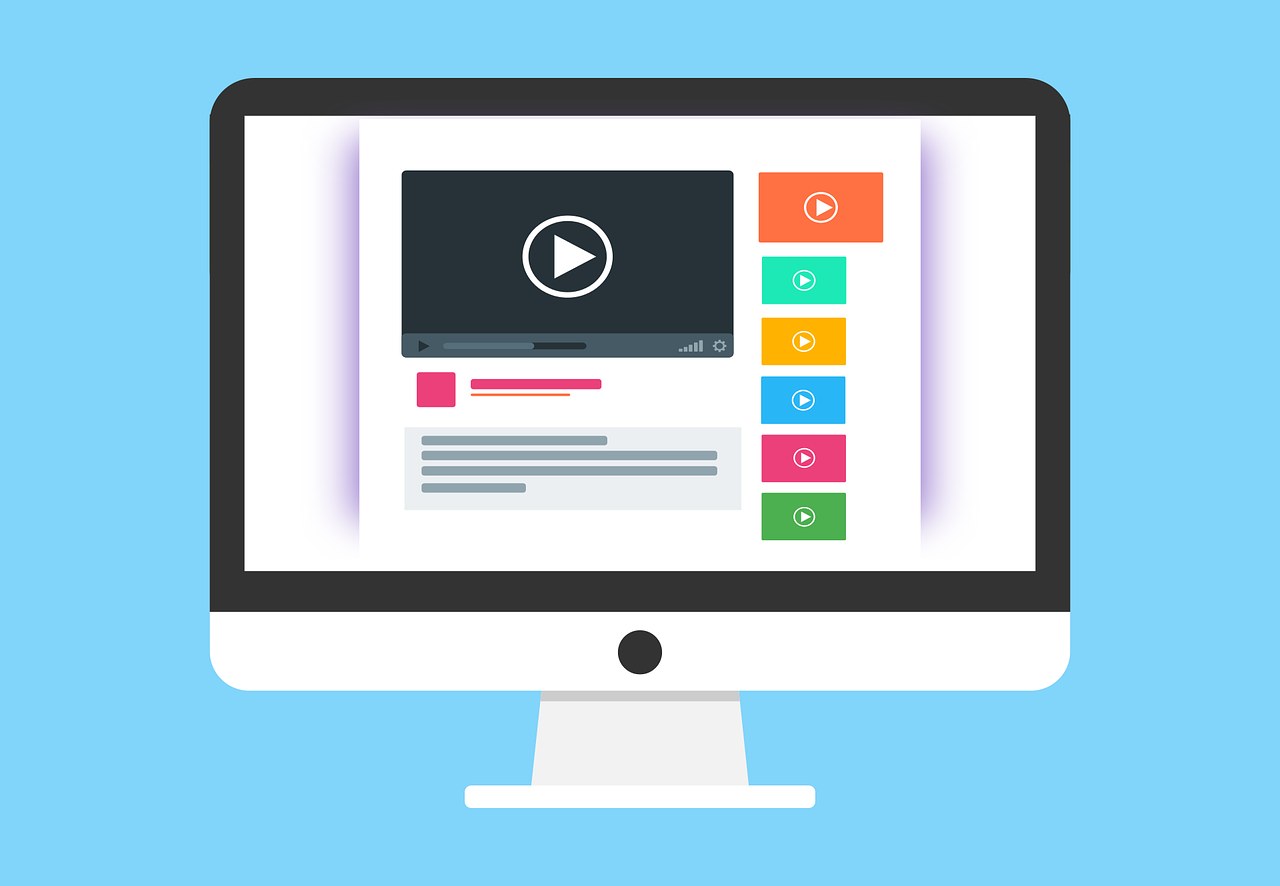

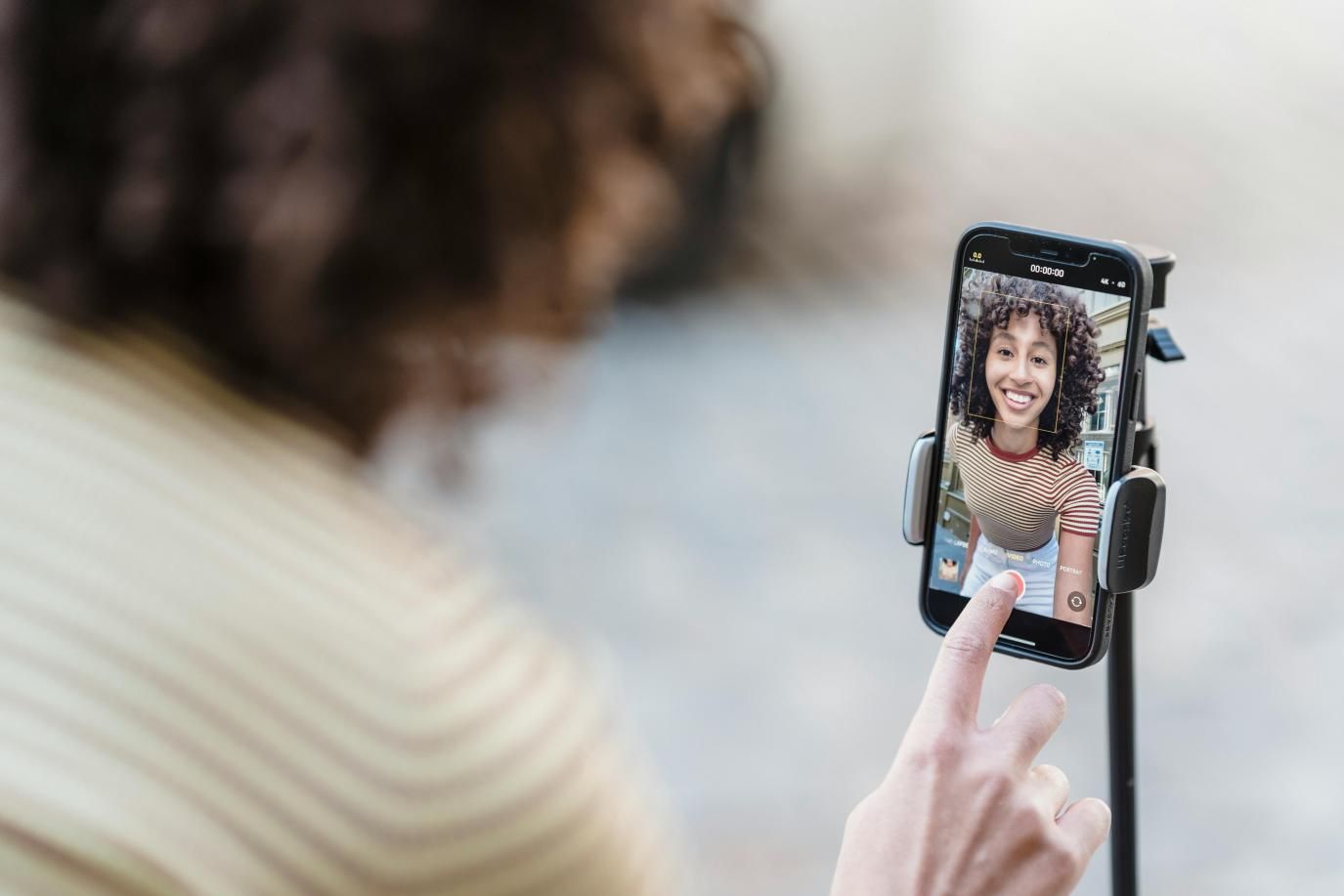

Share this article:
Select the product rating:
Daniel Walker
Editor-in-Chief
My passion lies in bridging the gap between cutting-edge technology and everyday creativity. With years of hands-on experience, I create content that not only informs but inspires our audience to embrace digital tools confidently.
View all ArticlesLeave a Comment
Create your review for HitPaw articles