Guide to Compress Video Online Up to 1GB
"Welcome to the ultimate guide on compressing videos online, catering to files up to 1GB in size. In this comprehensive tutorial, we'll navigate through various online tools and methods designed to efficiently reduce the file size of your videos.
Whether you're aiming for smoother uploads, easier storage, or faster sharing, this guide has you covered with practical tips and techniques."
Part 1. 7 Tools to Compress Video Online Up to 1GB
In today's digital age, where video content dominates online platforms, it's essential to have tools that can efficiently compress videos for easier storage, sharing, and uploading. In this comprehensive guide, we'll explore seven online tools that specialize in compressing videos up to 1GB in size.
From user-friendly interfaces to diverse features, these tools offer solutions for individuals and businesses alike. Let's dive in and discover the pros of each tool along with their maximum free compression capacity.
1. Clipchamp
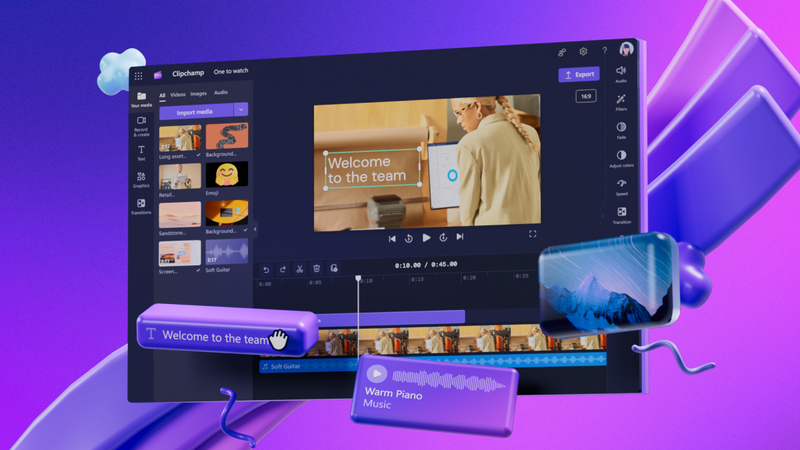
Clipchamp is a popular choice for its user-friendly interface and efficient compression capabilities. Here are three pros of using Clipchamp:
Pros
- Simple Interface: Clipchamp boasts a straightforward interface, making it easy for users to compress videos without any technical expertise.
- Customization Options: It offers various customization options, allowing users to adjust settings like resolution, bitrate, and format according to their preferences.
- Fast Processing: With its advanced compression algorithms, Clipchamp ensures speedy processing without compromising the quality of the video.
Max GB for Free: Clipchamp typically allows up to 500MB for free compression.
2. Convertio
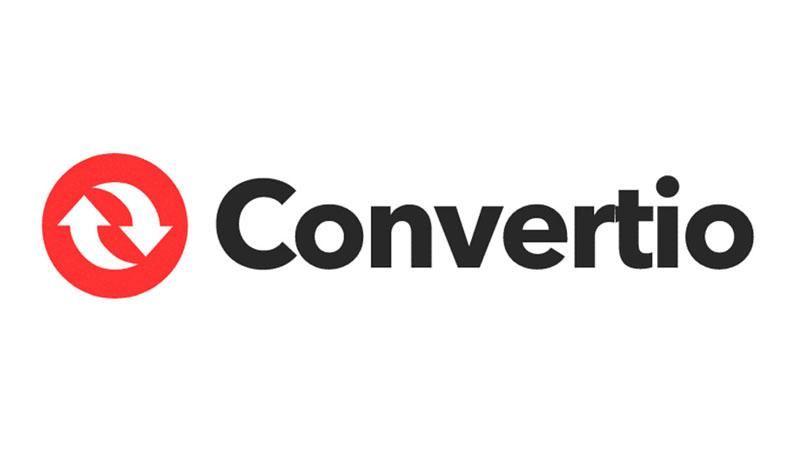
Convertio is a versatile online tool renowned for its simplicity and efficiency in compressing videos. Here are three pros of using Convertio:
Pros
- User-Friendly Interface: Convertio offers an intuitive interface, making the compression process straightforward for users of all levels.
- Wide Range of Supported Formats: It supports an extensive range of video formats, ensuring compatibility with various file types.
- Secure and Private: With SSL encryption, Convertio ensures the security and privacy of your files throughout the compression process.
Max GB for Free: Convertio typically allows up to 100MB for free compression.
3. Clideo
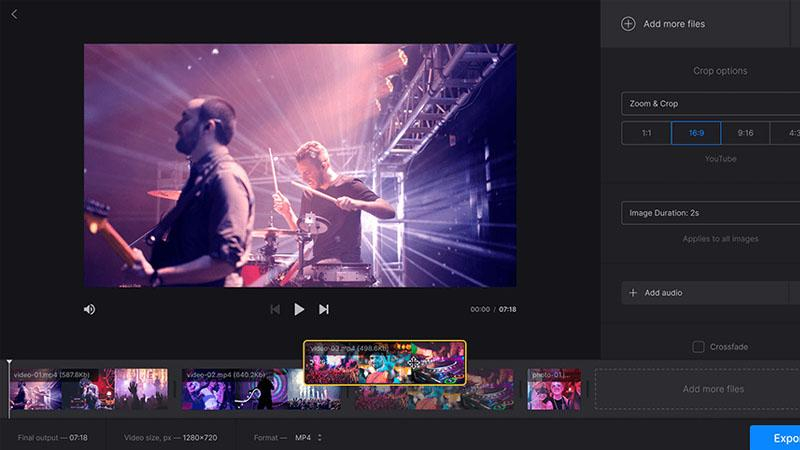
Clideo stands out for its simplicity and convenience in compressing videos online. Here are three pros of using Clideo:
Pros
- No Watermarks: Clideo ensures that compressed videos are free from watermarks, maintaining the professional quality of your content.
- Cloud Integration: It offers seamless integration with cloud storage platforms like Google Drive and Dropbox, facilitating easy access to your files.
- Mobile Compatibility: Clideo is optimized for mobile devices, allowing users to compress videos on the go with ease.
Max GB for Free: Clideo typically allows up to 500MB for free compression.
4. YouCompress
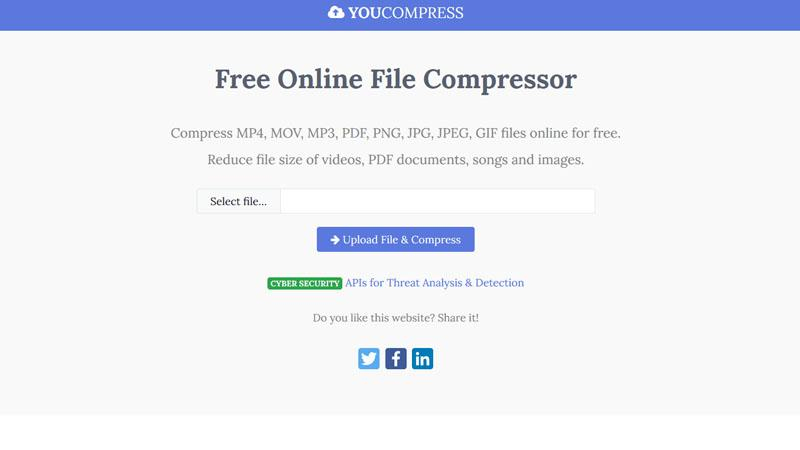
YouCompress is a straightforward yet powerful tool for compressing videos online. Here are three pros of using YouCompress:
Pros
- No Sign-Up Required: YouCompress allows users to compress videos without the need for registration or sign-up, streamlining the process.
- High-Quality Compression: Despite reducing file size, YouCompress maintains high video quality, ensuring minimal loss during compression.
- Fast Processing: With its efficient compression algorithms, YouCompress delivers quick results, saving users time and effort.
Max GB for Free: YouCompress typically allows up to 500MB for free compression.
5. EZGIF

EZGIF is a versatile tool known for its wide range of multimedia functions, including video compression. Here are three pros of using EZGIF:
Pros
- Multimedia Toolbox: EZGIF offers a comprehensive set of multimedia tools, allowing users to perform various tasks like resizing, cropping, and compressing videos.
- Batch Processing: It supports batch processing, enabling users to compress multiple videos simultaneously for greater efficiency.
- Customization Options: EZGIF provides customizable compression settings, giving users control over parameters like bitrate and resolution.
Max GB for Free: EZGIF typically allows up to 100MB for free compression.
6. OnlineConverter
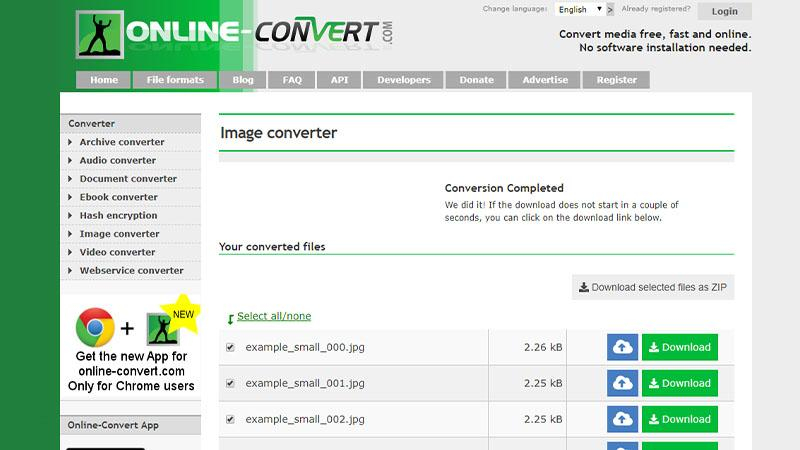
OnlineConverter is a reliable tool for converting and compressing videos online. Here are three pros of using OnlineConverter:
Pros
- Wide Format Support: OnlineConverter supports a wide range of video formats, ensuring compatibility with various devices and platforms.
- No Software Installation: It operates entirely online, eliminating the need for users to download or install any software on their devices.
- Straightforward Process: With its simple interface, OnlineConverter makes video compression accessible to users of all skill levels.
Max GB for Free: OnlineConverter typically allows up to 200MB for free compression.
7. ClipMyVideo
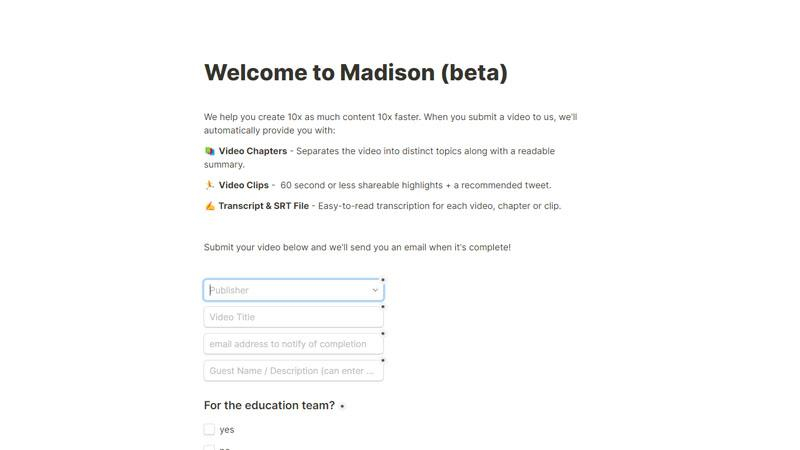
ClipMyVideo is a user-friendly tool designed for quick and easy video compression. Here are three pros of using ClipMyVideo:
Pros
- Intuitive Interface: ClipMyVideo features a user-friendly interface, guiding users through the compression process with ease.
- High Compression Ratio: It offers high compression ratios, effectively reducing the file size of videos without significant loss in quality.
- Browser Compatibility: ClipMyVideo is compatible with various web browsers, ensuring smooth performance across different platforms.
Max GB for Free: ClipMyVideo typically allows up to 500MB for free compression.
With these seven online tools at your disposal, compressing videos up to 1GB in size has never been easier. Whether you're a content creator, marketer, or simply looking to save storage space, these tools offer efficient solutions to meet your needs.
Part 2. The Best PC Tool to Compress A Video Without Limit
HitPaw Univd (HitPaw Video Converter) allows users to compress their videos faster instead of online tools, providing higher quality and offline accessibility. HitPaw Univd provides additional features like conversion, editing, and seamless multimedia management.
Why Choose HitPaw Univd to Compress Video File
- HitPaw Univd bears no compromise in quality and ensures high-quality outputs.
- HitPaw Univd supports a user-friendly interface, making it easy to use for users of all skill levels.
- HitPaw Univd allows users to compress multiple videos at a time.
- HitPaw Univd provides high-speed compressions, saving users precious time.
- HitPaw Univd supports a wide range of output formats.
Steps to Compress Video File
Step 1. Open the HiPaw Video Converter on your computer.
Step 2. Go to the Toolbox. Choose Video/Image Compressor.

Step 3 . Import your videos. Here we will import MP4 files to see how to compress mp4 without losing quality.

Step 4 . Now, we can click the gear icon to choose an appropriate compression level and quality for that file. If you want to compress multiple videos with the same compres ratio, you can choose a compression level from the bottom left.

Step 5. Lastly, click the Compress or Compress All button to start reducing video file size without losing quality.

Watch the following video to learn more details:
Conclusion
In conclusion, these seven online tools offer diverse solutions for compressing videos up to 1GB, catering to different user preferences and requirements. However, for comprehensive features, reliability, and efficient compression, HitPaw Univd stands out as a recommended choice.
With its user-friendly interface and robust capabilities, HitPaw provides an all-in-one solution for video compression needs. Streamline your workflow and achieve optimal results with HitPaw Univd.






 HitPaw Watermark Remover
HitPaw Watermark Remover  HitPaw Photo Object Remover
HitPaw Photo Object Remover HitPaw VikPea (Video Enhancer)
HitPaw VikPea (Video Enhancer)

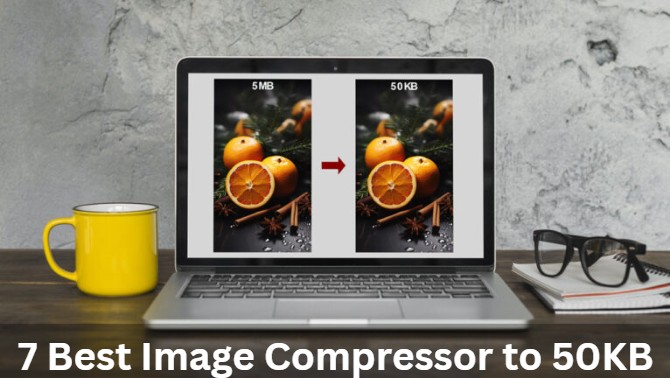

Share this article:
Select the product rating:
Daniel Walker
Editor-in-Chief
My passion lies in bridging the gap between cutting-edge technology and everyday creativity. With years of hands-on experience, I create content that not only informs but inspires our audience to embrace digital tools confidently.
View all ArticlesLeave a Comment
Create your review for HitPaw articles