Full Guide to Know How to Compress Photos for Email
Emails have been part of official communications for a very long time, and rightly so due to the convenience and security they provide. Similarly, it is an easy way of sharing information and media. When sharing images, it isn’t practical to share large-size images as it takes time, and most clients have a size limit. In that case, compressing them is the best option.
So, if you want to know how to compress photos for email, this article shares valuable information on it.
Part 1. What is the Best Size to Send Photos by Email?
The best size depends on what is the purpose of sending the image. If you want to view it on a phone, 512kb and small resolution is enough, while viewing on a monitor warrants up to 2 MB. If you want to print the image, though, then it should be around 4 MB to get the best results. Keep in mind that most email clients only allow a maximum of 20MB of data per email. You may need to look for a client if the number of images is larger than 20MB.
It is always better to choose a different client if you don’t want to know how to reduce picture size for email because you want to send original raw images.
Part 2. How to Compress Photos For Email on PC?
HitPaw Image Compressor is your answer to How do I compress pictures for email question. The app makes the process smooth and intuitive. No matter how many images or their size, it makes the process a breeze. Let's discuss some of its key features.
HitPaw Image Compressor Best Features- 120 times faster image conversion and compression than others.
- You can use the tool for videos and other media, too.
- Use your favorite images and make an enthralling video story without the need for professional knowledge.
- Many image processing and compression features, such as batch compression and conversion.
Let's go over simple steps of how to reduce photo size for email using the software.
Step 1:Download and install the HitPaw Univd (HitPaw Video Converter) app and run it.
Step 2:Click on the Toolbox tab as shown in the image below and click on the “Video/Image Compressor,” which will open a new window interface for compression.

Step 3:Go to the image tab and click on the “Add Image” button to select and add images.

Step 4:You can change the output format, compression quality size, and batch compression when you press the gear icon on the left of each image.

Step 5:Click on the “Confirm” button when you are satisfied with the settings. And you can now see what the size difference after compression is.
Step 6:You can also change the quality of all the images.

Step 7:You can now press “Compress All” to let the app run and save the files when it is done.

Part 3. How Do I Compress Pictures for Email on My Phone?
If you want to know how to compress a picture for email on your mobile phone, then we have covered you in this section.
3.1 How Do You Compress Photos for Email on Android?
Photo Compressor and Resizer is an app by Pocket App Maker that does photo compression and resizing in different resolutions in a few simple steps.
1.Download and install the Photo Compressor and Resizer app from Google Play and select "Compress Photos" from the options.

2.Choose the fold at the top, select the photos that you want to compress, and press “Next.”

3.The app will compress the photos, as you can see below, and show the before and after sizes. You can replace the old photos if you press the “Replace” button.

4.The storage location will be shown just below the before/after notification.
5.You can also use the settings menu to choose between Auto or Manual modes.

3.2 How to Compress Images for Email on iPhone?
The Compress Photos and Pictures app is another answer to how to shrink photo size for email, as it functions flawlessly. Simply compress the app and attach it to your emails.
- 1.Download the app from the Compress Photos and Pictures app store and install it.
2.Tap on the “Select Photos to Compress” menu and choose the images you want to share compressed via email.

- 3.You can drag and slide the “Photo Quality” and “Photo Dimension” to choose what fits and press the “Compress” button.
- 4.Once done, you have the option to either keep or delete the originals.
- 5.Select the compressed photos and tap the share button to share each of them via email client.
Part 4: How to Compress Pictures for Email Online?
Finally, in this section, we share an online option for how to compress pics for email using Optimizilla. This innovative online tool uses optimization and lossy algorithms to compress up to 20 images at the same time in the formats you want.
1.Visit the website and either upload files or drag and drop them in the box as shown below.

- 2.As soon as the compression process is finished, you can check each image for quality by clicking on the thumbnail.
- 3.You can enhance or reduce the compression level and then click the “Download All” button to save the files.
The best part about this tool is that you can use this website on any device that has your favorite browser and internet connection to reduce size of photo for email.
FAQs of How to Compress Pictures for Email
Q1. Do Pictures Lose Quality When Emailed?
A1.
No, they don’t. The size that you have uploaded the photos can be downloaded in the same quality and size without any loss. The same holds true for when you compress image for email no matter the size. The compression size will remain the same.
Also, because emails are going through the email client’s server, they retain their quality no matter what. It is due to this reason that most clients don’t allow emails bigger than 20MB so that the process is smooth and there are no issues downloading files.
Q2. How do I Reduce the Size of a JPEG Photo for Email?
A2. The first method to compress pictures for email in JPEG format is to use a compression software or tool that reduces the size and may reduce the quality, too. If you want to keep the same quality but a smaller size, you can convert the image into JPG.
Conclusion
There are many ways for how do you reduce size of photos for email utilizing different apps and tools. Most OS, such as Windows/Mac or iOS/Android, have built compression in them. If you want more control over the quality and size, you have to use other apps, such as some of which we mentioned in this article.
But if you want the answer to how to reduce image size for email with an overall complete and comprehensive tool, we recommend HitPaw Image Compressor. It allows for faster processing and editing features on your computers. Plus, it also provides video editing and many other functions. So download the app today and enjoy most of these great features for free.











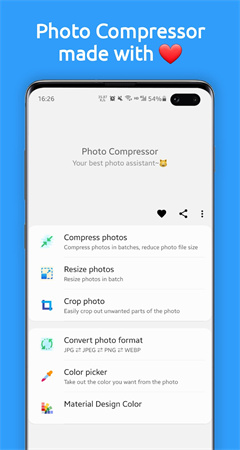
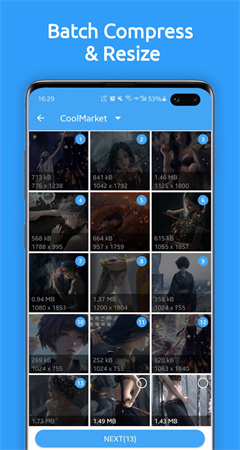
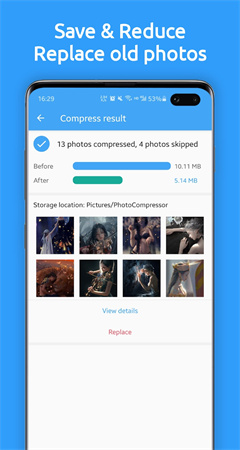
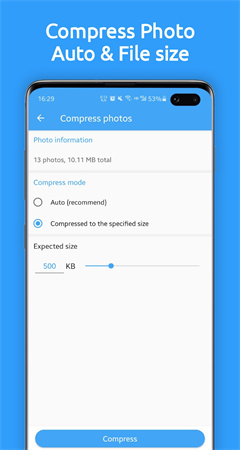
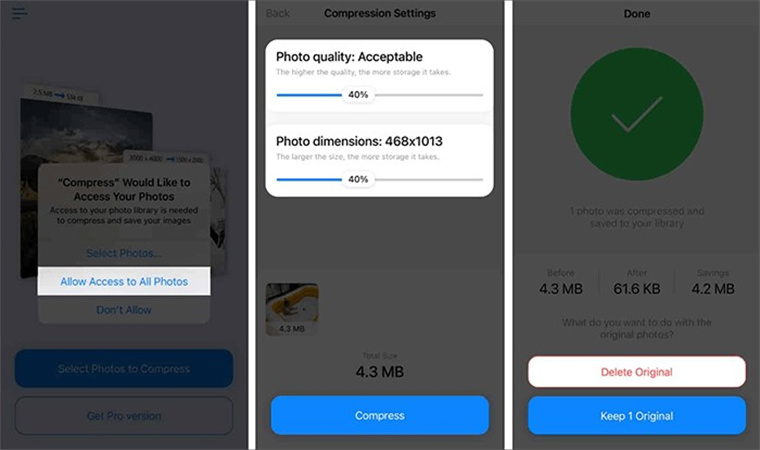
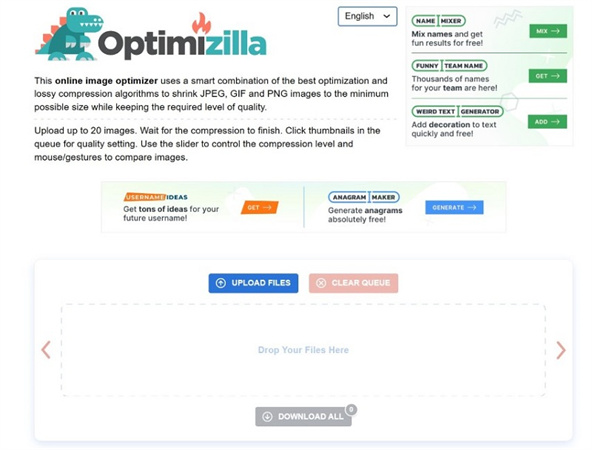

 HitPaw Edimakor
HitPaw Edimakor HitPaw VikPea (Video Enhancer)
HitPaw VikPea (Video Enhancer)
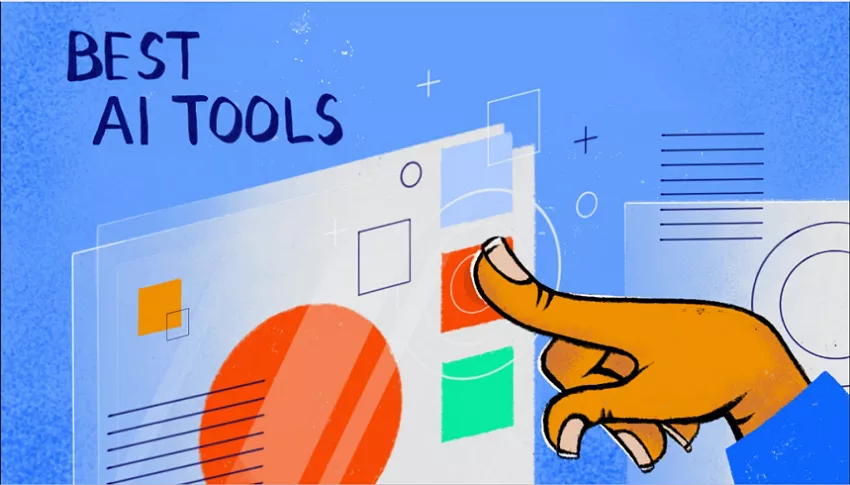
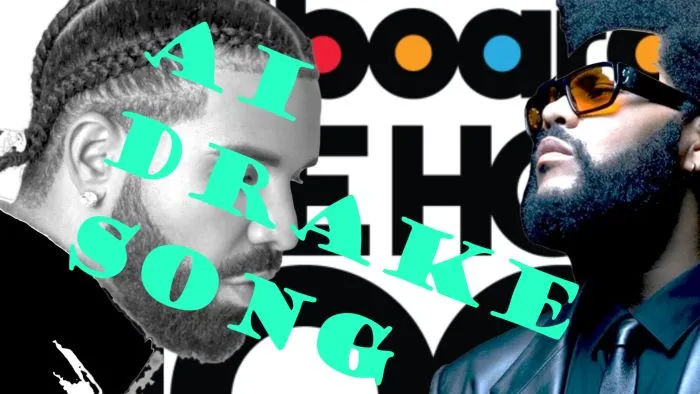

Share this article:
Select the product rating:
Daniel Walker
Editor-in-Chief
My passion lies in bridging the gap between cutting-edge technology and everyday creativity. With years of hands-on experience, I create content that not only informs but inspires our audience to embrace digital tools confidently.
View all ArticlesLeave a Comment
Create your review for HitPaw articles