Top 6 GIF Compressors to Compress GIF Online for Free
We all love using stickers and GIFs when having conversations with our friends online. These moving images are not only a fun way to keep the conversation going or your audience intrigued online but also, at times, these can deliver your sentiments far better than words. Though GIFs are undeniably great, there is one drawback that they come with. What is it?
They can be larger and can cause some trouble for your storage. If you are facing the same issue with your GIFs but also do not want to let them go, we might have a solution for you. Have you ever thought to reduce GIF size without losing quality? If not, then go on below to explore how you can do so with the best GIF compressors in business.
Part 1. What is GIF?
A GIF – also known as Graphics Interchange Format – is a widely used image format that is quite popular because of how it repeatedly shows an animation or reaction. The GIFs come with limitations like lower resolution or frame rate compared to larger videos and have a better engagement factor.
However, at times, even these GIFs can be heavy for a particular website or your storage space. In such cases, an animated GIF compressor comes quite handy to reduce a GIF size.
Part 2. 6 GIF Animated GIF Compressors to Reduce GIF Size
There are multiple websites to compress GIF online. However, the many options can leave anyone confused as to which one they should pick. We understand this, and hence, to make this task easier for you, we have concluded the best GIF compressor online along with their usage steps.
1. FreeConverter
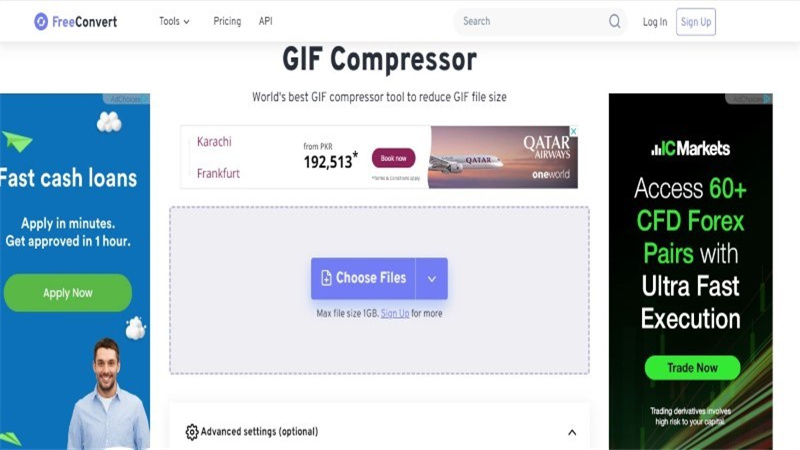
If you are in search of a compress GIF free tool, then there is no pick better than the FreeConverter. This GIF compressor is free and works efficiently on all web browsers. It offers seven different GIF compression strategies that reduce a solid 60% of each GIF file that passes through this tool. Wondering how you can use this? Just follow the simple steps mentioned below:
- Tap on the ‘Choose GIF Files’ button and select the GIF files you want to compress.
- Select the ‘Default’ or ‘Advanced’ option.
- Choose the ‘Compress GIF’ button and start the compression.>
Pros
- The service is easy to use.
- It is free of cost.
- Your data is deleted in a few hours.
Cons
- The service only has limited features.
2. Zamzar
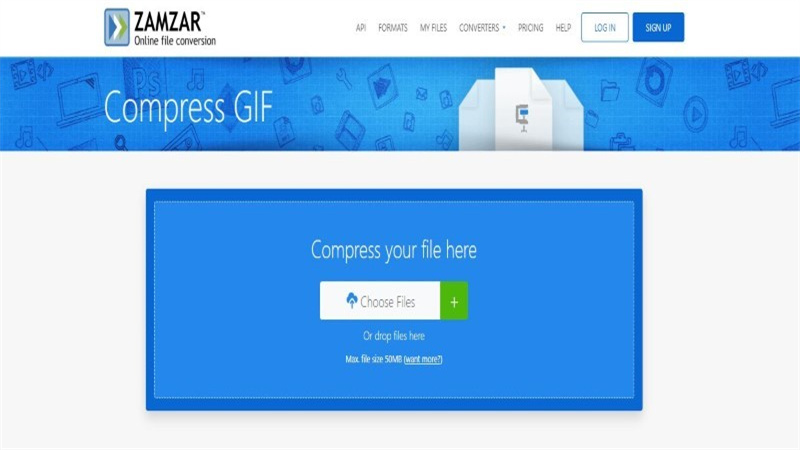
- Tap on the ‘Choose File’ button present on the main page and choose the file that you want to compress.
- Users can also drag and drop the files from their location into the compression box. However, what needs to be ensured is that the file size cannot be greater than 50 MB.
- Once done, start the compression, and you are good to go.
Pros
- Offers Ad-free operations.
- Converts files on all platforms.
- Provides High-end security.
Cons
- Doesn’t support files over 50 MB.
3. iLoveIMG
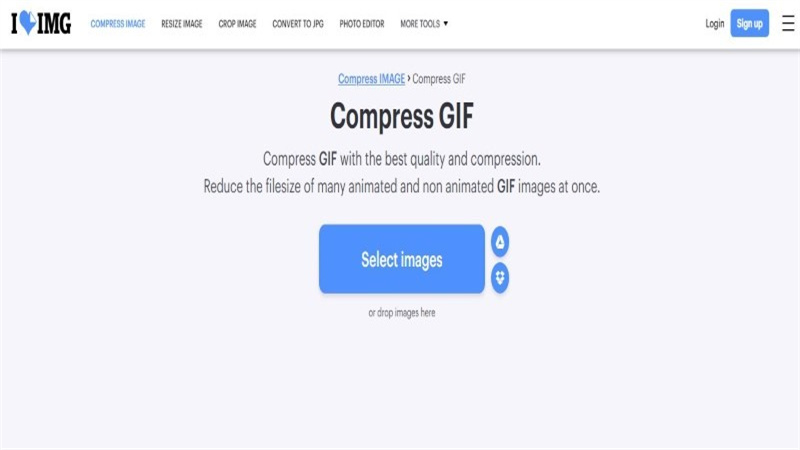
The iLoveIMG is another great tool to compress GIF without losing quality. While similar to many others, this GIF size compressor also allows users to compress a GIF in size; it is not only till that it limits itself. In fact, using this tool, users can convert their own selected images into GIFs and reduce their sizes to use later. How cool is that, right? Want to know how you can use this tool? We have a guide listed for you:
- On the online tool, select your image from the folder or simply drag and drop it into the desired section.
- When done, tap on ‘start compression’ and then wait for the process to complete.
- It will take a few minutes, and your GIF will be compressed to a smaller size.
Pros
- It is a free service.
- Offers high-quality outcomes.
Cons
- Doesn’t support large files.
4. XConvert
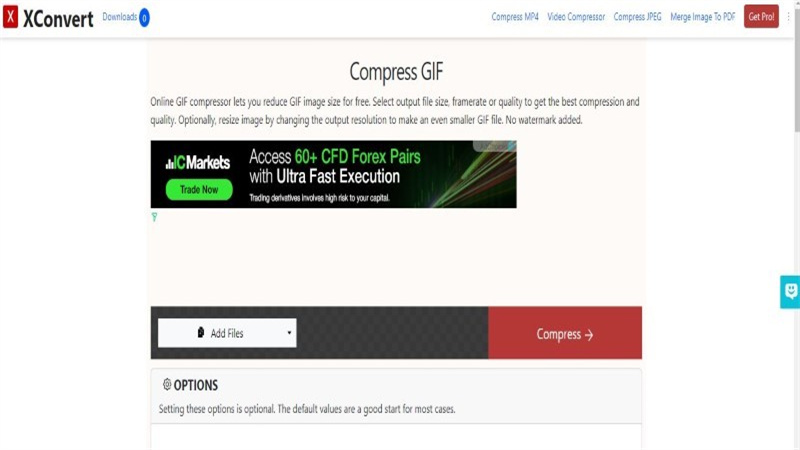
Next up on our list of GIF size reducer online is XConvert. This tool operates similarly to all the other tools and helps to reduce GIF file size online with utmost security. If you are someone who wants to know how they can use this tool, all you have to do is follow the simple steps we have mentioned below:
- On the XConvert website, select the ‘Add Files’ button and choose the files that you want to compress.
- Below this selection menu, users will see a bunch of options like quality, resize, the percentage by which they want their GIF to reduce, color palette, and drop frames. If you want to reduce a GIF according to your preference, you can adjust these options.
- If you have no preference for reduction, you can simply tap ‘convert’ after adding the files, and the server will reduce your files to its default reduction settings.
Pros
- No watermark is added.
- Can perform batch compressions.
Cons
- Will not work without an internet connection.
5. EZGIF
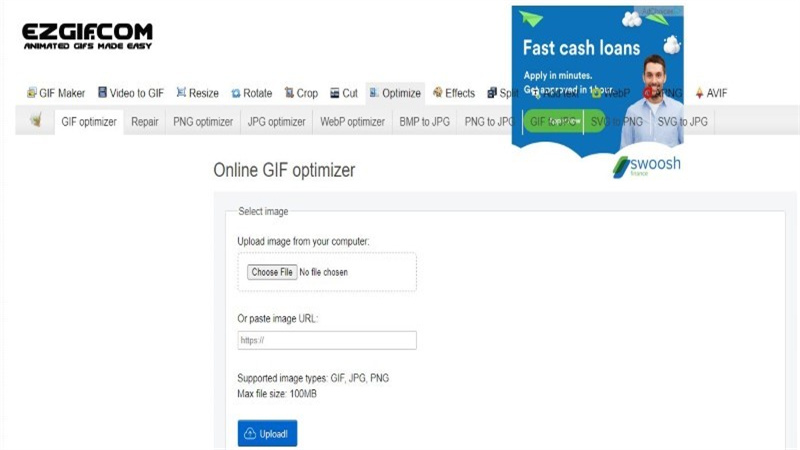
The EZGIF is an animated GIF compressor that helps you reduce the number of colors used in the frame of a particular GIF file, all while reducing the overall file size. The tool helps reduce the file size by setting a maximum of 256 colors for every GIF frame and creates different variations of a particular image, from which you can choose the one that suits you best. Here is how you can use it to compress animated GIF online:
- Upload the image from your computer or paste an image URL.
- Ensure that the file you are uploading is only in GIF, JPG, and PNG formats and is less than 100 MB.
- Once done, tap Upload and wait.
Pros
- Lossless GIF compression
- Can remove every nth frame.
Cons
- Will not support files over 100 MB.
6. Online Converter
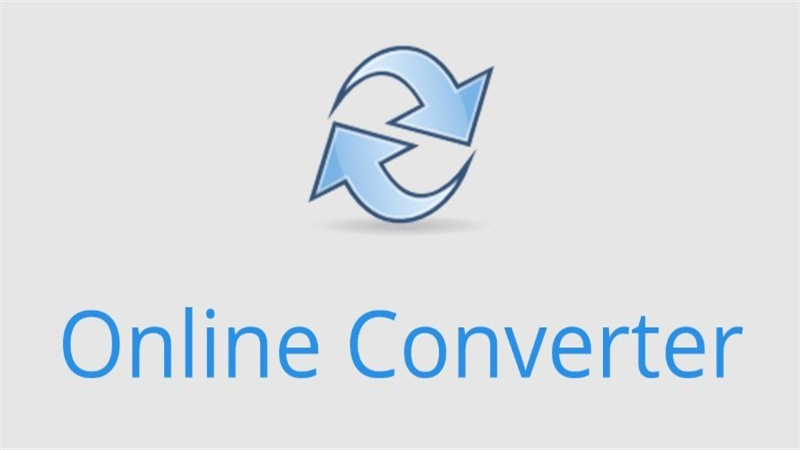
Last on our list of the best software to compress GIF online free is Online Converter. This compressor can quickly help users optimize large GIF images and reduce the file size. Moreover, using the ‘Image Quality’ option, users can control the image quality of their output file to ensure that they do not lose quality. Want to know how you can use it? Follow the steps mentioned below:
- Select a GIF image
- Then, click on the ‘convert’ button to start uploading your files.
- When the upload gets completed, the converter will then redirect you to a webpage that will display the conversion results.
Pros
- It has a 200 MB upload size.
- Provides high-quality output results.
Cons
- Encrypted or protected image files not supported.
Bonus tips: How to Convert Video to GIF Using HitPaw Univd (HitPaw Video Converter)?
While all the GIF compressors mentioned above are great, if you still think existing images take up too much memory, you can make GIFs yourself. If this idea intrigues you, you need to check out HitPaw Univd!
This video converter allows users to perform several different tasks, and one of its exceptional tools happens to be the Video conversion to GIF. Want to know more about this best GIF Converter? Read below.
Features of HitPaw Univd
Here are a few of the most exceptional HitPaw Univd features that you should know about:
- Support batch conversion to GIF.
- High-quality and lossless conversions.
- Easy-to-use interface, which will make working on the software a breeze.
Steps of Using HitPaw Univd to Convert Video to GIF
-
Step 1: Install HitPaw Univd on your computer and launch the program.
-
Step 2: When done, tap on the Toolbox tab present on the top menu.

-
Step 3: Now, select the Video to GIF feature and import the video that you want to convert to the program.

-
Step 4: In the settings tab, select the output resolutions, the size of the output GIF file, and the frame rate.

-
Step 5: Two drag bars will appear on your timeline. Drag the left one to adjust the start time of the GIF and the right one to adjust the end time of the GIF. Then click “Create GIF” button to create a new GIF. You can also tap on the play button to preview the overall segment.

-
Step 6: When your GIF is created, tap on the Export button present in the lower right corner to export the file.

FAQs about GIF Compressor
Q1. Is there a GIF Compressor for Discord?
A1. Yes! There are many but EZGIF from our list works perfectly as a GIF compressor for Discord.
Q2. Is it Necessary to use a GIF Compressor?
A2. While not necessary, using compressed GIF images can help you save space and improve your website performance as well.
Conclusion
If you are someone who was on the lookout for the best GIF compressors for free, then we hope this article was helpful for you. While all compressors on our list are exceptional, the HitPaw Univd stands apart because of its exceptional features. So, make sure to give it a try.







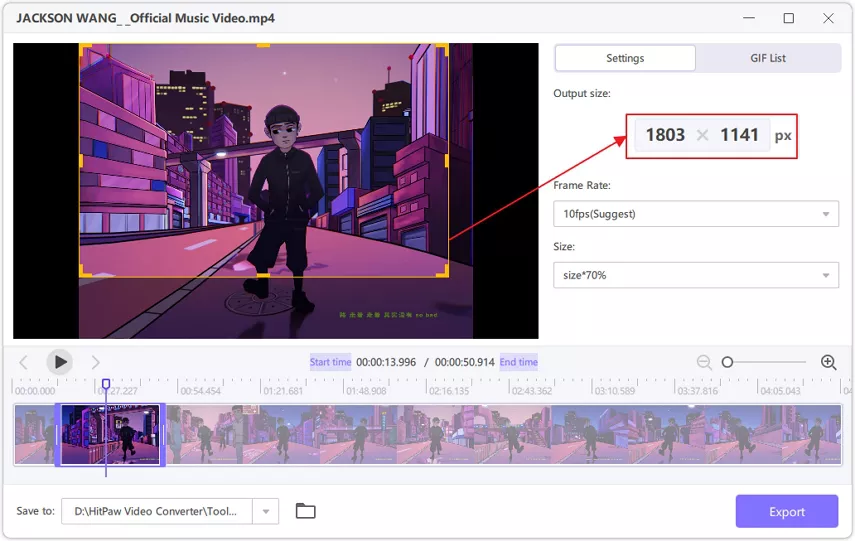



 HitPaw Edimakor
HitPaw Edimakor HitPaw Video Object Remover
HitPaw Video Object Remover HitPaw VikPea (Video Enhancer)
HitPaw VikPea (Video Enhancer)



Share this article:
Select the product rating:
Daniel Walker
Editor-in-Chief
My passion lies in bridging the gap between cutting-edge technology and everyday creativity. With years of hands-on experience, I create content that not only informs but inspires our audience to embrace digital tools confidently.
View all ArticlesLeave a Comment
Create your review for HitPaw articles