Learn How to Use 8 MB Video Compressor with Ease
Are you tired of struggling with large video files that exceed Discord's file size limit? Look no further! In this guide, we'll walk you through everything you need to know about using an 8MB video compressor with ease. Whether you're a seasoned Discord user or just getting started, mastering this tool will revolutionize the way you share videos on the platform.
Let's dive in and discover how you can compress your videos efficiently without sacrificing quality. Whether you're sharing gaming highlights, tutorial videos, or memorable moments with friends, this guide will equip you with the knowledge and skills to make the most of Discord's file size restrictions.
Part 1. How to Use 8mb Video Compressor
An online service called video compressor 8mb allows you to compress videos for free. Its design aims to reduce the error of the file being too powerful to be transferred while still accommodating users. Users of the Video Compressor 8MB can compress up to 2GB of video files for free, without the need for registration.
Currently, this service allows for a maximum conversion size of 2GB. When compared to what other providers are currently providing, this offer is respectable enough. This service has its own shortcomings even though it provides a passable place. The complete uploading process may take a very long period due to its tremendous slowness. Some unexpected mistakes may surface. Issues with the video quality can also arise. Converting a large file to a very small size could result in lower quality.
How to compress video through 8MB video compressor?
Step 1: The first thing to do is go to the 8MB video compressor website. To add videos to the web video compressor for compression, click the Upload or Drag & Drop tab. Alternatively, you can COPY and PASTE the required video URL in order to compress it.
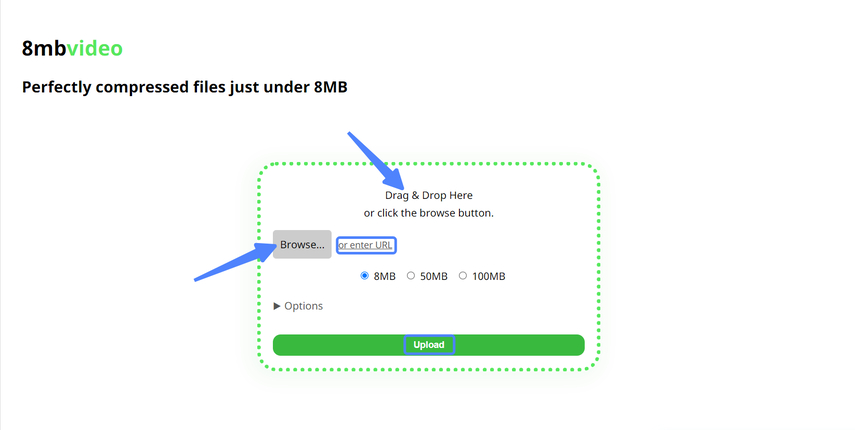
Step 2: Depending on the requirements, the user must choose an output size for the video: 8MB, 50MB, or 100MB. After that, you can select any other available feature by clicking on the DROP-DOWN Options button, including sound cancellation and cutting.
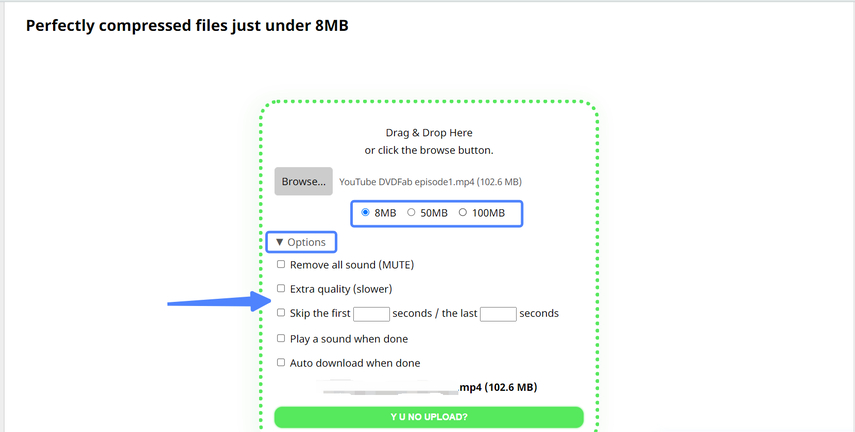
Note: The complete video upload procedure can take longer than anticipated.
Step 3: The last step involves the user clicking the UPLOAD button to begin the video upload. Once the posting process is complete, the user can download the final video from the 8MB Video Compressor website. Note: After 20 minutes, all of the movies are automatically removed from the website. As a result, downloading the file as soon as possible is anticipated.
Part 2. The Best Alternative for Compressing Videos| HitPaw Univd (HitPaw Video Converter)
If you're grappling with the challenge of compressing large video files for seamless uploading to social media platforms within the constraints of an 8MB file size limit, look no further than HitPaw Univd. This versatile solution offers an alternative to 8 mb compressor video , providing a user-friendly interface that makes the process a breeze. Not only does it maintain exceptional video quality throughout the compression process, but it also supports a wide range of video formats, ensuring compatibility with your content.
Its batch processing feature also enables you to compress multiple videos simultaneously, saving you valuable time and effort. With HitPaw Univd, you can confidently prepare your videos for social media sharing, knowing that you're delivering content that meets both size requirements and quality standards.
Features
- Wide format support: Compatible with MP4, MKV, MTS, TS, MPEG, and other formats.
- Best alternative to 8mb discord video compressor
- Batch compression: Efficiently compress multiple videos simultaneously.
- Flexible quality options: Choose from Small, Medium, and Normal settings according to your needs.
- Customizable settings: Tailor compression options to diverse requirements.
- Dual-purpose functionality: Seamlessly compresses both videos and images.
- Built-in tools: It offers a range of tools, including a video converter, downloader, editor, GIF creator, image editor, Spotify Music converter, and iTunes Music converter.
How to compress video through HitPaw Univd?
Step 1: install HitPaw Univd on your computer for free. . Once installed, locate the Toolbox section within the software interface.
Step 2: Accessing Video/Image Compressor Within the Toolbox section, locate and select the Video/Image Compressor option. This will launch the compression tool.

Step 3: Adding Videos With the compression tool open, add the videos you want to compress. For instance, if you're targeting MP4 files, import them into the software interface.

Step 4: Adjusting Compression Settings. Click on the gear icon to access the compression settings. Here, you can specify the desired video quality and compression level. If you're compressing multiple videos and wish to maintain a consistent ratio, choose a compression level from the available options.

Step 5: Initiating Compression After configuring the compression settings to your preference, click the "Compress" or "Compress All" button to initiate the compression process. Sit back and relax as HitPaw Univd efficiently reduces the size of your video files without compromising their quality.

Part 3. FAQs of Video Compressor 8mb
Q1. Can I compress videos for specific platforms, such as Discord, using an 8mb video compressor?
A1.
Yes, you can compress videos specifically for platforms like Discord using an8mb video compressor discord. Discord, like
many other social media and messaging platforms, has limitations on file sizes for uploads. With an 8MB video
compressor, you can ensure that your videos meet Discord's file size requirements without sacrificing too much quality.
When compressing videos for Discord, it's essential to consider both the file size limit and the quality of the
compressed video. Aim to strike a balance between reducing the file size to meet Discord's limitations while maintaining
reasonable video quality for viewers.
Using an 8MB video compressor, you can adjust the compression settings to achieve the desired balance between file size
and quality. Typically, these compressors offer options to customize the compression level or quality settings to fit
within the specified file size limit.
Q2. Are there any limitations to compressing videos to 8mb?
A2.
Compressing videos to an 8MB file size has limitations. Firstly, it often leads to poor quality, particularly noticeable
in high-resolution videos. Longer videos or those with complex content may exceed the 8MB limit even with compression.
Different platforms may have varying size restrictions.
Additionally, the complexity of the video content affects compression feasibility. Lastly, processing time can be
lengthy, especially for longer or higher-resolution videos. Considering these limitations is crucial to ensure the
compressed video meets quality and platform requirements.
Bottom Line
The 8mb video compressor provides a significant solution for reducing video sizes. However, it's essential to choose a compressor that balances compression and quality effectively. We recommend the HitPaw Univd, the best alternative 8MB Discord video compressor.
With its intuitive interface and support for both Mac and Windows platforms, HitPaw ensures seamless compression without compromising video quality. By utilizing the HitPaw Univd, users can confidently reduce video sizes for Discord and other platforms while maintaining excellent visual integrity.






 HitPaw Watermark Remover
HitPaw Watermark Remover  HitPaw Photo Object Remover
HitPaw Photo Object Remover HitPaw VikPea (Video Enhancer)
HitPaw VikPea (Video Enhancer)



Share this article:
Select the product rating:
Daniel Walker
Editor-in-Chief
My passion lies in bridging the gap between cutting-edge technology and everyday creativity. With years of hands-on experience, I create content that not only informs but inspires our audience to embrace digital tools confidently.
View all ArticlesLeave a Comment
Create your review for HitPaw articles