Best Audio Compressor Software Review in 2025
In today's digital era, where music enthusiasts, DJs, and professionals deal with large audio files regularly, the need for efficient audio compression software is paramount. Compressing audio files not only saves valuable storage space but also facilitates seamless sharing and transfer across various devices. However, with an abundance of options available, choosing the right audio compressor can be a daunting task. In this blog post, we will explore the best audio compressor software, both free and paid, to help you compress audio files with ease while maintaining audio quality.

Part 1. Best Audio Compressor Software on Windows and Mac
When it comes to Audio Compressor Software, HitPaw Univd (HitPaw Video Converter) stands out as an exceptional choice. This powerful tool not only allows you to compress audio files but also offers a wide range of features for audio and video conversion, editing, and more.
Features of HitPaw Univd
- Compress audio in any format, like MP3, WAV, WMA, M4A, M4B, etc.
- Reduce audio file size by changing encoder, bit rate, sample rate, and channel.
- Convert audio files to popular formats like MP3, M4A, WAV, OGG, and more.
- Extract audio from video files, enabling you to compress audio from video sources.
- Batch processing capability for efficient compression of multiple audio files simultaneously.
- User-friendly interface with a simple and intuitive workflow.
- Lossless audio compression option to maintain audio quality while reducing file size.
How to Compress Audio in HitPaw Univd
Step 1:Launch the HitPaw Univd application and click on the "Add Audio" button in the upper-left corner of the main interface. Alternatively, you can simply drag and drop the audio files you wish to compress onto the conversion board. If you want to extract audio from a video file, select "Add Video" or drag and drop the video file into the program.

Step 2:Once your audio files are imported, you can select the desired output format for each file by clicking the inverted triangle icon on the lower-right side of each file thumbnail. Alternatively, click "Convert all to" in the lower-left corner to choose a unified output format for all imported files. Under the "Audio" tab, select your preferred audio format and output quality.

Step 3:After you choose an audio format, click the "edit" icon to enter the audio parameters window. Here, you can adjust the bit rate to reduce the file size. The lower the bit rate is, the smaller the audio file size will be.

Step 4:Save your changes and return to the main interface. You can preview the output format, size, bit rate and length.

Step 5:Finally, click the "Convert" or "Convert All" button to initiate the audio compression process. The software will start converting and compressing the audio files.

Step 6:Once the conversion is complete, navigate to the "Converted" tab at the top of the interface. Here, you can access the compressed audio files. Click "Open Folder" to locate the finished files or "Add to edit list" if you need to make further edits.

With its features and user-friendly interface, HitPaw Univd is undoubtedly one of the best audio compressor software options available, making it an excellent choice for both casual and professional users.
Part 2. Top 3 Free Audio Compressors
There are online audio compressors to compress audio online. Most of these online tools are free to access and can cater to basic audio compression needs. We recommend the following three online Audio compressors.
1. Online Converter
Online Converter is a versatile web solution that serves as both a universal converter and an audio compressor. It allows you to upload audio files from your computer or provide the source file URL. Once uploaded, you can manually define the output size and quality of the compressed audio file, giving you full control over the compression ratio.
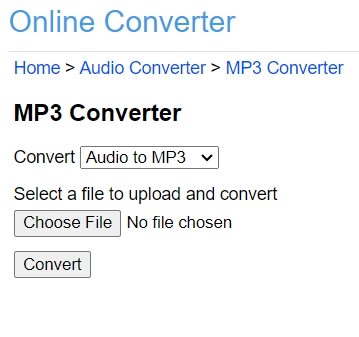
Pros
- Simple and easy-to-follow interface.
- Ability to select your preferred audio quality from a drop-down list.
Cons
- File upload size is limited to 200MB for compression or conversion.
- Pop up ads
2. YouCompress
YouCompress is a dedicated web portal specifically designed for compression tasks. With this tool, you simply need to upload your source audio file, and the app will automatically compress it. After the compression process is complete, YouCompress provides a deletion link, allowing you to remove your files from their server for added privacy.
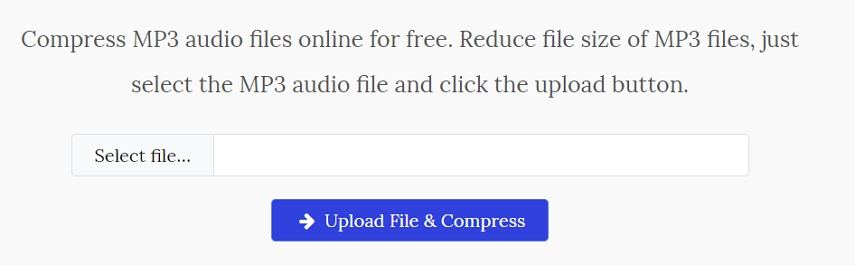
Pros
- Encrypts all file transfers to ensure data security.
- Does not add watermarks to the compressed audio files.
- Allows an unlimited number of compression sessions per day.
Cons
- Does not provide control over the compression ratio or output quality.
3. FreeConvert Audio Compressor Online
FreeConvert is a popular free online tool known for its extensive features. While not solely dedicated to audio compression, it supports a wide variety of file formats, including audio files. Once your audio file is compressed, the download link for the compressed file is sent to your email address. FreeConvert allows a maximum file upload size of 1GB.
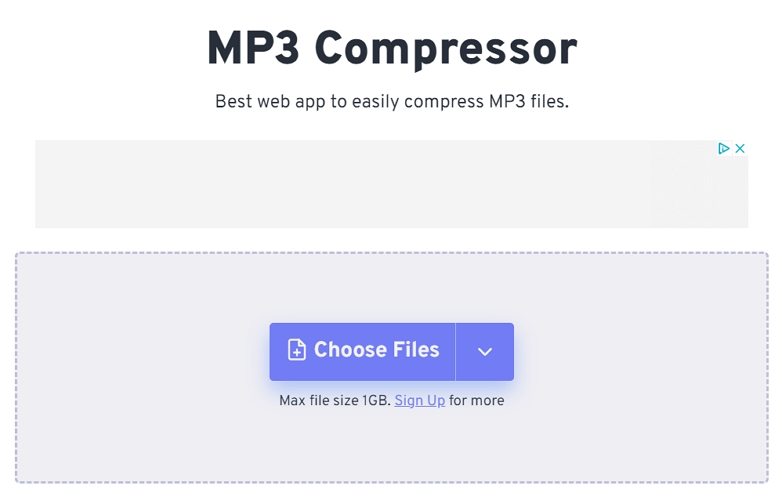
Pros
- Supports multiple audio formats.
- Allows compression as well as conversion of files.
Cons
- Max file size is limited to 1GB.
- Does not support batch processing.
While these free online audio compressors are convenient and accessible, they may have limitations in terms of file size, output quality, and advanced features. For more comprehensive audio compression needs, dedicated desktop software may be a better choice.
Part 3. Other Free Audio Compressor Software
While free online tools are handy, desktop audio compression software offers more robust features and capabilities. These applications typically support a wider range of audio formats, allow batch processing, and provide greater control over compression settings. Here are some popular free audio compressor software options worth considering.
1. Monkey's Audio
Monkey's Audio is a powerful tool that allows lossless compression of digital music without compromising quality. The program is supported by popular music players, including Foobar, Winamp, and Media Center. It features redundant CRC's to ensure proper data decompression and offers flexible APE tags for managing your audio collection.
Step-by-Step Guide to Compress Audio with Monkey's Audio
- 1.Install the Monkey's Audio program on your Windows PC.
- 2.Click "Add files" and select the audio files you want to compress.
- 3.Click the "Compress" button and choose the desired compression type to start the process.

Pros
- Allows lossless audio compression.
- Supports tagging of music files.
- Compatible with various media players.
Cons
- Limited license and platform support.
- Compression method is CPU-intensive.
2. Audacity
Audacity is a popular open-source digital audio editor and recorder that doubles as a capable audio compression solution. As a cross-platform application, Audacity is available for Windows, macOS, and Linux, making it a versatile choice for users across different operating systems. One of the standout features of Audacity is its integrated MP3 compressor, which offers several compression options to suit your needs.
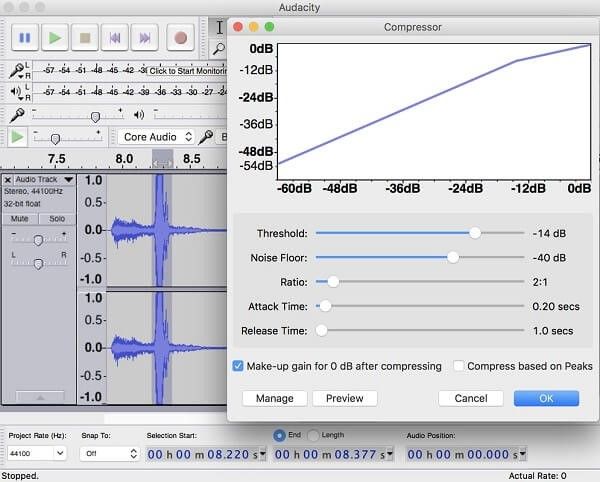
Pros
- Completely free and open-source software, eliminating any financial barriers.
- Allows compressing both recorded and existing MP3 files.
- Optimizes MP3 files up to 320kbps, ensuring high-quality audio compression.
- Integrates a wide range of audio editing features beyond compression.
Cons
- The user interface can be intimidating for beginners, with a steeper learning curve.
- Lacks advanced compression settings and presets compared to dedicated audio compressor software.
- Potential security risks if obtained from untrusted sources, as with any open-source software.
3. Freemake Audio Converter
Freemake Audio Converter is another popular free audio compressor that allows you to resize audio files by adjusting codecs, channels, sample rates, and frame rates. The software supports over 50 audio formats and enables extracting audio from video files. It also includes predefined formats optimized for various devices like PCs, MP3 players, mobile phones, and tablets.
Step-by-Step Guide to Compress Audio with Freemake Audio Converter
- 1.Install Freemake Audio Converter on your computer.
- 2.Click "+Audio" to add the audio files you want to compress.
- 3.Select the desired output format and edit the settings to reduce the file size.
- 4.Click "Convert" to start the compression process.
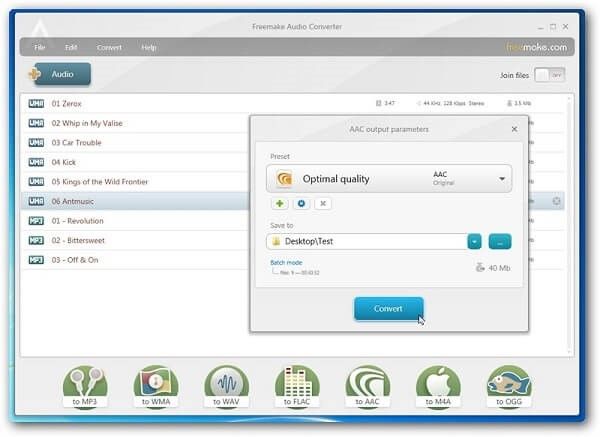
Pros
- Supports multiple audio formats.
- Facilitates batch processing.
- Allows joining audio files.
Cons
- Free version is limited to audio files less than 3 minutes in duration.
While these free desktop audio compressors offer a range of features and capabilities, they may have certain limitations or trade-offs compared to paid software. However, they can be excellent choices for users with basic audio compression needs or those who prefer not to invest in premium tools.
Conclusion
In the digital age, where audio files play a crucial role in various applications, having an efficient audio compressor software is essential. From professional DJs and musicians to casual listeners, the ability to compress audio files without compromising quality can save valuable storage space and facilitate seamless sharing and transfer across devices.
In this comprehensive blog post, we explored some of the best audio compressor software options, both free and paid. HitPaw Univd emerged as a standout choice, offering a powerful set of features for audio compression, conversion, and editing, along with a user-friendly interface and lossless compression capabilities.












 HitPaw VikPea
HitPaw VikPea HitPaw Watermark Remover
HitPaw Watermark Remover 



Share this article:
Select the product rating:
Daniel Walker
Editor-in-Chief
My passion lies in bridging the gap between cutting-edge technology and everyday creativity. With years of hands-on experience, I create content that not only informs but inspires our audience to embrace digital tools confidently.
View all ArticlesLeave a Comment
Create your review for HitPaw articles