How to Make a Stunning Blurred Christmas Background for Holiday PFP
Christmas photos with blurs have a unique aesthetic that makes them look great while keeping a soft, elegant, and cozy demeanor, and it frequently involves a bokeh style blur where light sources in the background such as Christmas tree lights or candles become beautiful soft orbs of light.
In this article, we will talk about what a blurred Christmas background is, how it's used, how to create it, and even tips to improve Photos when you use a Christmas blurred background.
Part 1. Understanding Christmas Backgrounds Blurred
1. What is a Blurred Christmas Background?
An intentionally blurred Christmas background is an image or visual scene of some nature associated with Christmas which shows the colors, lights and festive atmosphere of the holiday season but it has the sharpness reduced, or blurred. This effect can be achieved through photography techniques or editing tools that make the background slightly out of focus while keeping the subject clear.

To understand the significance, consider a clear Christmas background where every detail is sharp and visible. In comparison, a Christmas background blurred image allows the colors and lights to blend softly, giving the image a warm, ethereal look. This effect is ideal for photos, where twinkling lights and holiday decorations create a captivating background.
2. Applications of blurred backgrounds
* Blurred Christmas Lights Background
Blurred lights are a common use where they result in soft, glowing circles. The warmth and sparkle of the season are emphasized with a blurred Christmas lights background, making it a really good choice for holiday cards, website banners, or festive invitations. The remaining lights are blurred that adds depth, but the focus remains on the gifts or ornaments in the foreground.

* Blurred Christmas Tree Background
While taking a picture of a Christmas tree, you can focus on a certain subject and the rest of the tree can be blurry. Blurred Christmas tree background is particularly popular for creating holiday portraits or profile pictures (PFPs). Christmas tree blurred background adds an artistic and dreamy touch to that holiday atmosphere without over powering the scene.

Part 2. How to Create a Christmas Blur Background
Method 1. Aperture settings for a soft focus
How much light comes into the camera is controlled by the aperture. A wide aperture (low f-stop; e.g. f/1.8 or f/2.8) gives a shallow depth of field, and only leaves your subject in sharp focus while the background is blurred. These conditions are ideal with lights in the background, the soft, glowing orbs of which will result in a cozy, magical feel like in a blurred Christmas tree lights background.

Method 2. Shutter speed considerations
You can adjust shutter speed to control how much light is captured over time. A fast shutter speed (e.g., 1/1000 sec) allows less light to enter the camera, which is ideal for freezing motion and preventing blur when photographing moving subjects. Conversely, a slow shutter speed (e.g., 1 second) lets in more light but can result in motion blur, making it suitable for capturing Christmas blur background.
Method 3. Choosing the right location and lighting
Creating a good background blurred Christmas lights effect depends on the location and lighting of your photo. Put your subject in front of Christmas lights or a decorated tree with a little distance between subject and background. The ambient lighting will help light your subject and create a soft glow in the background.
Method 4. Using iPhone Portrait model
Portrait mode is a camera feature available on iPhones, and other smartphones, which blurs the background automatically while keeping the subject in focus. This is a quick way to get a professional high quality blurred Christmas background effect without the need of a DSLR camera or any editing tool. For the best results, position the subject a few feet away from the Christmas lights or tree to give the background enough depth for the blur effect to work.
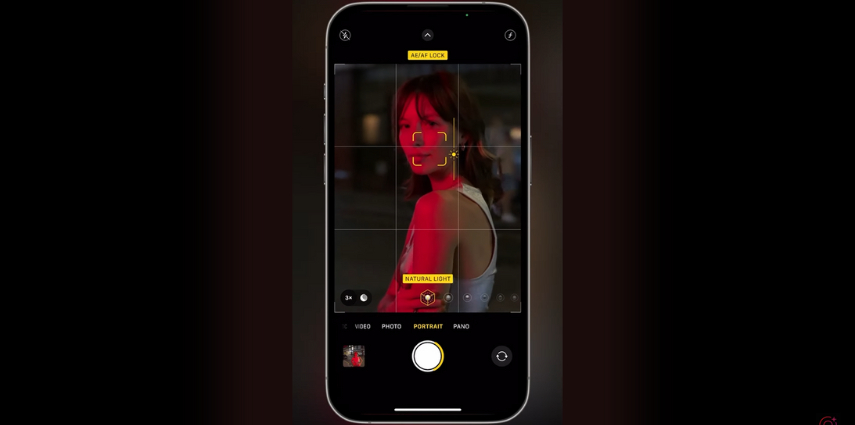
Method 5. Third-party apps to blur background
Several third-party apps, like Adobe Lightroom, AfterFocus, or even Snapseed, enable you to select the focus area post-capture and apply a blur Christmas background effect to the image. If you don't have the perfect settings on the day you're shooting, this option is useful for fine-tuning or simulating a professional blur, as you can take a regular Christmas photo, focus on the subject, and dull the lights later on.

Part 3. Extra Tip to Enhance Photos with Christmas Blurred Background
HitPaw FotorPea is an AI-powered photo enhancer that is especially useful for improving Christmas photos or any other images taken at night or in low-light conditions, resulting in grainy or noisy photos. While Using HitPaw FotorPea, you can easily edit your photos to make them look clearer and more professional while still keeping them festive.
Key Features of HitPaw FotorPea:
HitPaw FotorPea - All-in-one Photo Editing Tool for Win & Mac
Secure Verified. 212,820 people have downloaded it.
- Advanced AI algorithm to detect and remove noise (graininess) without losing image details, great for night time Christmas shots.
- Adjusts brightness, contrast and sharpness to create better photos with simple clicks.
- A quick and intuitive interface for easy enhancements, which even newcomers will be able to perform in a professional level within minutes.
- HitPaw FotorPea can enhance multiple photos at once, saving time when editing holiday photo albums.
Secure Verified. 212,820 people have downloaded it.
Guide to Removing Christmas Photo Noise with HitPaw FotorPea:
Step 1.From the home tab, choose the AI enhancer option and upload the image you want to denoise.

Step 2.Choose the denoise model from available AI models. You can also choose from other options like setting the resolution.

Step 3.Hit preview, let Hitpaw FotorPea work its magic.

Step 4.Export the enhanced option to save and share it.

This is the ultimate guide of HitPaw FotorPea
Part 4. FAQs about Christmas Blurred Background
Q1. Can I create a blurred Christmas background without a professional camera?
A1. Yes! You can achieve this effect with smartphones using Portrait Mode or third-party apps designed to blur backgrounds, like AfterFocus or Blur Photo Editor.
Q2. What if my photos turn out too dark in a low-light Christmas setting?
A2. In low-light settings, try increasing the exposure or using an AI photo enhancer like HitPaw FotorPea to brighten the image and reduce noise.
Conclusion
Using a blurred Christmas background in holiday photos enhances the warm, festive ambiance by focusing on the subject and creating a soft, dreamy background.
Don't forget to experiment with HitPaw FotorPea to improve photo quality, especially when dealing with noise. Embrace the magic of blurred Christmas backgrounds to capture memorable holiday moments!



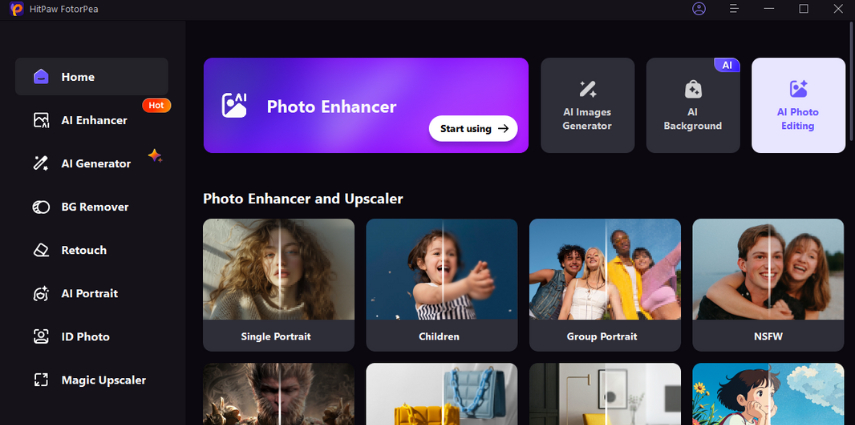
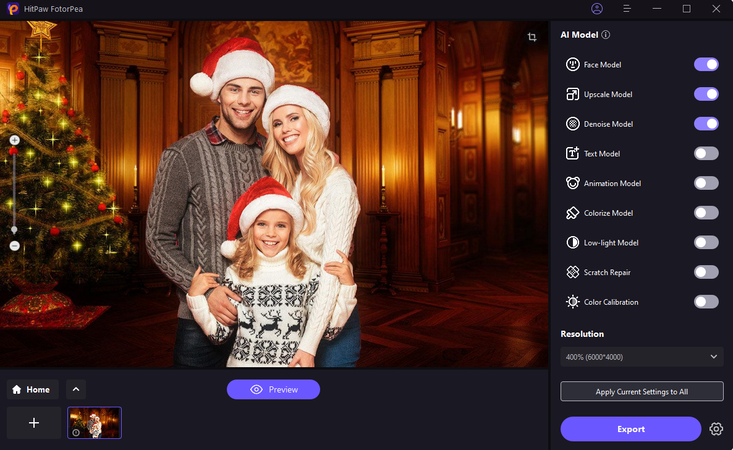
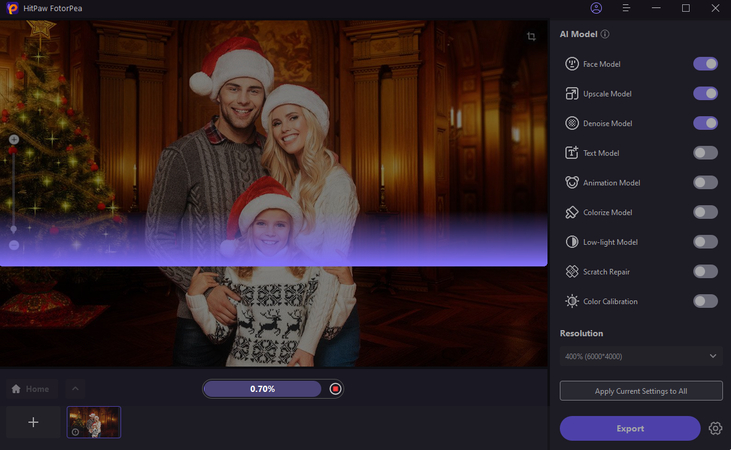
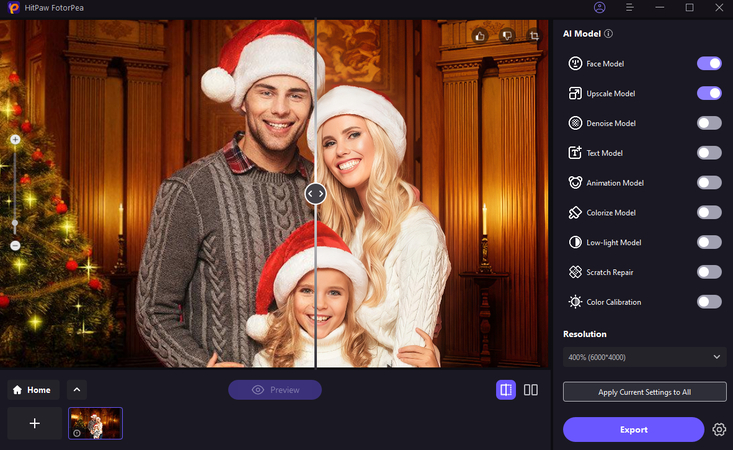





 HitPaw Univd (Video Converter)
HitPaw Univd (Video Converter) HitPaw VoicePea
HitPaw VoicePea  HitPaw VikPea (Video Enhancer)
HitPaw VikPea (Video Enhancer)



Share this article:
Select the product rating:
Daniel Walker
Editor-in-Chief
My passion lies in bridging the gap between cutting-edge technology and everyday creativity. With years of hands-on experience, I create content that not only informs but inspires our audience to embrace digital tools confidently.
View all ArticlesLeave a Comment
Create your review for HitPaw articles