The conversion of iTunes M4V files to VOB (Video Object) format is a common task for those seeking compatibility with a wide range of devices or playback software. iTunes M4V files are typically protected by Apple's FairPlay DRM (Digital Rights Management) technology, which limits their playback to authorized devices and software. In contrast, VOB files are unencrypted and widely supported by various media players and editing software.
Part 1. Best Way to Convert Protected iTunes M4V to VOB
Looking to burn iTunes movies onto DVDs? HitPaw Univd (HitPaw Video Converter) is your go-to solution. It swiftly converts protected iTunes M4V movies to VOB format, enabling seamless DVD burning. With high-speed conversion and support for various output formats like MP4, MOV, and AVI, it's the ideal choice for Mac users seeking simplicity and efficiency in their DVD creation process.
- Seamlessly convert M4V files to VOB format with ease.
- Maintain the quality of the original video and audio.
- Adjust parameters such as resolution, bitrate, and frame rate.
- Intuitive interface makes it easy to use.
- Quickly convert M4V files to VOB format in 120X fater speed
Step 1:Start by downloading HitPaw Univd from a trusted source. Launch it , drag and drop the MPG file into the software window. You can also click the Add File(s) or "Add Folder" to load the MPG files.

Step 2:Select "Convert all" to select the output format as VOB and the output settings for all the added videos.

Step 3:Finally, click "Convert" to begin converting MPG to VOB. Once the conversion is complete, you can enjoy watching your video in VOB format on any compatible DVD player.

Part 2. How to Burn M4V to DVD for Playback with a DVD Player
If you wish to use a DVD player to view the M4V files, then you will have to burn the newly created VOB file into a DVD disc Burning VOB files to a DVD is a relatively simple process if you use HitPaw Univd. It can burn VOB to a DVD and you can choose from various templates or create your own design. Below, I will outline the process of burning or converting MP4 files to DVD.
Step 1:Open HitPaw Univd and access the DVD Burner feature in the Toolbox. Import your desired media files by dragging them into the program or using the "Add" button.

Step 2:In the Settings panel, select a suitable menu template, aspect ratio, TV standard, DVD quality, and DVD type.

Step 3:Navigate to the Templates tab to choose your preferred DVD template and personalize the DVD background.

Step 4:Once customized, select an output file type (DVD Disc, DVD Folder, or ISO File). Click "Burn" to start burning the videos to a DVD.

Part 3. Online M4V Converter to Convert M4V to VOB Free
Here is a list of the top 5 online M4V converters that can convert M4V to VOB free of charge. These online M4V converters are free to use and provide convenient ways to convert M4V files to VOB format. However, please note that online conversions may be subject to file size limitations.
1. Convertio
Convertio Video Converter is a popular online tool that supports converting M4V files to VOB format. It offers a user-friendly interface and a simple conversion process. You can upload their M4V files, select VOB as the output format, and then convert the files with ease. Convertio also provides additional features like video editing and customization.
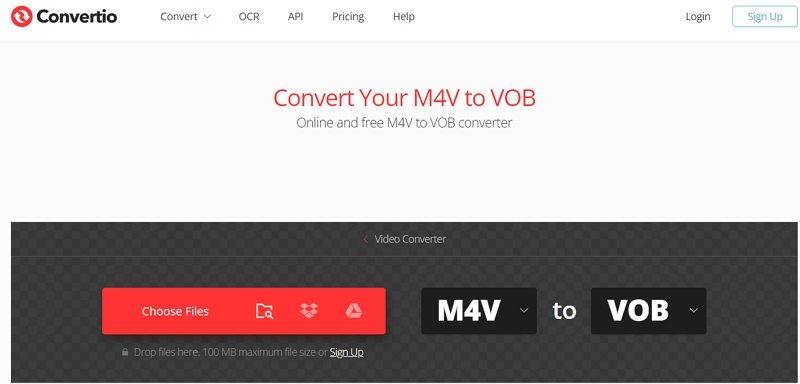
2. AnyConv:
AnyConv is an online file conversion tool that converts M4V to VOB quickly and easily. It supports a wide range of file formats and provides a user-friendly interface. Users can upload their M4V files, select the desired output format (VOB), and customize conversion settings if needed. Once the conversion is complete, users can download the converted file directly from the AnyConv website. AnyConv offers a fast and convenient way to convert M4V files to VOB format.
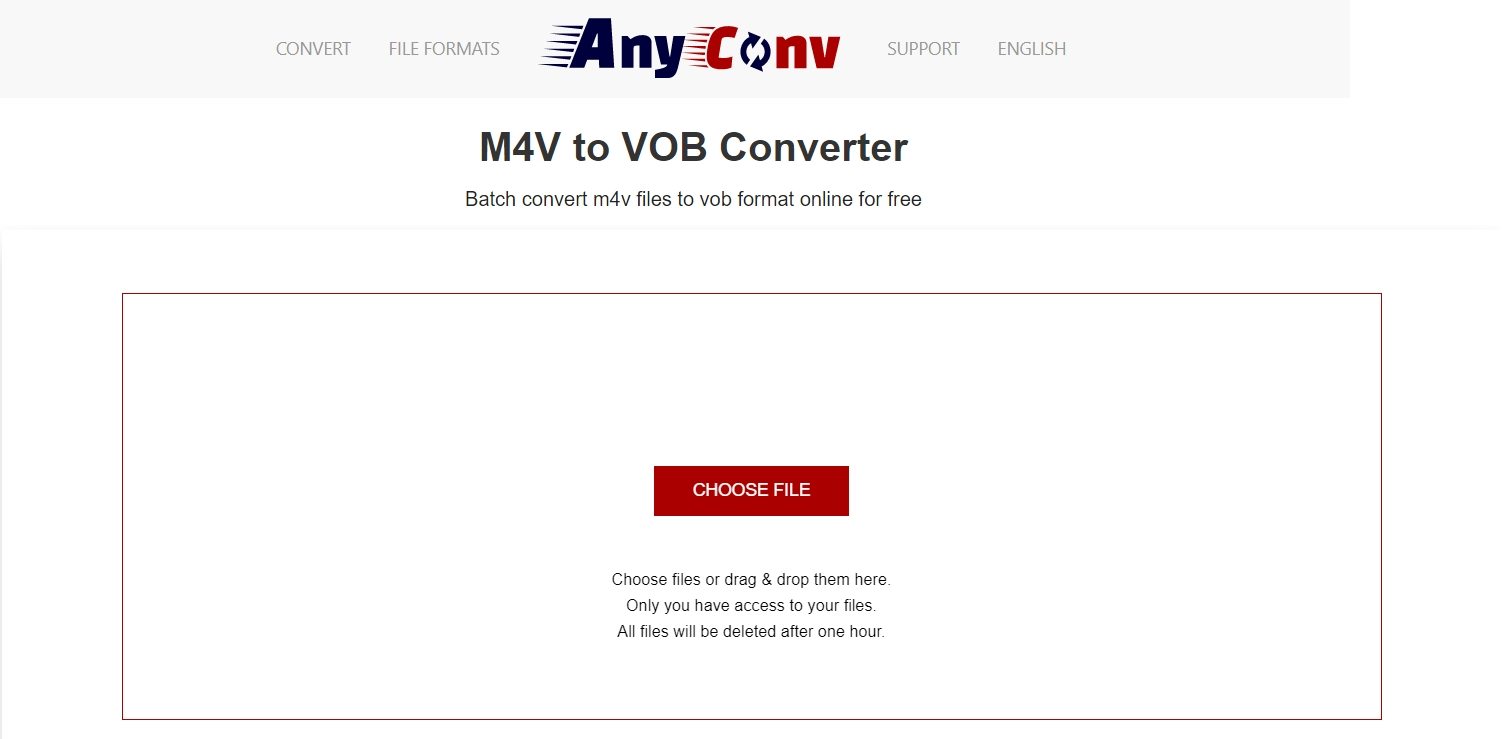
3. CloudConvert
CloudConvert is a cloud-based file conversion tool that supports converting M4V to VOB. It provides a versatile platform that can handle various file types and conversions. Users can upload their M4V files to CloudConvert, select VOB as the output format, and customize conversion settings if desired. CloudConvert offers additional features like file previews and conversion tracking.
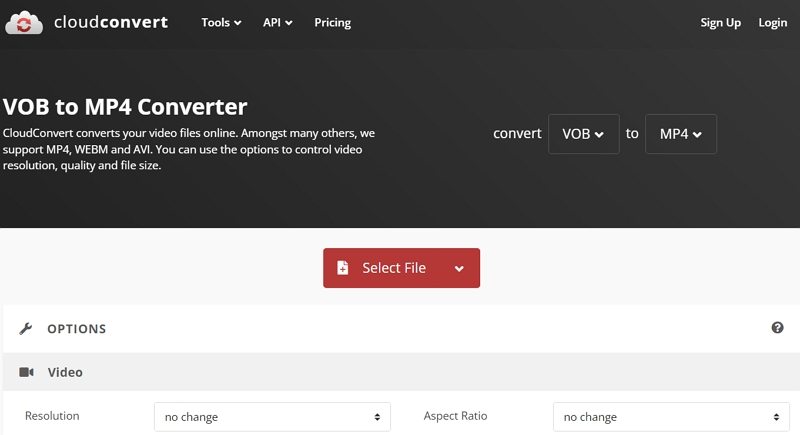
Conclusion
In summary, converting iTunes M4V to VOB allows for greater compatibility and flexibility in media playback and editing. However, it's worth noting that converting DRM-protected files may have legal implications, depending on the terms and conditions of the original content. HitPaw Univd is the best M4V converter that supports to remove iTunes DRM and convert DRM M4V to VOB, as well as other popular video formats, such as MP4, MOV, AVI, DV and so on.












 HitPaw VikPea
HitPaw VikPea HitPaw Watermark Remover
HitPaw Watermark Remover 

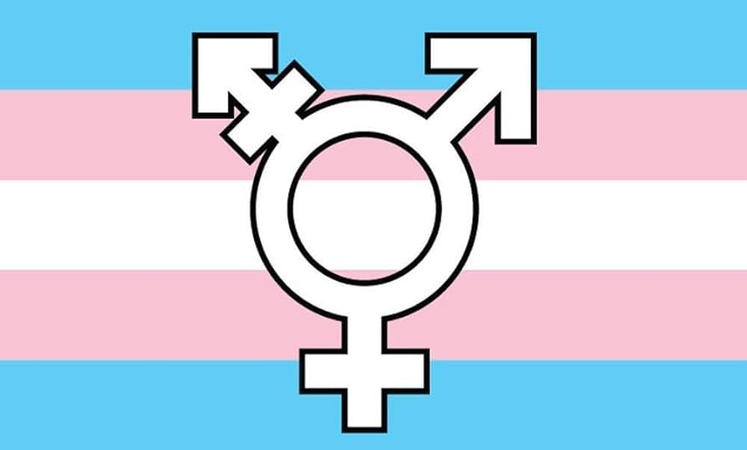

Share this article:
Select the product rating:
Daniel Walker
Editor-in-Chief
My passion lies in bridging the gap between cutting-edge technology and everyday creativity. With years of hands-on experience, I create content that not only informs but inspires our audience to embrace digital tools confidently.
View all ArticlesLeave a Comment
Create your review for HitPaw articles