6 Best Blu-ray Burning Software for Mac
Burning Blu-ray disks on Mac was impossible until Apple started to integrate built-in burning capabilities into its computers. However, the necessary software allows one to easily burn Blu-rays on a Mac.
In this article, we are going to cover the top 6 Blu-ray burning software for Mac. For your convenience, we have compared the features of the top options by their functionality and price.
If you want to burn video Blu-rays, watch on your home player, or create Blu-ray data discs for storage, these Mac apps make it easy to work. Continue reading to discover which software to burn Blu-ray on Mac is the best for your needs.
Top Six Blu-ray Burning Software Mac
1.StarBurn
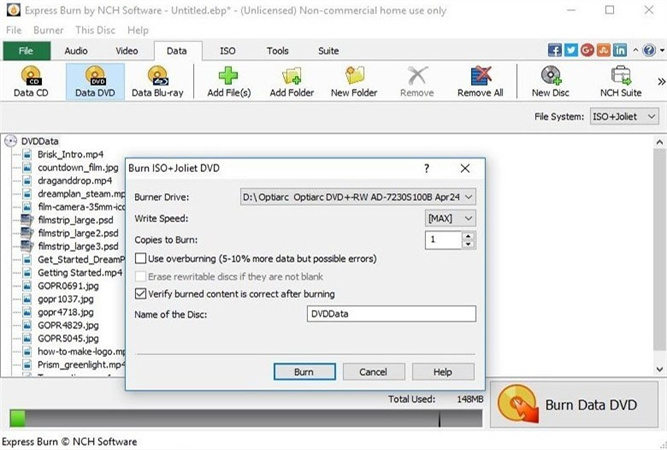
StarBurn is yet another free Blu-Ray/HD-DVD burner and master that works on Windows. It allows you to rip, burn, and make master copies of audio video photos into Blu-Ray discs, HD DVDs & CDs with no charge.
It is also one of the free Mac Blu-ray burners that supports all optical storage media and many types of burning hardware.
Features
- This also supports TAO and DAO recording modes for Blu-Ray.
- Compliant with Blu-Ray and DVD multimedia command sets.
- Capable of processing audio streams in real-time and saving them as WAV or WMA files.
Pros
- Free Windows Blu-Ray burning software.
- Supports various optical media types
- Works on different types of burners.
Cons
- Burn a blu ray on Mac but no authoring
- Mastering advanced features can be a challenge
2.IMGBurn
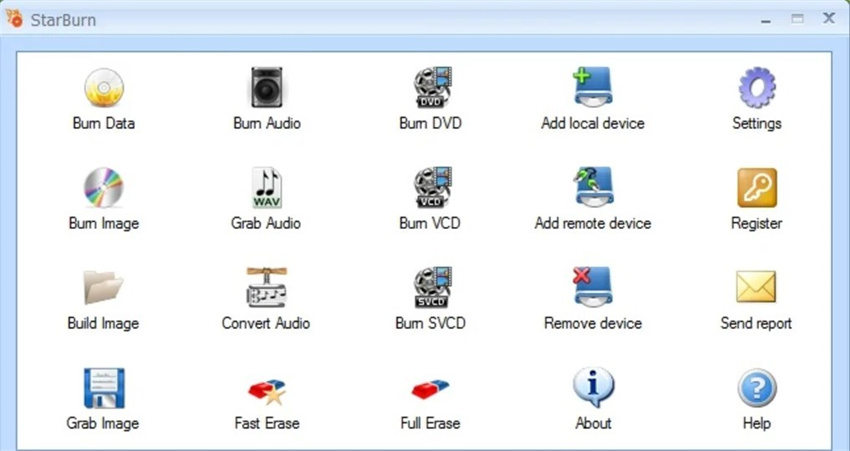
IMGBurn is a free Blu-Ray burner that can write disk images to Blu-Ray discs, making bootable drives. It offers various modes for accomplishing operations such as testing DVD/Blu-Ray drives and how to burn Blu-ray on Mac.
Features
- It supports BIN, CUE, IMG, and ISO, among other image formats.
- Free full Blu-Ray burning support.
- Includes multiple editing features
Pros
- Free and compatible with major image formats
- Has the ability to burn Blu-Ray discs directly.
- Has disc editing capabilities
Cons
- Lack of direct Blu-Ray to Blu-Ray disc copying
- The author does not sub-channel data for audio CDs
3.BurnAware
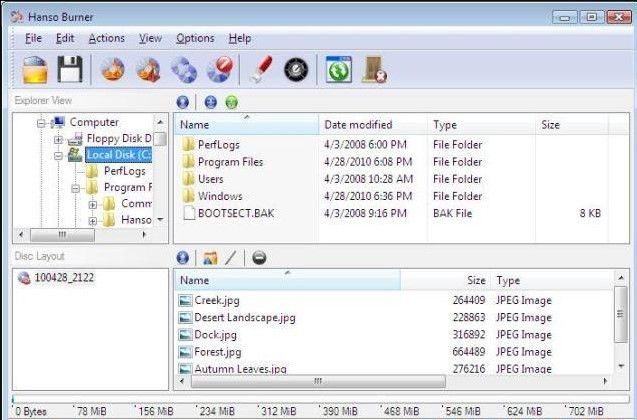
BurnAware Free is a popular and versatile free Blu-Ray burner for tasks like burning Blu-ray discs on Mac, bootable discs, audio CDs, DVD videos, disc images, and more. It can also work with images and multimedia files.
Features
- Quick access to operations and customization
- All-in-one DVD and Blu-Ray burning software
- Automatically calculate disc size, type, etc.
Pros
- Easy to use with quick access to features
- Comprehensive free disc-burning software
- Auto disc size and type calculation
Cons
- No disc-to-disc Blu-Ray copying
- Requires 3rd party component downloads
4.Leawo Blu-ray Creator
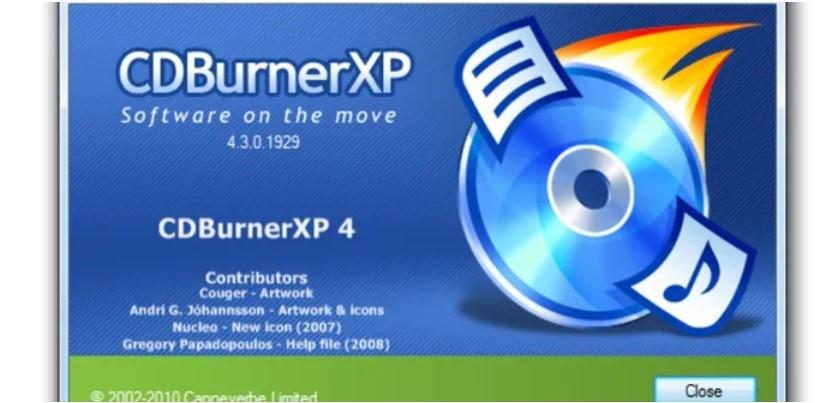
Leawo Blu-ray Creator is an excellent Blu-ray burning software Mac free that allows you to burn Blu-ray folders, ISO files, and movies directly to blank BD discs.
It also provides tools to edit movies like trimming, cropping, and adding watermarks. You can also convert 2D videos to 3D Blu-ray with this software.
Features
- Burn 180+ video formats to BD-25/BD-50, Blu-ray ISO or Folder
- Support burning 3D Blu-ray or DVD movies
- Comes with preset menu templates and an internal menu designer
- Create slideshows and photo albums on disc
Pros
- Wide video format support for burning
- Can create 3D Blu-rays
- Menu templates and designer
- Photo slideshows and albums
Cons
- Can be slow in performance
- Misalignment between image and menu button
5.Express Burn
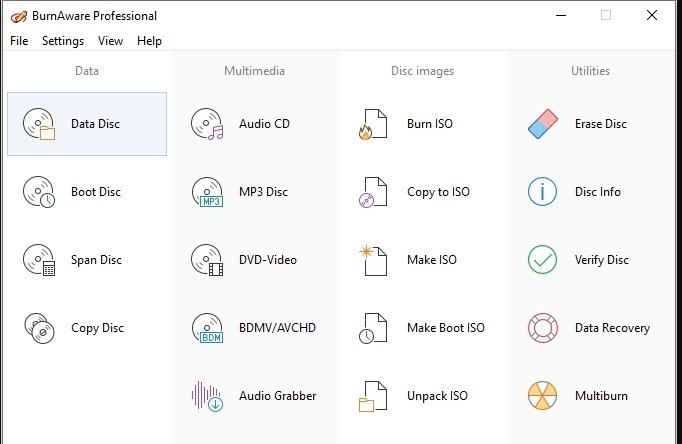
Express Burn is a CD/DVD/Blu-ray burner Mac software with a drag-drop-burn approach. It supports all video formats with DirectShow codecs and can burn audio, video, files, and ISO images to discs and Blu-ray.
Features
- Re-encode videos for standard movie discs
- Burn in widescreen or standard formats
- Menu and button templates with 20+ screens
- Add custom images and manage chapters
- Work with CD/DVD/Blu-ray recordable media
- Burn Blu-ray data and video discs
Pros
- Simple drag-and-drop burning
- Good format support
- Menu templates for authoring
- ISO burning capability
Cons
- Expensive premium version
- Limited tailored menu options
6.Blue-Cloner
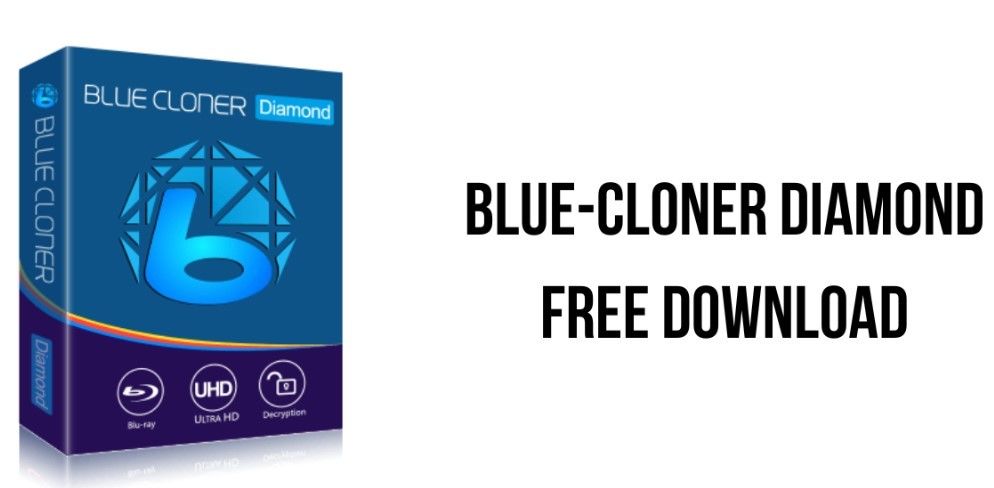
Blue-Cloner, a Blu-ray burner for iMac, is a software capable of copying Blu-ray movies to empty Blu-ray, DVD, or AVCHD discs, folders, and ISO images. It provides express and expert burning modules to compress large Blu-rays to smaller discs.
Features
- Compress large Blu-rays to smaller DVD/Blu-ray discs
- Simple express or customized expert exporting
- Few clicks to start the burning process
- Customizable compression tools
Pros
- Blu-ray compression capabilities
- Intuitive express or expert modes
- Easy and quick burning process
- Customization of compression
Cons
- Compression can reduce quality
- Advanced expert mode has a learning curve
Bonus Tips: Best Blu Ray Burning Software on Windows
Burning Blu-ray discs can be a drag, but HitPaw Univd (HitPaw Video Converter) is here to make it fun and easy! This best Blu-ray burning software for Mac is all your video needs. HitPaw Univd can easily make high-quality Blu-ray videos.
Features
- 120X AI video converting tech for any media file
- Downloads online videos, movies, and music
- Built-in AI editing tools for simple creativity
- Lossless Blu-ray burning without quality loss
- Best Blu-ray authoring software Mac
Steps of Using HitPaw Univd
-
1.Download and Install the HitPaw Univd from the official website.
-
2.Launch HitPaw Univd and select the DVD Burner tool.

-
3.Toss in any videos you want to burn by dragging and dropping them into the interface.

-
4.Customize your Blu-ray by adding a stylish label, menu, aspect ratio, TV standard, and quality.

-
5.Browse the template options and spice it up with backgrounds, music, and titles.

-
6.Click play to preview the Blu-ray before burning.

-
7.Select your desired output type - Blu-ray disc, ISO file, or folder. Pick what's best for you and click burn.


-
8.Your new Blu-ray will appear when the process finishes.

FAQs about Blu-ray Burning Software
Q1. Does Mac have a DVD burning program?
A1.
Yes, macOS comes with a built-in DVD-burning program called Finder. To use it, insert a blank DVD into your Mac, open Finder, locate the files you want to burn, and then drag the files into the DVD icon on the left sidebar.
Click "Burn," and your files will be burned to the DVD. You can burn data DVDs this way. For more advanced DVD authoring, third-party apps like iDVD or Roxio Toast are recommended.
Q2. Is there a Blu-Ray player for Mac?
A2. Yes, you can play Blu-ray discs on a Mac, but you need additional software. macOS doesn't have native Blu-ray playback support. Some options are
- VLC Media Player - Free open-source player with Blu-ray playback capability.
- Leawo - Paid Blu-ray player for Mac with premium features.
- Aurora Blu-ray Player - Paid player with useful tools for Blu-ray playback.
- MacGo Mac Blu-ray Player - Paid player with Blu-ray menu support.
- MacX DVD Ripper Pro - Paid app with Blu-ray ripping and playback.
Conclusion
Burning high-quality Blu-rays doesn't have to be a complex process. This guide has introduced some of the top free Blu-ray burning tools for Mac, along with steps for using HitPaw Univd to effortlessly burn Blu-rays on Windows.
With the information provided, you now have the knowledge to choose the best software for your needs. Try out the recommended programs, especially user-friendly HitPaw Univd, to start burning professional-level Blu-rays with ease today.















 HitPaw Edimakor
HitPaw Edimakor HitPaw Screen Recorder
HitPaw Screen Recorder HitPaw VikPea (Video Enhancer)
HitPaw VikPea (Video Enhancer)



Share this article:
Select the product rating:
Daniel Walker
Editor-in-Chief
My passion lies in bridging the gap between cutting-edge technology and everyday creativity. With years of hands-on experience, I create content that not only informs but inspires our audience to embrace digital tools confidently.
View all ArticlesLeave a Comment
Create your review for HitPaw articles