The Ultimate Guide of OGV to AVI
Converting OGV to AVI can seem daunting, but with the right tools and techniques, it’s straightforward. This guide will walk you through the process, offering expert tips and tricks to ensure a smooth conversion. Whether you're a beginner or experienced, you'll find valuable insights to make your video format conversions effortless.
Part 1. What Are OGV and AVI Formats
What is OGV?
OGV is a video file format developed by the Xiph.Org Foundation, primarily associated with the Ogg multimedia container. It is often used for streaming video content on the web. The OGV format is known for its efficient compression and support for open-source codecs like Theora and Vorbis.
What is AVI?
AVI, or Audio Video Interleave, is a multimedia container format introduced by Microsoft. It can contain both audio and video data in a file container that allows synchronous audio-with-video playback. AVI is one of the oldest and most widely supported video formats.
Differences Between OGV and AVI
- Compression: OGV uses Theora and Vorbis codecs, which are open-source and designed for efficient compression. AVI, on the other hand, supports a wide range of codecs, allowing for both high-quality and highly compressed video.
- Compatibility: AVI files are compatible with most media players and editing software, while OGV files are more commonly used in web applications and might require specific players or plugins.
- Usage: OGV is primarily used for web video streaming due to its open-source nature, whereas AVI is widely used for various purposes including video editing, sharing, and playback on different devices.
Advantages and Disadvantages of OGV and AVI Formats
OGV Format
Advantages:- Open-Source and Free: OGV is developed by the Xiph.Org Foundation and is open-source, meaning it is free to use and distribute.
- Efficient Compression: OGV uses Theora and Vorbis codecs, which provide good compression, resulting in smaller file sizes without significant loss of quality.
- Web Compatibility: OGV is commonly used for web streaming and is supported by HTML5, making it a good choice for embedding videos on websites.
- Limited Compatibility: OGV files are not as widely supported by media players and devices compared to other formats. They often require specific codecs or software to play.
- Less Versatility: Due to its primary use in web applications, OGV is not ideal for various other purposes like editing or playback on non-web platforms.
- Quality Concerns: While efficient, the compression used in OGV can sometimes result in lower video quality compared to other formats like AVI.
AVI Format
Advantages:- Wide Compatibility: AVI is one of the most widely supported video formats. It can be played on almost all media players and devices without needing additional codecs.
- Versatile Codec Support: AVI files can use various codecs, allowing for flexibility in balancing video quality and file size.
- High-Quality Video: AVI supports high-quality video and audio, making it suitable for professional use, including video editing and archiving.
- Large File Sizes: Due to less efficient compression, AVI files tend to be larger, which can be an issue for storage and sharing.
- Outdated Technology: AVI is an older format and may lack some features and efficiencies found in more modern formats like MP4.
- Compatibility with Modern Codecs: While AVI supports many codecs, integrating some newer codecs can be challenging, reducing its efficiency in certain scenarios.
Emphasizing the Need for Conversion
Converting OGV to AVI addresses the compatibility and versatility issues inherent in OGV files. AVI’s broad support across various platforms and devices ensures that your video can be played, edited, and shared without hassle. This conversion is especially important for users who need their videos to be accessible on different media players, used in various software, or distributed widely without encountering playback issues.
Part 2. How to Convert OGV to AVI
1. HitPaw Univd (HitPaw Video Converter)
HitPaw Univd is a powerful and user-friendly tool designed to handle a wide range of video and audio format conversions. With its intuitive interface, fast conversion speeds, and support for numerous formats, it makes the task of converting OGV to AVI straightforward and efficient. HitPaw Univd also offers additional features like video editing and batch processing, making it a versatile solution for all your media conversion needs.
Features
- Wide Format Support: Converts between various video and audio formats, including OGV to AVI, MP4, MKV, MP3, and more.
- High-Speed Conversion: Utilizes advanced algorithms and hardware acceleration to ensure fast and efficient conversions without compromising quality.
- Batch Processing: Allows you to convert multiple files simultaneously, saving time and effort.
- User-Friendly Interface: Designed with a simple and intuitive interface, making it easy for users of all levels to operate.
- Video Editing Tools: Offers basic editing features like trimming, cropping, adding subtitles, and adjusting video effects before conversion.
Steps
Here is how to convert OGV to AVI using HitPaw Univd:
1. Download and Install: Download HitPaw Univd from the official website and install it on your computer.
2. Add OGV Files: Click on the "Add Files" button or drag and drop your OGV files into the program.

3. Choose Output Format: Select AVI as the output format from the list of supported formats.

4. Adjust Settings: Adjust the video and audio settings as needed, or use the default settings for a straightforward conversion.

5. Start Conversion: Click on the "Convert" button to start the conversion process.

6. Save and Access: Once the conversion is complete, the AVI files will be saved to your designated folder, ready for use.

Watch the following video to learn more details:
2. FreeConvert
FreeConvert is an online tool that allows you to convert various file formats, including video, audio, image, and document formats. It supports a wide range of formats and provides customization options for video resolution, bitrate, and other settings.
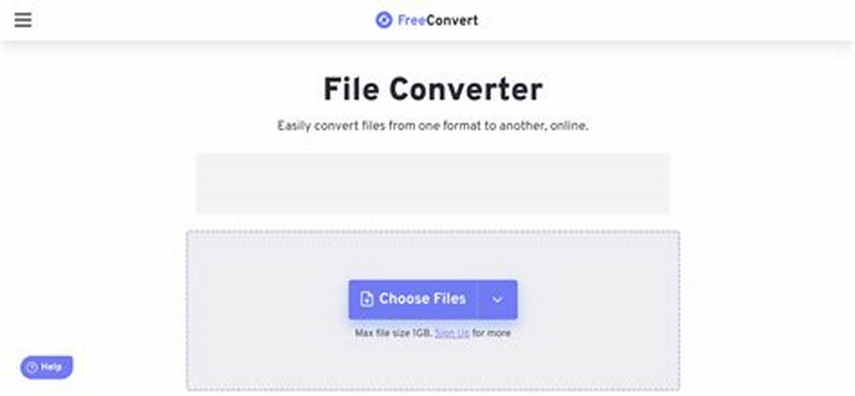
Features
- Online Tool: No software installation required, works directly from your browser.
- Multiple Formats: Supports a wide range of video and audio formats.
- Batch Conversion: Convert multiple files at once.
- Customization Options: Adjust video resolution, bitrate, and other settings.
Steps
1. Visit the Website: Go to FreeConvert's website.
2. Upload OGV Files: Click "Choose Files" and upload your OGV files.
3. Select Output Format: Choose AVI as the output format.
4. Start Conversion: Click "Convert To AVI."
5. Download Files: Once converted, download the AVI files to your computer.
3. Convertio
Convertio is a cloud-based file conversion tool that supports a vast array of formats. It allows users to convert video, audio, image, document, and other file types quickly and easily. With batch processing capabilities, users can upload and convert multiple files simultaneously.
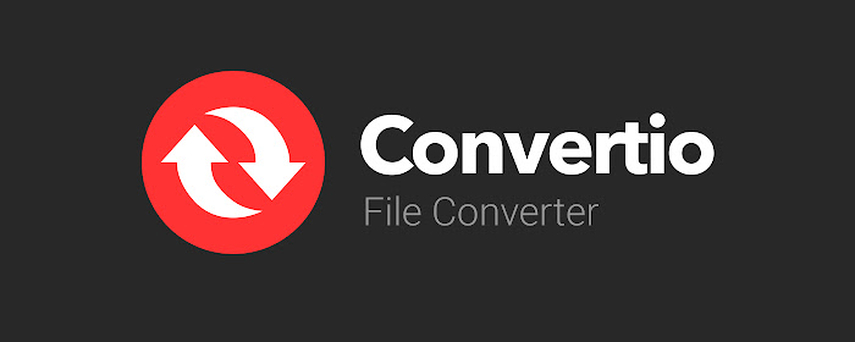
Features
- Cloud-Based: Converts files directly in the cloud.
- Wide Format Support: Handles a variety of video and audio formats.
- Batch Processing: Upload and convert multiple files simultaneously.
- Customization Options: Change video codec, quality, and other settings.
Steps
1. Visit the Website: Go to Convertio's website.
2. Upload OGV Files: Click "Choose Files" and select your OGV files from your computer or cloud storage.
3. Select Output Format: Choose AVI as the desired output format.
4. Start Conversion: Click "Convert."
5. Download Files: Download the converted AVI files when the process is complete.
4. CloudConvert
CloudConvert is a versatile online file conversion service that supports over 200 different formats, including video, audio, image, document, and more. It offers advanced settings for customizing conversions, such as adjusting video resolution and quality.
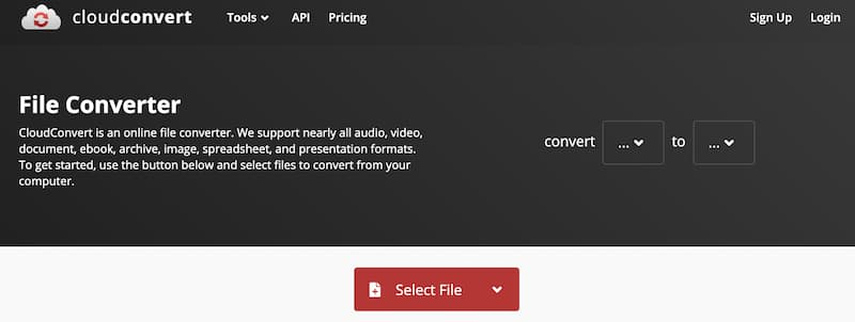
Features
- Online Conversion: No need to install software, convert files online.
- Extensive Format Support: Supports over 200 formats, including OGV and AVI.
- Batch Conversion: Convert multiple files at once.
- Secure and Reliable: Ensures data privacy and secure file handling.
Steps
1. Visit the Website: Go to CloudConvert's website.
2. Upload OGV Files: Click "Select File" to upload OGV files from your computer, URL, or cloud storage.
3. Choose Output Format: Select AVI as the output format.
4. Start Conversion: Click "Start Conversion."
Part 3. FAQs of OGV to AVI
Q1. Why should I convert OGV to AVI?
A1. Converting OGV to AVI enhances compatibility with a wider range of media players and devices. AVI files are widely supported across different platforms, making them ideal for playback, editing, and sharing without compatibility issues.
Q2. Does converting OGV to AVI affect video quality?
A2. The video quality can be affected during conversion depending on the settings used and the converter's efficiency. Using a high-quality converter like HitPaw ensures minimal loss of quality, maintaining the original resolution and clarity.
Q3. Can I convert OGV to AVI for free?
A3. Yes, there are free online tools like FreeConvert, Convertio, and CloudConvert that allow you to convert OGV to AVI without any cost. However, for better control and additional features, premium tools like HitPaw Univd are recommended.
Bottom Line
Converting OGV to AVI improves compatibility and versatility, making your videos accessible across various devices and platforms. With tools like HitPaw Univd, the process is efficient and straightforward, ensuring high-quality results. Try HitPaw Univd today to experience seamless video format conversion and unlock the full potential of your media files.






 HitPaw Edimakor
HitPaw Edimakor HitPaw Watermark Remover
HitPaw Watermark Remover  HitPaw VikPea (Video Enhancer)
HitPaw VikPea (Video Enhancer)
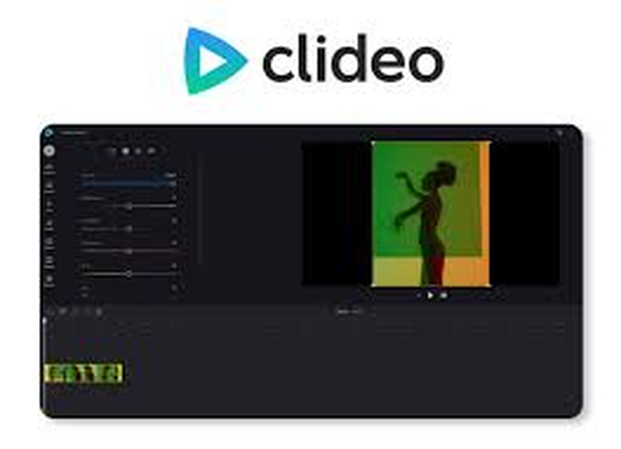

Share this article:
Select the product rating:
Daniel Walker
Editor-in-Chief
My passion lies in bridging the gap between cutting-edge technology and everyday creativity. With years of hands-on experience, I create content that not only informs but inspires our audience to embrace digital tools confidently.
View all ArticlesLeave a Comment
Create your review for HitPaw articles