6 Ways of Converting MOD to AVI in 2025
MOD files, commonly used by JVC and Canon camcorders, store high-definition videos. However, they might not be compatible with all media players. Converting MOD to AVI, a widely supported video format, ensures smooth playback on various devices. This guide explores the top 6 methods for converting MOD to AVI in 2024, catering to both free and paid software.
Best 6 Ways of Converting MOD to AVI
Here are the most effective methods to convert your MOD files to AVI format:
1. HitPaw Univd (HitPaw Video Converter)

HitPaw Univd stands out as an exceptional choice for converting MOD to AVI. You can learn more about HitPaw Univd through the video.
This user-friendly software offers a plethora of features, making it a comprehensive video processing solution:
- Effortless Conversion: HitPaw Univd allow to drag and drop your MOD files for a swift and seamless conversion process.
- Batch Conversion: Save precious time by converting multiple MOD files to AVI simultaneously using HitPaw Univd.
- Extensive Format Support: HitPaw Univd supports a vast array of input and output video formats, ensuring compatibility with various devices.
- Customization Options: HitPaw Univd allows to fine-tune your converted videos by adjusting parameters for optimal playback.
- High-Quality Output: HitPaw Univd prioritizes maintaining the original video quality during conversion, delivering exceptional results.
- Intuitive Interface: The user-friendly interface of HitPaw Univd makes the conversion process effortless, even for beginners.
How to Use HitPaw Univd to Convert MOD to AVI?
Follow these simple steps to convert your MOD files to AVI using HitPaw Univd:
Step 1:Head over to the HitPaw website and download the software compatible with your operating system (Windows or Mac). Install it following the on-screen instructions.
Step 2:Launch the software and click on "Convert" from the main menu. Click on the "Add Files" button in the main interface and select your MOD files for conversion. Alternatively, you can drag and drop the files directly onto the program window.

Step 3:Click the dropdown menu from the bottom left “Convert all to” and select "AVI".

Step 4:(Optional) HitPaw Univd allows you to adjust video quality, resolution, frame rate, and other parameters by clicking on the "Settings" icon next to each file.

Step 5:Click on the "Convert" button to initiate the conversion process.

HitPaw Univd offers a clear progress bar, allowing you to monitor the conversion and estimated completion time. Once finished, your converted AVI files will be readily available for playback on various devices.
2. Any Video Converter
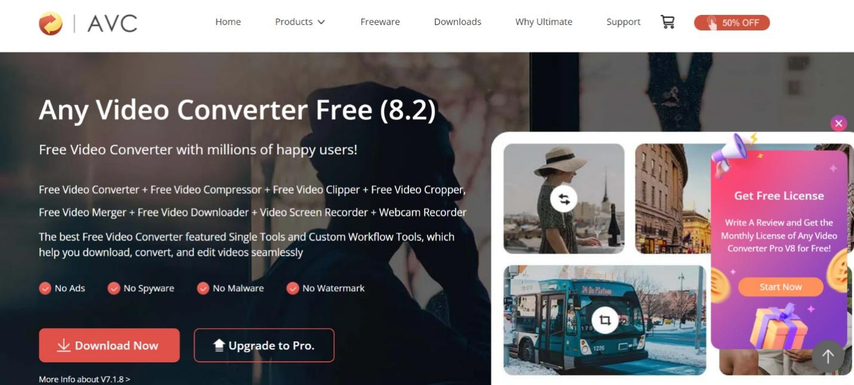
Any Video Converter is a free program that allows you to convert MOD files to AVI. Here's a quick overview:
Pros
- Free to use
- Supports various video formats
Cons
- Limited customization options
- May include bundled software during installation
3. Freemake Video Converter
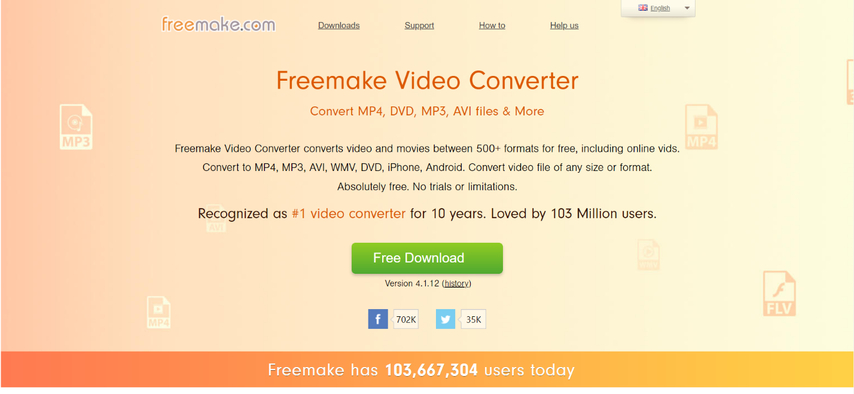
Freemake Video Converter offers a user-friendly interface for converting MOD to AVI. Let's delve into its pros and cons:
Pros
- Free to use
- Easy-to-use interface
- Supports batch conversion
Cons
- Limited output format options compared to paid software
- May include watermarks on converted videos in the free version.
4. Wondershare UniConverter

Wondershare UniConverter is a paid software solution with advanced video editing features. Here's a breakdown:
Pros
- Extensive editing features
- Supports a wide range of video formats
- Fast conversion speed
Cons
- Paid software
- The learning curve can be steeper for beginners compared to simpler converters.
5. Movavi Video Converter
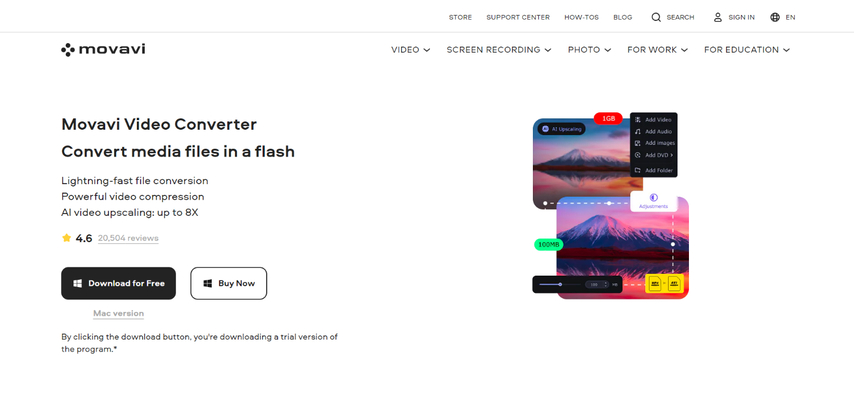
Movavi Video Converter provides a user-friendly interface for converting MOD files to AVI. Consider these points:
Pros
- Easy to use
- Supports various video formats
- Offers basic editing features
Cons
- Paid software
- Limited customization options compared to advanced video editing software.
6. HandBrake

HandBrake is a free and open-source video converter known for its advanced features. Here's a breakdown:
Pros
- Free and open-source
- Offers extensive customization options for experienced users
Cons
- Steeper learning curve compared to user-friendly converters
- Might be overwhelming for beginners due to the range of options
Additional Considerations When Choosing a Converter
Beyond the core functionalities, here are some additional factors to consider when selecting a converter for your MOD to AVI needs:
- Supported Operating System: Ensure the converter is compatible with your operating system (Windows, Mac, Linux).
- Batch Conversion: If you have numerous MOD files to convert, choose a converter that supports batch processing to save time.
- Editing Features: Some converters offer basic editing functionalities like trimming or adding subtitles. Consider this if you need light edits alongside conversion.
- Output Quality Settings: Look for converters that allow you to adjust video resolution, frame rate, and bitrate for optimal file size and quality balance.
- Free vs. Paid: Free converters often have limitations like watermarks, bundled software, or restricted output formats. Paid converters typically offer more features and customization options.
In-Depth Look at HitPaw Univd
Having explored various converters, let's delve deeper into HitPaw Univd's functionalities that make it a compelling choice:
- GPU Acceleration: HitPaw Univd leverages GPU acceleration for faster conversion speeds, saving you precious time, especially when dealing with large video files.
- Lossless Conversion (Optional): For situations where maintaining the original quality is paramount, HitPaw Univd offers a lossless conversion option, ensuring a bit-for-bit copy of your MOD files.
- Multiple Video Outputs: HitPaw Univd caters to various needs by offering a wide range of output video formats beyond AVI. This allows you to convert your MOD files for playback on specific devices or platforms.
- Additional Features: HitPaw Univd goes beyond basic conversion. It offers functionalities like video editing (trimming, cropping), adding watermarks, and subtitle integration.
Beyond Conversion: Exploring HitPaw's Additional Tools
HitPaw Univd is part of a comprehensive suite of video editing tools offered by HitPaw. Here's a glimpse into some additional functionalities that might be valuable for your video editing needs:
- HitPaw Video Editor: This advanced video editor provides a user-friendly interface with powerful features like multi-track editing, transitions, effects, and color correction.
- HitPaw Screen Recorder: Capture your screen activity, record online lectures, or create video tutorials with ease using HitPaw Screen Recorder.
- HitPaw Video Compressor: Reduce the file size of your large video files without compromising quality, making them easier to share or store online.
By utilizing the entire HitPaw suite, you can achieve a seamless workflow for all your video editing and conversion needs.
FAQs
Q1. Is there quality loss when converting MOD to AVI?
A1. Yes, potentially. It depends on the converter and settings. Use a reputable converter like HitPaw Univd to prioritize quality.
Q2. Which converter is best for MOD to AVI?
A2.
Conclusion
Converting MOD to AVI allows for broader compatibility and playback on various devices. This guide has explored the top 6 methods for achieving this conversion in 2024. Whether you prioritize a user-friendly interface, advanced customization options, or a free solution, there's a converter perfectly suited for your needs.
For a seamless and efficient conversion experience with exceptional quality output, HitPaw Univd stands out as the recommended choice. Its intuitive interface, extensive format support, and customization options make it ideal for both beginners and experienced users. Download HitPaw Univd today and effortlessly convert your MOD files to AVI for smooth playback on any device!










 HitPaw VikPea
HitPaw VikPea HitPaw Watermark Remover
HitPaw Watermark Remover 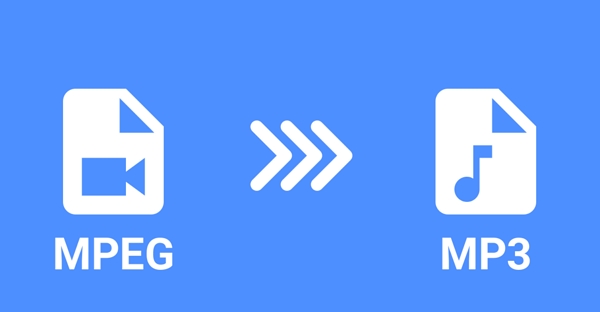
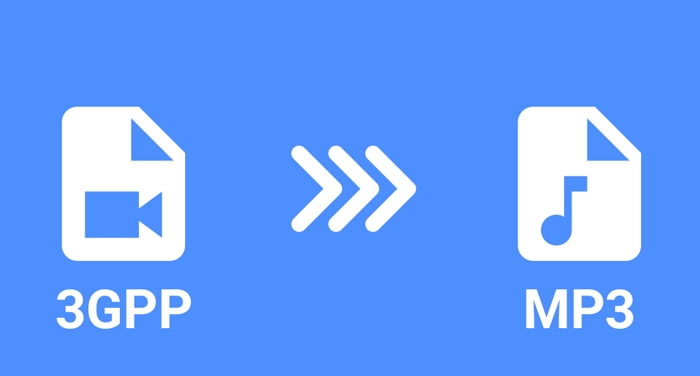

Share this article:
Select the product rating:
Daniel Walker
Editor-in-Chief
My passion lies in bridging the gap between cutting-edge technology and everyday creativity. With years of hands-on experience, I create content that not only informs but inspires our audience to embrace digital tools confidently.
View all ArticlesLeave a Comment
Create your review for HitPaw articles