How to Convert DAV to AVI [Online&Windows& Mac&Android]
Do you have a lot of DAV files that you cannot play on your phone or computer? Convert them into a common format like AVI and play them anywhere. This guide will show you how.
DAV videos are the output of CCTV cameras installed for security purposes. Whenever the CCTV cameras capture a security incident or something funny, you want to share the video with others. Unfortunately, DAV videos are not playable on common media players. So, how do you share the videos that nobody can play? Well, you convert them into a format that everyone can play. AVI is one such video format that's compatible with smartphones, tablets, PCs, Macs, and other smart devices. So, learn how to convert DAV files to AVI format.

Part 1: What Are DAV Files? Why Convert DAV to AVI?
1. What is a DAV File?
DAV videos are created by DVR365 Digital Video Recorders that are connected to security cameras. These videos capture the live images recorded by CCTV cameras installed for security purposes.
However, most media players do not have the codec to play DAV files. In fact, only a handful of media players and devices can play DAV files, which presents a problem when the videos need to be distributed.
Here are some of the contexts where CCTV cameras generate DAV videos:
- Urban law enforcement (domain awareness)
- Sensitive businesses, such as banks, pawn shops, hospitals,
- Real-time military surveillance at borders
- Traffic monitoring
- Residential buildings
- And many more
2. Why Need to Convert DAV to AVI Format?
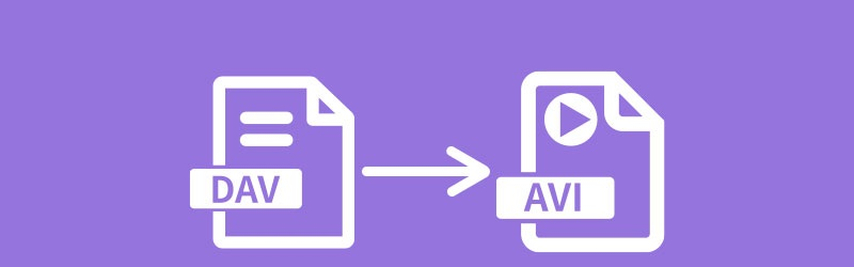
The problem with DAV videos is that they are proprietary video format created by a company for their DVR365 Digital Video Recorders. For this reason, third-party media players usually do not support DAV video formats. In fact, very few media players play DAV videos, and they're not always accessible to everyone.
For these reasons, businesses and individuals using CCTV cameras often need to convert their DAV videos into a more versatile format like AVI to play them on a regular media player like VLC, Pot Player, 5KPlayer, etc.
AVI format, short for Audio Video Interleave, is an old video format. In the content industry, old doesn't always mean outdated. In this case, for instance, it means that all the popular video players support the AVI format. So, you can play AVI videos easily on almost any smart device. Since AVI formats support both lossy and lossless compression, you can convert your DAV videos into AVI without losing their resolution or overall quality.
So, are you ready to convert your DAV videos to AVI?
Part 2: Best DAV to AVI Converter on Windows and Mac
A quick search online will help you find several tools to convert your DAV files to AVI format. However, not all of them will do it efficiently. Professionals use trusted tools like HitPaw Univd (HitPaw Video Converter) to do the job. It is a versatile tool designed to handle a variety of video and audio conversions, including converting DAV files to AVI. With its high-speed conversion and support batch conversion, HitPaw makes it simple to convert your DAV files to AVI without compromising quality. Whether for editing or sharing.
HitPaw Univd - All-in-one Video Solutions for Win & Mac
Secure Verified. 254,145 people have downloaded it.
- Convert up to 5,000 DAV videos to AVI in a single go.
- Preserve your original DAV video quality even in AVI format
- Utilizes advanced algorithms to ensure quick conversion without compromising quality.
- CCTV footage often contains hundreds of videos. Convert all of them without any limits
- Add subtitles to make your converted AVI videos more accessible to everyone
Secure Verified. 254,145 people have downloaded it.
How to Convert DAV to AVI with HitPaw Univd
Using HitPaw Univd to convert your DAV videos to AVI format takes only a few clicks, irrespective of the number of videos you have in your folder. Follow these simple steps for an easy conversion experience:
Step 1: Import DAV Files
Install and launch HitPaw Univd. Then navigate as follows: Convert >> Add Files >> Add Video. Select all the DAV files you wish to convert.

Step 2: Add Subtitles to DAV Videos(Optional)
DAV files usually do not have any subtitles since they're a raw format imported directly from the CCTV camera. You can add subtitles to the videos to make them more accessible to everyone.

Step 3: Choose AVI as Output Format
Click on the dropdown menu accompanying each file to select the output format after conversion. You can see several options here, of which AVI would be suitable for our purpose.
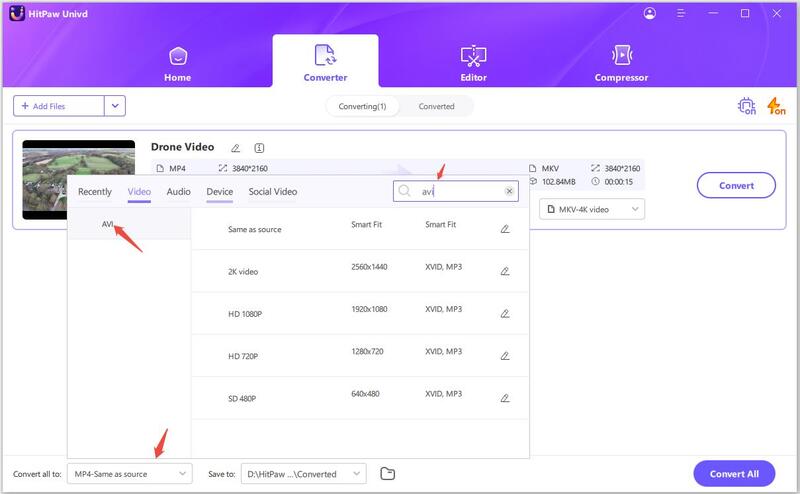
Step 4: Convert DAV to AVI Video
If you'd like, you can set other output video preferences and enable Hardware Acceleration Detection and Lossless Conversion using the buttons at the top right corner of the window.
When you're done, click "Convert" or "Convert All" to start the DAV to AVI conversion process. That's it!

Part 3: Best DAV to AVI Converter Online for Free
Sometimes, users just don't want to install new software or go through the hassle of learning a new tool to perform a one-time task. In such instances, you can always go with online video converters. There are many, but we recommend using online-convert.com since it offers the most customization options among online video converts. Here's how to use it:
Step 1: Select Video Formats
Click on the dropdown menus at the top to select the video's input and output formats. In this case, that's DAV and AVI.
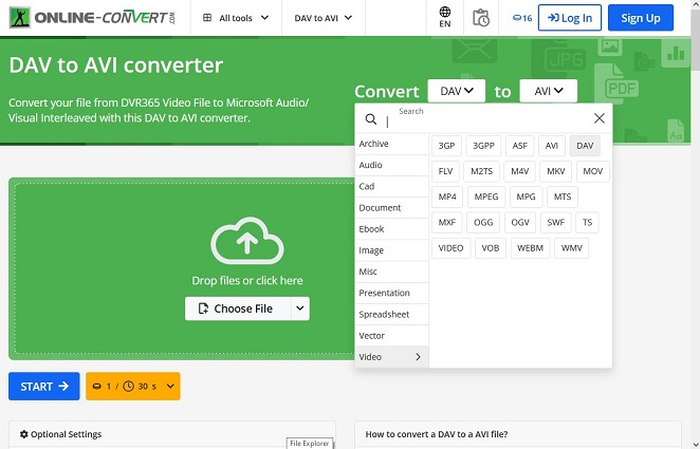
Step 2: Upload Video
Click on the "Add More Files" button inside the Upload Box, or click on the arrow beside it to get more options to upload the videos directly from a cloud platform like Dropbox, Google Drive, etc. Then, select the files you want to upload.
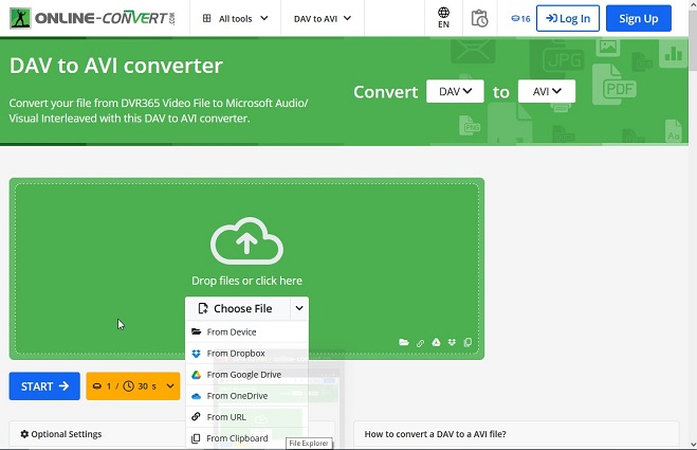
Step 3: Input Preferences (Optional)
The website allows you to make changes to your video settings, such as frame rate, screen size, audio codecs, screen rotation, etc. You can edit the video to suit your needs.
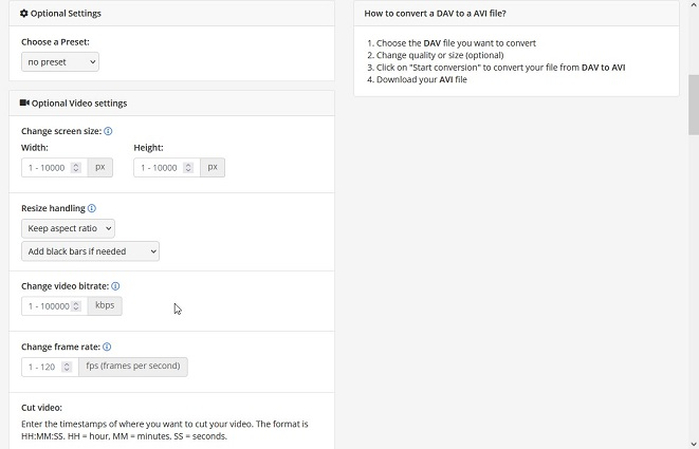
Step 4: Convert DAV to AVI Online
Click on the "Start" button, and the website will take care of the rest.
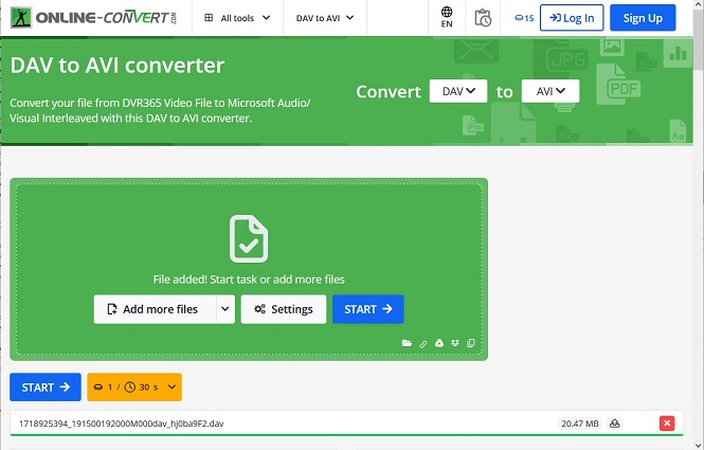
Step 5: Download the Converted AVI Video
Once the video is converted into AVI, the converted video will be available for download. You can download it individually or the entire batch of files by checking "Select All".
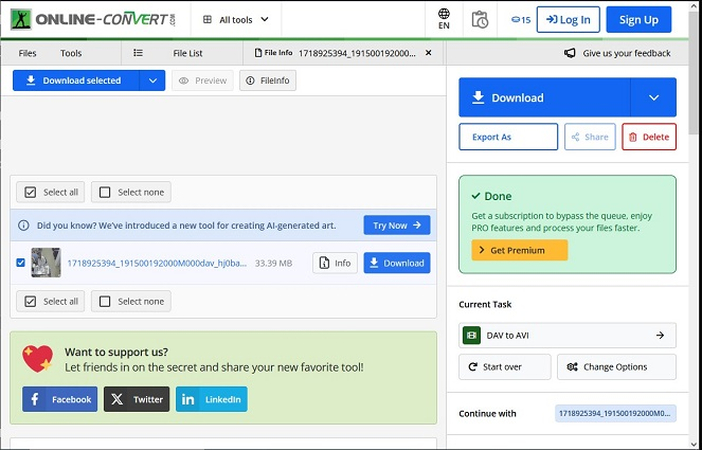
Pros and Cons of online-convert.com
- Works on all devices with a browser
- No need to install a new tool
- It's pretty quick
- Gives lots of customizations
- Video upload speeds are generally low, even when you have a high-speed internet connection
- Best suited for one or two small videos; not batch conversion or big file conversion
- Interruption to the internet connection means starting the upload all over again. Too much hassle
Part 4: Convert DAV File to AVI on Android
HitPaw brings all the powerful features users love in HitPaw Univd to Android smartphones. Whether it's lossless conversion, high-speed conversion, extensive format support, or something else, HitPaw Univd For Android has got you covered. Now, you don't have to send DAV videos to your desktop whenever you need to convert them into AVI. Just download the HitPaw Univd For Android app and get converting. Here's how easy it is to do it on Android.
Step 1: Upload DAV Video
Install and launch the HitPaw Univd For Android app. Navigate to the "Convert" Tab and click "Convert Video".
Use the file explorer to select and add all the DAV videos you need to convert.
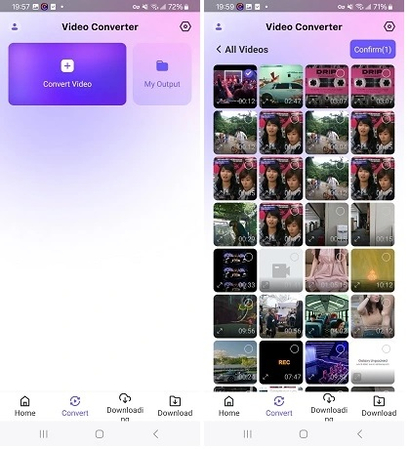
Step 2: Set the Output Video Specifications
Select the output video format as AVI. You can also set other preferences like video encoding, bitrate, frame rate, and resolution. They all affect your output video quality.
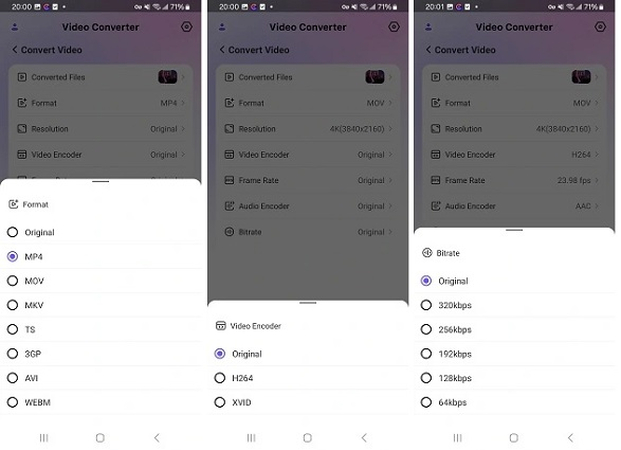
Step 3: Convert DAV to AVI on Android
Click on the "Convert" button and get your AVI video momentarily.
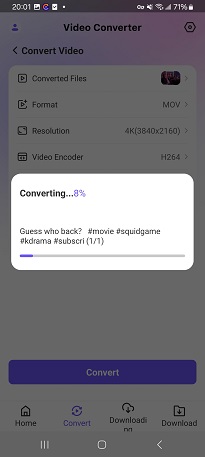
FAQs about DAV to AVI Conversion
Q1. Can I convert DAV to AVI for free?
A1. Of course. HitPaw Univd lets you convert all your DAV videos to AVI for free.
Q2. Is it safe to use online converters for DAV to AVI conversion?
A2. It depends on the service you are using. You should always check their privacy policy and terms and conditions before uploading your videos onto websites.
Q3. Can VLC Media Player convert DAV to AVI?
A3. No. VLC media player cannot convert DAV files to AVI format.
Conclusion
DAV files can be a huge pain in the neck when you don't know much about them. They are designed to be part of a closed ecosystem. Fortunately, there are easy ways to convert them into common formats like AVI, so you can open and view them on any device you choose. HitPaw Univd is one of the most powerful and popular tools for converting DAV videos to AVI formats. Try it today!









 HitPaw VoicePea
HitPaw VoicePea  HitPaw VikPea (Video Enhancer)
HitPaw VikPea (Video Enhancer) HitPaw FotorPea
HitPaw FotorPea



Share this article:
Select the product rating:
Daniel Walker
Editor-in-Chief
My passion lies in bridging the gap between cutting-edge technology and everyday creativity. With years of hands-on experience, I create content that not only informs but inspires our audience to embrace digital tools confidently.
View all ArticlesLeave a Comment
Create your review for HitPaw articles