Can VLC Convert VOB? How to Convert VOB to AVI Fast?
Video Objects, or VOB, is a file used to save digital versatile disc (DVD) content. This file format is also dubbed as video object files which contains subtitles, video, audio, and menu of a DVD. VOB files are normally hard to access on any media player since DVD contents are not supported by most media players. Hence, users need to convert VOB to AVI. Today, we will talk about different methods that can be used to convert VOB files to AVI format. Read below to know more.
Part 1. Can VLC Convert VOB to AVI? How to Do It?
VLC media player is a free-to-use and open source tool that allows you to access a broad range of images, video files, audio files, and other media files. The tool can also be utilized to convert video files. Follow the below steps to know how to use this VOB to AVI converter.
-
1
Ensure you have the latest version of the tool installed on your device. After opening VLC, click on Media and select Convert/ Save option.
-

-
2
Select the disc logo and choose file. Import your VOB file into the conversion list and tap the Convert/Save option when you are done.
-

-
3
Under the Profile option, select the VOB to AVI file output format to begin the conversion. Additionally, you can make the file settings by clicking the wrench icon.
-

-
4
Tap on Browse option to choose the output file. Your output file name must end with an AVI extension. After select AVI as the output format, tap on the Start to begin the conversion.
The major disadvantage of using VLC is that it does not work well with most encrypted VOB files. Some people have complained that VLC convert with no audio. In addition to this, the process of converting the VOB file is very complication for new users. Also, the output quality is not good enough and the tool comes with lots of bugs.
Part 2. The Easiest Way to Convert VOB to AVI without a Hassle
Since VLC comes with lots of issues, it is necessary to convert .VOB files to .AVI with a tool that is easy to use and gives quality output. HitPaw Univd (HitPaw Video Converter) is best option for VLC since it comes with lots of advanced features. The tool is very simple to use and offer output without any quality loss. It addition to this, it converts the video files 90 times faster as compared to VLC. Follow the below steps to know how to convert VOB to AVI using HitPaw Univd.
Step 01Download and install the converter on your device. Open the tool and click on the Add Video to import your VOB file.

Step 02Select the Convert all to menu from the bottom. In the video tab, select AVI format from the list in the left pane.

Step 03Tap on the Hardware Acceleration Detection and Lossless Conversion section and select a target folder in the interface. Next, click Convert to begin the conversion process.

Part 3. Top-rated Free VOB to AVI Converter Online (max 200MB)
Sometimes it is good to use an online VOB to AVI converter if your VOB files are small in size. Many online converters have a size limit of 200 MB. Hence, if your VOB file is less than 200 MB, using online converter can be a good option to use. Below are some of the bets online converters that you can use.
1. HitPaw Online Video Converter
HitPaw online video converter is the online version of HitPaw Univd and is the best option that you can use to convert your files. The platform is very simple to use and new users can understand it very easily. Follow the below steps to know how to convert VOB to AVI online.
Below are the steps that needs to be followed to convert VOB files to MP4 format.
-
1
Drag or drop the video to upload it on the online converter.
-
2
Select the WEBM format to convert your MOV video.
-
3
Tap Download to save the converted video.
-

2. CloudConvert VOB to AVI
CloudConvert allows you to convert your VOB files online. The tool support different formats such as WEBM, MP4, and AVI. Users can use the options to control video quality, resolution, and file size. Follow the below steps to know how to use this tool for conversion.
-
1
Visit the official website of CloudConvert.
-
2
Click on the Select File button to upload your VOB file.
-

-
3
You can change parameters such as resolution, aspect ratio, codec, present, tune, and many more.
-
4
Click the Convert option to begin the conversion.
-

3. Convertfiles
Convertfiles is another platform that helps you convert your VOB files to AVI if the file size is less than 200 MB. The platform has a simple UI and pretty much does the conversion job. Follow the below steps to know how to use this tool for conversion.
-
1
Visit the official website of Convertfiles.
-
2
Begin by upload the VOB file. You need to select the VOB file from your device with the browse feature.
-
3
Now, select .AVI as the destination format. The platform supports most of the video formats.
-
4
That’s it. All you have to do is download your converted AVI file instantly.
-

Conclusion
Having said that, we just had a look at different methods that can be used to convert VOB to AVI. Users can use VLC media player for the conversion. However, using VLC causes certain problems. Hence, it is better to use HitPaw Univd, since it comes with lots of advanced features. The tool is very simple to use and offer output without any quality loss. If you opt to use online converter, then you can go for HitPaw online video converter. The platform is very simple to use and new users can understand it very easily.



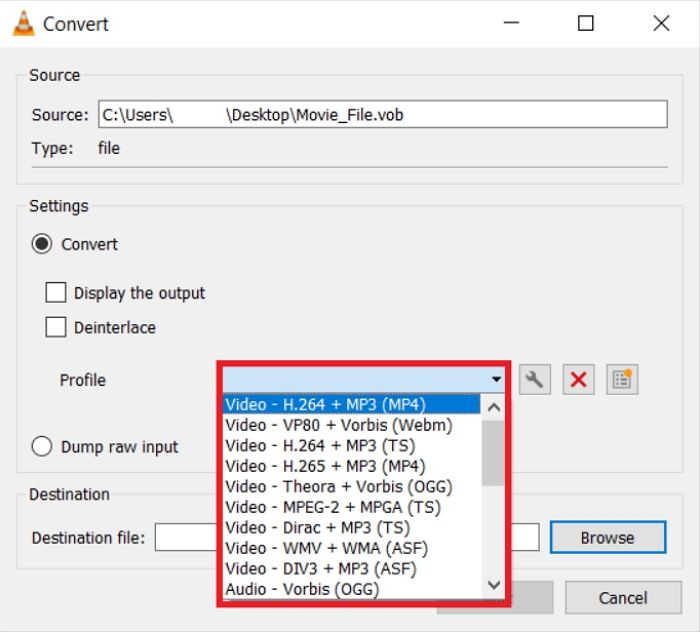





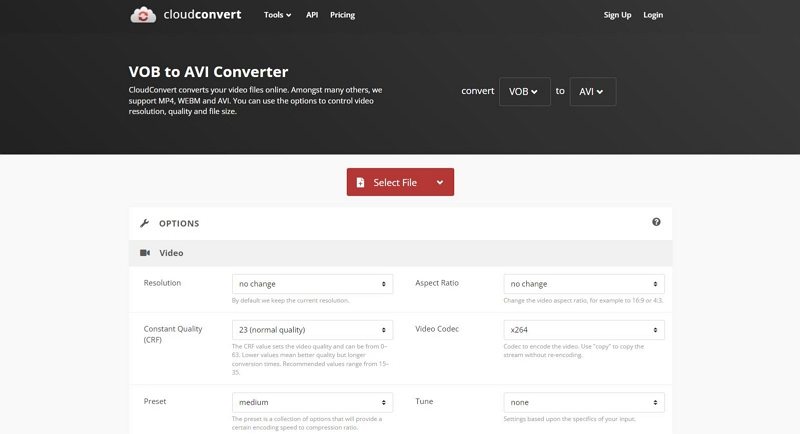

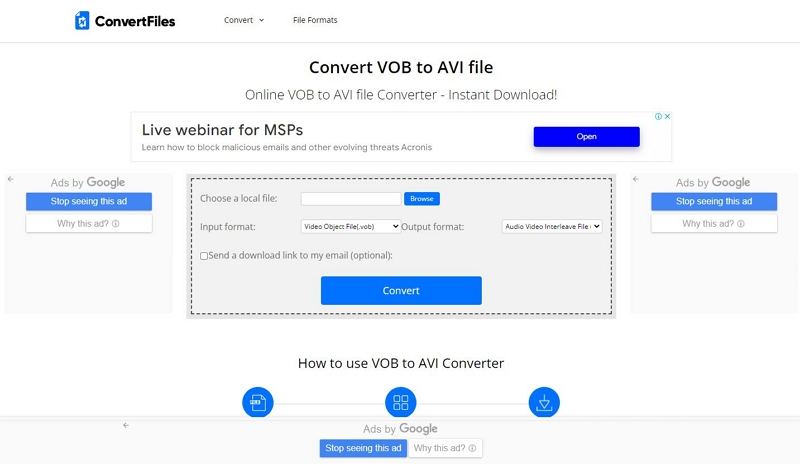

 HitPaw Screen Recorder
HitPaw Screen Recorder HitPaw Edimakor
HitPaw Edimakor



Share this article:
Select the product rating:
Daniel Walker
Editor-in-Chief
My passion lies in bridging the gap between cutting-edge technology and everyday creativity. With years of hands-on experience, I create content that not only informs but inspires our audience to embrace digital tools confidently.
View all ArticlesLeave a Comment
Create your review for HitPaw articles